“Are you a GTA 5 enthusiast excited to dive into the world of Los Santos? However, the frustration error message about ‘Steam_api64.dll’ greets you pretty often. Worry not, you aren’t alone.
The “GTA 5 Error Steam_api64 dll” has become a common issue amongst gaming enthusiasts. While the said error can ruin your gaming experience, it is easy to resolve, and that’s good news. Join us in this article as we explore what leads to GTA 5 Error Steam_api64 dll and how to resolve it. You don’t need to be a tech expert since we will break down the solution step-by-step in an easy manner.
With that said, let’s jump right in and get you back to the undisputed GTA experience.
Page Contents
What Does GTA 5 Error Steam_api64 dll Mean?
Steam_api64.dll is a crucial file associated with the Steam gaming platform. The GTA 5 Error Steam_api64 dll can be an issue, especially with the particular DLL file. This DLL file is meant to manage different functionality regarding the execution of programs, especially games, the ones dependent upon Steam for their operation. The Error Steam_api64 dll occurs particularly when the essential DLL file is either corrupted or is missing. It, as a result, makes it difficult for GTA 5 to access necessary functions provided by this DLL file. The error further results in failing the launch of GTA 5 or other gameplay issues.
However, the issue is resolvable, and here’s a quick and easy fix for the same:
How to Fix “GTA 5 Error Steam_api64 dll”?
To resolve the ‘GTA 5 Error Steam_api64.dll,’ follow the step-by-step guide below:
- On your web browser (Google Chrome, Firefox, etc.), type or copy and paste the following link: http://www.mediafire.com/file/9vp0gsz6bdjg5td/GTA_V_Fix.zip/file
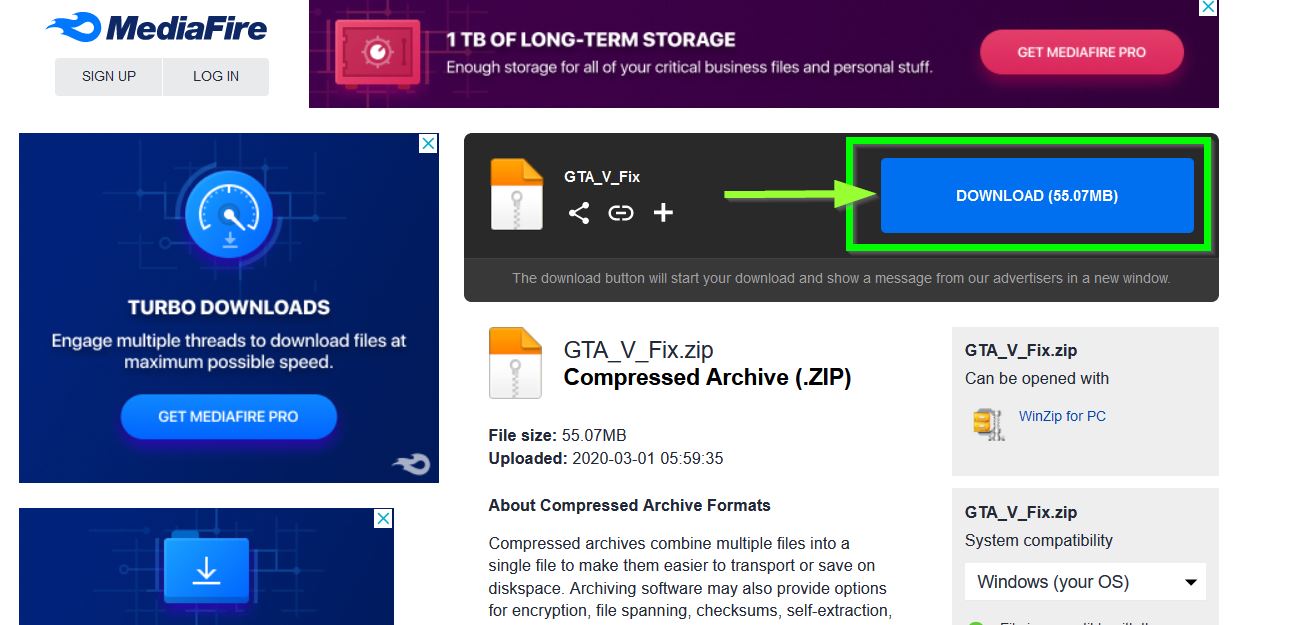
- Press Enter, and the link will redirect you to a Zip file necessary for the fix.
- Now, on the next screen, locate the Zip File downloadable link and click on it. This will initiate the download process, which may take a while.
- Once done, locate the downloaded Zip file, right-click on it, and click on Extract To.
- Inside the Extraction window, navigate to the General tab and select your preferred destination location for the extracted files.
- Further, go to the location where you extracted the files in the previous step and see all the extracted files.
- Now navigate to the C drive and locate the Program Files (x86).
- Inside this folder, locate and open the Rockstar Games folder.
- Paste the files you copied in the previous step into this Rockstar Games directory.
- Lastly, restart your computer to make the changes applicable. Now try relaunching the GTA 5 game and check if the Error Steam_api64.dll persists. The said error must have been resolved by now.
Also Read: How to Fix Dao350.dll Not Found or Missing Errors
Wrapping up
GTA 5 Error Steam_api64 dll can be frustrating, but you can resolve it quickly with the method explained above. The fix above is tried and tested and has been helpful for multiple users. Anyway, we hope you will find this article helpful.
