Hearthstone is a digital collectible card game that can be played online for free. Blizzard Entertainment developed and published it. The game supports cross-platform play, allowing players to compete against one another on any compatible device with the exception of account limits for specific geographic regions. This game delivers a highly entertaining, fast-paced strategic card game and is fairly simple to play.
Everyone is just loving and enjoying the game due to the gameplay it has. However, like other video games, some users are facing issues with this game. They are reporting that they are not able to play the game as they are facing the error of “There Was An Error Starting Your Game”. If you are also facing the same error and searching for the fixes, then don’t worry this guide will help you. In this guide, we have shared different methods by which you can solve the error and enjoy the game. So, let’s start the guide without wasting much time.
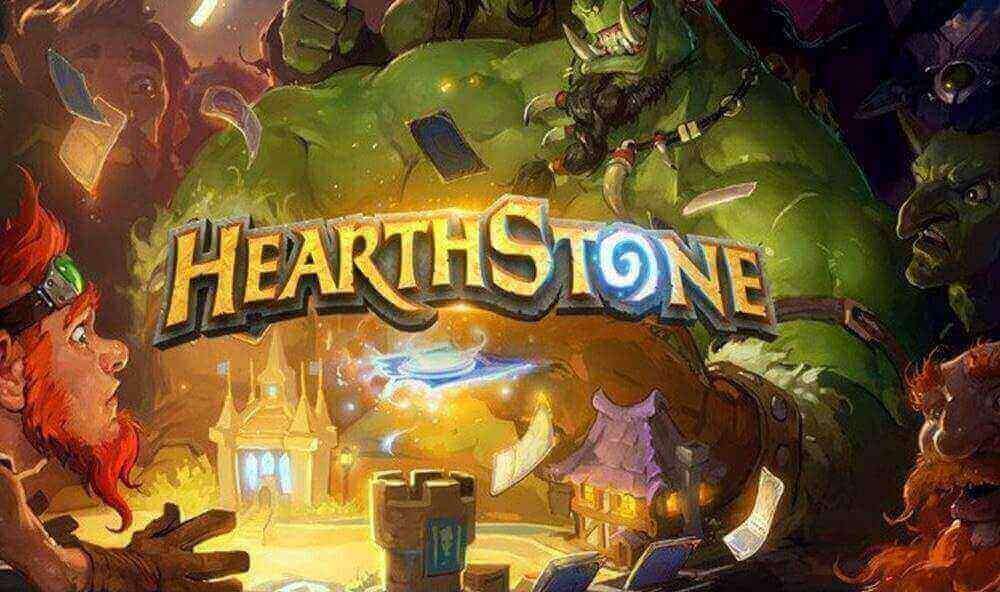
Page Contents
- Why Are You Facing There Was An Error Starting Your Game On Hearthstone?
- How You Can Fix There Was An Error Starting Your Game On Hearthstone?
- Fix 1. Duels and Standard Mode
- Fix 2. Leave the Fireside Gathering
- Fix 3. Scan and Repair the Hearthstone
- Fix 4. Add Hearthstone as an Exception in the Window Firewall settings
- Fix 5. Run the Hearthstone in Administrator Mode
- Fix 6. Check the Internet Connection
- Fix 7. Restart the device
- Fix 8. Restart the Hearthstone game
- Fix 9. Reinstall the Hearthstone game
- Fix 10. Check the Server Outage
- Conclusion
Why Are You Facing There Was An Error Starting Your Game On Hearthstone?
There are a lot of reasons why you are facing “There Was An Error Starting Your Game” on Hearthstone. A few of those reasons are mentioned below.
- You have not disconnected the previous match properly
- You are not having a proper Internet connection
- The Hearthstone server is down
- You are joining for an upcoming Fireside Gathering event
How You Can Fix There Was An Error Starting Your Game On Hearthstone?
Now that you the reasons of why you are facing “There Was An Error Starting Your Game” on Hearthstone, follow the below methods to fix it.
Fix 1. Duels and Standard Mode
The first method that you can try to fix the There Was An Error Starting Your Game on Hearthstone is deleting your Deck and creating a new one. While you are standing in line for a game, this error notice may occur if you are using an invalid deck. This issue can be resolved by just deleting the deck and manually creating it again. Try queuing up once more to make sure the issue doesn’t come up again.
Additionally, look through your decklist to check if there are any cards that aren’t allowed in the format you’re using. Assuming that’s the case, immediately change out the banned card and attempt to queue up again. If everything was done successfully, the problem should not occur again after that.
Fix 2. Leave the Fireside Gathering
The second method that you can try to fix the There Was An Error Starting Your Game on Hearthstone is leaving the Fireside gathering. If you signed up for a Fireside Gathering event that is going to happen in the future, you can also get this error notice. To fix this, just leave the Fireside Gathering.
To do this, you will have to follow the steps given below.
- Step 1. First of all, Open the Social menu.
- Step 2. After that, select the Fireside Gathering event from the dropdown menu.
- Step 3. Now, select Leave.
As of right now, you should be able to play frequently. Don’t worry, you can still come to the next Fireside Gathering when it is arranged.
Fix 3. Scan and Repair the Hearthstone
The next method that you can try to fix the There Was An Error Starting Your Game on Hearthstone is scanning and repairing the Hearthstone. For this, you will have to follow the steps given below.
- Step 1. First of all, go to the search bar on the desktop.
- Step 2. Now, search for the Battle.net.
- Step 3. Once you have searched for it, click on the desktop app from the results.
- Step 4. After that, click on Hearthstone from the library.
- Step 5. Then, next to the play button, you will see a settings option. Click on that.
- Step 6. Now, select the Scan and Repair option.
- Step 7. After that, click on Begin Scan to start the scanning process.
- Step 8. After doing this, if there are any corrupted files found in the games, then they will be repaired automatically.
- Step 9. Once, the process is completed, restart the game.
Now, check whether your issue is solved or not. If still you are facing the error, then try fixing it with the next method.
Fix 4. Add Hearthstone as an Exception in the Window Firewall settings
The next method that you can try to fix the There Was An Error Starting Your Game on Hearthstone is adding the game as an exception in the Firewall setting. For this, you will have to follow the steps given below.
- Step 1. First of all, go to the search bar of the start menu.
- Step 2. Now, search for the Windows Firewall.
- Step 3. Once you have searched for it, click on the Windows Defender Firewall in the result.
- Step 4. Now, on the left side, click on the Allow an app or feature through Windows Defender Firewall.
- Step 5. After that, search for Hearthstone in the list.
- Step 6. Then, tick marks the check boxes of both Public and Private.
- Step 7. Once done, click on OK to save the changes.
- Step 8. Finally, restart your PC.
After doing this, check whether the error issue is solved or not. If still you are facing the error, then try using the next method to fix it.
Fix 5. Run the Hearthstone in Administrator Mode
The next method that you can try to fix the There Was An Error Starting Your Game on Hearthstone is running it in administrator mode. The administrator mode will provide the game with all of the power necessary for it to function properly. As a result, you will be able to fix the problem if any of the game files are unable to run properly on your device. You can do this by following the steps given below.
- Step 1. First of all, go to the search bar of the start menu.
- Step 2. Now, search for the Hearthstone game.
- Step 3. After that, right-click on the game result.
- Step 4. Then, a drop-down list will appear. Click on the Properties option.
- Step 5. Now, click on the Compatibility tab.
- Step 6. Next, you will have to tick mark the checkbox of Run this program as an administrator.
- Step 7. Also, you will have to tick mark the checkbox for Run this program in compatibility mode.
- Step 8. Now, select the Windows Version.
- Step 9. Finally, click on Apply and then OK to save the changes.
After doing this, check whether the error issue on Hearthstone is solved or not.
Fix 6. Check the Internet Connection
Another method that you can try to fix the There Was An Error Starting Your Game on Hearthstone is checking the Internet connection. To use the Hearthstone game without any issues, you must have a proper internet connection. If you have to check your internet connection, you can check it with the help of any Internet Speed Tester website. After testing your Internet speed, check whether your internet connection is good or not. If it is not, then we will suggest you to first fix it.
You can fix your Internet connection with the help of the steps given below.
- Step 1. First of all, you will have to disconnect your device and other devices that are connected to the router.
- Step 2. After that, you will have to turn off your Router.
- Step 3. Now, wait for some minutes and then turn on the Router.
- Step 4. Then, reconnect all the devices with the router that was connected previously.
After doing this, check whether now your Internet connection is stable or not. Once your Internet connection is stable, check whether your error issue on Hearthstone is fixed or not.
Fix 7. Restart the device
The next method that you can try to fix the There Was An Error Starting Your Game on Hearthstone is restarting the device. Sometimes there are issues with the device due to which these types of errors occur. Restarting the device will help you in fixing those bugs. So, we will suggest you to turn off your device. And then, after a few minutes turn it on back. By doing this, if there is any bug in the device will be solved. As a result, your error issue on Hearthstone will also be fixed.
Fix 8. Restart the Hearthstone game
Another method that you can try to fix the There Was An Error Starting Your Game on Hearthstone is restarting it. Sometimes there are minor bugs in the game due to which these types of issues occur. So, we will suggest you to restart the game to fix the bugs. You will have to first close the game. Then, remove it from the recent apps. After that, wait for some time and then again start the game.
Fix 9. Reinstall the Hearthstone game
If you have tried all the methods that are given above and still you are facing the There Was An Error Starting Your Game on Hearthstone, then we will suggest you is to reinstall it. It is the final approach you can take to fix this problem in your game. Many users claim that by reinstalling the game on their device, they were able to resolve this problem. This is because all of the game’s files and settings will be removed from your computer when you uninstall it.
After that, when you reinstall the game on your PC, all the necessary files will be correctly installed, allowing you to resolve the problem. So, if none of the approaches above were successful for you, we advise that you try this. Do remember to restart your computer and remove any game files after uninstalling the program.
Fix 10. Check the Server Outage
There are times when problems, like not starting or facing errors, might also be brought on by a server outage on the game’s end. Therefore, in this situation, we will advise you to see if all of the game servers are online or not. You will have to visit their website or some other third-party websites to check this out.
Many users also complained that they were facing errors due to server failures. As a result, you must wait if there is a problem on their end because you will be helpless at that period. All you can do is to keep an eye on the server page and wait for the official news. Once the server failure is fixed, you will be able to enjoy the game again.
Conclusion
This was all for the guide on how you can fix the There Was An Error Starting Your Game on Hearthstone. We hope that you were able to fix the issue with the help of the methods that are mentioned above. If you have any queries, then do let us know in the comment section below. Also, for more such helpful troubleshooting guides, do check out our website.
