Smartphones are getting powerful by each day. There are millions of apps to use, thousands of features and billions of users worldwide, however, Huawei battery draining problems seems to intervene between the users and their smartphones. It is not just with Huawei but with every smartphone that runs on Lithium-Ion or other batteries, these phones are suffering from serious battery draining problems which usually restricts the user from doing what they want on their devices even after they invested hundreds of dollars buying one of these.
Nowadays, smartphones can be used to watch movies, TV Shows, documentaries, sports; to play games, messaging, calling, reading and writing news and articles, browsing the internet, downloading stuff, and much more. But if your phone is having problems with abrupt battery draining, there could be numerous reasons behind it. Thus, we have compiled a list of all the possible troubleshooting tips and fixes that can help avert battery draining problems on your phone to some extent. Note that the effects vary from device-to-device.
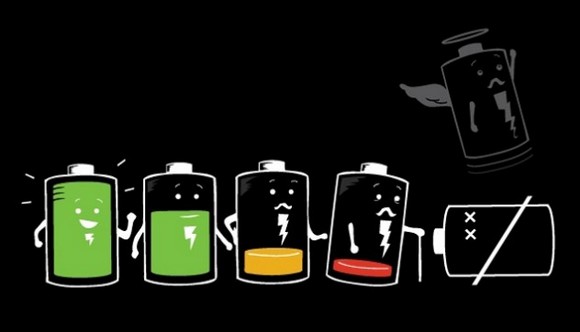
How Fix Huawei Battery Draining Problems?
Tip #1 – Tweak the brightness settings
It’s simple! Smartphones have LEDs and these LEDs consume battery. Smartphone users can tweak the brightness levels according to their needs. Also, pumping up the brightness levels unnecessarily can cause serious battery draining problems. So, you can decrease the brightness to some extent during the day and then, to the minimum level during the night. There are third-party apps that can help extend the functionality of the brightness feature.
Tip #2 – Turn ON the power saving mode
Is your smartphone consuming more than usual battery power? It’s time to activate the power saving mode. Every device has a built-in power saving mode that you can utilize, however, in case if your smartphone doesn’t have it, there are plenty of third-party that you can install to get the most of the juice available in your battery. Activating power saving mode which restricts access to some apps and services, however, it is crucial if you want to save that last part of the battery to reach home or office, etc.
Tip #3 – Force Stop unwanted apps
Apps no matter being used or not, consume resources and battery power. As I aforementioned, there are millions of apps to install which means, we already have many apps installed on our phone which we may or may not use at all. If you have any unused or unwanted app, it is better to uninstall it right away to curb serious battery draining problems. To uninstall an app, go to “Settings >> Application Managers (Apps) >> Downloaded”.
Tip #4 – Maintain battery life
Lithium-ion batteries are powerful, however, they get discharge easily. With every progressing charge, it loses its maximum capacity to some extent. This is where maintaining battery life comes into play. As said, you should charge your battery only when it completely drains out. Also, keeping the battery between 40% to 50% is beneficial for its optimal working. Another great advice is to turn off the phone or start airplane mode when charging as it will charge faster.
Tip #5 – Update apps & firmware
Outdated apps and the firmware are never too good for the device. Outdated apps can introduce a number of problems such as bugs interfering with the phone or leaking out data to any potential hacker, etc. It is also related to battery draining problems and thus, the apps installed on the phone and the firmware must be updated whenever the update is available. To update an app, go to “Play Store >> My apps and games >> Installed”. To check updates for the firmware, go to “Settings >> About Phone >> System Updates”.
Tip #6 – Clear cache and cache partition
Cache plays a crucial role in the day-to-day working of an app or service on your smartphone. However, corrupted cache files can have an adverse impact on the device which can be overcome using these simple tricks. Simply delete all the cache files by going to “Settings >> Storage >> Cache Memory”. Then, reboot into the recovery mode and wipe off the cache partition. This must improve the overall performance of the device.
Tip #7 – Reset the device
If the battery is performing badly, it could be due to wearing out batteries or it could be due to software bugs and glitches. Resetting the device is a great alternative to fix major software issues. You’ll have to boot into the recovery mode where you can factory reset the device or you can also perform the same via Reset feature by going to “Settings >> Backup and Reset”.
