If you own a Xiaomi phone then, you might be familiar with the Mi Browser. Like every other OEM, Mi Browser is a custom browser meant for Xiaomi devices. Though it is a pretty slick internet browser however, the presence of unwanted ads and news feed makes this app an avoidable app. Moreover, MIUI which is the custom UI of Xiaomi is hated by the users due to the presence of unwanted applications called bloatware, there are some applications that are handy. But due to the ads and other annoying news feeds, these apps are immediately deleted or disabled by the users on their Xiaomi devices. And if you are annoyed too, then this post will help you on how to disable annoying ads and news feed in Mi Browser.
Once you open the Mi Browser app on your smartphone, you will be presented with the homepage which just takes a small portion of the app. Whereas the other portion of the app is taken over by the ads or the news feeds. Not only this, the notification panel is time-to-time filled with annoying news feeds that are very disturbing. This guide will help you to get rid off the unwanted content on your Mi Browser. So, without any further ado, let us get straight into the article itself:
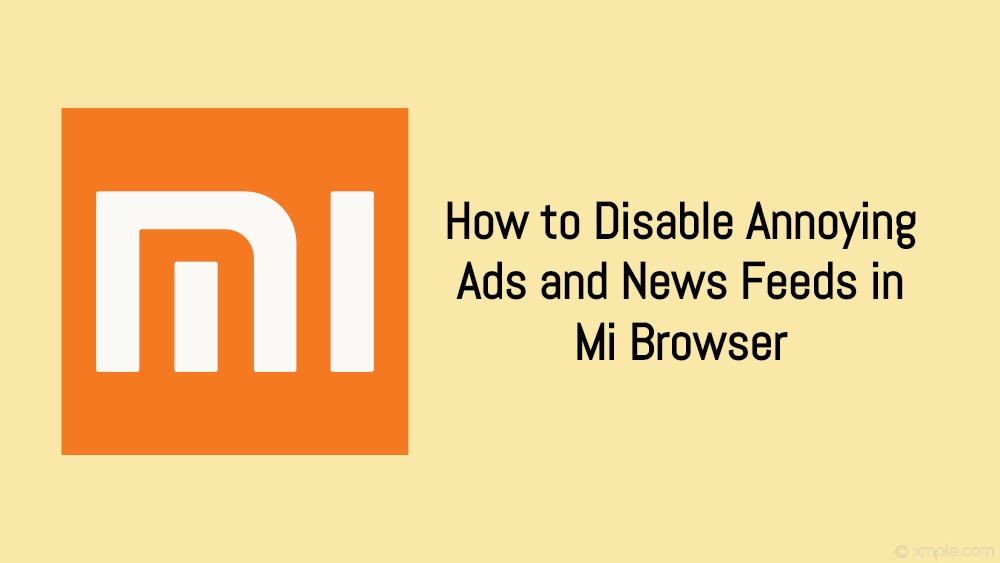
Page Contents
How to Disable Annoying Ads and News Feeds in Mi Browser
In this guide, we will look at the three aspects like, firstly we will look at getting rid of the ads on the Mi Browser, then secondly we will block the news feeds and lastly, we will block Mi Browser’s notifications. So, we would recommend you to follow the below guide stepwise in order to disable all the annoying and unwanted content in the Mi Browser.
Disable Ads in Mi Browser
Steps
- Firstly, open the Mi Browser on your smartphone.
- Now tap on the hamburger icon or the 3-line icon located at the top right on your screen.
- Then tap on Settings.
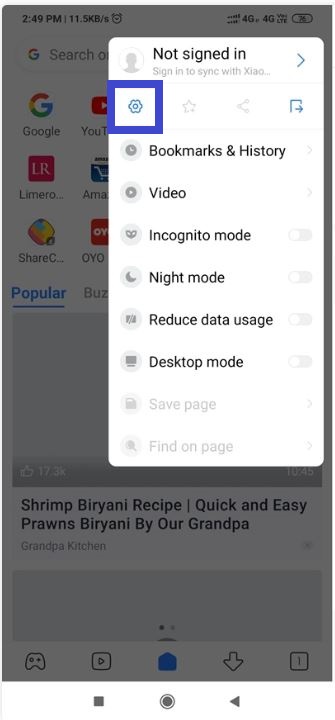
- Next under the Other section tap on Advanced.
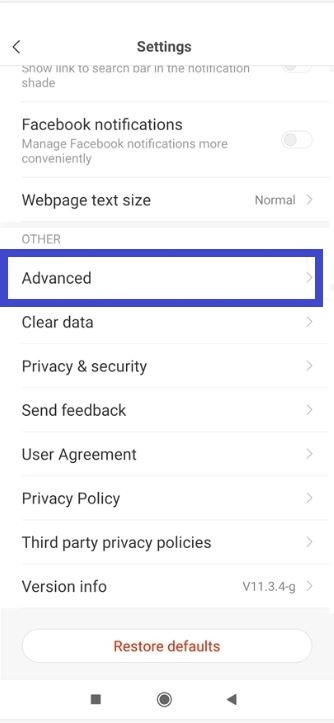
- Finally, disable the Show ads toggle and enable the Block pop-ups to switch as well.
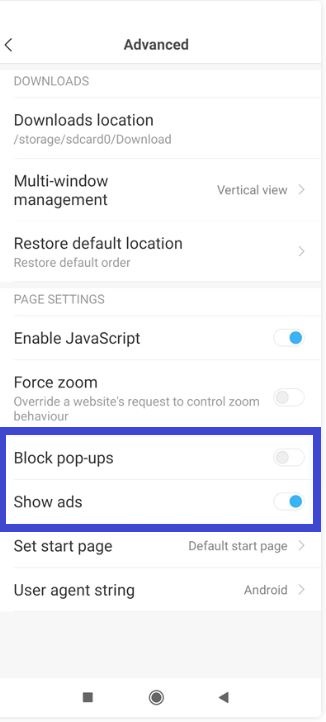
- That’s it!
Once you are done with the above steps, you will notice that all the pop-up ads and the ads displayed on the Browser home page and other places will get disabled. Now, follow the below steps to block news feeds.
Block News Feeds in Mi Browser
Steps
- Firstly, tap on the Plus icon located next to the news topics section.
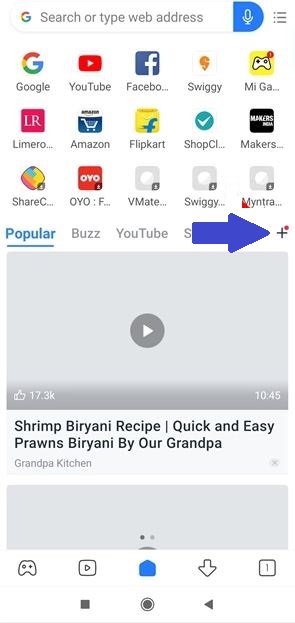
- Now to disable all the news feeds, just toggle off the Channel Feed button.
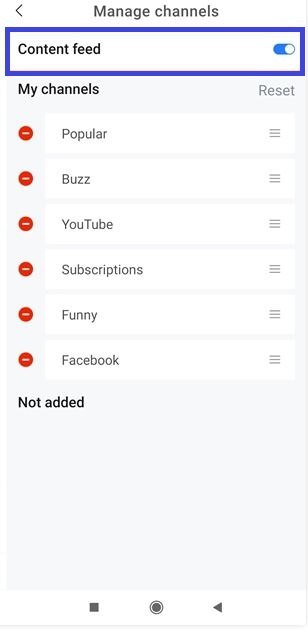
- Moreover, there are options via which you can also customize this section. To do so, toggle on or off the topic you wish to see or not.
- You can also arrange these topics based on your interests.
There you have it. You have now disabled the unwanted news feeds on your Browser. With this, you no longer will be seeing unnecessary news feeds on your notification panel.
Disable Notification for Mi Browser
Ultimately, with the steps mentioned below, you will be able to completely disable all the notification from the Mi Browser app. Note that you no longer will receive any notification from the Mi Browser if you disable the notification for the app.
Steps
- Go to Settings on your device.
- Then head over to the Notifications & Status bar option which is located under System & Device.
- Now, go to App notifications tap on the Mi Browser app.
- Under that, simply disable the Show notifications toggle.
So, there you have it from my side in this post. I hope you guys were able to get rid of the ads and unnecessary news content on your Browser. Do drop a comment below if you liked this post, or came across any issues while going through the steps mentioned above. Until the next post…Cheers!
