Halo 2 is one of the best games in the Halo series, holding down as one most loved games in history. The Anniversary version of Halo 2 has been available to the console users for a while now but it’s in the recent date that the particular game is coming into PC. The downloading and installing part of the game is simple, that is, only if you own the Halo 2: Anniversary version itself.
But for people looking to download it in The Master Chief Collection, there are a few things you’ll need to do first in order to install and play the game. So in this guide today, we’ll take you through the steps involved and everything you need to do in order to download and play Halo 2: Anniversary. We’ll breakdown the guide into two sections – one for the Master Chief Collection owners and the other for those who bought the Anniversary version itself. So without any further ado, let’s see how to download and play Halo 2 Anniversary on Windows PC.
Page Contents
How to Download and Play Halo 2 Anniversary on Windows PC
1. Downloading Halo: The Master Chief Collection
- Go to your game provider’s store and install the latest update for Halo: The Master Chief Collection
- After the latest update is complete, boot up Halo: The Master Chief Collection
- Go into Options & Career
- From there, select Settings
- Next, choose the Gameplay option
- Scroll through and go to the Change Installed Files option
- Then, check/tick/select the Campaign and Multiplayer option under Halo 2
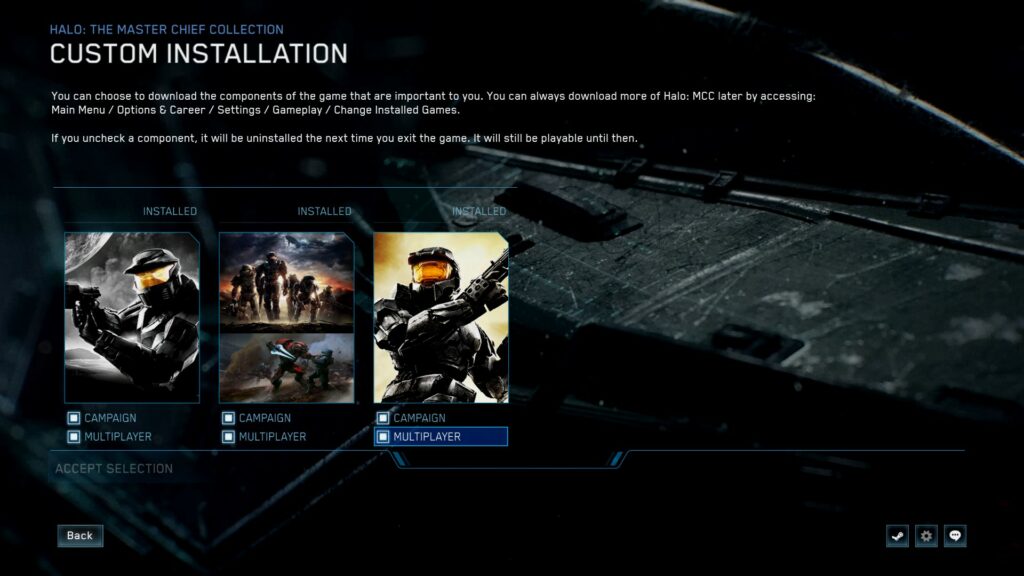
- Finally, click ACCEPT SELECTION, wait for the install, and enjoy the game!
2. Downloading Halo 2: Anniversary
Now, if you bought the Halo 2: Anniversary itself, then the happy news is that there’s no complicated setup or install as we did for the Master Chief Collection. So if you have the Halo 2: Anniversary itself, simply go to the Microsoft Store or Steam, locate your game, and install it. Once the install is successful and completed, you can launch the game directly and play.
Summing up our guide, there are two sets of buyers trying to play Halo 2: Anniversary. The first set are those people who own the Halo: The Master Chief Collection and the other are those with the Halo 2: Anniversary itself. If you have the Anniversary version of the game, all you have to do is locate it in Microsoft Store or Steam, install it, and play. But for those owning the Halo: The Master Chief Collection, you’re gonna have to make sure to install the latest update for the game, boot up, Halo: The Master Chief Collection, navigate to Options & Career → Settings → Gameplay. From there, go to the Change Installed Files option, check/tick/select the two boxes under Halo 2, and finally, proceed to the install.
Once the install is done, you can boot up and play the game. That said, we hope reading the guide above has brought some valuable information and help to you. Please let us know by commenting down below if you have any further queries regarding the same.
Also, check out our iPhone Tips and Tricks, PC tips and tricks, and Android Tips and Tricks if you’ve got queries for it or want help. Thank you!
