Today in this article, we will guide you to enter download mode on Samsung Galaxy A2 Core. If you want to install any custom ROM, tweak, flash a new custom recovery, then you need to know how to enter download mode in Samsung Galaxy A2 Core.
Samsung Galaxy A2 Core is the latest smartphone by Samsung. With powerful specs and unique design, Galaxy A2 Core is the center of attraction of major developers and Android enthusiasts. Being an Android enthusiast or a developer, you must know how to enter Download or ODIN mode in Samsung Galaxy A2 Core. Today, we will guide you on how to enter into Download or ODIN mode in your Samsung Galaxy A2 Core device.

Page Contents
What is Download Mode
The Download mode is also known by fastboot mode or Bootloader Mode. This is very useful for many reasons. The most common use of the fastboot mode is flashing stock firmware (Stock ROMs), flashing custom recoveries like TRWP and CWM, restoring backups, unlocking the bootloader, installing OTA updates, removing bloatware, tweaking system, overclocking Android phones amongst other uses.
warning
Download mode is also known as ODIN mode. So do not confuse between Download mode and ODIN mode. Both of them are the same process with different names.
Device Specification
Before heading to the actual process of entering the download mode, take a quick look at the device specification:
Samsung Galaxy A2 Core featured with 5-inch PLS TFT LCD display panel that supports 540 x 960 pixels of resolutions and offers 16:9 aspect ratio. The body dimensions of the phone are 141.7 x 71.0 x 9.1 mm and it weighs 142 grams. It’s an Android Go Edition smartphone that runs on Android 8.1 Oreo operating system out of the box. The Samsung Galaxy A2 Core powered by the company’s own Exynos 7870 SoC on board along with 1 Gb of RAM. There is no detail about the internal storage capacity but expected to have 8 GB internal storage like other Android Go smartphones. It has dedicated micro SD card slot on board. The phone has a 5-megapixel camera with an f/1.9 aperture on the back side along with LED flash.
Steps to Enter Download or Odin mode on Galaxy A2 Core
- First of all, Turn off your Samsung Galaxy A2 Core.
- Press and hold Volume Down and then power up the Samsung Galaxy A2 Core device by holding the Power button for a while
- Release all button when you see the screen with Warning, you can confirm by pressing Volume UP button.
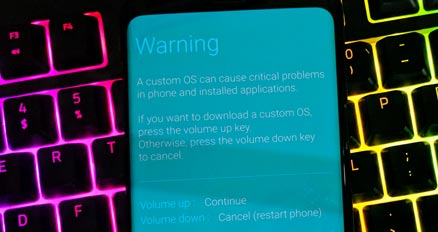
- or you can use Volume Down button to cancel or restart the Samsung Galaxy A2 Core.
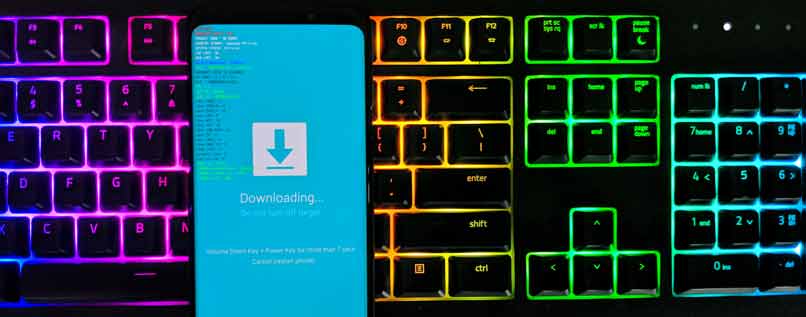
So, guys, this is how you can successfully enter download or ODIN mode in your Samsung Galaxy A2 Core. After entering the download mode, you can flash custom ROM, stock firmware or any other task you want. If you are facing difficulty in any step then let us know via the comment box below. We will be happy to help you out.

9dim had logisiel