Ever had that heart-dropping moment when you can’t find your cherished Samsung Galaxy S22, S22 Plus, or S22 Ultra Phone? Fear not, many share in this misfortune every day.
Losing our phones is unfortunately commonplace. Despite the pains we take to keep them safe, these precious devices still slip away. But here’s a silver lining—recovering them can be straightforward! If you’re wondering, “How to Find Lost Samsung Galaxy S22, S22 Plus, and S22 Ultra Phone?” you’re in the right place.
The process to locate a lost phone has become much more manageable than it once was. Specifically, for owners of the Samsung Galaxy S22 series, retrieving your lost device can be a matter of a few simple steps. Whether it’s buried in the sofa cushions or forgotten at a coffee shop, we’re here to guide you on how to get it back quickly and efficiently. Let’s dive in!

Page Contents
All about Finding Lost Samsung Galaxy S22, S22 Plus, and S22 Ultra Phone
Finding your lost Samsung Galaxy S22, S22 Plus, and S22 Ultra Phone is possible only if you have prepared for it before.
The Samsung Find My Mobile Feature is a valuable tool in some of the latest Samsung Galaxy smartphones. This valuable feature allows the user to locate and manage their Samsung device in case it is stolen or lost. This built-in service is available for Samsung Galaxy S22, S22 Plus, or S22 Ultra smartphones and even some tablets. In order to use this feature, make sure the requirements below are met:
- Make sure you are signed in to your Samsung account on your phone. Doing so is vital for accessing the Find My Mobile feature on the Samsung Galaxy smartphone.
- Make sure the Find My Mobile feature is enabled on your mobile. To enable it, navigate to your Samsung Galaxy smartphone’s Setting App, select Biometrics and Security, and make sure it is turned On (It turns on by default by signing in with a Samsung account).
- For the Find My Mobile feature to work, your Samsung Galaxy smartphone must be powered on.
- For the Find My Mobile feature to work, your Samsung Galaxy smartphone must connect to a Wi-Fi network or a mobile network.
While finding a lost Samsung Galaxy S22, S22 Plus, and S22 Ultra Phone physically may be difficult, you can still manage to identify its location. Or, there are measures to erase all your personal information and save it from unauthorized access. Here’s more about it.
In order to find your lost Samsung Galaxy S22, S22 Plus, and S22 Ultra, here are a few steps to follow:
- Firstly, use a smartphone or smart device and access the Samsung Find My Mobile website.
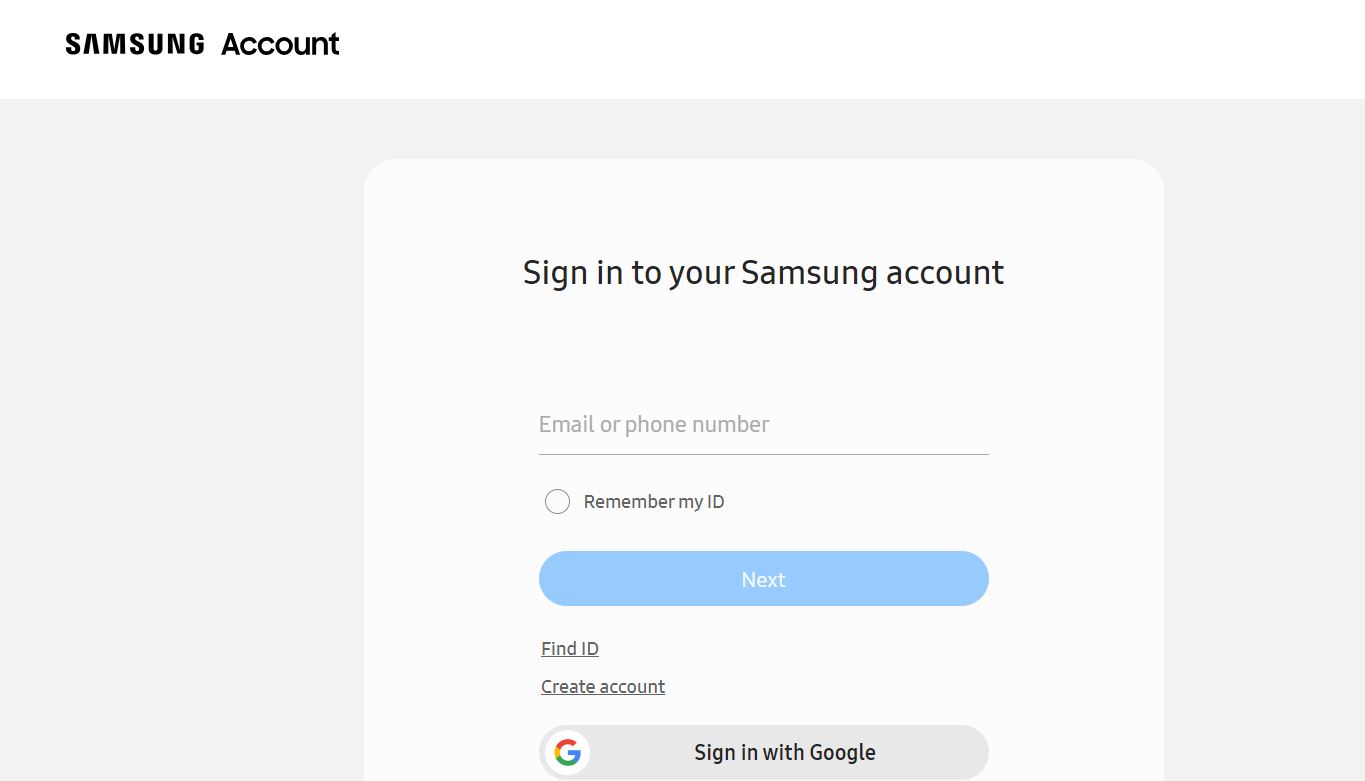
- Now, using the Samsung account (the one you are using on your missing/ lost Samsung Galaxy S22/ S22 Plus/ S22 Ultra), login.
- Now, from the website go to My devices, choose the missing phone (in case you have multiple devices). The website will now open a map with the last known location of your missing Samsung Galaxy smartphone. You can head to the location (physically) if possible. This is a helpful step in case you have accidentally left your phone somewhere; however, in case of theft, it may not be very helpful.
- When at or near the location, use the Ring option from the website, and it will make your Samsung Galaxy smartphone ring out loud. The smartphone will ring even if it is on Silent or Vibration mode when lost/stolen.
- If the lost/stolen phone is moved, use the Track Location feature to re-track.
Additional Options:
If the above method isn’t helpful enough, use some of the following features:
- Use the Lock feature to secure your phone by locking the screen, Side key, Samsung Pass, and Samsung Pay feature remotely.
- Use the Back-Up feature to safeguard your data by copying files from your missing phone to Samsung Cloud.
- Use the Retrieve Calls and Messages Feature to view your 50 most recent call logs and text messages.
- Use the Unlock feature to remotely unlock your smartphone if you find it later.
- Use the Power Saving Mode to activate power-saving mode remotely to conserve battery life. This feature is helpful if you have kept your phone somewhere and forgotten about it.
- Set up an alert for when the SIM card in your missing device is changed.
Or,
- If nothing helps, use the Erase Data feature to restore your phone to its factory settings. This is only a Backup option that you must use if you have lost all your hopes of finding the phone. As you will Erase all the data, you can at least save your personal information and access your confidential accounts from anyone unknown.
Bottom Line
Overall, if you have lost your Samsung Galaxy S22, S22 Plus, and S22 Ultra Phone, the above guide will help you.
