Google Chrome is now taking cybersecurity a step ahead by helping you locate weak passwords in Chrome. Recently, Google has announced its new update for Chrome 88 which comes with the passwords check feature. This means that now you’ll be able to detect your weak passwords in Chrome and change them for good. Weak passwords make your confidential data prone to getting leaked and many other online threats. If your password is too weak then hackers might get access to your accounts. This can help them monitor your browsing activities. Passwords are just like frontline warriors when it comes to cybersecurity and protecting your valuable information.
Remember clicking on the “Save Passwords” pop-up or checking on the “Remember Me” box before logging into different accounts?
We always do it while logging in to our email accounts, social media accounts, online store websites, etc. Netizens use a varied number of web browsers and for convenience, we store them in Chrome. But not all of us are aware of our password strengths and end up choosing the easiest ones in order to remember them. With this new feature in Google Chrome, we can now chrome check our password weakness. Also, you do not have to be a software developer to do it. Since changing weak passwords in chrome can be done in a flurry of simple steps.
Page Contents
How To Find Weak Passwords In Chrome
In order to automate the password check feature in Chrome, there are some easy steps to follow.
- STEP 1- Download Google Chrome Canary and install the setup:- For this, you can run a google search for “install chrome canary” and open the first link that appears on your search engine.
Or simply open this link. Canary can also be unstable as it is Google’s beta version and the bleeding edge of web development.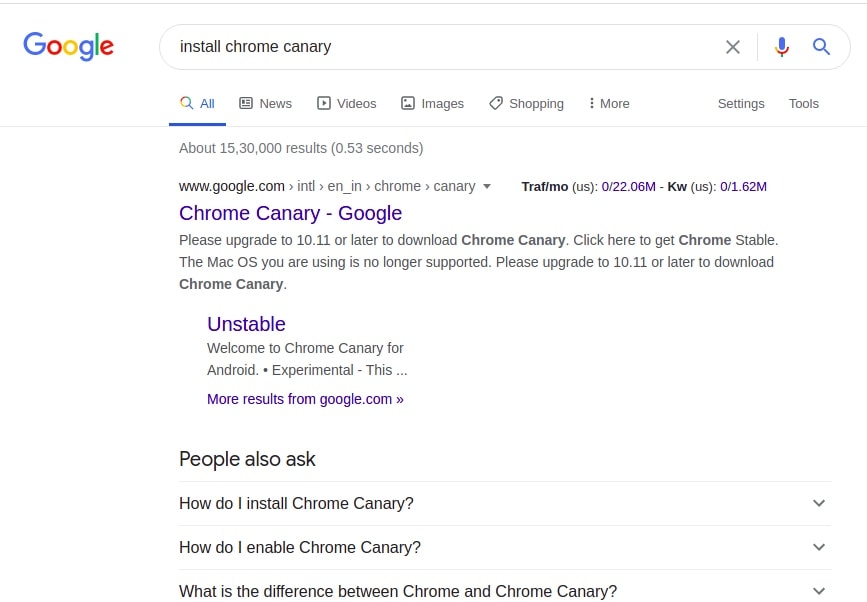
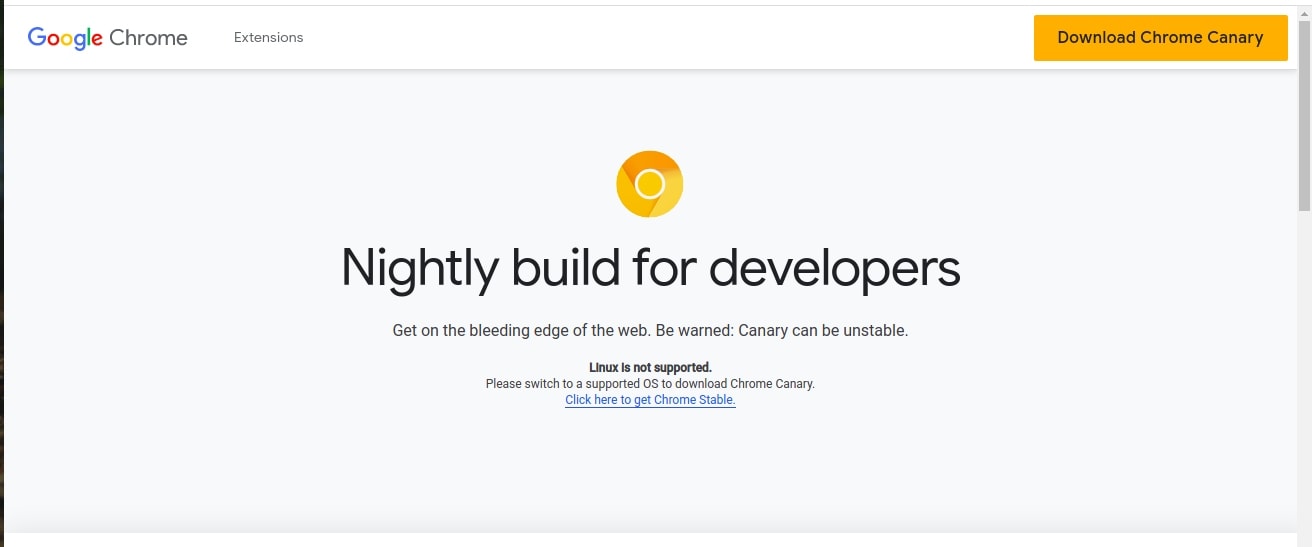
- STEP 2- Open Google Chrome and visit “chrome://flags”. You can also skip step 1 and directly proceed with this.
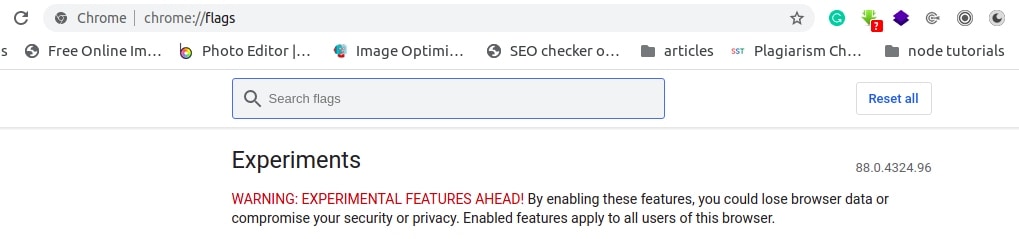
- STEP 3- Next, in the newly opened interface, search for the word “weak” in the topmost search flags option. It is likely to return you with “Passwords weakness check” and “Safety check for weak passwords”
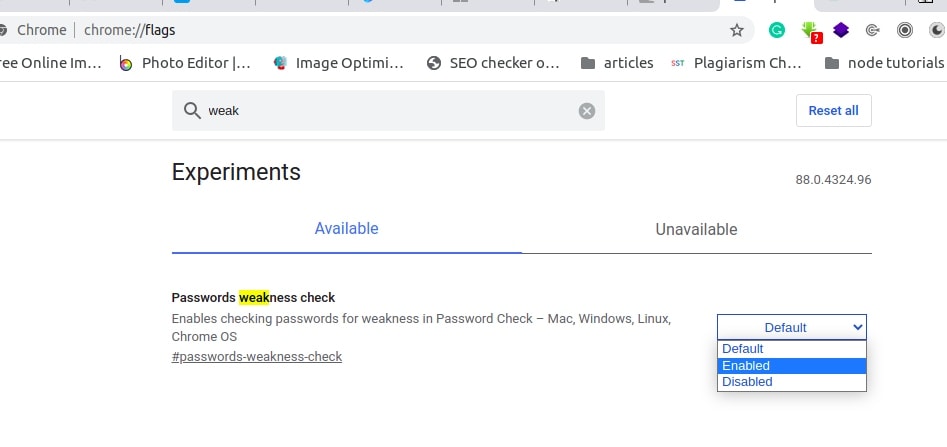
- STEP 4- You need to Enable both the flags “Passwords weakness check” and “Safety check for weak passwords” by clicking on the drop-down menu on the right side.
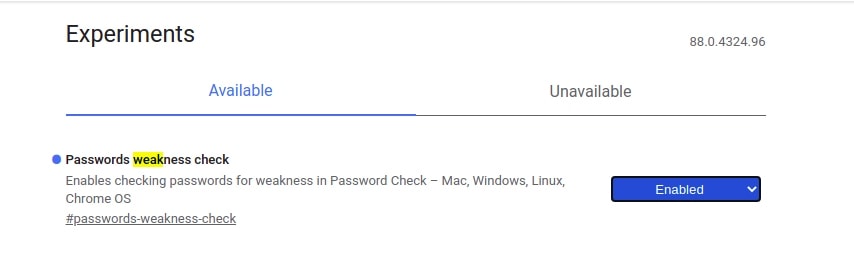
- STEP 5- Relaunch your Browser to reflect the changes.

- STEP 6- Now, on the topmost right-hand side corner of your webpage, there is a “Customize and Control Google Chrome” option with three dots. Click to open that and scroll down to select Settings.
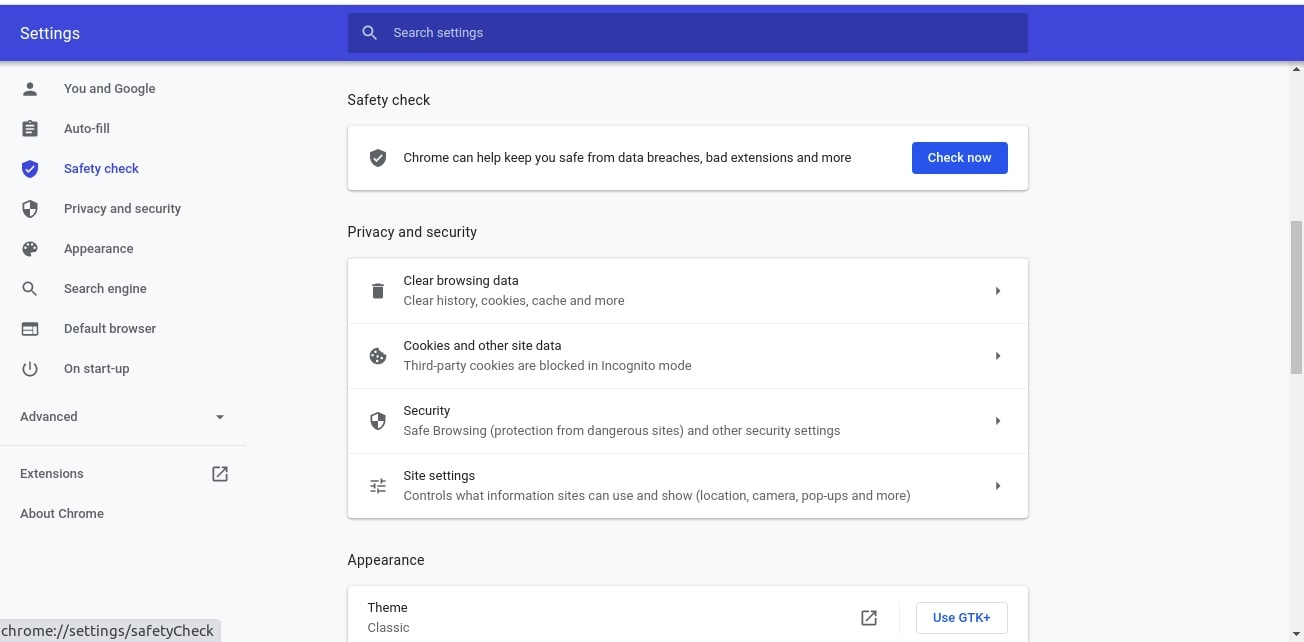
- STEP 7 -On the left side of the screen, you’ll find the “Safety Check” option. Use the “Check Now” feature at the top to chrome check your password.
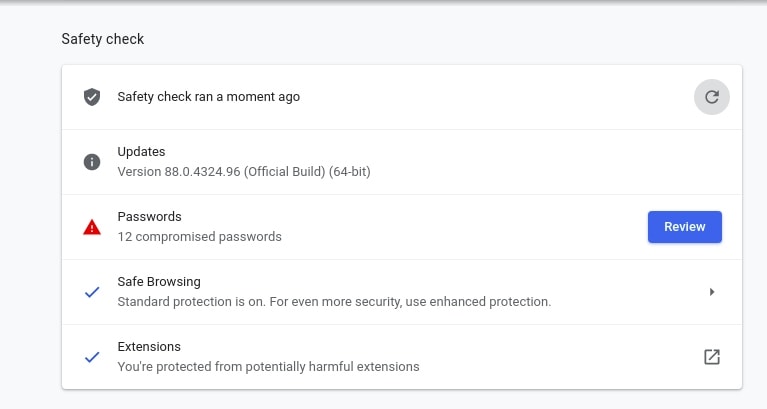
- STEP 8- Google will highlight the passwords which are weaker. Click on the “review” button to solve the errors.
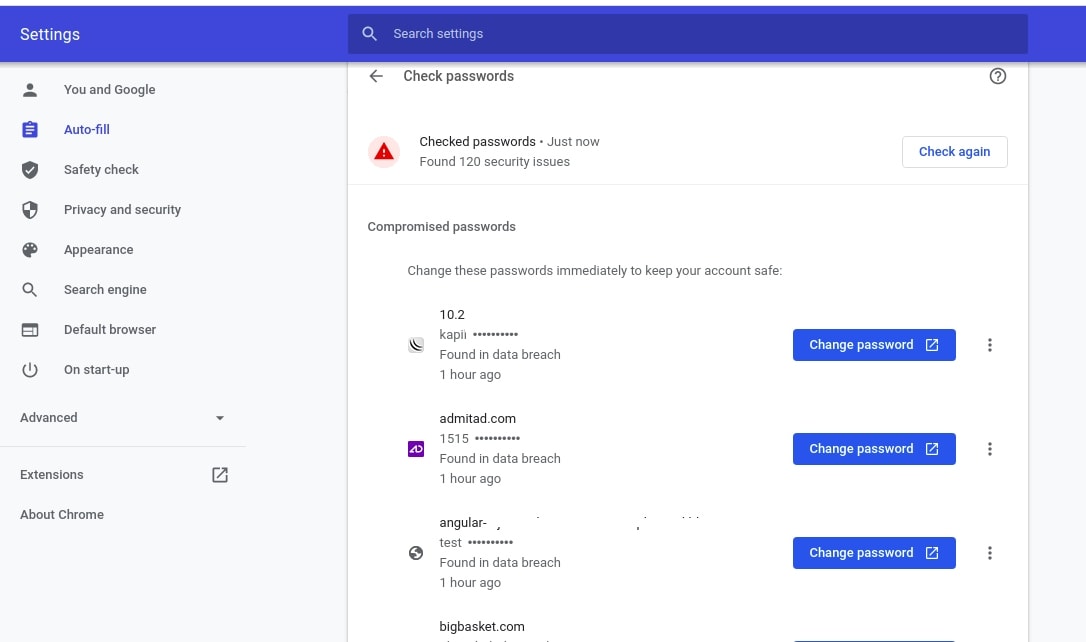
How to Change Passwords In Chrome
Once you are able to see your password’s strengths, you can easily change your compromised passwords in the same window. You just need to click on the “Change” option provided right beside and edit your password. But again, for the benefit of all users, let me give you some tips to avoid selecting weak passwords in chrome.
- The Longer The Better: Choose a password with a minimum of 12 characters. There is no right size for a strong password but choosing a longer one is always a wise choice. So makes sure that your password ranges from at least 12 to 14 characters.
- Use Mixed Characters: Increase your password strength by including numbers, symbols, special characters, and Upper case or lower case letters.
- Stay Away from Obvious: Choosing your name or your pet’s name as your password is a definite bad choice. We need to be vigilant in creating passwords that are unique and at the same time easy for us to remember.
- Spice-up your password: This basically means using as many characters as possible. You need to play with your keyboard to change weak passwords.Let me show you one small little example that might get the above points into practical use. For example – “YourPasswordIsIncorrect” can be written as “UrPword1S1Nc0rr3^|^”.
Compromised Password Alerts
Google Chrome also warns you if any of your passwords, which are stored in Google account, have been compromised in data breaches. Your password habits determine how secure you’re in the epidemic of hacks and online threats. Online security can be crucially maximized by creating tough to crack passwords.
Google Chrome’s latest update to check weak passwords helps increase your cybersecurity. This new feature is explicable in detecting password weakness. It also helps you change weak passwords to apply best security practices. Chrome has launched its own password management systems that hinder the interference of third-party software to manage your passwords. With the help of Chrome’s safety check, you can reset your saved passwords in google chrome that are vulnerable to data breaches.
We hope that with this blog, you are able to step up your cybersecurity game.
