As a wedding photographer, Nick found it difficult to shoot when his Nikon D750 DSLR camera delayed images playback. Although he was using SanDisk Extreme Pro, a fast memory card, he experienced a delay of 3-5 seconds. Nick couldn’t find a solution online, and as a last resort, he contacted the manufacturer. However, this cost him dearly as the camera was no more in warranty.

Delayed playback images in camera is a common issue. It may not bother you always but irks when you are on a professional assignment or shooting for an event. However, you can safely troubleshoot the problem at your end. So whether you’re facing the error “Cannot playback image” or the image playback mode has turned annoyingly slow in the camera, here you will learn how to fix it in the right way.
Why your camera cannot playback images
There are high chances that the problem is with your memory card. You may not have reformatted the camera SD card for long and continued to use it.
The playback mode in the camera can also slow down when you try to view images all shot in RAW format. This is because camera RAW files are of large size and if the memory card is of below Class 10 with less speed, slow camera issues can occur.
Further, if any image file is corrupt, the camera may display photos with delay or show error. A slow display of photos and videos can also be a camera glitch.
Besides, the camera is unable to display photos captured with a different device. If you have edited or made even the minor changes in the original files and saved them back to the SD card, then too, photos won’t appear in your camera. To view photos in camera playback mode, you should shoot them with the same device without any kind of modification in the original file.
How to fix camera delay when trying to playback images
There are various ways you can try to resolve the problem, from fixing the memory card to updating the camera software. But first, protect the files in the camera memory card to avoid data loss situation. Before troubleshooting the image playback delay or error in camera do the following two things:
- Copy your files to computer: First save the memory card’s photos and videos on computer. If some pictures are missing, try to recover them with a photo recovery software. In case any file is inaccessible or damaged then restore images with a photo repair tool.
- Check if the memory card is faulty or not: You can use another memory card and capture some photos. If the photos playback is without delay or error with the new card, the camera card in which the problem appeared may be failing.
Methods to fix camera image playback mode slow or not working
- Update the camera firmware

Figure: Firmware option in camera settings
Camera firmware updates usually fix the camera issues. Try updating your camera’s firmware if its image playback mode is not working. Firmware controls the camera’s functions, including the menu options and buttons. Typical steps to update camera firmware are:
- Check and note the firmware version from your camera’s menu.
- Open the manufacturer’s website to find if the latest firmware version is available. Download the latest firmware from the site on your computer.
- Copy the firmware update file to your camera memory card. Make sure the camera card is formatted in-camera.
- Put the memory card into the camera. Make sure the camera battery is fully charged.
- From the camera menu, go to firmware version option. Click on it to update the camera firmware. Wait till the process finishes.
Note: Check your camera manual for the specific instructions on firmware update. The steps may vary with camera model and make.
- Reformat the memory card
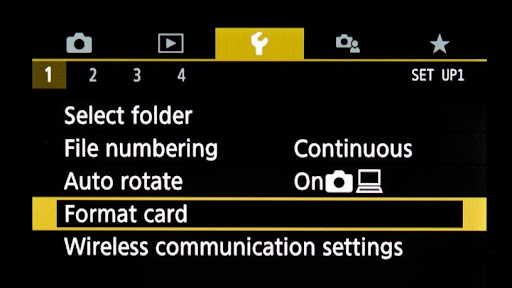
Figure: Format option in Canon camera
The playback images delay in camera can be due to problem in memory card. Try by reformatting the camera SD card in camera itself.
Formatting results in data loss. So don’t forget to take copy or backup of the photos and videos saved on it. Nonetheless, if you have accidentally formatted the memory card without saving its files, try a photo recovery software for digital cameras. Professional tools like Stellar Photo Recovery can recover lost photos due to formatting, corruption, or deletion from camera memory cards. You can recover lost or deleted JPEG and high-resolution RAW files from a camera with the help of this software.
- Use a faster camera memory card
Memory cards with high class and speed boost the camera’s performance. This is especially important when you are shooting photos in uncompressed RAW format. Usually, photographers have consensus on Class 10 with 90 MB/sec or above speed memory card.
So, if you are recording in RAW and face slow image playback mode, make sure to use the high- speed SD card, SDXC, SDHC, or CF cards, etc. Don’t go for the cheaper ones from unknown brands. They may result in loss or corruption of photos. Preferably, choose the one recommended in your camera manual. Camera memory cards from SanDisk, Transcend, Sony, Kingston, etc., are a safe bet. They ensure safe functioning of your digital camera and also protect photos from corruption or loss.
- Reset/ initialize your camera
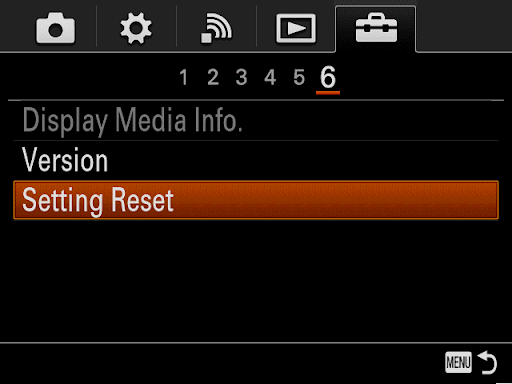
Figure: Reset option in Sony camera menu
Fix the ‘camera cannot playback image’ error or slow camera playback image by resetting your DSLR or camcorder. The steps to reset or initialize factory settings varies with camera type and model. Check your camera manual for the correct steps to reset it to original settings.
- Contact the camera manufacturer
If none of the troubleshooting methods help to fix camera delay when trying to playback images, contact your camera manufacturer. It could be camera malfunction issue. You can connect to customer support through the manufacturer’s website. Else send your DSLR to the nearby authorized service center.
Wrapping Up
While recording, you may have to look at the shots in the camera before capturing the next. But if the playback in camera is delayed even with a few seconds, it gets frustrating. The problem hampers your smooth shoot. Most of the time you can tackle the problem quickly yourself. So try the given solutions in this post. They are helpful whenever your camera cannot playback images or show delay.
