Adobe Photoshop is one of the Popular and well-known Photo Editing Software Used by lakhs of Graphic designers, Photo editors and other prominent Professionals. Because, whenever we think to edit any photo, we always recommend Adobe Photoshop. As Adobe initially made trust between the users relating to its quality maintenance, Reliability and Security. Since the Software launch, it gets a huge response from all over the world.
Moreover, the main speciality of Adobe Photoshop is its quality performance and a fast flow between Adobe Softwares. But, Recently Some of the Photoshop users are facing an issue causing error “Photoshop could not complete your request” or “Could not save “(filename)” because of a program error.” And, this error can be a hurdle for all the Justified professionals. In order to know the issue exactly, In this article we will discuss more about Adobe Photoshop Reporting Could not Save file Program error : Reported via Photoshop Professionals.
Page Contents
How to Fix – Program Error When Saving Photoshop Files to Google drive
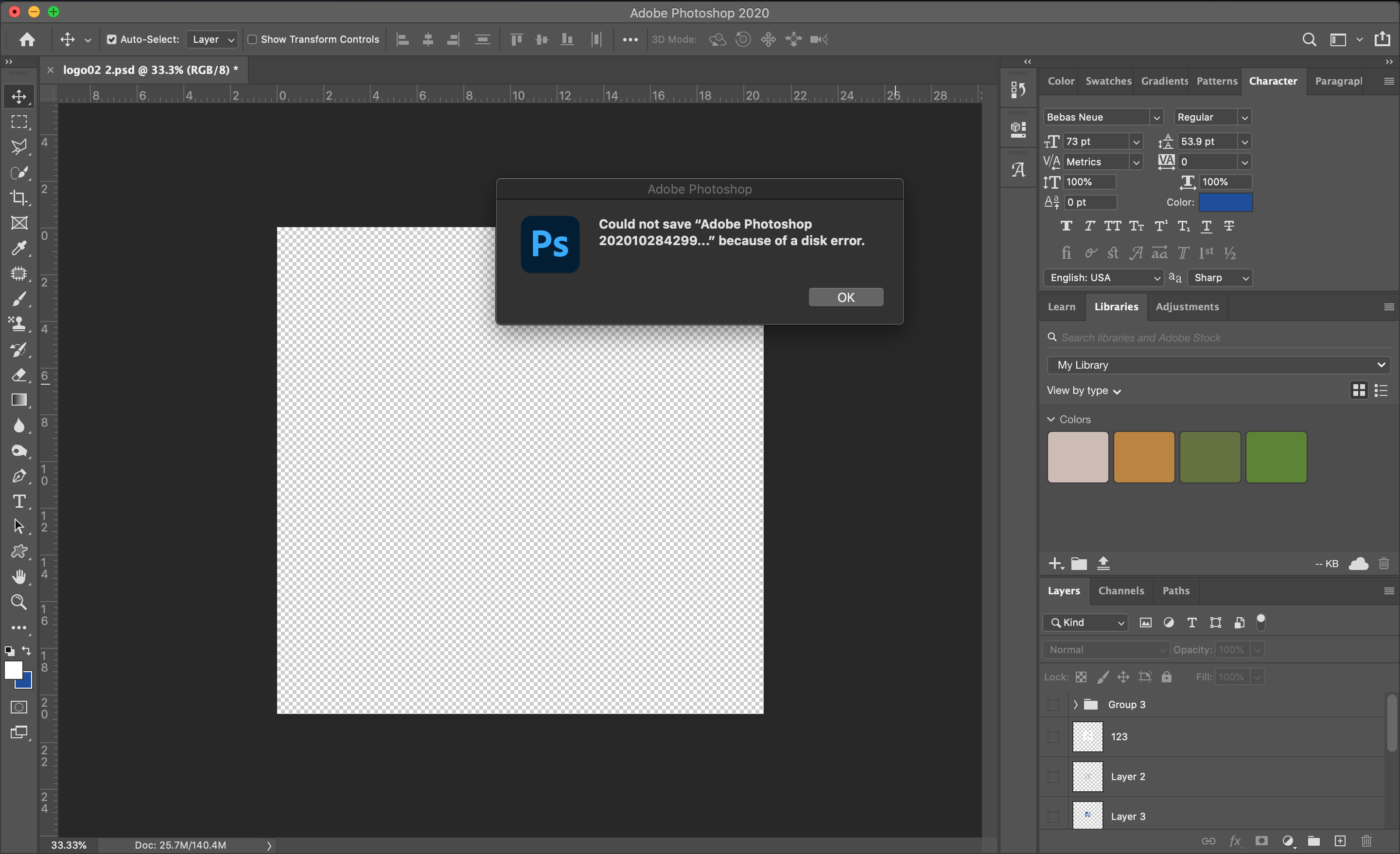
Well, Adobe Photoshop is the most reputated software in his genre. As it released by the most intelligent developers of Adobe. But, there are some issues whenever you save Photoshop files to google drive. However, both the platforms are much professional but the Adobe stated in his official help page that Photoshop does not facilitate with any external drive. It would be better to save file in your local hard drive.
But, In the era of increasing office work, there is an urgent need to use Google drive because we all know Google’s Every product have 100% secrecy and reliability. Interestingly, we found some queries regarding “Photoshop could not could not Save file” (file name). For this, we researched a lot and discovered few factors that makes a huge effect on removing this error. So, Without hesitating let’s take a look on the below given factors –
Reopen Google Drive Stream
In this factor, many times Photoshop cause error whenever you save file in Google drive stream. But, if you reopen the google drive stream along with running Photoshop in the side window can help you to fix the error.
Update Your GPU Drivers
Many times, it have seen that if you want to do any work which require high graphic usage does not perfectly. As because they have lower version of GPU. So, it must be needed to update your GPU driver to its latest version.
Rename the Saved File
When you save Original file on Google drive, it show could not save (Filename) error. But, if make the changes to the file and rename the same file with another name can fix the issue. For example – if you want to save XX file then make changes to it and rename it as XX1 file then, Delete the original one.
Enable Available offline option
In the official support page of Adobe, A senior Product manager Suggest to enable available offline option in Google drive. As it does not work with any other external drive but, it can do the same function while offline. However, A major disadvantage of this fix is that Whenever you stream files, the My drive files will be save in cloud. Moreover, if anyone do not able to Enable Available offline option in Google drive can do the below given steps –
- Go to the file you wish to save.
- Right-click the file and select Drive file Stream.
- Then select Offline option.
- So, use this functionality to resolve the issue.
Conclusively, the officials have already told Photoshop does not save file to any external drive but, it may be expected that they will soon announce the updated version of Photoshop to fix this “Photoshop could not could not Save file”. But, keep in mind the above-given factors will surely reduce the issue. However, if any user has any query regarding the above subject, then you can ask in the comment section down below.
