When you buy an Android smartphone, it comes with a plethora of features and API either pre-installed or you can download it and extend your horizon of how you use it. But, being an Android user, I know how it can cause apps to crash. I came across few complaints from users across various forums who have reported the “Twitter apps crashing error” on their respective Android phone. The important thing about this error is that it is spread across smartphones varying in the specification which means, not even flagship smartphones like Samsung Galaxy S8 or OnePlus 5T can escape the bug.
There are a number of reasons behind such an error. If you are observing “Twitter apps crashing error”, it could be due to a simple software glitch. Other possible definitions are any other app is bugging the Twitter app leading it to crash or it could be due to insufficient memory and other resources. But, there is a possibility that the error is being caused due to serious firmware-related issues which need to be fixed right away or it could have detrimental effects on the system. We have compiled a list of some of the powerful and quick fixes to curb the error on any Android phone.
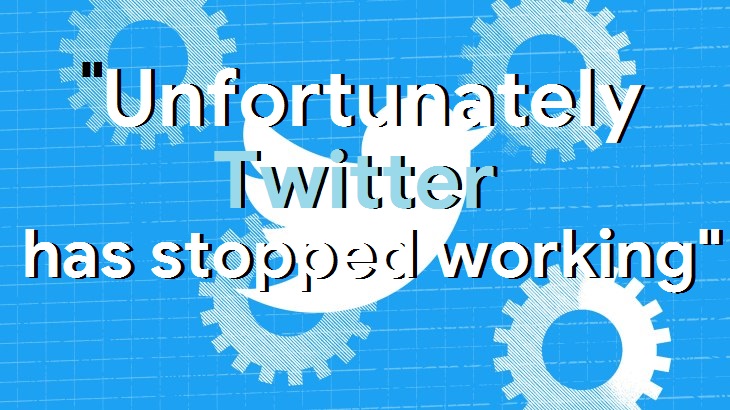
How to fix Twitter apps crashing error on any Android phone?
Based on the severity of the issue, there are few methods that you can employ and fix the issue before it turns into a serious problem.
Method #1 – Force Stop the App
Twitter is an interesting social networking app but not as much interesting if the app keeps closing with or without a warning. Twitter app keeps crashing error is a common issue that thousands of users worldwide get on their smartphone and it needs a quick fix. Well, if you just came across this bug, it times to force stop the app on your system. It is an effective way of dealing with minor software glitches. It doesn’t disturb the user data which is one of its pros.
- To force stop the Twitter app, go to the Settings >> Apps.
- Now, it is a pre-installed app, search for it in System app and if it is a downloaded app, go to the Downloaded section.
- Tap on it and then, press the Force Stop button.
Method #2 – Restart The Phone
Similar to stopping an app forcefully, restarting the smartphone has its own pros and cons. When a user attempts to restart the phone, all the memory, RAM, and other resources in use are freed. The system closes all the background and running apps and the phone reboots. When it restarts, you have fairly sufficient resources that you can use to restart the Twitter app with little or no chance of it having a similar app crashing error.
Method #3 – Clear Cache & Data
When you use apps or any services, the system saves the data in form of cache that allow users to access the service or app quickly. But, when it corrupts due to ‘n’ number of reasons, the system performance is greatly affected. If the twitter app keeps crashing error pops up often, it could be due to corrupted cache and data in this particular app. There is a simple method that you can employ to get rid of such an issue which is as followed.
- Go to Settings >> Apps >> More Apps >> System Apps (Downloaded).
- Tap on the Twitter app and press the ‘Clear Cache’ and ‘Clear Data’ button.
- This must erase the data and cache storage specifically for this app.
Method #4 – Checkout for available updates
There is a possibility that the app is crashing often if it is outdated as these introduce bugs that cause problems in operations. The quick fix is to check out for the available updates and upgrade the app to the newer version. To check if there is an update available or not, go to the Play Store >> My apps and games >> Installed >> Twitter.
Method #5 – Reinstall the Twitter app
If nothing in this explicit guide works in your favor which is highly unlikely, you can try reinstalling the Twitter app. There are chances that the app itself is corrupted or bugged. Thus, uninstall the app first by going to the Settings >> Apps >> Twitter and tap on the ‘Uninstall’. Now, go to the Play Store and search for the Twitter app and install it. This must resolve the issue that you have been observing with the app so far. If not, there is a powerful method that can fix the issue (Refer Method #6).
Method #6 – Master reset the smartphone
This method requires users to boot into recovery mode for which, the procedure is as followed.
- Turn off the smartphone and then, press Power button and/or Bixby button and Volume Up/down button and hold it.
- Release these buttons when the phone vibrates and displays an Android logo.
- Now, use the volume keys to scroll through the options and use the power key to select an option.
- Select the option that says ‘wipe data/factory reset’ and then, select ‘Yes – delete all user data’.
- Reboot the device post procedure and the phone will act as a newly bought phone with factory settings.
