Technology and smart gadgets like smartphones, smart home appliances, computers, wearables, etc play a major role in our daily life whether it may be directly or indirectly. We all get used to of technology and connectivity options such as mobile network, internet connection, Bluetooth, Wi-Fi, NFC, etc. The Wi-Fi connectivity is now mostly used by a smartphone user whether the user uses a mobile hotspot or broadband connection. But sometimes, we notice that our Wi-Fi not works well or gets disconnected or don’t even connect for a while. Here are some possible ways to fix Wi-Fi issues on your Android device which you can try by yourself.
We’ve listed a few common fixes down below which may help you to solve your Wi-Fi related issues quickly. Take a look at it. We have provided some basic steps which you should check at first when you get Wi-Fi problems.
Page Contents
Steps to fix Wi-Fi issues on your Android device
- If your Wi-Fi is not working properly, check at first to the most basic thing whether you’ve switched on Wi-Fi on your device or not. Sometimes, for any reason or in a hurry we forget to turn the Wi-Fi Quick Settings toggle.
- Check whether the Airplane mode enabled or not. Because this will prevent your device from connecting to the internet.
- Then the next step is to make sure that you’re connected to a working internet connection or router settings. That also may cause issues sometimes or frequently connection drops.
- Check the internet ping reply as well from your computer via the command prompt of your DNS address. If the ping reply isn’t normal, contact your local ISP.
Now, if all these above-mentioned methods won’t work for you, check out the following steps.
Turn off Bluetooth
Sometimes, Bluetooth interferes with Wi-Fi networks due to the signals sending over the same 2.4GHz radio frequency. If you use Bluetooth very frequently and turn on most of the time, you may get a Wi-Fi connection drop or slow down issue. In order to solve the issue, switch your router to the 5GHz band which will help you a lot.
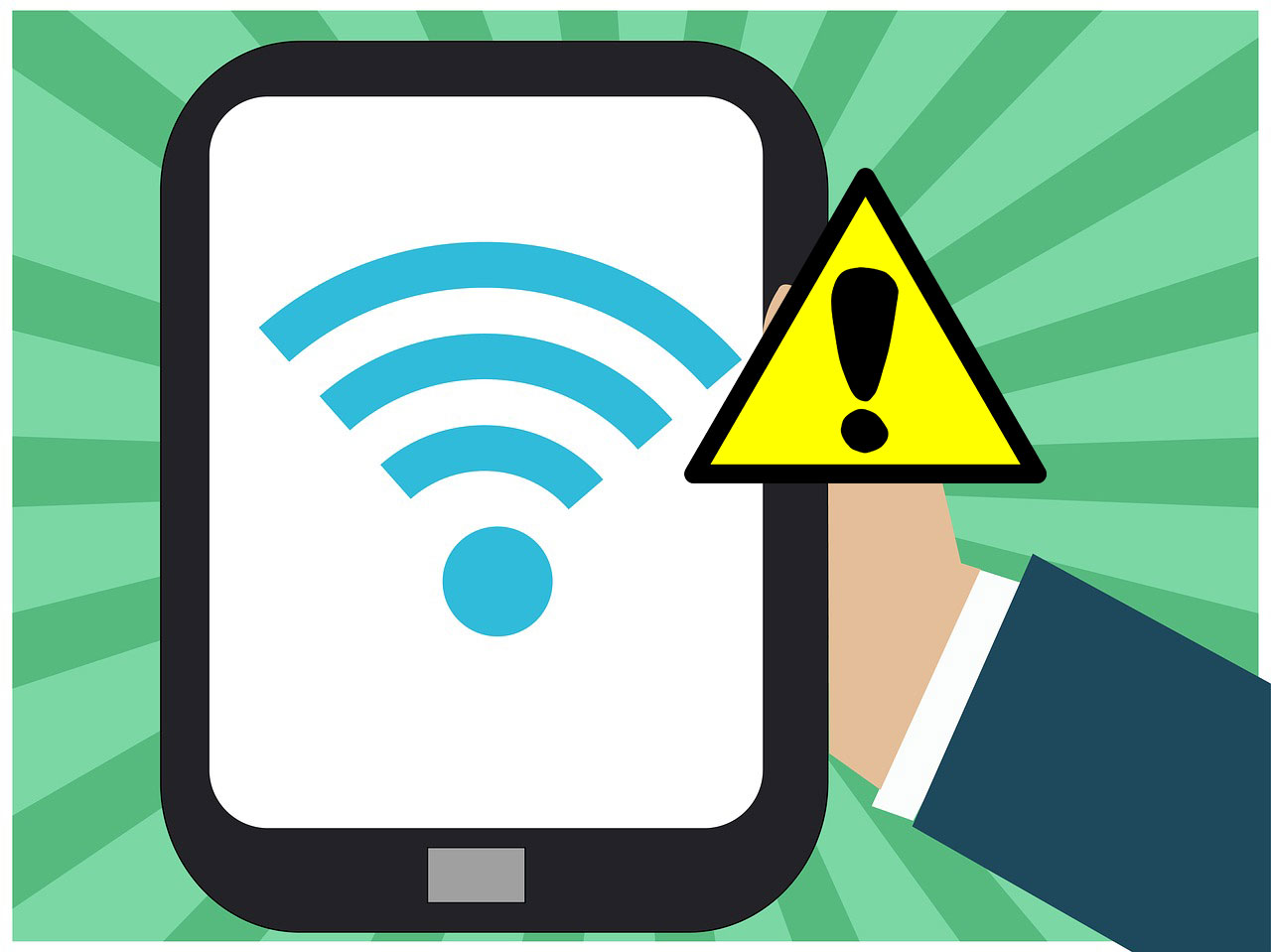
Reboot your Android device and router
This is a common fix for most of the device issues for initially. Just restart your Android and router device to back in working mode again. It clears most of the other issues as well most of the times. After rebooting both of your devices, turn on the Wi-Fi to check if the issue is solved or not. If it didn’t fix the issue yet, check out the other fixes.
Other Possible Fixes:
If none of the above-mentioned fixes worked for you so far, there are a few other ways which you can try. Check out the list mentioned below:
- Set Your Router Closer:
If you’re quite far away from the router, you may notice the slower connection, connection drop issues. Grab your device and set your router near to you for better response.
- Troubleshoot problems:
If you’re facing Wi-Fi problems on your PC, you should perform Troubleshoot Problems option, and wait for the device to fix or find possible issues. Then you can try things accordingly.
- Forget the Wi-Fi network and reconnect:
There is another quick and easy fix for your device to go to Wi-Fi option in the settings > select your network > and choose to Forget Password option. This will reconnect to the network and let you set the password again.
- Do a factory reset:
Sometimes your Android software might stick with the previous cache or temporary files into the core. This will lead your device system getting heat, lag, and network/wi-fi connectivity issues very frequently. If you notice the same problem, do a factory reset from the device settings completely. But before doing that keep a backup of all internal storage data.
This will remove the software issues and your device will work great again as a new one. Otherwise, if you understand that your device is working fine with other wi-fi networks then it can be a router issue. The same thing you need to do is perform a reset to your router properly and set the wireless configuration again.
If the issue still persists from your router, it’s recommended to replace or service your router. It depends on the router whether it’s getting old or a new one and under the warranty period.
These are some of the most common fixes for your Wi-Fi problems which you can do easily without any extra technical knowledge. Now, tell us how did you fix your most recent wi-fi connectivity issue?
Share your experience in the comments down below.
