There are several applications for resizing images on an Android phone in just a few steps. And increasing the resolution of an image is something that you will come across as a need from time to time. Sometimes for layering, sometimes for editing and sometimes even for a printout, there might arise a need to change the size of a photo. If you don’t have your PC and only an Android phone at your disposal, then that is enough to do the task.
Increasing the resolution of an image on your Android smartphone now only takes a few minutes by using certain apps. There are tons of different image editing applications that will get the job done, but in this article, we have picked out what we think are the best lightweight photo resizing apps. All of the applications mentioned below are available in the play store so you won’t face any difficulties to get them on your phone quickly either.
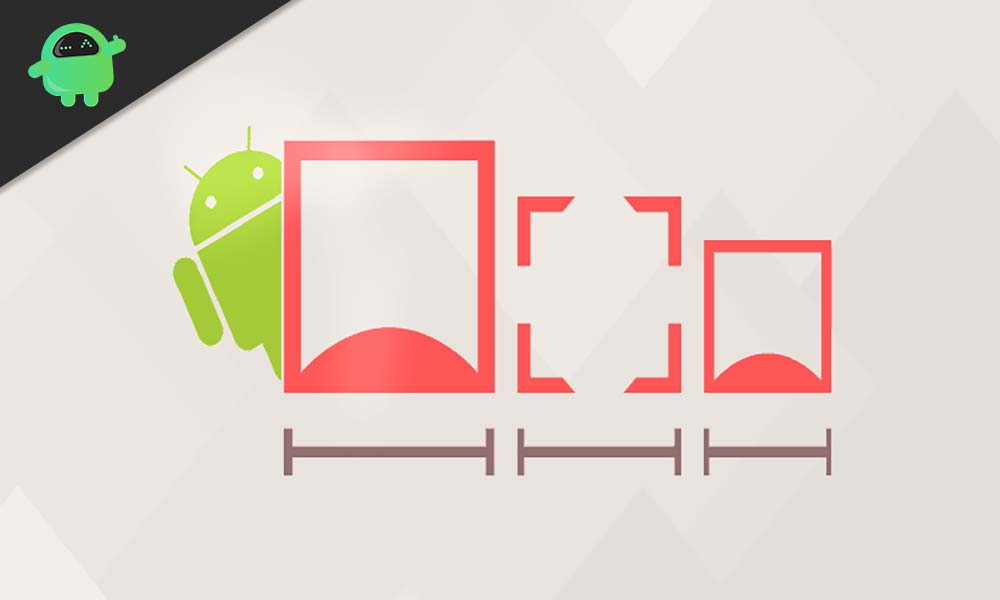
Page Contents
How to increase the Resolution of a Picture on an Android phone?
This list consists of four applications, but anyone of them will be enough for changing the resolution of your picture. So please choose only one app from the list and follow the instructions for it to increase the image resolution successfully.
Photo Resizer:
This app has a simple interface, so it should not be difficult to use.
- When you open the app, you will see three options: Select a Photo, Take a Photo, and File mode. Tap on select a photo.
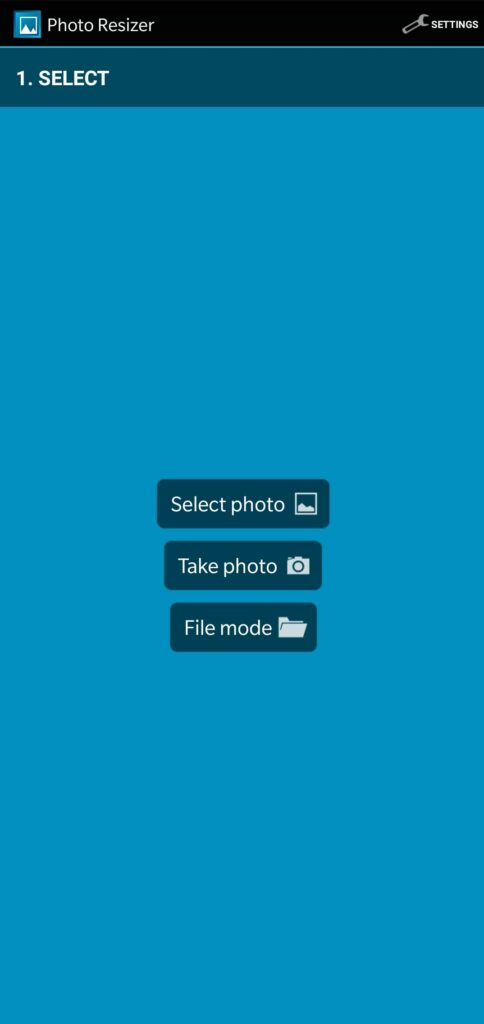
- Then choose the picture whose resolution you want to increase.
- You will see a list of fixed image sizes. If your required image size matches the options given, then pick one of those options or choose the last option that reads Custom size.
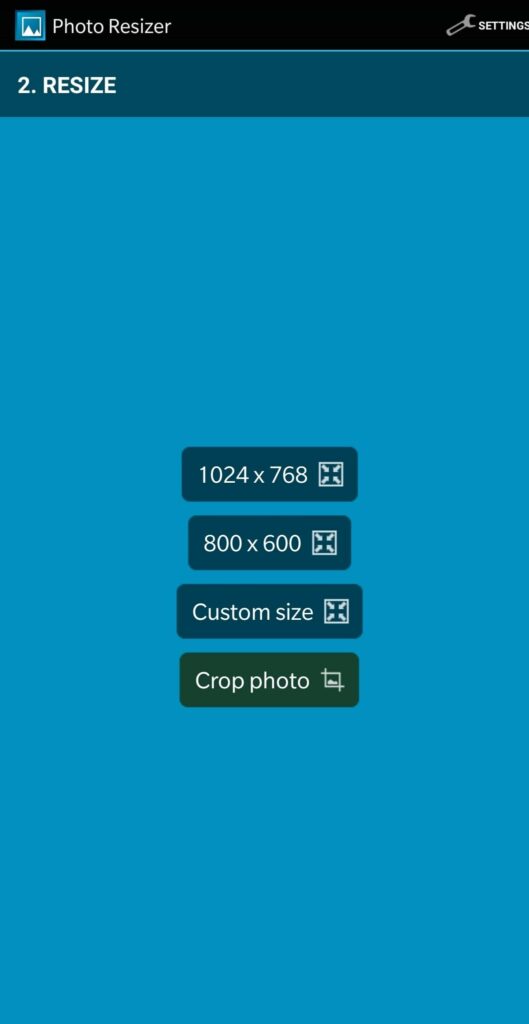
- In the custom size menu, enter the Height and Width according to your preference and then tap on, Ok. Your image resizing will be done.
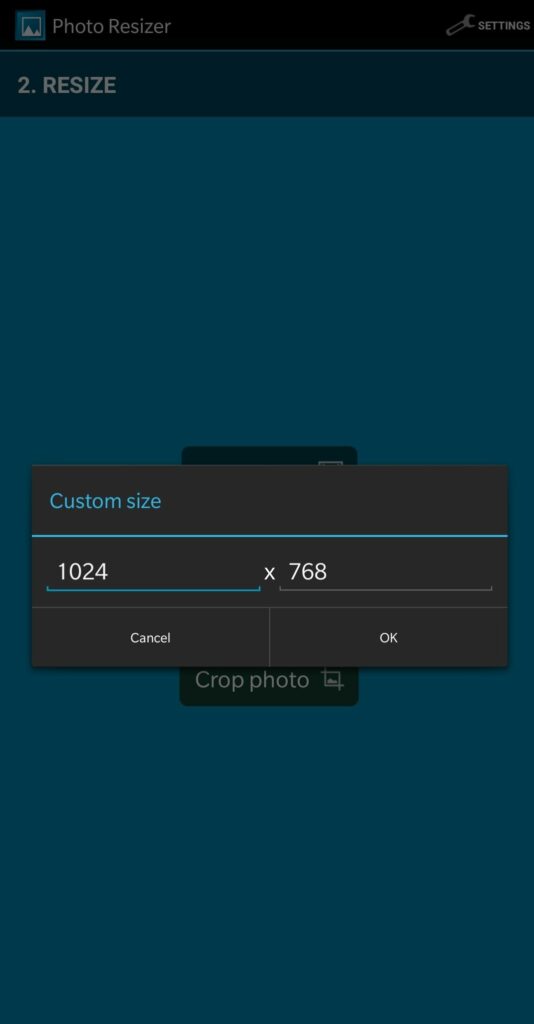
Photo & Picture Resizer:
This is another application that can quickly increase the resolution of a picture on your Android device. But the free version of the app will greet you with ads now and then.
- Open the app and choose the option “Select Photos.”
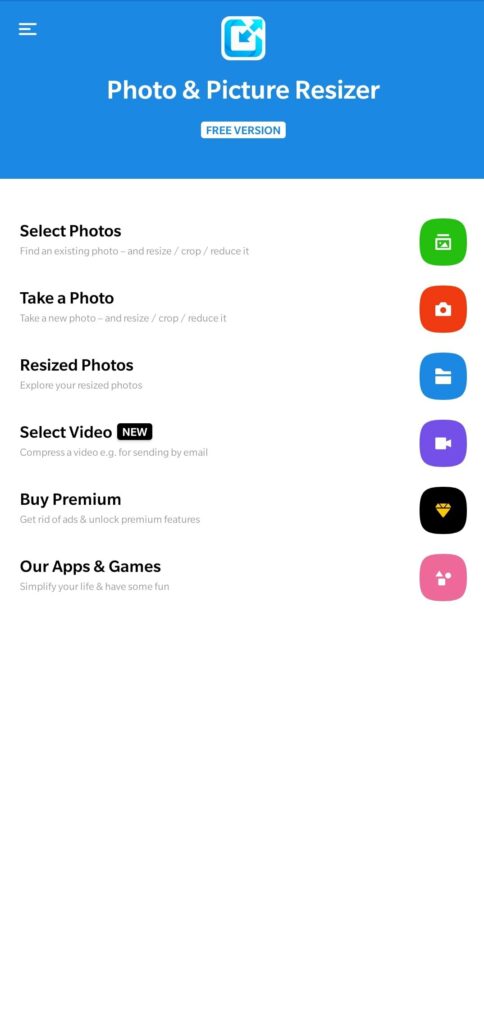
- Then select the picture whose resolution you want to increase.
- Then at the bottom, you will see an icon that reads Resize. Tap on it.
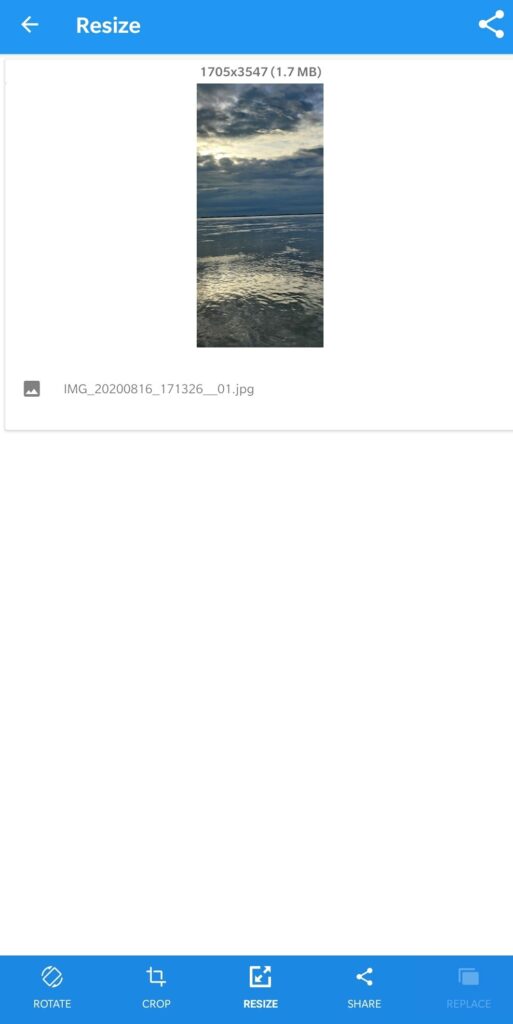
- Then a pop up will appear with dimension and width x height options. If under width x height, you see the resolution that you want, then tap on that resolution. But if it is not there, then on the custom option under Width x Height.
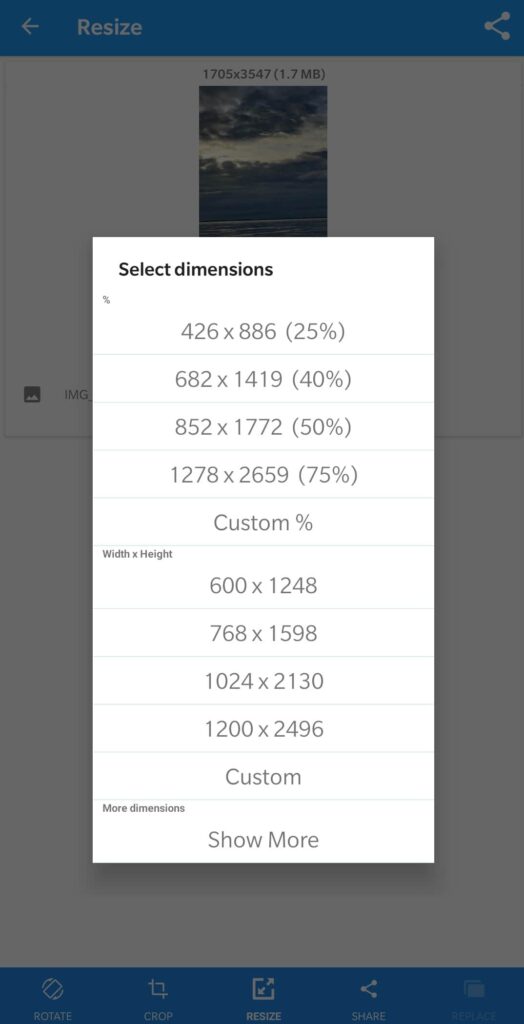
Your resized image will be saved in the gallery after that.
Photo Compress & Resize(Lit Photo):
This yet another lightweight application that will quickly increase the resolution of an image for you.
- Open the app and tap on the option Resize Photos.
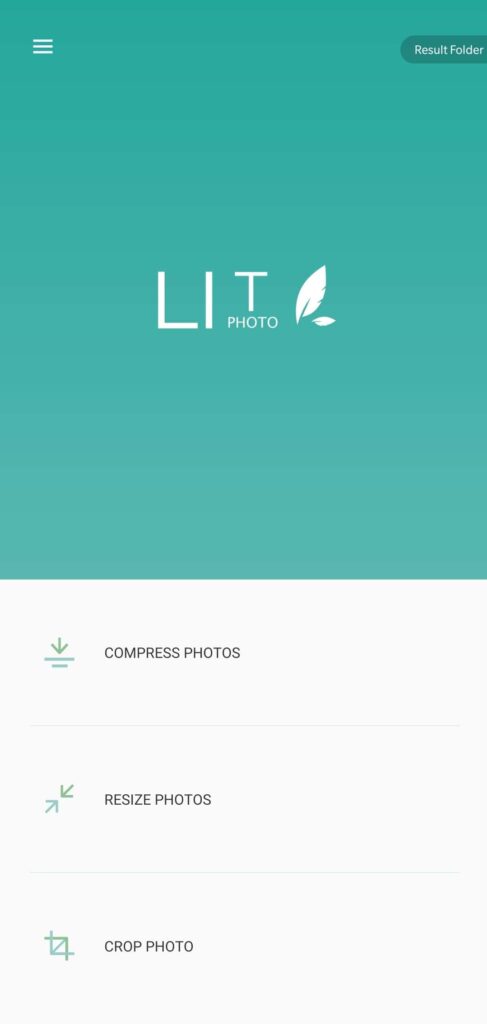
- On the next menu, select the picture whose resolution you want to increase and then tap on the small tick at the top.
- On the next menu, you will the option Size Presets. By default, it is set to Custom. So under it, enter the Width and Height as per your preference and tap on the button that reads Start Resizing.
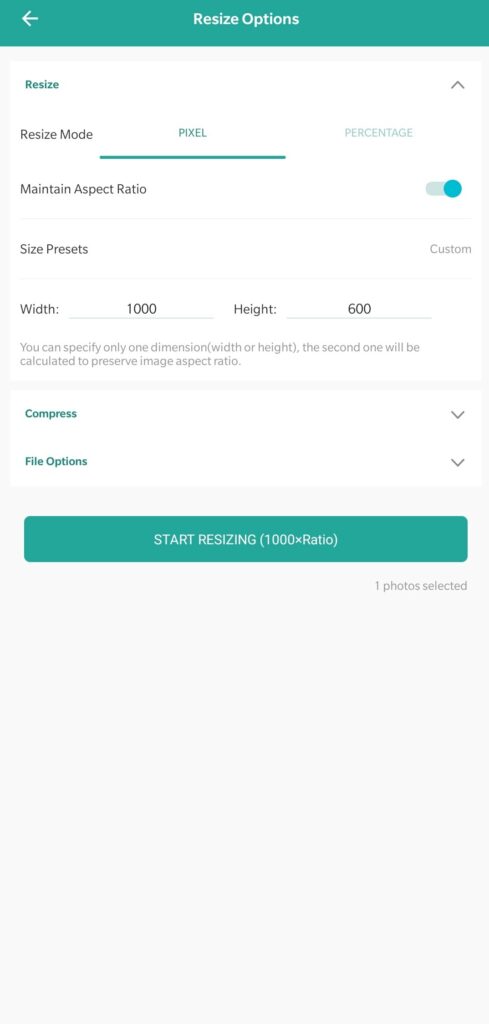
- Instantly the image size will be changed, and it will be saved in a folder by the name Litphoto resize.
PicsArt:
This is the most feature-packed application on the list. If you are looking for an app that does more than just resizing pictures, then this could be the perfect application for you. You can set preset, change hue, contrast, saturation, add bokeh, and much more using PicsArt. Image resizing is also one of the features we get with PicsArt.
- Open the app and tap on the small + icon at the bottom.
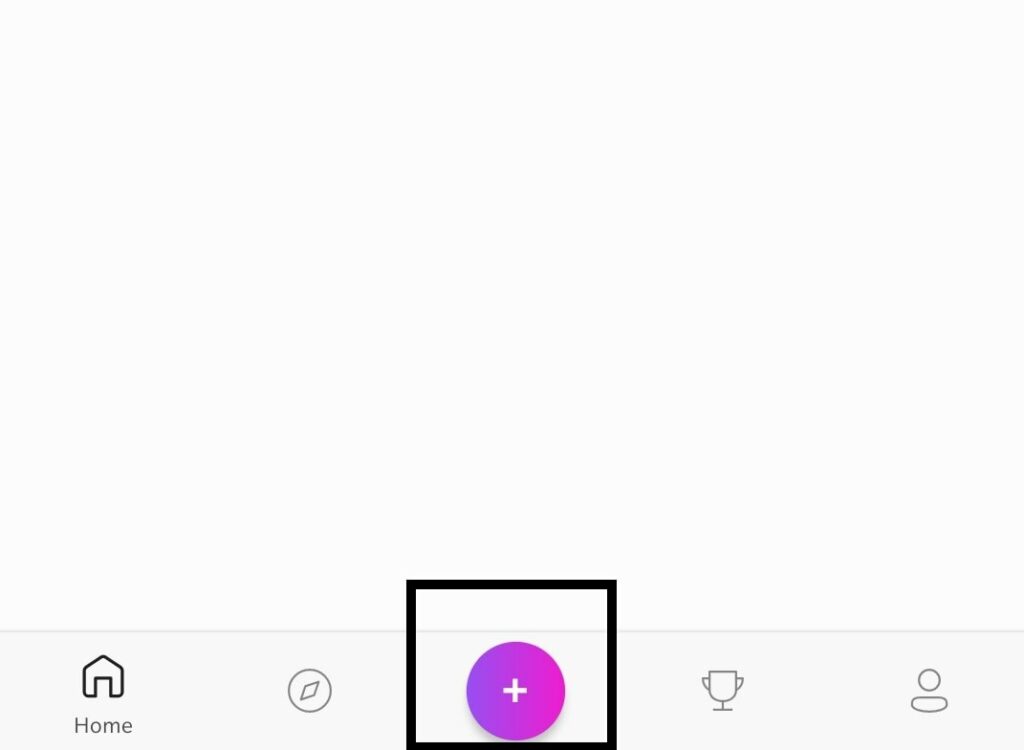
- Tap on Edit.
- On the next screen, select the picture you want to edit.
- Once the image is loaded, tap on the small tools icon in the bottom-left part of your screen.
- Then tap on Resize.
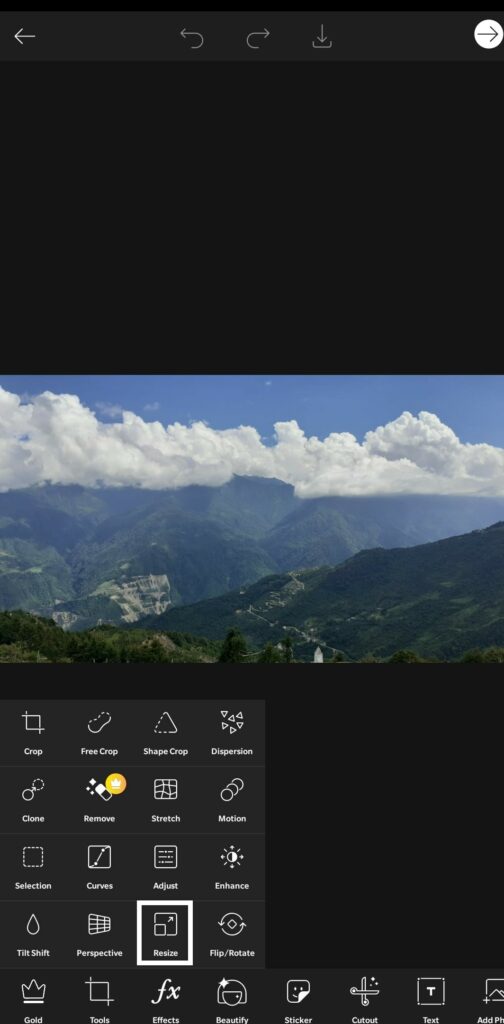
- Enter the Width and Height according to your preference and then tap on Resize.
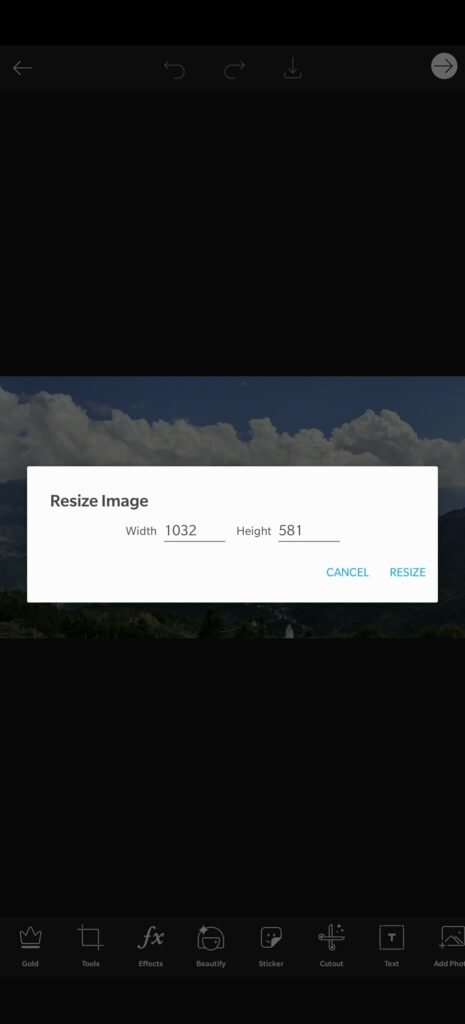
- Once that is done, you now need to save the new picture. To do that, tap on the small arrow icon in the top right corner and choose the option Gallery.
The resized image will then be saved to your gallery.
Image Upscaler:
This Upscale image tool doesn’t need to be installed on your Android device and works with just one click utilizes advanced AI technology to enhance clarity and detail to produce sharper edges, clearer textures, and more detailed landscapes.
Visit “imageupscaler.com” and choose the Upscale tool.
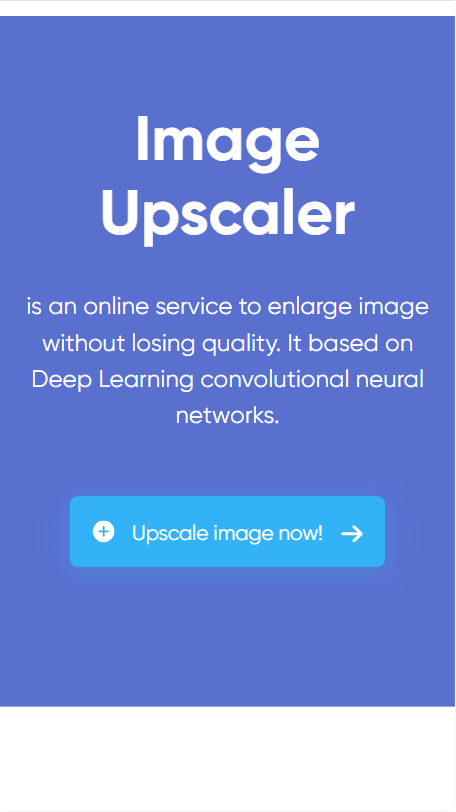
Click on “Add file” to upload your image.
Select your image and start the automatic upscaling process.
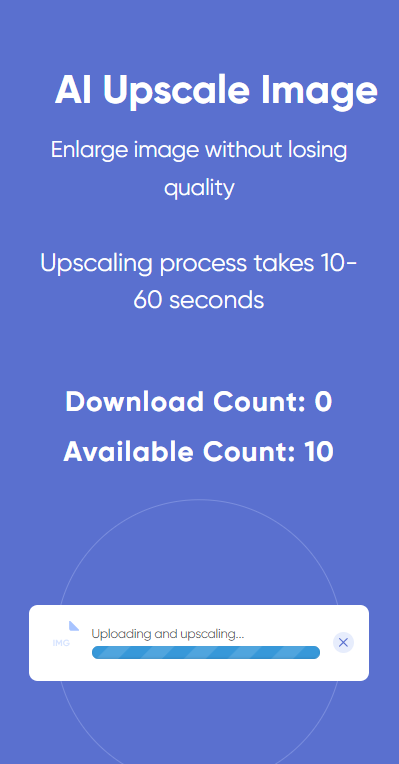
Once complete, download the upscaled image directly to your device by clicking to button “Download image”.
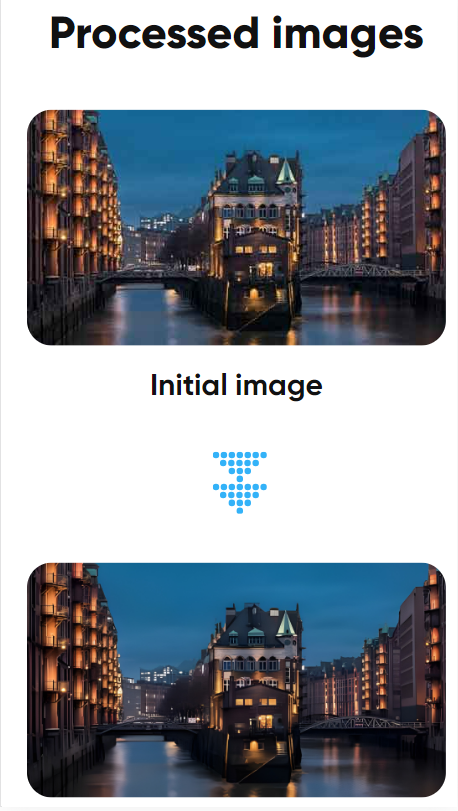
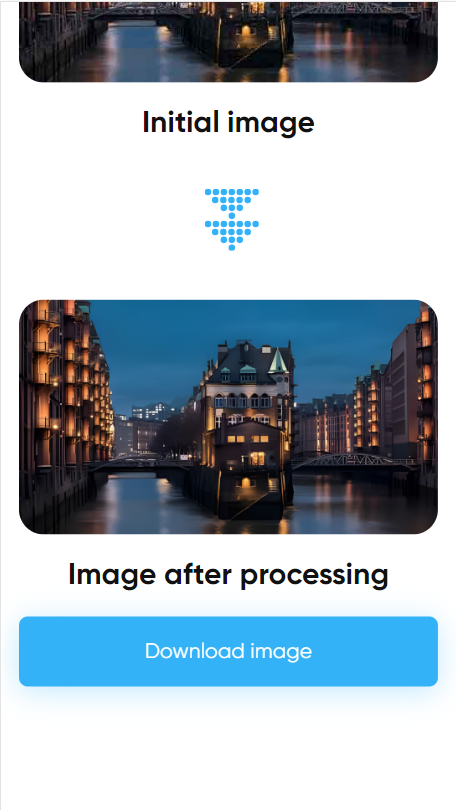
If you have any questions or queries about this guide on increasing the Resolution of a Picture on an Android phone, then comment down below, and we will get back to you. Also, be sure to check out our other articles on iPhone tips and tricks, Android tips and tricks, PC tips and tricks, and much more for more useful information.
