The new One UI 2.0 is sure to pack in a lot of new enhancements and features for the Samsung devices. One UI 2.0 packs in features like the new Android 10 based navigation gestures, new and completely revamped quick settings, Android 10 based security settings, etc. It also adds a native screen recording feature along. However, there are some redundant features like the Media and Devices button present on the notification shade that we can easily live without.
And if you are looking for ways to remove those unwanted buttons from your Galaxy device’s notification shade then, you are at the right place. As in this post, we will guide you on how to remove Media and Devices buttons from the Notification shade on your Samsung Galaxy smartphone. These buttons are located on the Quick Settings menu and can be useless for some users. So, without any further ado, let us get straight into the article itself:

How To Remove ‘Media’ and ‘Devices’ Buttons from Notification Shade on Your Galaxy Phone
You need to follow the steps mentioned below number-wise to remove both the buttons from your notification’s panel:
- To remove both the buttons, completely expand your Quick Settings panel on your Galaxy device.
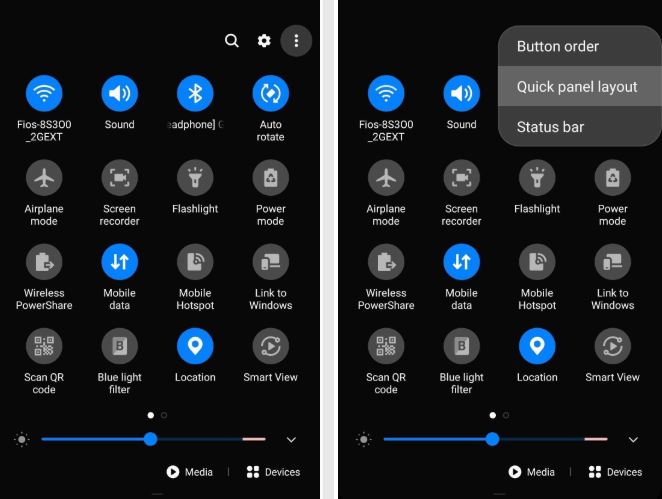
- Tap the three-dot icon.
- From there choose the Quick panel layout from the menu.
- Then toggle OFF the feature Show media and devices.
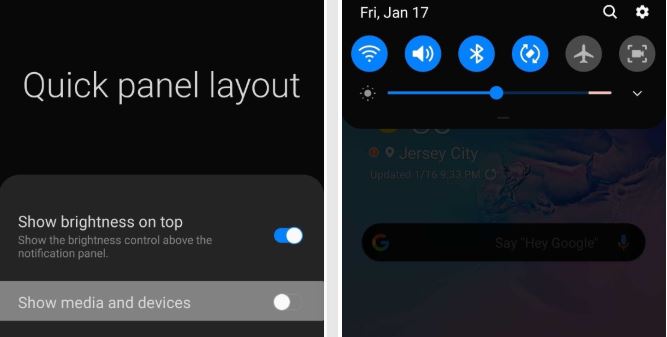
- Now you need to tap on Done.
- That’s it!
You will see that both the buttons have been removed from your notification panel. So, there you have it from my side in this post. I hope you guys liked this post and were able to remove the Media and Devices buttons from the notification shade on your Samsung Galaxy Phone. Let us know in the comments below if you liked this post or if you come across any issues while following the above-mentioned methods. Until the next post…Cheers!
