WhatsApp has become so integral to our day-to-day activities that it becomes the first thing we want to transfer when shifting to a new phone. Although it is easy to transfer WhatsApp from Android to Android or iPhone to iPhone, WhatsApp doesn’t support a built-in way to transfer WhatsApp from Android to iPhone. The different operating systems make it challenging to transfer WhatsApp seamlessly.
That’s why new iPhone users are seen searching for effective ways to perform WhatsApp transfer to iPhone. Therefore, we want to end this search for you by providing a comprehensive guide for how to transfer WhatsApp from Android to iPhone without a PC. So, let’s get started!
Page Contents
- Part 1. Can WhatsApp be Transferred from an Android Phone to an iPhone without a PC?
- Part 2. Transfer WhatsApp Data from Android to iPhone without a Computer [Recommended]
- Part 3. Transfer WhatsApp Messages from Android to iPhone Using Email
- Part 4. Can I Restore WhatsApp Chats from Google Drive to iPhone directly?
- Part 5. Conclusion
- Part 6. FAQs about WhatsApp Transfer from Android to iPhone
Part 1. Can WhatsApp be Transferred from an Android Phone to an iPhone without a PC?
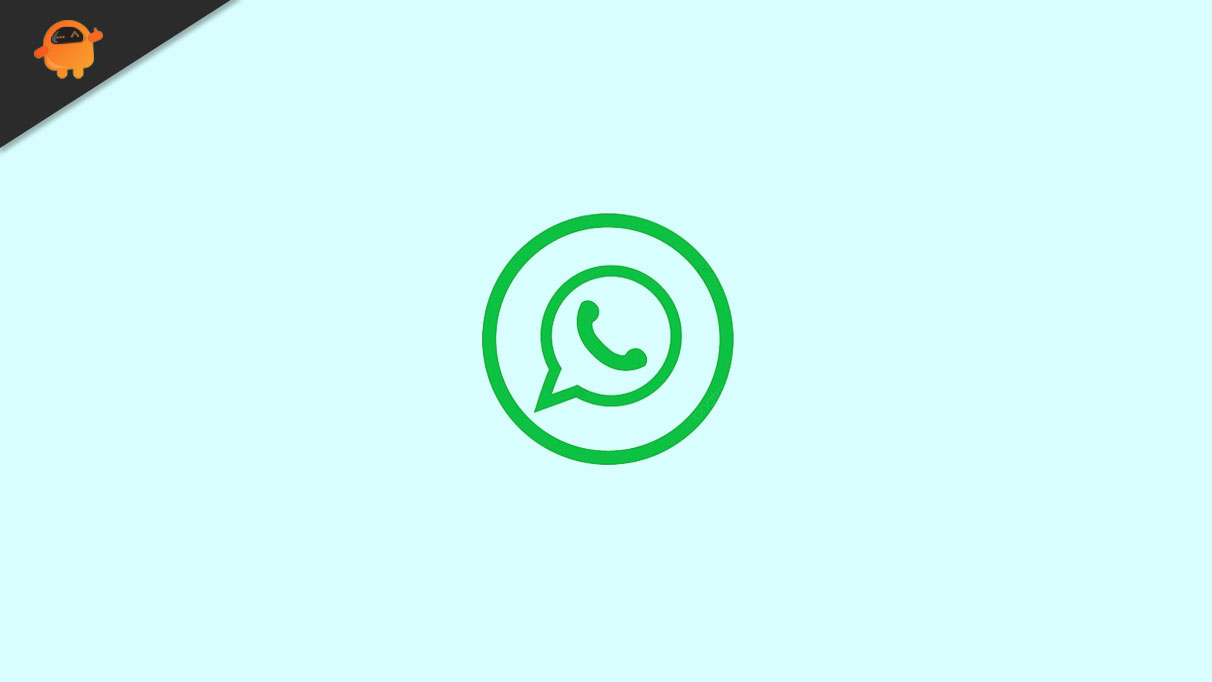
Yes, you can transfer WhatsApp from Android to iPhone without a PC. There are now several ways to complete WhatsApp transfer to iPhone.
The most effective way is to use a third-party app that can intelligently extract WhatsApp data from Android and transfer it to iPhone. iCareFone Transfer App is one such best app that can migrate WhatsApp from Android to iPhone without PC and data loss.
Alternatively, there are other methods as well, but they have some cons/limits and don’t provide the required results. For example, you can use WhatsApp’s “Export” feature to export chats from Android to iPhone. However, it exports chats as text files (.txt), which is not transferable to the iPhone WhatsApp app.
Part 2. Transfer WhatsApp Data from Android to iPhone without a Computer [Recommended]
iCareFone Transfer App is the best app and highly recommended way to transfer WhatsApp Android to iPhone without a PC. Its powerful design and intelligent functionalities make it able to transfer WhatsApp chats and all media between Android and iPhone with an OTG cable. On top of that, the whole transfer process is fast and click-based.
Key Features of iCareFone Transfer App
iCareFone Transfer App is a complete and feature-rich app for moving WhatsApp from Android to iPhone without a computer. Below is a quick glimpse of all the key features the app offers:
- Handy Transmission Methods
Conveniently move WhatsApp from Android to iPhone with OTG cable or Android to Android using Wi-Fi
- Diverse Data Transfer Type Supported
Transfer all the WhatsApp data types, including messages, voice messages, images, videos, emojis, attachments, and more.
- Selective Data Type Transfer
Transfer all or selective WhatsApp data types.
- Lightning-fast Transfer Speeds
Transfer WhatsApp at a lightning-fast speed of 35 MB/sec.
- Multi-Language Support
Supports dozens of languages, including English, German, Chinese, Turkish, Hindi, Italian, Spanish, and more.
- Your Privacy Matters
100% safe and privacy-centric WhatsApp transfer. Your personal data is never collected or used by the app.
Steps for Transferring WhatsApp from Android to iPhone without PC
Follow the below click-based steps to learn how to transfer WhatsApp chats from Android to iPhone with iCareFone Transfer App:
Step 1. Download and install the iCareFone Transfer App from the Play Store.
Step 2. Launch the app and click “Transfer WhatsApp Data” from the home screen and choose “Android to iOS”.
Step 3. Authorize the app to view the WhatsApp backup folder and select the latest backup.
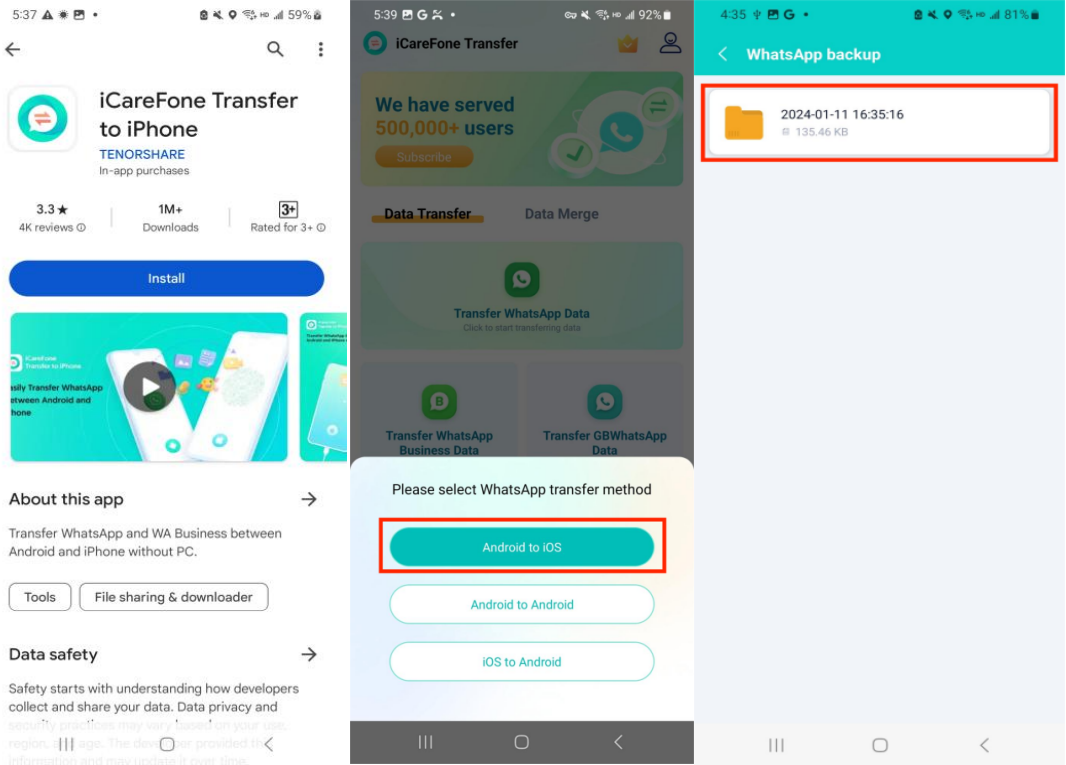
Step 4. Verify your WhatsApp account by entering the phone number and OTP.
Step 5. Log out of WhatsApp account on your Android phone and connect Android and iPhone via OTG cable. To make the connection, authorize iCareFone to access the iPhone.
Step 6. Select WhatsApp data types to transfer and click “Next”. Once the transfer is completed, your iPhone will reboot. Afterward, log in to iPhone WhatsApp with the same phone number and access your transferred WhatsApp data.
That’s it! This way, an intuitive, click-based approach of iCareFone Transfer App lets you easily perform WhatsApp transfer from Android to iPhone without a computer.
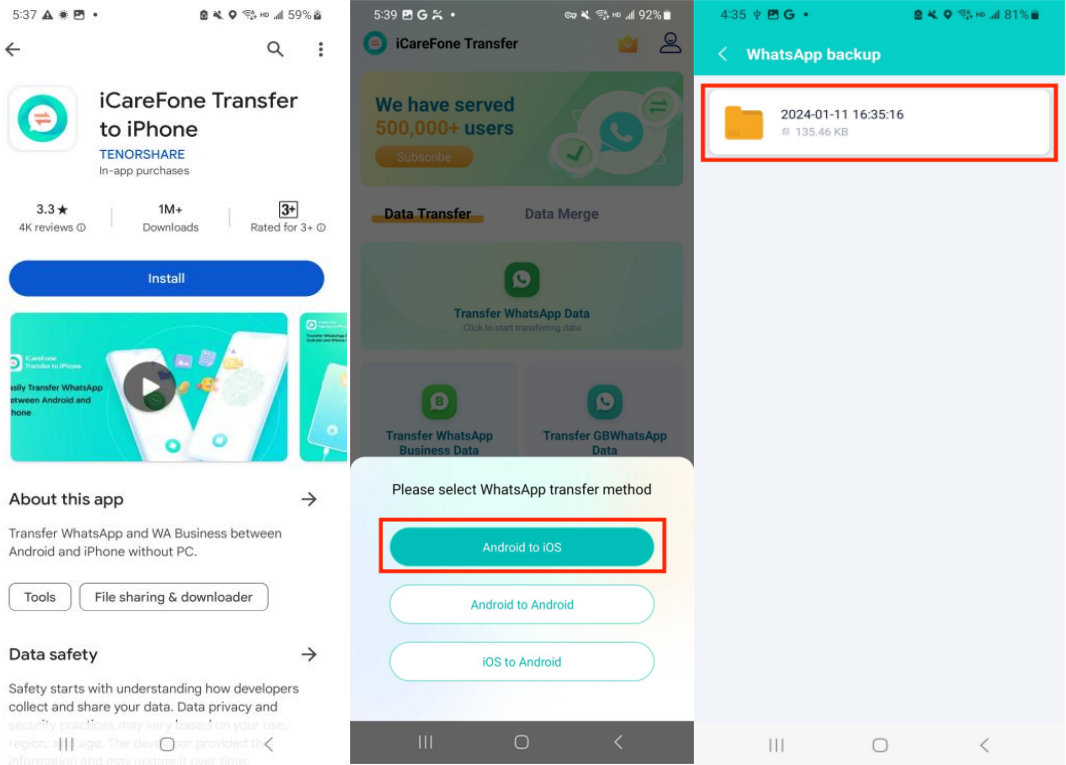
Part 3. Transfer WhatsApp Messages from Android to iPhone Using Email
Other than iCareFone Transfer App, you can transfer WhatsApp from Android to iPhone using email. In this method, you have to use the WhatsApp Export feature to first export chat through email and then download it on your iPhone.
Follow the below steps to learn how to move WhatsApp from Android to iPhone using email:
Step 1. Launch the WhatsApp app on your Android phone and open the chat you want to transfer.
Step 2. Click Settings > More > Export chat.
Step 3. Choose whether you want to export “with media” or “without media”.
Step 4. Select “Gmail” as the export medium.
Step 5. Enter your email address in the “To” section and hit the “Send” button.
Step 6. Sign into the same Gmail account on your iPhone. Open the email from the inbox and download the WhatsApp chat text (.txt) file.
Step 7. Continue to follow the above five steps again and again until all chats are exported.
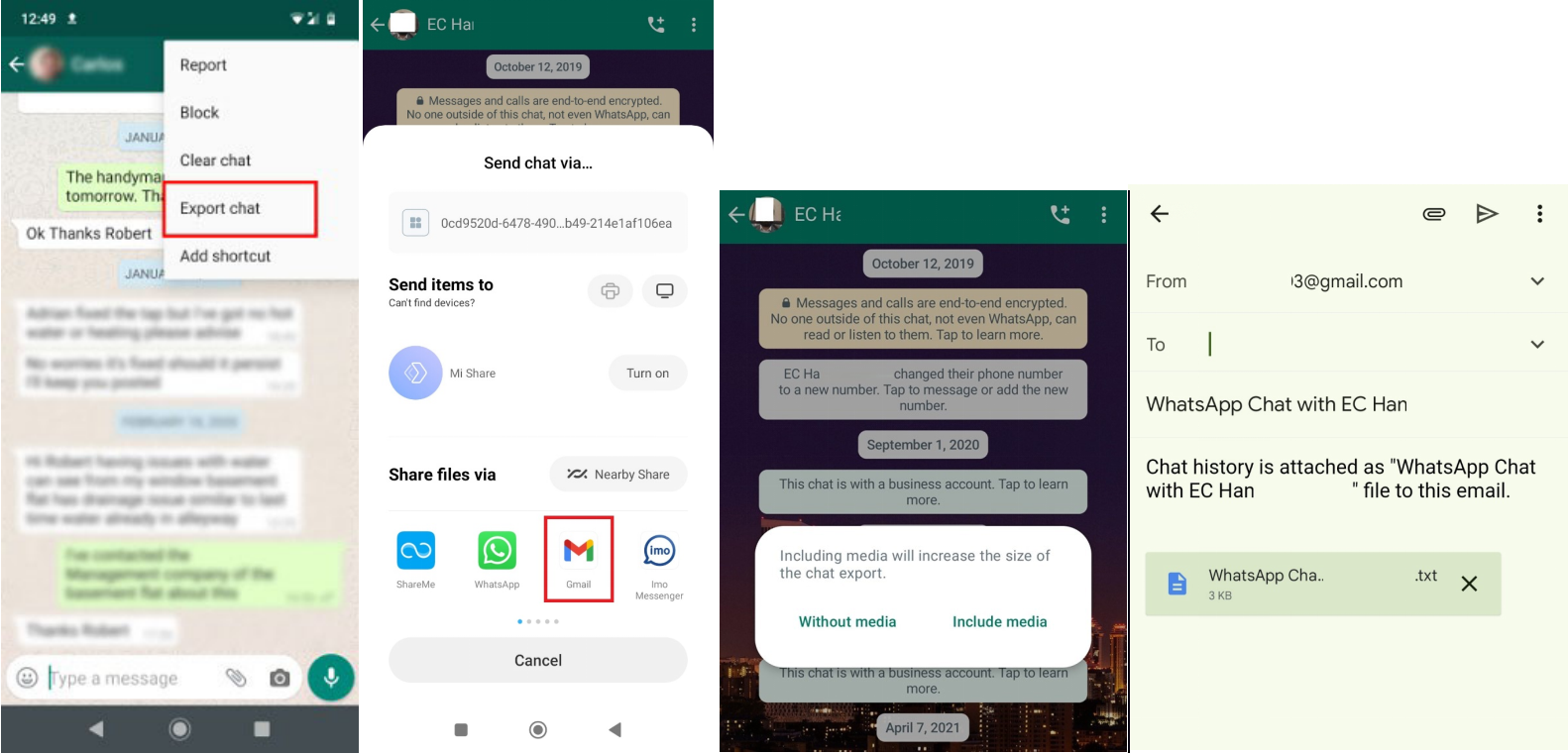
This way, you can perform WhatsApp transfer Android to iPhone using email. However, you will experience many challenges with this method, as follows:
- It cannot restore WhatsApp chats to the iPhone WhatsApp app.
- It transfers chats as text files, which are not friendly to read.
- It requires repetitive manual steps to transfer chats one by one.
- It can transfer only 10,000 messages with media attachments or 40,000 messages without attachments.
In short, the email-based transfer method is only recommended if you want to create a WhatsApp backup from Android to iPhone for just 1-2 chats, and that too without restoring them to iPhone WhatsApp.
Part 4. Can I Restore WhatsApp Chats from Google Drive to iPhone directly?
No, you cannot restore WhatsApp chats from Google Drive to iPhone directly. When you create a WhatsApp backup on an Android phone, it is created in Google Drive. Similarly, a WhatsApp backup on iPhone is created in iCloud.
Google Drive and iCloud are completely different cloud platforms with different algorithms and storage mechanisms. Google Drive and iCloud are completely different cloud platforms with different algorithms and storage mechanisms.But you can restore WhatsApp from Google Drive to iPhone or iCloud Backup to Android with iCareFone Transfer.
Part 5. Conclusion
To wrap up, the above methods offer an easy way to transfer WhatsApp from Android to iPhone. You can easily use their click-based approach to complete the transfer. So, the final question is which one to pick. For that, let’s create a table of their pros and cons and then make a conclusive decision:
| S/N | WhatsApp Transfer Method | Pros | Cons |
| 1 | WhatsApp Transfer via iCareFone Transfer App |
|
|
| 2 | WhatsApp Transfer via Email |
|
|
| 3 | WhatsApp Transfer via Google Drive |
|
|
Looking at the above table, it is evident that the iCareFone Transfer App provides the most powerful and complete transfer experience. It transfers WhatsApp from Android to iPhone directly without a PC, and that too with ultra-fast speed and a high success rate. Therefore, we will conclude the discussion by recommending you install the iCareFone Transfer App right now and complete the WhatsApp transfer from Android to iPhone.
Part 6. FAQs about WhatsApp Transfer from Android to iPhone
- Can I transfer WhatsApp from Android to iPhone without factory reset?
Yes, you can transfer WhatsApp from Android to iPhone without factory reset. If your iPhone is brand new and not set up yet, you can use the Move to iOS app to transfer WhatsApp from Android to iPhone. If your iPhone is already set up, then you need to use a reliable third-party tool, like iCareFone Transfer App, to transfer WhatsApp without factory reset.
- Can I transfer WhatsApp data to my iPhone using Google Drive only?
No, you cannot transfer WhatsApp data from Google Drive to your iPhone. You need to first transfer data from Google Drive to a computer or Android and then transfer it to an iPhone. However, this process takes longer and is highly inefficient.
