The Samsung Galaxy S10E is an excellent smartphone that offers top-notch performance and an impressive user experience. However, like any other smartphone, it can sometimes encounter issues such as slow performance, app crashes, or unusual behavior. One of the effective solutions to these issues is to wipe the cache partition on your Galaxy S10E. Clearing the cache partition can help resolve various problems and improve your device’s overall performance without losing any data.
Wiping the cache partition on your Samsung Galaxy S10E involves clearing temporary files and system data that your device accumulates over time. These files are stored in the cache partition and can become outdated or corrupted, causing issues with your device’s functionality. By wiping the cache partition, you can give your Galaxy S10E a fresh start, allowing it to operate more smoothly and efficiently. In the following guide, we will show you step-by-step instructions on how to wipe the cache partition on your Samsung Galaxy S10E.

Page Contents
What is Cache?
Cache, in the context of computing, refers to a temporary storage mechanism that stores copies of data or information that is frequently accessed or requested by a system, application, or user. The primary purpose of cache storage is to speed up data retrieval by reducing the time and resources needed to access the original data source.
When a user or an application requests certain data, the system first checks if the data is available in the cache. If it’s found in the cache, it’s called a cache hit, and the data can be retrieved quickly. If the data is not available in the cache, it’s called a cache miss, and the system needs to fetch the data from the original source, which can take more time and resources.
Caches can be found at various levels in a computer system, such as CPU caches, web browser caches, and disk caches. They play a crucial role in enhancing the performance and responsiveness of the system or application by minimizing the latency involved in fetching data from the original source. However, cache data may sometimes become outdated or corrupted, which can lead to issues and may require cache clearing or updating to maintain optimal performance.
Device Specifications
| Device | Samsung Galaxy S10E |
| Screen | 5.8 inches (14.73 cm) |
| Processor | octa core (2.73 GHz, Dual core, M4 Mongoose + 2.31 GHz, Dual core, Cortex A75 + 1.95 GHz, Quad core, Cortex A55) |
| RAM/ROM | 6GB/128 GB |
| Battery | 3100 mAh |
| Camera | 12 MP + 16 MP Dual Primary Cameras |
| IP67/68 waterproof ratings | IP68 Waterproof |
Steps to wipe cache partition on Samsung Galaxy S10E
- Power off the device
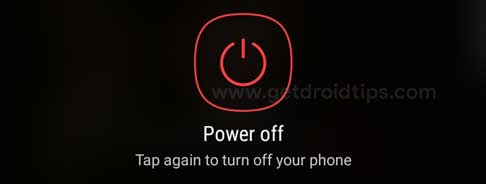
- Press and hold volume up button, Home button and power button
- When the screen with No commands message shows up tap on the screen
- Use volume keys to highlight wipe cache partition and use the power button to select it

- Confirm by selecting yes option
So, guys, this is how you can successfully Wipe Cache Partition on Samsung Galaxy S10E. We recommend you wipe the cache partition at least once a month to avoid performance issues in your device. If you are facing difficulty in any step, let us know via the comment box below. We will be happy to help you out.
