In the dynamic landscape of online streaming, Hulu stands as a one-stop solution for all your streaming and digital TV requirements, offering a diverse range of content. This includes live channels, films, and TV shows. However, like any technology, it is not immune to occasional errors that can disrupt your viewing experience. One such error that Hulu users encounter on a daily basis is the P-EDU122 code, a relatively uncommon occurrence but one that can interrupt streaming, particularly when accessing Hulu content from outside the United States. Today in this guide, we will help you solve Hulu Error Code P-EDU122 so you can resume watching your favorite shows and movies on the platform.
The Hulu Error Code P-EDU122 usually occurs when you are trying to stream content which is locked for outside the United States region. This restriction emerges from different licensing and other copyright infringement laws that the Hulu streaming service is supposed to adhere to. As an example, live programming, such as sports events, may be subject to blackout restrictions, impacting accessibility across various broadcast and cable TV services. Let’s explore the steps to rectify the P-EDU122 error and ensure uninterrupted enjoyment of Hulu’s diverse entertainment offerings.
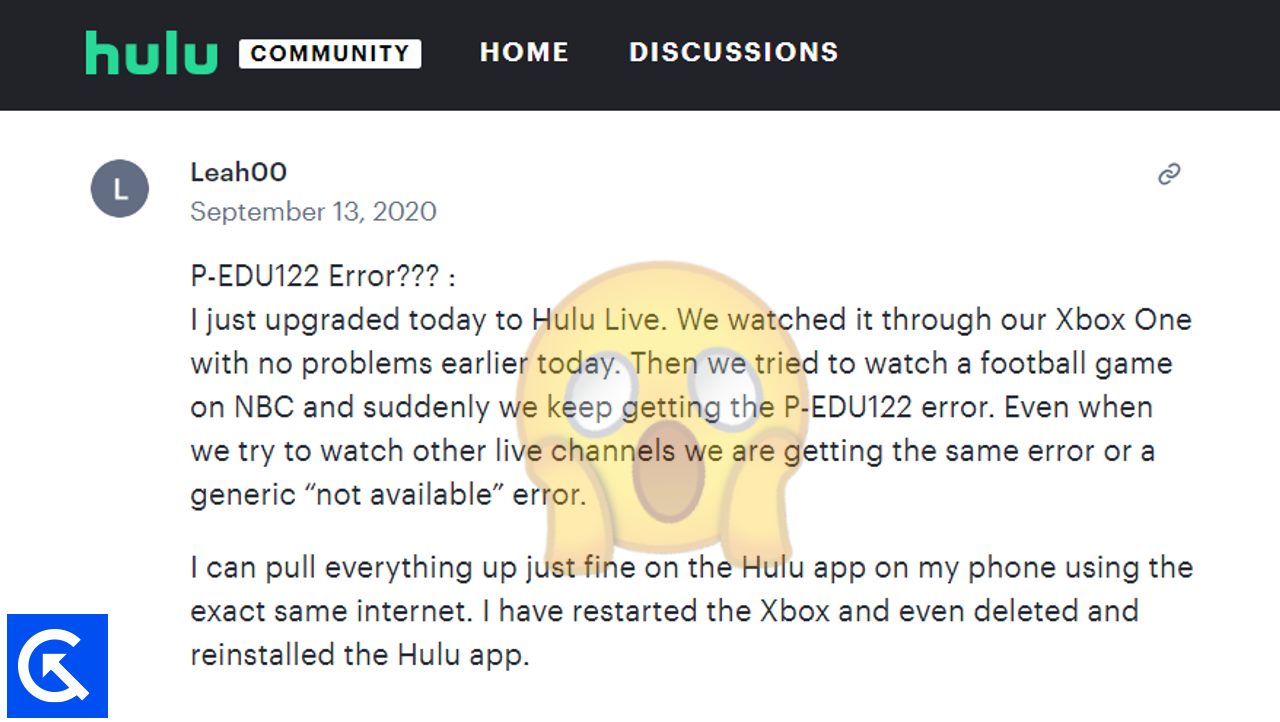
Page Contents
- Why Hulu Showing me Error Code P-EDU122
- How To Fix Hulu Error Code P-EDU122
- Method 1: Restart Devices
- Method 2: Re-Login to Hulu Account
- Method 3: Check Internet Connection
- Method 4: Reinstall Or Update Hulu App
- Method 5: Reset DNS settings
- Method 6: Change Streaming Device
- Method 7: Reset Samsung Smart Hub
- Method 8: Access Channel from Hulu Guide
- Method 9: Change Network Provider
- Method 10: Mock Device Location
- Method 11: Use Third Party Proxy
- Method 12: Use VPN Networks
- Method 13: Wait For Server BlackOut
- Conclusion
Why Hulu Showing me Error Code P-EDU122
Hulu is a popular streaming service launched in 2007 with a massive user base in the United States and all across the country. However, it’s not just an online streaming service; it also offers Hulu Originals, expanding its content offerings beyond conventional TV shows and movies.
Now in the world of online streaming, the desire to enjoy favorite shows and live events from any location has led to an increase in streaming errors. The Hulu Error Code P-EDU122 is a testament to this, and it can be an obstacle for you when you try to access Hulu’s extensive library outside the United States.
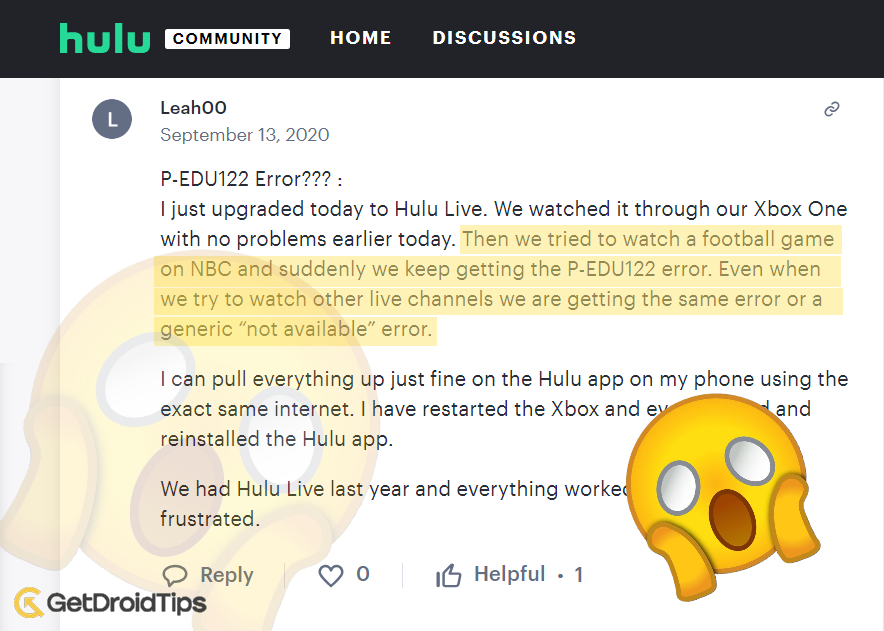
The root causes for this error can range from server errors and network glitches to problems with your computer or internet connection. If you’re outside the United States, trying to play a video on Hulu might trigger this hiccup. Moreover, this could also be due to external factors such as outdated Hulu application, or corrupted cached data.
How To Fix Hulu Error Code P-EDU122
Are you facing the perplexing Hulu Error Code P-EDU122 and wondering why it’s disrupting your streaming experience? Fear not, as we’re here to shed light on this common issue. By understanding the context of this error and following the below troubleshooting tips, you can fix the error and the streaming experience.
Certain live broadcasts, particularly specific sporting events, might not be accessible outside designated markets due to factors like regional availability, blackouts, and the DRM certifications availability for the device you are utilizing for viewing. There are currently no fixes to such limitations and viewers have to wait until these restrictions are lifted which could take several hours to weeks from the commencement of events.
Method 1: Restart Devices
The very first thing you should do when you are not able to watch your favorite Hulu channels is to restart all the connected devices. This will reset any technical bug and hopefully, the bug will resolve itself. For most users, this method works whether they are watching Hulu on a web browser, a PC, an Apple TV, or a smartphone.
Method 2: Re-Login to Hulu Account
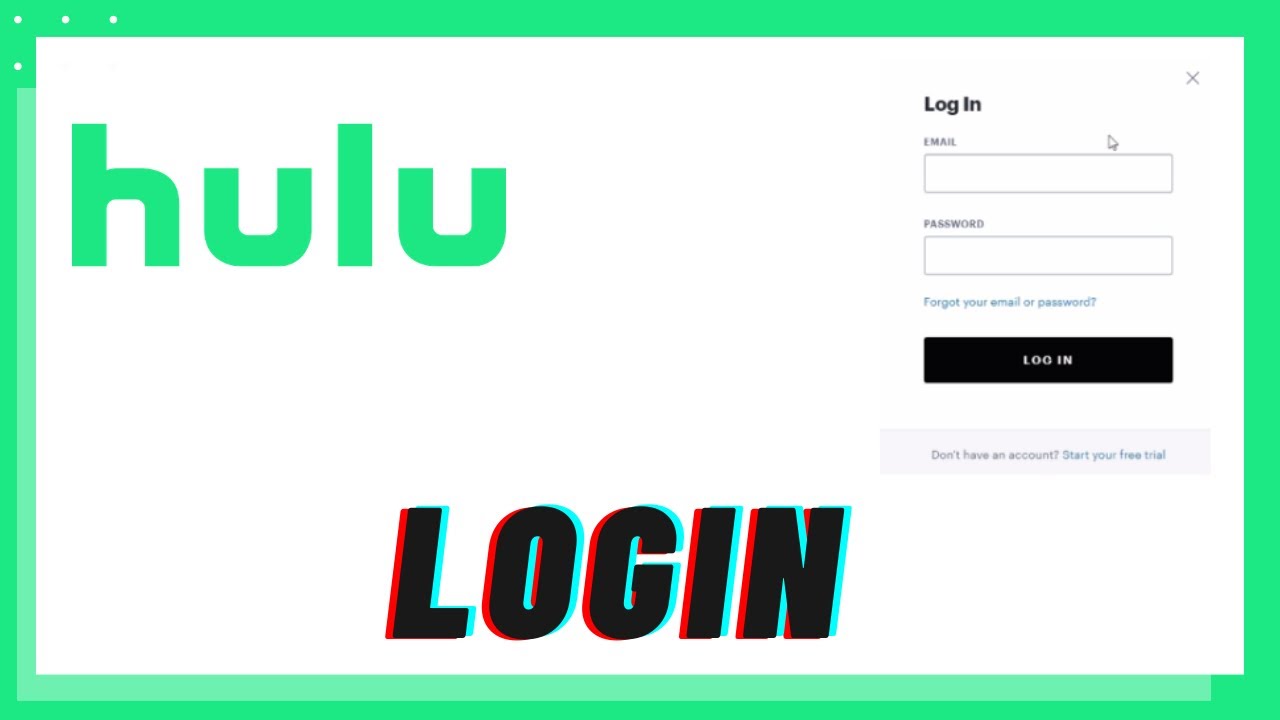
Oftentimes when you are watching the Hulu content on your smartphone, and then you switch over to other devices with bigger screens, the P-EDU122 error code emerges. Many experts say that the issue is caused due to mismatch of device identifiers that Hulu uses to stream shows. As some shows are only available for mobile screens while others are available for both mobile and large screens. To fix this, log out from Hulu from all your devices, including your smartphone and then log in on your Smart TV or Hulu Application again. This will most likely fix the issue.
Method 3: Check Internet Connection
A stable and fast internet connection is crucial for uninterrupted streaming on the Hulu Platform. Ensure that your Wi-Fi or Ethernet connection is working correctly and that you have sufficient bandwidth. If you are running any background downloads, then it’s wise to pause them when you are streaming. You may also run a speed test to verify your internet speed and make sure it meets Hulu’s requirements. If not, please contact your Internet Service Provider for better streaming Internet packages.
Method 4: Reinstall Or Update Hulu App
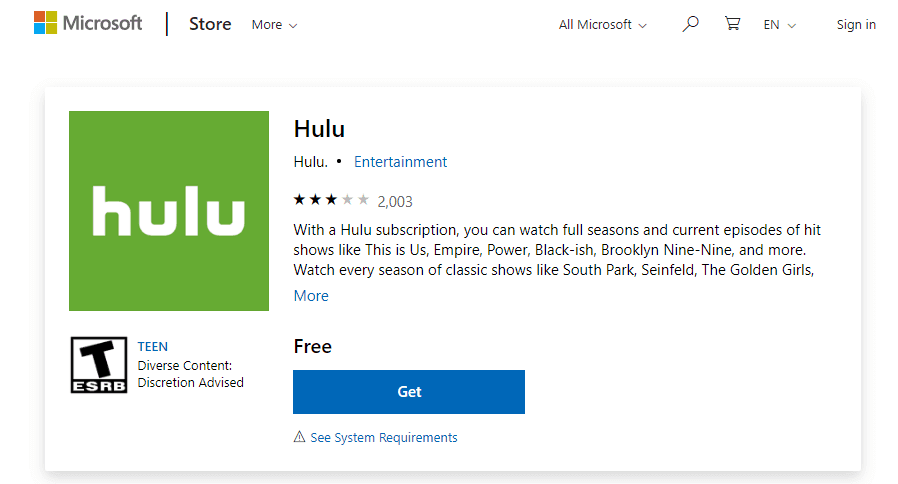
Outdated or corrupted app files can lead to error codes. Often when we use Smart TV or TV boxes such as Roku, we tend not to update the streaming apps. This in turn makes the app incompatible with accordance to new-age streaming algorithms. So try reinstalling the Hulu app to ensure you have the latest version. If that’s not possible, uninstall the app from your device, visit the app store or Hulu website, and download the latest version. If the issue persists, check for updates within the app store and install any available updates.
Method 5: Reset DNS settings
Incorrect Domain Name System (DNS) settings can cause streaming errors. DNS allows your device and application to find websites and servers. By resetting your DNS settings and flushing your DNS cache, your device will search for the correct servers. To fix this, reset your DNS settings to the default values or you may also use a custom DNS with better performance for streaming services. Here is how you can do it:
For Windows Users:
- Press Win + X and choose “Command Prompt (Admin)” or “PowerShell (Admin).”
- If using Windows 10, you can also right-click on the Start button and select “Command Prompt (Admin).”
- To flush the DNS resolver cache, type: ipconfig /flushdns and press Enter.
- To reset the TCP/IP stack, type: netsh int ip reset and press Enter.
For Mac Users:
- Open the Terminal app from Applications > Utilities or search for it using Spotlight (Cmd + Space, then type Terminal).
- Now type: sudo dscacheutil -flushcache and press Enter.
- You may be prompted to enter your admin password.
- After flushing the DNS cache, restart your Mac to complete the process.
For Wifi Router:
- Open a web browser and enter your router’s IP address (commonly 192.168.1.1 or 192.168.0.1) in the address bar.
- Look for DNS settings in the router control panel.
- Replace existing DNS server addresses with public DNS servers such as Google’s (8.8.8.8 and 8.8.4.4) or OpenDNS’s.
- Save these changes and restart your router to reset the DNS.
Method 6: Change Streaming Device
Sometimes, the issue may be specific to the device you are using. If you encounter Error Code P-EDU122 on one device but not on others, consider switching to a different streaming device.
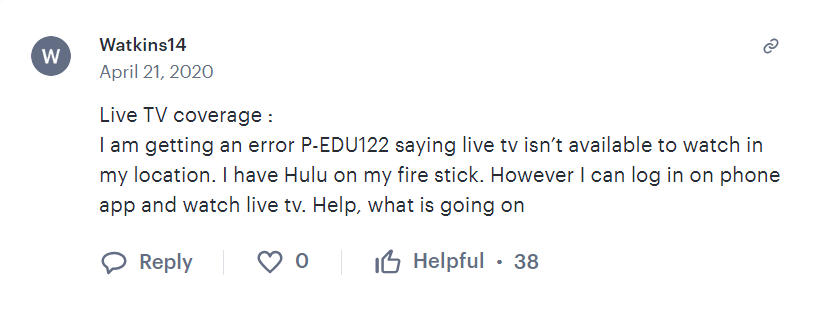
Many users in the Hulu community have specified that oftentimes they are able to stream the content on their smartphone, but not on their TV, Apple TV, or Roku box, This is a common issue with no possible workaround.

The best way is to check on which gadget the Hulu app is working on and continue to watch on it. If you are only able to watch movies and shows only on your smartphone, then you may cast the smartphone screen to your TV for a larger viewing experience until Hulu developers fix the compatibility issue.
Method 7: Reset Samsung Smart Hub
If you are using Hulu on a Samsung Smart TV, resetting the Smart Hub can resolve certain issues. Many users in the Hulu community have suggested this method and it works with Samsung Smart TV with manufacturing years from 2013-2020. To reset your Samsung Smart Hub, follow the steps below:
- Go to the Settings menu of your Smart TV and navigate to Support, and select Self Diagnosis.
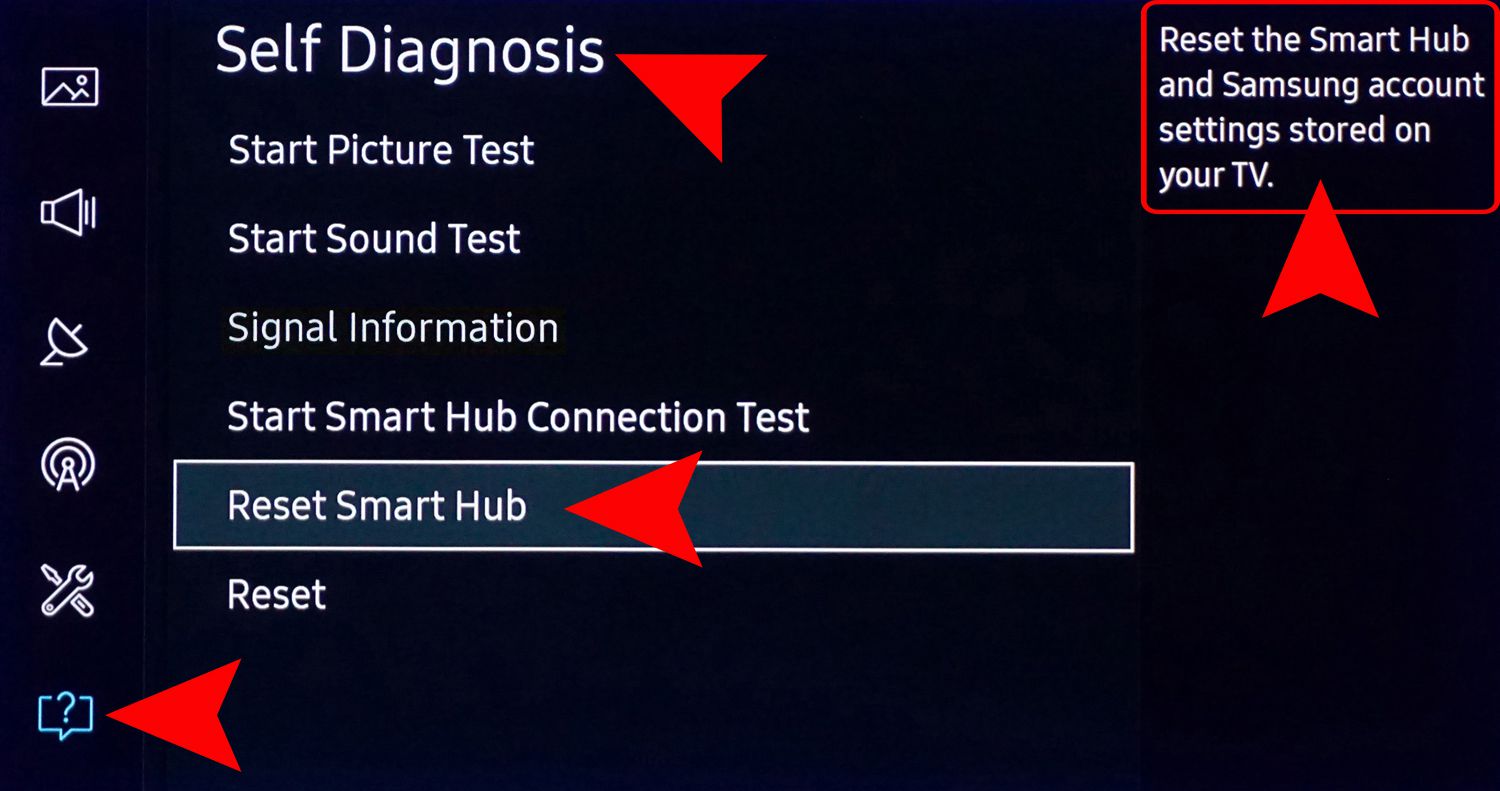
- Choose Reset Smart Hub, enter your PIN if prompted, and confirm the reset.
- This process will refresh the Smart Hub and may resolve the Hulu P-EDU122 error.
Method 8: Access Channel from Hulu Guide
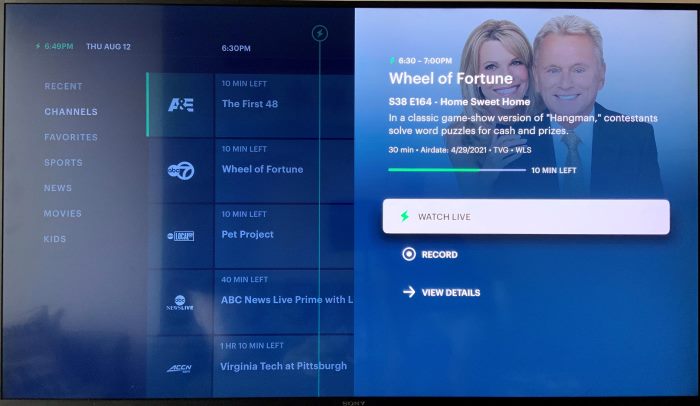
Instead of directly selecting a show or movie, try accessing the content from Hulu’s guide. Navigate through Hulu’s interface and choose the content through the guide rather than directly from your watchlist. This workaround has helped some users bypass Error Code P-EDU122.
- Open Hulu and go to a channel that actually works apart from the live category.
- Now press the down button on your Hulu remote to access the guide section.
- Here, go to the recent tab and choose the channel which you wish to watch live TV.
- Open the channel via the recent tab and it should run now.
Method 9: Change Network Provider
If the error persists, it may be worth trying a different network provider. Switching to a mobile hotspot or using a different Wi-Fi network can help determine whether the issue is related to your current internet connection.
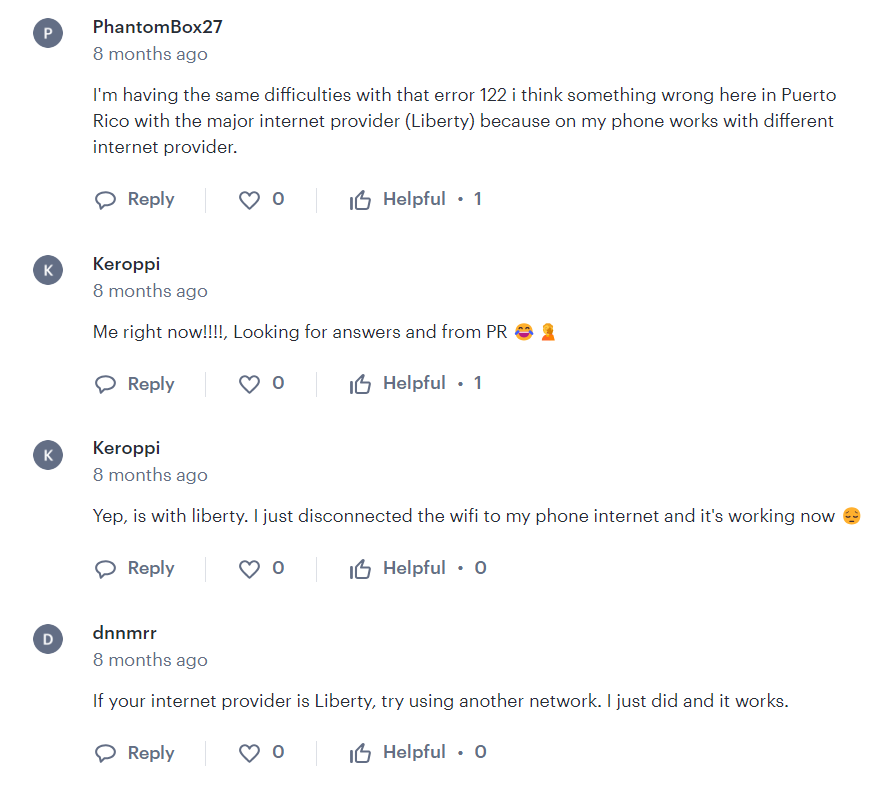
Many users in the Hulu community have suggested that certain network providers such as Liberty and Verizon are facing troubles with streaming platforms including Hulu. In such a case, it’s better to connect with your mobile network or change your internet service provider.
Method 10: Mock Device Location
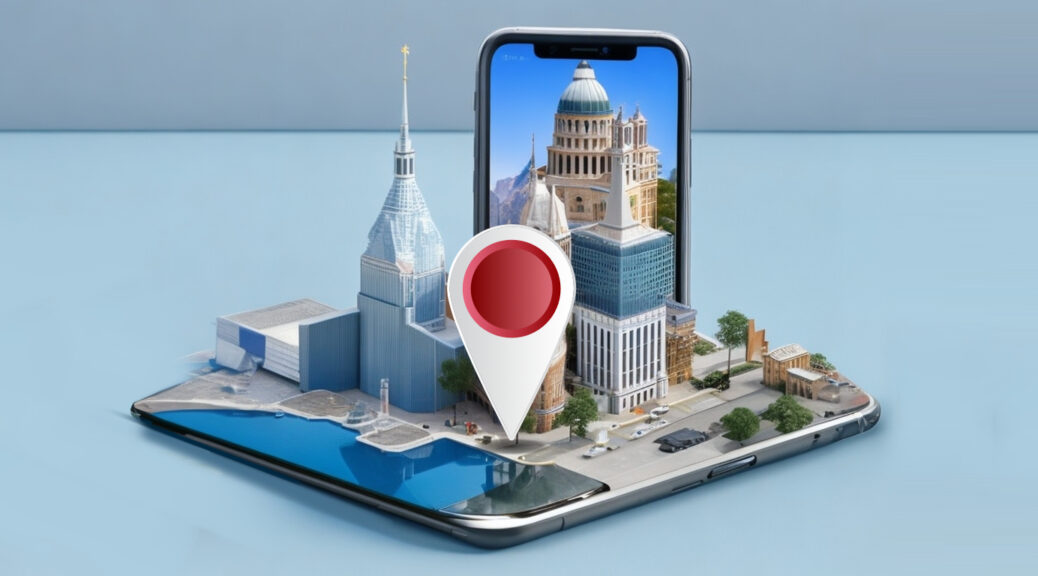
Some expert developers in the Hulu community have suggested that the issue is caused by to mismatch of the location of your connected devices. This further can be explained by certain cases where the Hulu live streaming works perfectly on one device, but doesn’t on a secondary device. The developer further explains that this restriction is put by Hulu to make sure the user can not watch their shows anywhere but home.
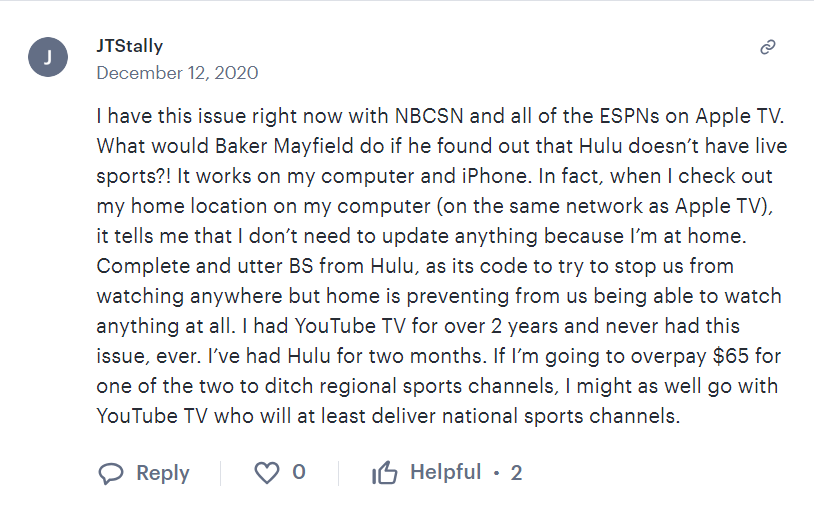
However, this can be rectified by mocking your device location using ready-to-use apps and tools. For Android devices including your smartphone and Smart TV, you can use location spoofing apps and set the custom location to your home area. Once the mock location is set, restart the Hulu app and all the live channels shall work normally.
Method 11: Use Third Party Proxy
Hulu is primarily available in the United States. While it was initially limited to the U.S., Hulu has expanded its reach to other countries but the majority of its services are geo-locked for United States users only. So, if for some reason, your internet connectivity traces you to any region which is other than the US, Hulu will not work and may throw you streaming errors. To fix this, you could take the help of proxy servers which will reroute your connection through a free server located in the US, and hopefully, you will be able to watch your favorite shows again.
Also read: How are proxy servers used to protect computer networks
Method 12: Use VPN Networks
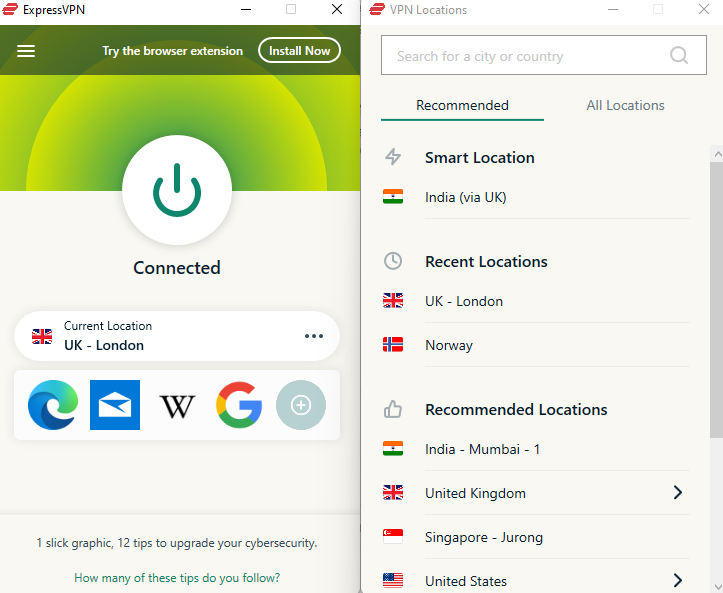
If none of the above methods works out for you, and you desperately need to watch your favorite shows on the Hulu platform, then you can use VPN networks. A VPN, or virtual private network, is like a secret tunnel for your internet connection. It hides what you’re doing online by encrypting your connection, kind of like putting it in a secret code.
This way, nobody can see what you’re up to while you’re using the internet. Since Hulu is actively tracking your IP location, using a VPN with a location set as USA will help you to fix the P-EDU122. Many users, especially those who are traveling outside the United States have reposted that this method works for them in most cases.
Method 13: Wait For Server BlackOut
Keep in mind that this problem may also be caused by a server down, a blackout, or an outage in your region so you won’t be able to access certain videos that have region restrictions. These limitations are imposed by sports leagues and other rights holders, impacting the availability of content on a wide range of broadcast and cable TV services. In this case, you can wait for a few hours or try to access it from another location.
Conclusion
This brings us to the end of this guide for Hulu Error Code P-EDU122. It’s sad to see that this error has been interfering with the streaming experience since the year 2020, but Hulu developers haven’t been able to find an official workaround for this. However, it’s good to know that the error is not severe in nature and only occurs due to several technical glitches in the streaming server. I hope the above troubleshooting methods to fix Code P-EDU122 are helpful to you.
