Hulu is a popular and on-demand platform that offers a diverse range of online content in HD and 4K quality. It allows the users to access their favorite content and channels including Movies, TV shows, Live Sports, and many more. However, it’s a popular and largest platform, so it’s common to encounter occasional errors or issues. Many people’s reporting that Hulu password reset is not working. While a couple of users encountered difficulties in receiving the email after requesting the reset password on Hulu.
This might be irritating when you want to log in with your Hulu account and you have forgotten the password. In such a case, resetting the password and generating a new password will help you. Therefore, if you’re encountering a Hulu password not working then don’t worry. It could be due to several reasons, and below we provide the effective solutions to solve the Hulu password reset not working issue. By reading and applying the methods, you will easily be able to reset your Hulu password and are able to login on Hulu platform again. Let’s begin!

Reasons Why Hulu Password Reset Not Working?
The majority of users having trouble when resetting Hulu password despite requesting a reset email. On the other hand, users are not receiving reset email even after multiple attempts on the platform. It can be possible that the link has expired you have received on Gmail to reset Hulu password, resulting in Hulu password reset not working.
In addition to internet connection, there is a chance that poor internet data prevents you from resetting Hulu password or even receiving reset email. Whenever you find a poor internet connection, then you can’t reset your Hulu password until or unless you connect your device with faster and stable internet data. Moreover, the issues occurred when there’s an issue with your device browser such as browser cache or cookies, unsupported browser, and more.
Furthermore, if there’s an issue with server outages or maintenance, then it may stop you from resetting Hulu password. On the other hand, if you are trying to reset your Hulu password then it may first ask you to enter the old password in order to generate a new one. Therefore, it is essential to enter the correct old password or other specific details.
How to Reset Hulu Password
Before we dive into the methods, let’s take a look at how you can reset Hulu password on your device by following the appropriate procedure. The steps to reset password on Hulu platform is pretty simple and easy.
Follow the below steps to reset password on Hulu platform:
- Launch any browser on your computer and launch Hulu website.
- Click on the “Log In” button in the upper right-corner.
- Now, you will be directed to the Log in section. Click on the “Forgot your email or password?” option.
- On the next page, you will need to enter your email address. Ensure to enter the correct email address on the field section.
- Now you will get an email address regarding the reset Hulu password on your Gmail.
- Launch the Gmail and refresh the inbox section. Now, you will get an email from Hulu “Reset Password.”
- Open the link by clicking on it, then generate a new password. You will need to enter the password two times.
- Enter your new password on the field box and confirm it by entering the password again.
- Once you enter the password by confirming the new password then click Submit.
- That’s it. Go back to the Log in section and enter your email and password to launch Hulu.
How to Fix Hulu Password Reset Not Working
If you’re unable to reset Hulu password on your device when trying to attempt then it can be due to several reasons which we’ve discussed above. Now, it’s time to dive into the solutions we have mentioned below to fix Hulu password reset not working issue. By reading and applying the solutions, you can quickly fix the issue at your end. Let’s begin and learn how you can fix the reset password not working on Hulu.
1. Double-check the Email
Whenever you’re trying to reset a password on Hulu through the “Log In” section then it will ask you to enter your email address which is essential when trying to reset the password. It is suggested to double-check the email address whether you have input the email correctly in the field box or not.
Make sure to check whether the email you entered is correct or not in order to receive the Hulu reset password link on Gmail. This will allow you to reset the Hulu password by clicking on the link directly. In case you entered an incorrect email address then it won’t work, and you can’t receive the reset email.
2. Check Junk or Spam Folder in Gmail
When you proceed with the email to reset Hulu password then Hulu will automatically send you an email regarding the Hulu reset email. By clicking on the link, you can reset your password immediately by generating a new password. But if you haven’t received any email related to the reset password on Gmail then we suggest you check the junk or spam folder before the link expires.
At certain times, when any organization or platform sends you an email then it usually appears in a junk or spam folder in Gmail. Make sure to check the spam folder and junk in Gmail to find out the reset password link from Hulu. Luckily, if you find the email then click it to generate a new password. In case, the email doesn’t appear then wait for a moment and refresh the Inbox.
3. Check Your Internet Connection
Internet connection is essential to access individual platforms including Hulu on your device in order to watch your favorite show and movies. However, the internet data is required when resetting Hulu password. If you’re connected with unstable internet data, then you can’t reset Hulu password anymore. Make sure to connect the device to a stable and faster internet connection.
If you’re using a computer and connected to a Wi-Fi network then ensure it provides fast internet data. But if it’s not then make sure to restart your Wi-Fi router. To do so, unplug the power cable from the source and wait for a couple of minutes. After that, insert the power cable back to the socket and then connect the network to the device.
On the other hand, if you’re using a mobile phone then make sure it is connected to a strong internet data before resetting Hulu password. In case, if you find the network unstable or poor then toggle Airplane Mode to refresh it. Navigate to the Control Panel and look for the Airplane Mode icon. Once you find it then tap on the icon to enable it. After that, wait for a second and tap on the Airplane Mode icon back to disable it.
Additionally, you can connect your mobile device to a faster Wi-Fi network to access the Hulu platform. By following these steps on your device, you will solve the internet connectivity issue and be able to reset Hulu password back without any hurdles.
4. Clear Browser Cache and Cookies
If you have accessed the Hulu platform on a specific browser then clear the browser cache data and cookies. It is possible that due to corrupted cache or cookies, Hulu won’t allow you to reset your password. In such a case, you should clear the browser cache and cookies in order to remove the corrupted data and fix unknown issues.
Here’s how you can clear the browser cache data and cookies:
On Chrome browser:
- Launch Chrome browser on your computer and click on three-vertical dots in the upper right corner.
- From the context menu, select “Clear browsing data.” Alternatively, press Ctrl + Shift + Del keys.
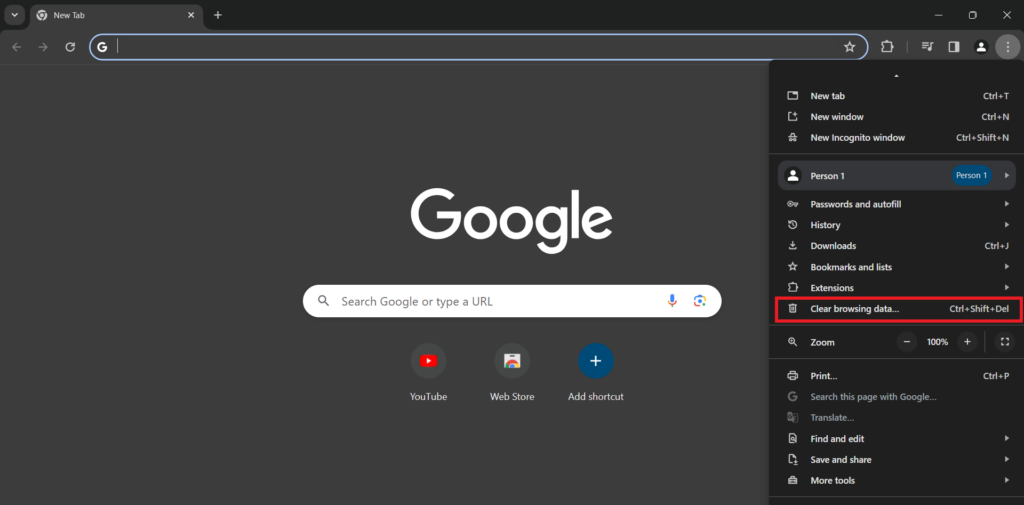
3. Now, check mark the “Cookies and other site data” and “Cached images and files” option.
4. Choose “All time” from the Time range section and then click “Clear data.”
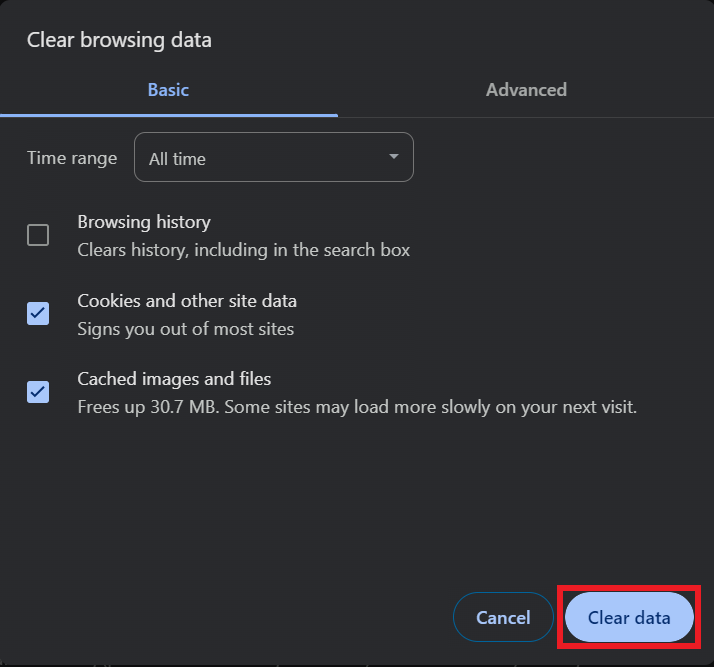
On Microsoft Edge:
- Launch Microsoft Edge browser on your computer.
- Click on the three-dot in the upper right-corner and choose “Settings.”
- Click on “Privacy, search, and services” and click the “Choose what to clear” option.
- Under the Clear browsing data menu, check mark the “Cookies and other site data” and “Cached images and file” option.
- Choose “All time” from the Time range section and then click “Clear now.”
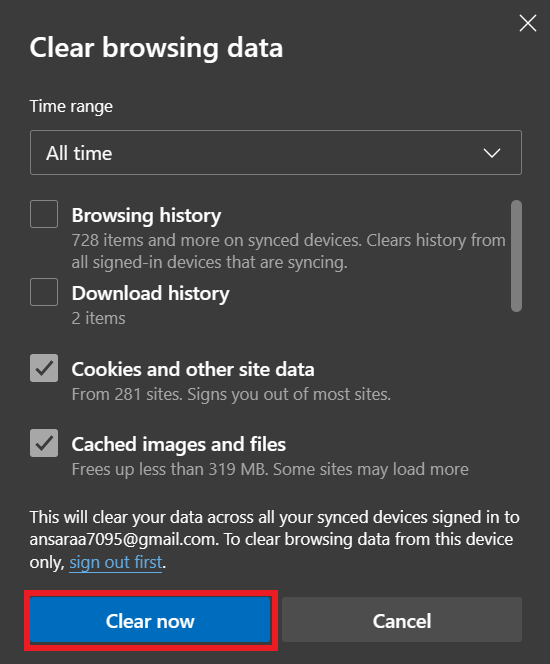
6. That’s it. Launch the Hulu platform and check if the issue is fixed.
5. Try Using Different Browser
If clearing the browser cache and cookies doesn’t work to fix the issue, then you can try using a different browser instead. It can be possible that there’s an issue with your browser itself, resulting in the reset Hulu password not working. Try using a different browser on your device such as Chrome, Mozilla Firefox, Brave, Safari and check if the issue has been resolved. If the problem persists, follow the next solution.
6. Disable Browser Extensions
Sometimes, the browser extensions could cause issues with individual platforms and prevent you from accessing it correctly. It is suggested you disable browser extensions and then access the Hulu platform to reset password. Here’s how you can disable the browser extensions:
- Launch the Chrome browser on your computer.
- Click on the three-vertical dot in the upper right-corner.
- From the menu, click “Extensions” > “Manage Extensions.”
- Here, you will see the extensions you have enabled on your browser.
- Click on the toggle on a specific extension to disable it.
- If you want to delete the extension, click on Remove and then select “Remove” to confirm the action.
7. Check Hulu Server Status
There’s a chance that the reset password is not working due to server outages and even ongoing maintenance. It is suggested you check Hulu server status. If you found the server issue, then you can’t reset Hulu password until and unless the server gets fixed back. To check the server status, just navigate to the Downdetector site page and search Hulu.
Once the result appears on the screen then you can identify whether there is an issue with the Hulu server or maintenance. If you find a server outage or any maintenance then you have to wait for the server issues to get fixed back. In case there is no issue with the server then follow the next method.
8. Check for the Hulu App Updates
If you’re using Hulu mobile app then make sure to check the update. In certain cases, some users encountered reset password not working issues on the Hulu mobile app. In order to access the individual service or app correctly, you must update the app to the latest version. Therefore, make sure to check the Hulu app for any updates. If an update is available for the app then install it immediately.
Here’s how to check for Hulu app updates on Android device:
- Open Google Play Store.
- In the search bar, type “Hulu” and hit Enter.
- Select the Hulu app and tap on the “Update” button. (If an update is available).
- Once the update is finished, launch the app and check if the issue has been resolved.
9. Contact Hulu Support
If none of the above solutions works to fix Hulu password reset not working, then you should contact Hulu customer support for further assistance. They will guide you on how to fix Hulu password reset not working issues. By following their methods, you will easily fix the problem and be able to reset the password successfully without getting an error code on the screen.
Conclusion
That’s it; this is how you can troubleshoot and resolve the Hulu password reset not working. As mentioned earlier, Hulu is one of the most popular streaming platforms, it is common to encounter issues and errors. If you have a fan of web shows and movies, then you know how Hulu disappoints you when it’s not working properly. However, if you’re unable to reset Hulu password then it can be due to many reasons, like you’ve entered an incorrect email address as well as password.
There are many other reasons, but with the right approach you can quickly troubleshoot and solve the reset password issue. Make sure to follow each and every solution and you will be able to reset the Hulu password again. In case, if the listed solutions don’t work then consider contacting the support team for further help. I hope that this guide was helpful to you. Having any queries or suggestions, leave them in the comment section below. Cheers!