Pathfinder: Wrath of the Righteous is an isometric fantasy role-playing video game that has been developed by Owlcat Games and published by Deep Silver in 2021. If you’re also facing a low FPS count even after having a powerful PC configuration as well as a high-end graphics card then you’re not alone here. Plenty of other players are also facing the same issue. Here we’ve shared How to Increase or Fix FPS in Pathfinder Wrath of the Righteous easily.
According to reports online, several Pathfinder Wrath of the Righteous PC version players are encountering a huge dip in the FPS (Frames Per Second) count even though they have a powerful gaming setup. Some of them are also worried a bit because they’ve already lowered the graphics settings and still receiving the FPS drops whatsoever. It reminds players of the Neverwinter Nights 2 and Witcher 3 titles which has the same kind of issue earlier.
Also Read

Page Contents
How to Increase or Fix FPS in Pathfinder Wrath of the Righteous
We’ve provided all the possible workarounds easily to fix the low FPS count of Pathfinder Wrath of the Righteous. According to some affected players, the FPS drops mostly in the large maps even without having monsters or NPCs near around in the gameplay. While indoors and small maps are usually fine without any noticeable FPS drops. So, without wasting any more time, let’s jump into it.
1. Check System Requirements
It’s highly recommended to check the system requirements of the game before jumping to any other conclusion. If in case, your PC configuration isn’t compatible with the game requirements then you most probably end up facing multiple issues, errors, crashes, black screen, lags, stutters, frame drops, and more in several scenarios. So, check out the minimum and recommended requirements first.
Minimum Requirements:
- Requires a 64-bit processor and operating system
- OS: Windows 7
- Processor: Intel(R) Core(TM) i3-2310M CPU @ 2.10GHz
- Memory: 6 GB RAM
- Graphics: NVIDIA GeForce 940M
- Storage: 50 GB available space
Recommended Requirements:
- Requires a 64-bit processor and operating system
- OS: Windows 10
- Processor: Intel Core i7 CPU 920 @ 2.67GHz
- Memory: 8 GB RAM
- Graphics: NVIDIA GeForce GTX 1050 Ti
- Storage: 50 GB available space
Also Read
2. Check for Windows Updates
Sometimes an outdated Windows OS version or the build can trigger several issues with the system performance and resources in the background that starts conflicting with the installed apps or games whatsoever. Therefore, it’s recommended to check for Windows updates and install the pending updates right away.
- Press Windows + I keys to open up the Windows Settings menu.
- Next, click on Update & Security > Select Check for updates under the Windows Update section.
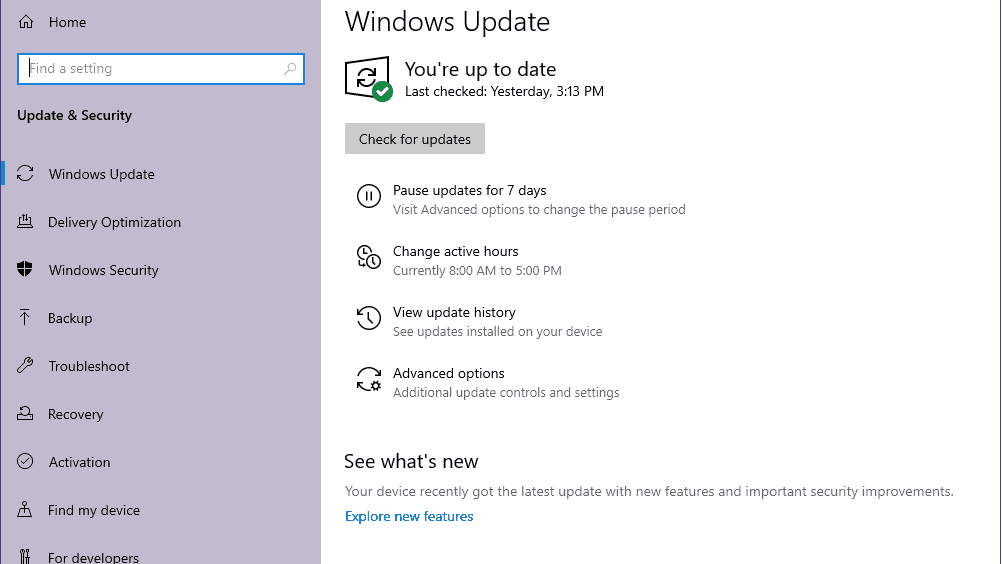
- If there is a feature update available, select Download and install.
- Wait for some time until the update gets completed.
- Finally, reboot your PC to apply changes immediately, and check if that helps you to Increase FPS in Pathfinder Wrath of the Righteous or not.
3. Update GPU Drivers
Well, updating the device driver and especially the graphics card driver can help the system to run properly and handle all the graphics-related tasks nicely without any sort of lags, stutters, frame drops, etc. To do this:
- Press Windows + X keys to open the Quick Link Menu.
- Now, click on Device Manager from the list > Double-click on Display adapters.
- Right-click on the dedicated graphics card that you’re using.

- Next, select Update driver > Choose to Search automatically for drivers.
- If any update is available, the system will automatically download & install it.
- Finally, reboot your PC to apply changes, and try running the game again.
4. Tweak In-Game Graphics Settings
If your PC runs other games totally fine with the same configuration and the same kind of graphics settings then the chances are high that somehow your specific game is problematic or there are some settings that you need to configure again.
- Set Display mode to Fullscreen or Windowed.
- You can adjust the screen resolution of the game according to your preference.
- Now, coming to the graphics settings option, V-Sync should be turned off.
- Then Set the Shadow quality to Medium or just turn it Off as per the FPS count that you want.
- Set Texture = Low.
- Character texture atlas resolution = Low.
- Depth of Field and Bloom = Turn Off.
- Whereas you should disable all of the following options to Increase FPS in Pathfinder Wrath of the Righteous:
- SSR (Screen Space Reflections) = Turn Off.
- HBAO = Turn Off.
- Anti-Aliasing Mode = Turn Off.
- Anti-Aliasing Quality = Turn Off.
- Terrain Triplanar Mapping = Turn Off.
- Now, make sure to restart the game, and you’ll be able to achieve around 60-100 FPS in the gameplay most probably depending on your hardware.
If these graphics settings don’t work for you, try setting up the graphics preset option to Low and then tweak the other mentioned options one by one to check what suits you best.
That’s it, guys. We hope this guide was helpful to you. For further queries, you can comment below.
