Instagram is the most popular social media platform globally widely used in today’s internet world. The platform lets users share reels, photos, videos, and memories with their followers. However, the app keeps upgrading daily and trying its best to improve the Instagram app by fixing unknown bugs and releasing features as many as possible.
Recently, Instagram has rolled out a new feature called the “Flipside” option that allows users to create a private space within their Instagram profile for sharing personal content. Unfortunately, many users are not able to access this “Flipside” option on their Instagram account, and some of them are reporting the problem on Instagram as well as other forums.
Suppose you are eagerly waiting for this innovative feature on Instagram and then find trouble in using it on your Instagram, worry not. As you may know, every social media platform adheres to some issues and bugs, so it is common to encounter issues on Instagram. In this guide, we provide effective solutions that will help you to fix the Flipside Option not showing on Instagram. By reading and attempting the solutions, you may get back to utilizing the feature again. Let’s begin.
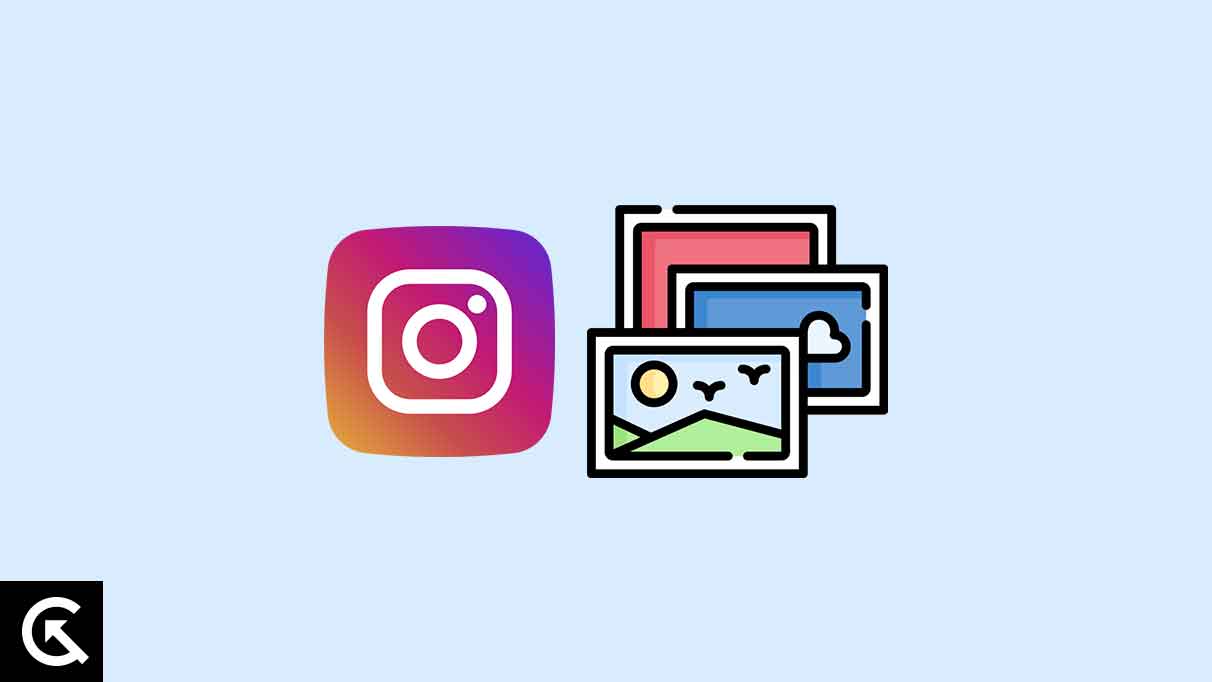
Page Contents
What is Instagram Flipside?
Instagram is currently rolling out a new and innovative feature called “Flipside” which is currently testing to roll out the feature soon for most users. This allows the users to get more options for sharing in private spaces. With Instagram Flipside Option, you are quickly able to access a private space by creating your own Instagram profile with a different name, picture, and biography.
With the Flipside option, you can share special posts and exclusive contents with a smaller group of your followers. Although, the new option “Flipside” on Instagram is similar to the “finsta” which is separate. However, the feature can be easily accessible and there is no need to create a particular account for that. The only thing you have to do is make a new space on your existing Insta profile.
Reasons Why Instagram Flipside Option Not Showing?
Before we dive into the solutions, let’s have a look at the most common reasons behind the Instagram Flipside option not showing. Here are the common reasons includes:
- Account Types: Flipside is a new released feature, and this feature isn’t rolled out for all the Instagram account types. However, the Flipside is now only available to author and professional accounts. Make sure to check the account type you use.
- Outdated Instagram App: The new Flipside feature rolls out on the latest Instagram app. If you’re using the oldest app version of Instagram, then you can’t find the option. It is important to update the Instagram app.
- Corrupted App Data & Cache: A few users received the Flipside option on Instagram, but some are reporting that the feature is not working properly or keeps crashing. It could happen when the app data is corrupted or faulty. This may sometimes affect the new features which can be only solved by clearing the Instagram cache data.
How to Fix Instagram Flipside Option Not Showing Issue
If the Flipside option is not showing on your Instagram account, then follow the effective solutions mentioned below to fix the issue. By following the solutions carefully, you will be back to use the Flipside option again on the Instagram account. Let’s dive into it.
1. Switch to Personal Account
The first thing you have to do is switch to a personal account on your Instagram. Keep in mind that this Flipside feature is currently testing other accounts, and it’s available on personal and professional accounts. Make sure to switch the account type and check the results. Here’s how.
- Launch your Instagram app on your smartphone.
- Click on your Profile icon and tap on the Menu icon.
- From the menu, choose Settings and privacy.
- Tap the Creator tools and control under the “For Professionals.”
- Next, choose “Switch account type > Switch to personal account.
- Tap again on Switch to personal account to confirm the action.
- Restart your phone and check if the Flipside option is showing.
Note: If you already switched to a personal account then switch to a business account instead and check if the Flipside option is showing on it.
2. Update Instagram App
Instagram developers release the updates for the Instagram app once in a week or so to improve the app functionality. They also fix unknown bugs and issues with the new updates to give the best experience to the users. As you may know, every feature will be available on Instagram when the app runs on the latest version.
With the new Flipside option feature, there is an update available for Instagram to get the option by installing the app to the latest version. It is necessary to update Instagram to the latest version. Once you update the latest version of the Instagram app, then, you will get the Flipside option back. Therefore, update the app and check the results. Here’s how.
- Open the Google Play Store or App Store on your device.
- In the search bar, type “Instagram” and hit Enter.
- Tap the “Update” button to update the Instagram app. (If an update is available.)
- Launch the Instagram app and check if Flipside is available to you.
3. Add Your Mobile Number
If updating the Instagram app doesn’t work for you, then add your mobile number to your Instagram account. Here’s how to add your mobile number:
- Launch your Instagram app on your smartphone.
- Tap on your Profile icon and then tap on the Menu icon.
- Choose Settings and Privacy and then tap Account Center.
- Under the Account Center section, tap on Personal details > Contact info.
- Tap Add new contact > Add mobile number.
- Please enter your mobile number and save the changes by confirming it.
- Restart your phone and check if the Flipside option is available to you.
Note: Once you have added the phone number and the Flipside option is still not available, be sure to wait for 24 to 48 hours for the feature to show up.
4. Force Stop Instagram App
You can also force-stop the Instagram app to solve the Flipside not showing the issue. Simply hold the Instagram app icon and then tap the (i) button. Now you will be directed to the App Info menu. Then, tap on the Force Stop and click OK to confirm the action. Afterward, open Instagram and try checking if the issue has been resolved.
5. Clear Instagram App Cache Data
Clearing the cache data is another step to fix Instagram Flipside not showing issue. This will fix remove corrupted data and you will back use the Flipside option again on your smartphone. That we said, let’s look at the steps to clear Instagram cache data.
- Press and hold the Instagram app icon on the home screen.
- Tap on the (i) button to open the App Info menu.
- Under the App Info menu, tap on Storage and cache.
- Then, tap on Clear Cache.
Once you cleared the Instagram app cache data then open the Instagram and check if the Flipside option is available to you. If it’s not, then follow the next solution.
6. Wait Until Flipside Roll Out to You
At present, the Instagram Flipside feature is currently being tested and this tool will be available in the next few days for all users. Apart from that, some users got this feature on Instagram, but most are still waiting for this feature. There is a possibility that your country or region doesn’t yet have this tool on Instagram. If you don’t have this feature yet on your Instagram, then the only thing you’ve to do is wait until the Meta rolls it out to you. This could take a few days or a week.
7. Reach Out to Instagram Support
If none of the above solutions are helpful to you, then reach out to Instagram support. They’ll guide you with more specific steps for fixing the Instagram Flipside option not showing the issue. You can reach out to Instagram support through the Instagram Help Center. Alternatively, you can directly report an issue within the Instagram app. Here’s how:
- Open Instagram.
- Tap on your Profile icon, then tap on the Menu icon.
- Choose Settings and Privacy.
- Scroll down and tap Help.
- Next, tap on Report a problem.
- Explain the problem you’re facing on Instagram and then submit it.
- You’ll get a response from the Instagram community in under 48 hours.
Conclusion
Instagram Flipside option is a great feature to get a separate space to access a private space by creating an account within your existing Instagram account. But it can be frustrating when you cannot use the Flipside feature if you’re excited to create a new private space. However, you can troubleshoot and fix the issue by following the solutions outlined in this guide.
It’s worth noting that this feature is currently testing out, and it will be available in the future for all users. Those who haven’t got the Flipside option yet on their Instagram should patiently wait until the Meta rolls out to you. We hope that this guide was helpful to you. However, if you have any queries or thoughts, let us know in the comments section.
