A lot of Minecraft users have been greeted with the “Internet Exception java.net.SocketException Connection Reset” error. The majority of the players have no idea what this error actually means, and therefore, troubleshooting has become a tough task for them. If you happen to be one of them, look no further. In this guide, I will explain the error in detail and how to sort it out effectively. By the end of this article, you will be crafting your world in Minecraft.
As reported by players, they join a server, and after a few seconds, they are disconnected with the error “Internet Exception java.net.SocketException Connection Reset”. It can disrupt your gaming experience. But, there is no need to panic as there exist solutions that have done the trick for a lot of users. Hopefully, one of them will do wonders for you as well.

To fix the Internet Exception java.net.SocketException Connection Reset error in Minecraft, close Minecraft, connect to a VPN, and launch the game. You can also try changing the DNS server, rebooting the router, and reducing your Minecraft render distance.
Before I get to the solutions, you need to understand the problem and its reasons. But, If you are short on time, skip the next section, and directly move to the solutions part.
Page Contents
- Understanding the Problem and Its Reasons
- How to Fix Internet Exception java.net.SocketException Connection Reset Minecraft Error
- Solution 1: Reboot Your Router
- Solution 2: Check if Minecraft Has Issues
- Solution 3: Update Minecraft and Java
- Solution 4: Change the DNS Server
- Solution 5: Use a VPN
- Solution 6: Reduce Your Minecraft Render Distance
- Solution 7: Connect to a Different Network
- Solution 8: Allow Minecraft and OpenJDK16 Through the Firewall
- Solution 9: Renew Your Device IP Address
- Wrapping It Up
Understanding the Problem and Its Reasons
If you read the error in one go, it would be a little difficult to understand what the error is actually. However, breaking it down makes it simpler. “Internet Exception” in the error suggests that it is related to the internet or network. The “java.net.SocketException” is the type of exception. It shows that the issue is with a socket. Finally, the “Connection Reset” part tells that the connection was reset or closed by the other end.
In short, the “Internet Exception java.net.SocketException Connection Reset” error indicates an issue with your network. It can occur due to the following reasons:
- Servers are overloaded: If the servers are near to full or overloaded, they may not accept incoming connections and throw the error. You can try connecting to the server again after some time.
- Firewall issues: A firewall can block the connection, causing the connection to reset. It could be triggering the error. You can allow the game through the firewall using the Windows settings.
- Lost connection: Your connection may have been terminated due to a server problem. The same could happen if your internet connection is unstable (disconnects frequently).
I hope now you have a better understanding of this Minecraft error. Let me now take you through the ways of fixing it.
How to Fix Internet Exception java.net.SocketException Connection Reset Minecraft Error
Any error that can disrupt the gaming experience is frustrating. You don’t want to be disconnected from a world in the middle of the game. Simply test the below solutions on your device and get back to gaming in no time.
Solution 1: Reboot Your Router
Minecraft might be showing you the error because your internet connection is unstable. You might also want to make sure that the connection is not too slow. To check your connection speed, you can run a speed test via speedtest.net.
I would recommend rebooting your router for a more stable connection. You can do it via the router’s settings or simply unplug the router for a minute and plug it in again. Make sure Minecraft is closed before you connect to the internet and launch it again.
Solution 2: Check if Minecraft Has Issues
If a lot of players are reporting problems with Minecraft, you should not be making changes to your device to Minecraft’s settings. Rather, wait for the engineers to resolve the issue and then get to the game.
Open downdetector.com in your browser to check if Minecraft is actually running into problems. A big spike on the website is likely an indication of an outage. However, if the graph is not showing major movements (as in the screenshot below), one of the solutions mentioned below should do the trick.
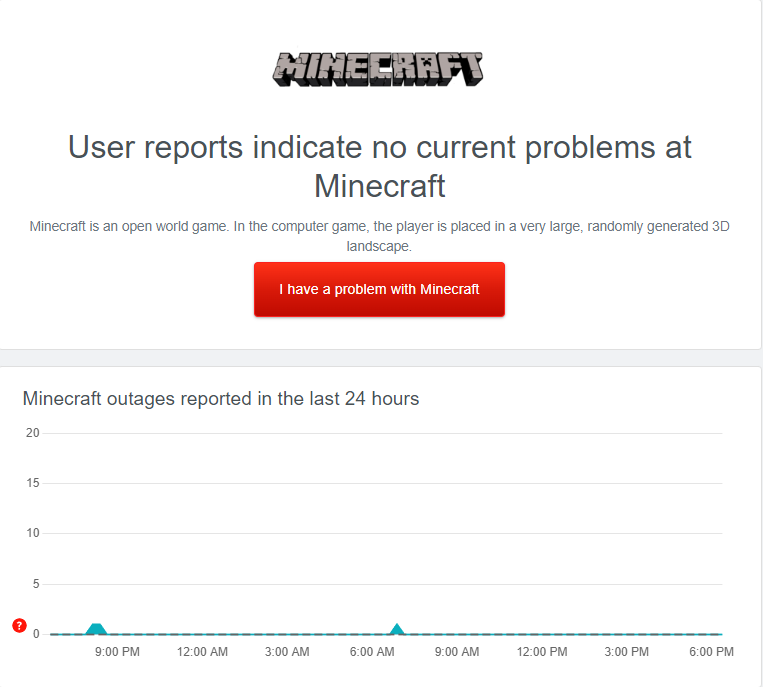
Solution 3: Update Minecraft and Java
Updating Java has done wonders for a lot of users facing the Internet Exception java.net.SocketException Connection Reset error in Minecraft. In addition, we also recommend updating Minecraft for better stability, improvements, and bug fixing.
Go to the Java download page and tap on Download Java. Install it on your computer. Now, update Minecraft using the Minecraft launcher on your PC. Once both are updated, restart your computer and launch Minecraft to check if the problem is fixed.
Solution 4: Change the DNS Server
Network-related issues can be fixed by changing the DNS server. You do not have to be tech-savvy to do it. Simply follow the steps below and get it done in minutes.
- Type Control Panel in the Windows search box and hit Enter.
- Set View by to Small icons.
- Tap on Network and Sharing Center.
- Tap on the connected network name and click Properties on the pop-up screen.
- Find and double-tap on Internet Protocol Version 4 (TCP/IPv4).
- Tap on Use the following DNS server addresses.
- Set the Preferred DNS server to “8.8.8.8”.
- Set the Alternate DNS server to “8.8.4.4”.
- Check the Validate settings upon exit box.
- Finally, click OK to save your new DNS settings.
Solution 5: Use a VPN
If you quickly want to get back to gaming, you can try using a VPN. This method has worked for a lot of players and hopefully, you are the next. When you connect to a VPN, your device gets a new IP address.
Connecting to a VPN has fixed the connection issues. Proton VPN (free) is working fine with Minecraft. However, it often gets busy and you may not have the best gaming experience. If you are willing to spend some bucks, I recommend NordVPN.
Make sure to close Minecraft before connecting to a VPN server.
Solution 6: Reduce Your Minecraft Render Distance
Several Minecraft users got rid of the frustrating error by reducing the render distance. Try doing the same and check if the problem persists afterward.
- Open a single-player map in Minecraft.
- Press the Esc button on your keyboard to view Settings.
- Tap on Video Settings.
- Use the slider to reduce the Render Distance to 12 chunks or lower.
- Click Done to save the changes.
Solution 7: Connect to a Different Network
It seems your internet service provider (ISP) has issues connecting to Minecraft servers. Changing the network has done the trick for many users. If you using a Wi-Fi connection, switch to a different network. If you don’t have another Wi-Fi connection, turn on the mobile hotspot on your smartphone and connect your PC to the network.
Solution 8: Allow Minecraft and OpenJDK16 Through the Firewall
If you are still getting the Internet Exception java.net.SocketException Connection Reset, the Windows firewall could be blocking the connection. You need to allow Minecraft and OpenJDK16 through the Windows Firewall.
- Type Windows Security in the Windows search box and hit Enter.
- Tap on Allow an app through firewall.
- Tap on Change Settings.
- Look for Minecraft and check both the Private and Public boxes. If you can’t find Minecraft there, tap on Allow another app, click Browse, choose Minecraft exe file, and select Add.
- Now, find OpenJDK Platform Library and make sure both the checkbox next to it are checked. If you can’t find the entry, go to C:\Program Files (x86)\Minecraft\runtime\java-runtime-alpha\windows-x64\java-runtime-alpha\bin, tap on javaw.exe and click Add.
- Click OK to save changes.
- Launch Minecraft to check if the problem has been resolved.
Solution 9: Renew Your Device IP Address
If the problem persists, renew your system IP address as a potential workaround to resolve the connection issues.
1. Type Command Prompt in the Windows search box, right-click on it and select Run as administrator.
2. Type the following command on the command prompt window and hit Enter to release the current IP address assigned to your computer.
ipconfig/release
3. Run the following command to clear the DNS cache on your computer.
ipconfig/flushdns
4. Type in the following command and press Enter to get your computer a new IP address:
ipconfig/renew
After running the commands above in the same order, close the Command Prompt window and launch Minecraft. The problem should have been resolved.
Wrapping It Up
Anything that stops you from playing your favorite game is frustrating, and so is the Internet Exception java.net.SocketException Connection Reset error in Minecraft. However, panic is unnecessary as it can be easily fixed. We have mentioned nine ways to resolve this issue to help you return to gaming. However, if none worked out in your favor, try contacting Minecraft community support for further assistance.
