Apple, for a recently deleted feature for any content such as images, videos, and any file from the file storage, that file remains in the recently deleted location for thirty days. After 30 days of deletion, the file is permanently removed from the storage. Similarly, iOS 16 or later also has a recently deleted section where users can recover any deleted message.
iOS 17 is the latest version of iOS running right now, but many users are still on iOS 16. And there is an issue that some iOS 16 users are complaining about. Some iOS 16 users cannot view their deleted messages by going into the recently deleted section inside messages. The reason behind it could be a bug or just some software inconsistency issue on the app itself. We can fix this simply by trying out some easy solutions. So, without any further ado, let’s get into them.
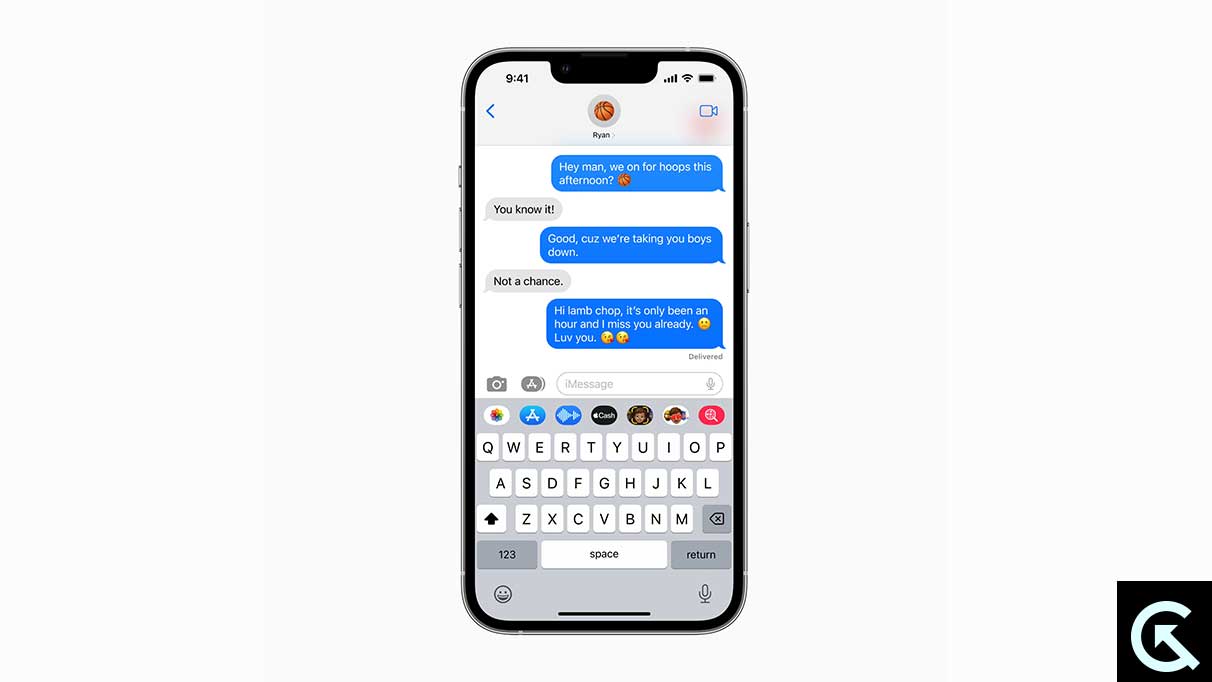
Page Contents
How to fix iOS 16 Not Showing Recently Deleted Messages?
The solutions are mostly related to the messages app. It would be best to try all the solutions until you find the one that works for you.
Recheck the location:
We will take you through the steps here to ensure you are navigating to the correct location.
- Open Messages on your iPhone.
- Tap on the Filters option at the top left corner of your screen.
- You will see the Recently Deleted section right at the bottom. Tap on it, and if it does not show you the recently deleted messages, move on to the next solution.
Check if the message was deleted more than 30 days ago:
A message won’t be in the recently deleted section forever. Each deleted message has a lifespan of 30 days in the recently deleted section, and post that they are permanently deleted from your phone. So, for the message you are looking to find in the recently deleted section, check whether the message was deleted 30 days ago or within the last 30 days. If the duration from deletion is more than 30 days, it will be permanently from your device. In that case, you could try some recovery tool to recover the deleted messages. But if it is within 30 days, it should show up.
If, for some reason, that is the case, you need to try all the solutions mentioned below.
Restart your iPhone:
The most straightforward fix that you can try is a restart. Most software issues can be fixed with a single restart of most electronic devices. And the iPhone is no exception. You can try the restart option even with the iPhone’s messages app not showing the recently deleted messages issue. For this, go to Settings and navigate to General. Then select the option Shut down. Then, drag the slider to the right to turn off your smartphone. Now wait 30 seconds and then press the power button on the side to turn on your device again.
If this does not help with your problem, try the next solution.
Check the date and time:
This feature often fails to work properly if the date and time on your device are not set correctly. You can let the phone set the time automatically, or you can do it manually. It is best to set it to automatic, though; the phone would automatically pick the appropriate time per the geographic location with the best accuracy.
If nothing has changed and Messages is still not showing your deleted messages, try the next solution.
Quit and reopen messages:
Sometimes, force closing and restarting an application is enough to eliminate simple software issues. So, drag from the bottom of the screen to open up the recent apps menu and clear the messages application from this list. Once the app is removed from your memory, load it up again. Now, try accessing the recently deleted section again.
Try the next solution if nothing has changed and it is still not showing your deleted messages.
Update iOS:
If you are one of those users who installed the latest version of iOS 17 right when it was available, then there is a chance that you are using a buggy build. The first build of a new update is mainly filled with bugs that make the device malfunction in most scenarios.
To address this, Apple will release updates that clear out the bugs in the previous build. So, if you have not updated your iPhone after the initial iOS 17 update, it is time to check for new updates immediately.
To check for a new iOS update, open Settings on your iPhone and go to General. Then select Software Update, and if there is a pending update, it will show up here. If you see a new pending update, install it on your phone.
If nothing has changed and Messages’ recently deleted section is still not showing your deleted messages, try the next solution.
Contact Apple Support:
If none of the above solutions worked for you, you should get your device looked at by someone in the service centre. So, if your iPhone is under warranty, it might be a good idea to get your phone looked at. You must take your iPhone to the nearest service centre and ask for help. Inform them about your problem in detail, and they should be able to help you. Just ensure that you take the proper phone documentation to the Apple service centre when you go for the repair.
So these are all the solutions to fix iOS 16 not showing recently deleted messages. If you have any questions or queries about this guide, comment below, and we will reply. Also, check out our other articles on iPhone tips and tricks, Android tips and tricks, PC tips and tricks, and much more for more helpful information.
