In this article, we will discuss Why iOS 17 Update Won’t install on My iPhone, How to Fix? If you have an older iPhone and you are trying to update to iOS 17 but the update is not installing on your iPhone, then do not worry as you are not alone. Recently multiple people have raised this issue in Apple forums. In the rapidly evolving landscape of technology, iOS updates play a pivotal role in enhancing the functionality and security of your iPhone. Apple has already released the iOS 17 for the iPhone users. There are already 3 updates released for iOS 17 and recently Apple has launched an emergency update to iOS to fix two security flaws that were keeping your device at risk.
However, occasionally, users encounter perplexing issues that hinder the seamless installation of these updates. As iPhone fans eagerly wait for new iOS updates, excited about the promised features. But when the update doesn’t work, it can be really frustrating for them. This October 2023, Apple released a new update to their existing iOS for the iPhone with lots of add-on features and later it is rolled out to the eligible Apple devices one by one. If you are on iOS 16 and you are trying to install iOS 17 and you are failing to do so, here is the complete step-by-step solution with different methods. Just go through all these methods to install the iOS 17 on your iPhone.
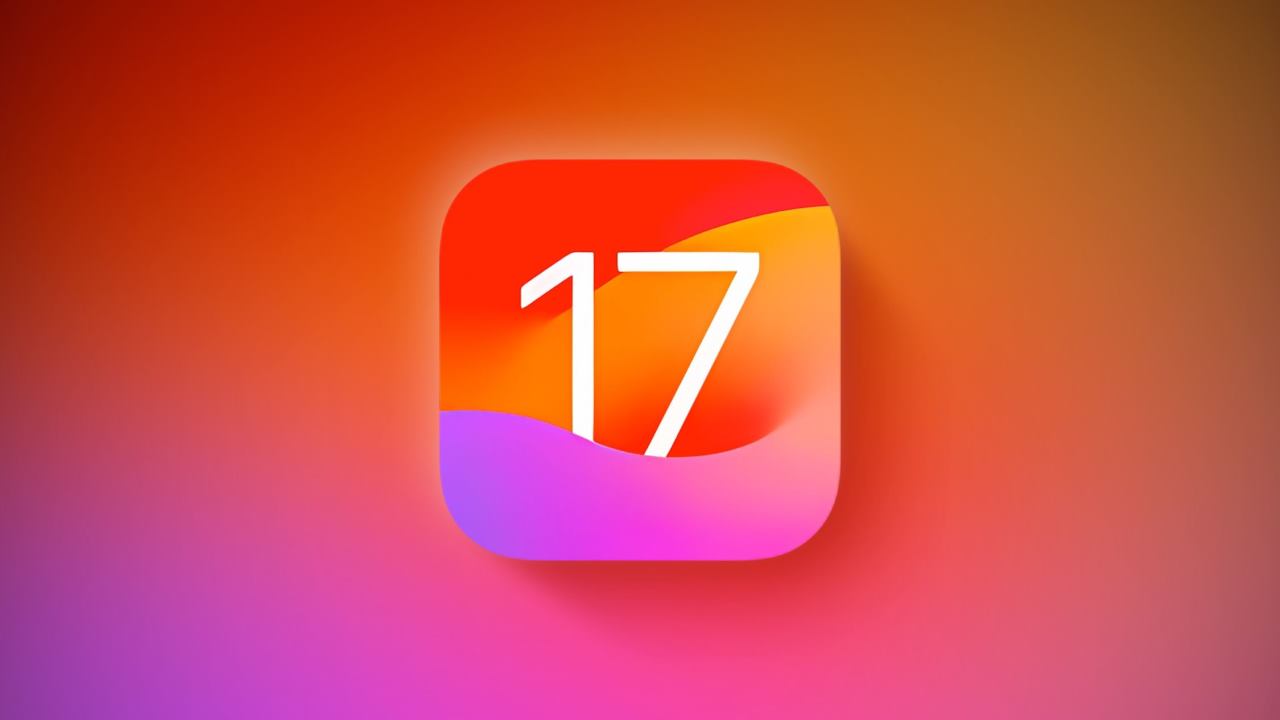
Page Contents
Why iOS 17 Update Won’t install on My iPhone
There are various reasons why an iOS 17 update might refuse to install on your iPhone. Technical glitches, insufficient storage space, unstable internet connections, or even issues with Apple’s servers could contribute to this dilemma. There are a few things that you have to keep in mind while updating the iOS from the older version to the new iOS 17. You need to ensure the following things are in your control.
- Make sure that the iPhone model you are using is compatible with iOS 17, iPhone XR, and later versions are compatible with the iOS 17.
- If you don’t want your phone to be a brick, Ensure that you have more than 20% juice left in your battery.
- Make sure that you are connected to the Stable network, you can use your Home WiFi for this. if your mobile data is fast enough, you can use mobile data too.
- Arrange the required free space for the new updates to get installed. Ensure that you have the required minimum space available for the iOS 17.
How to Fix iOS 17 Update Won’t install on My iPhone
The issue of iOS 17 Update Won’t install on My iPhone not only hampers the user experience but also raises concerns about the security and performance of the device, as updates often contain vital bug fixes and security patches.
Method 1: Force Quit the Setting App
If you are getting issues with the iOS 17 updates or your updates are stuck at a point. You can just force Quit the setting application and restart the whole process again. if you do not know how to force quit the settings application, follow these Steps.
- Swipe up from the bottom of the screen and hold; you can use the home button for iPhone SE versions.
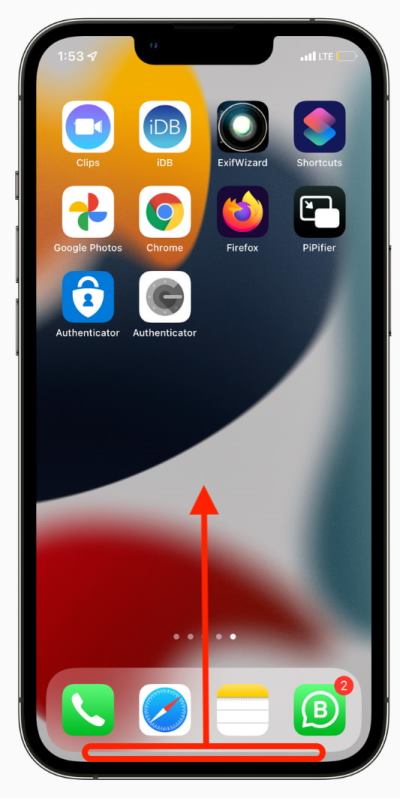
- Now, drag the Setting app icons or card all the way to the up and force quit.
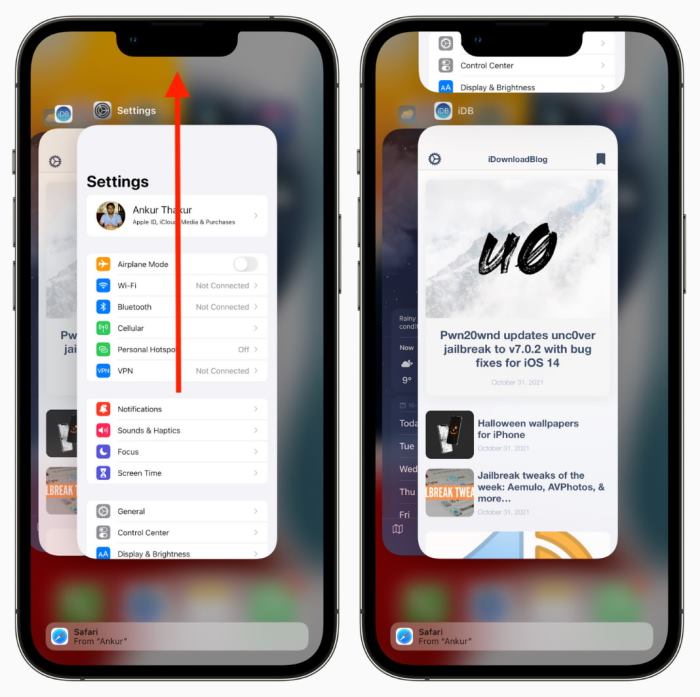
- Now, wait for a few seconds and again go to Settings select General, and tap on Software Updates. You can see the Software updates pending on your screen. Update it to the latest iOS 17 available.
Method 2: Delete the iOS 17 file
If you are stuck in the middle of the update and your iPhone is frozen, you can simply use this method to remove the residue of the iOS 17 file and then install it again from the start. To do that, follow these simple steps.
- Go to the settings on your iPhone. Tap on iPhone Storage.
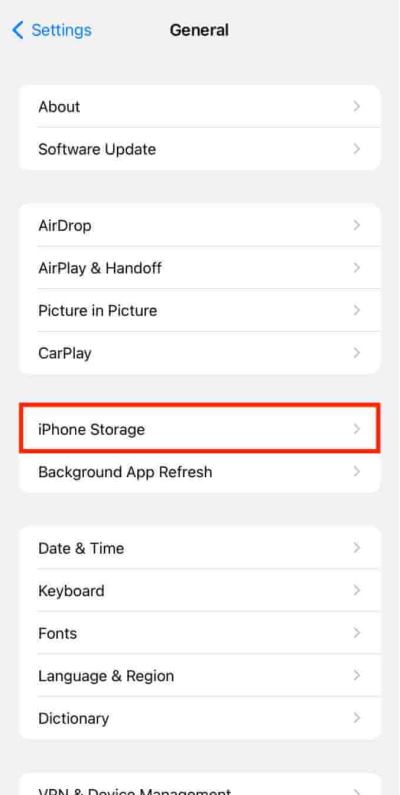
- Now, scroll down until you see any file named iOS 17 on it.
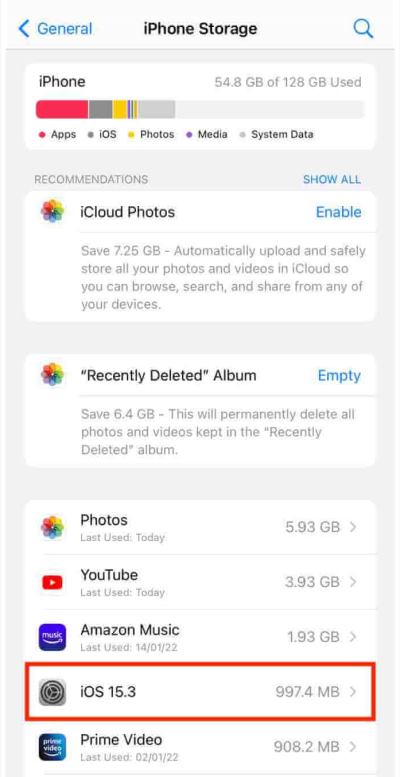
- Tap on the file and you will see a screen prompt that asks you to delete this file, Just like the image shown above for the iOS 15.
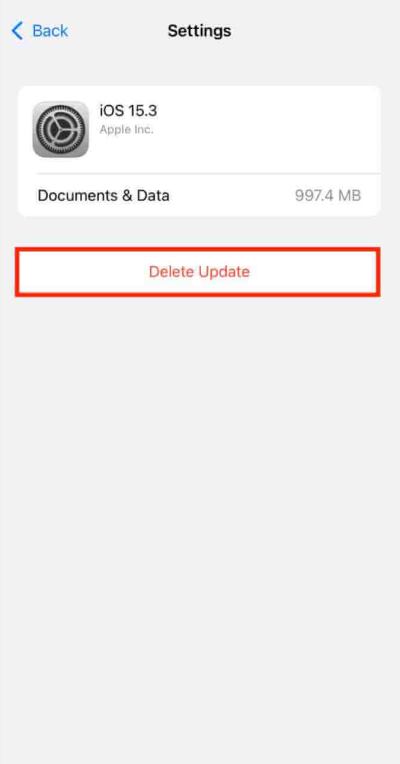
- Tap on Delete Update. Once done, restart your iPhone and update your iPhone to iOS 17 again.
Method 3: Try Resetting Network Settings
This is quite a common solution for multiple operating systems. Your updates are not installed, which may be because of your Network settings or some interference with the current network and the update server. You can follow these simple updates to fix this issue.
- Open iPhone settings and tap on General.
- Now, Tap on the transfer or Reset iPhone option.
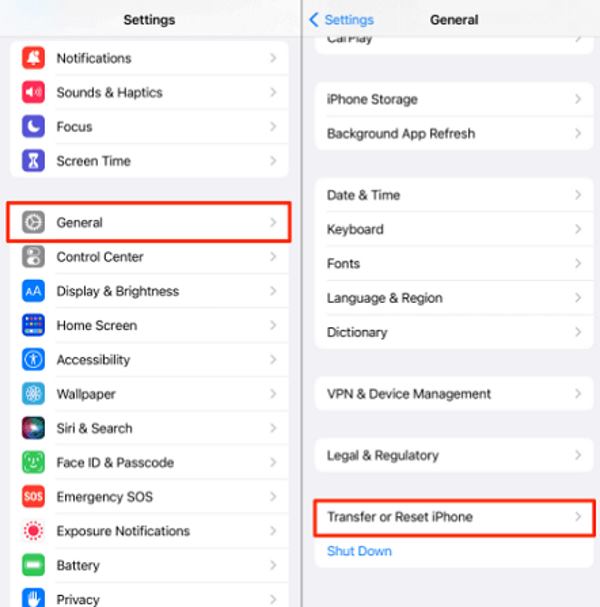
- Tap on Reset and select Reset Network Settings. This will remove all your saved Passwords and Saved WiFi Networks.
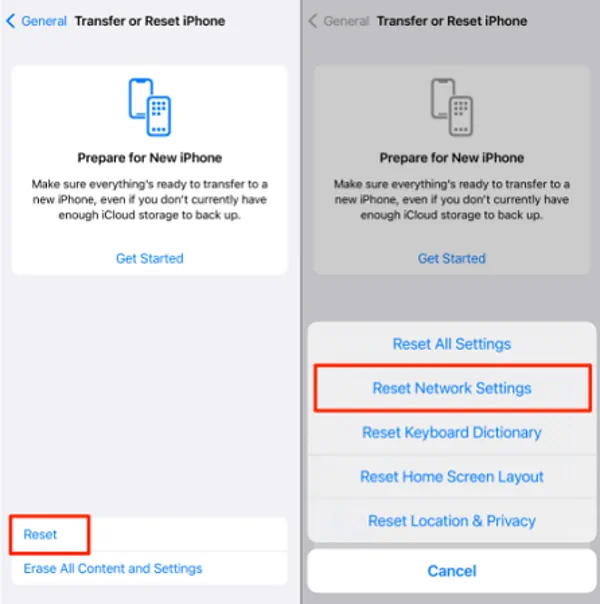
- Connect with your WiFi and Try updating your phone again.
Method 4: Update your iPhone using iTunes
If Everything fails, you can update your iPhone with your PC or Mac. Updating your iPhone to iOS 17 is slightly safer when you do it via iTunes and there are fewer chances of failure. If you don’t know how to do that, just follow these updates.
- Connect your iPhone to the Computer using the Apple’s original cable.
- Open the iTunes app and connect your iPhone. (For Windows, you have to go to the iTunes application on the PC and click on the Device icon. For Mac, you can use the Finder application and click on the name of your device from the sidebar.)
- Click on Trust to Trust your device with this PC. Do the same on your iPhone as well and Enter the device passcode
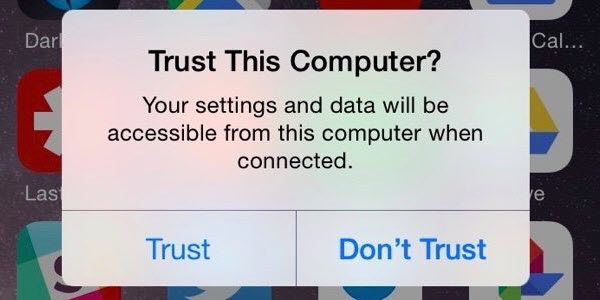
- Now in iTunes, go to the Summary tab and Check for updates. You can use the general tab in Finder if you are using a Mac for similar functions. Just like the picture shown below for the iPhone 6 model.
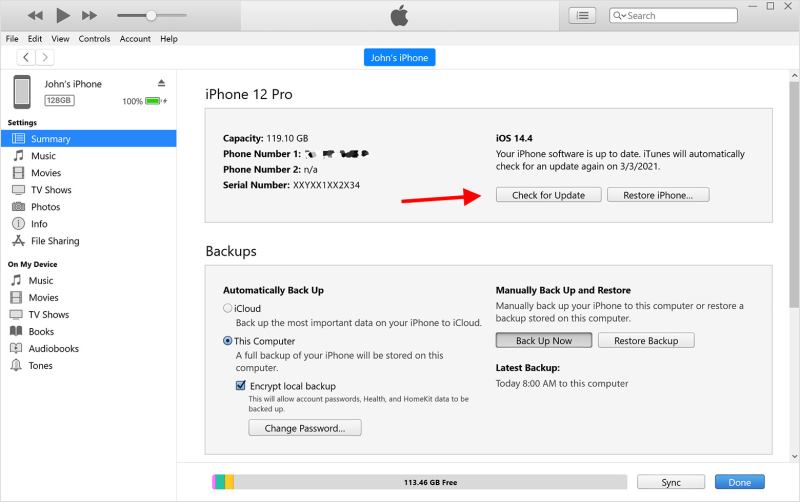
- Click on Update and follow the OnScreen instructions.
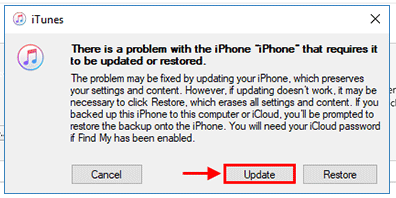
- Wait for the update to get Installed.
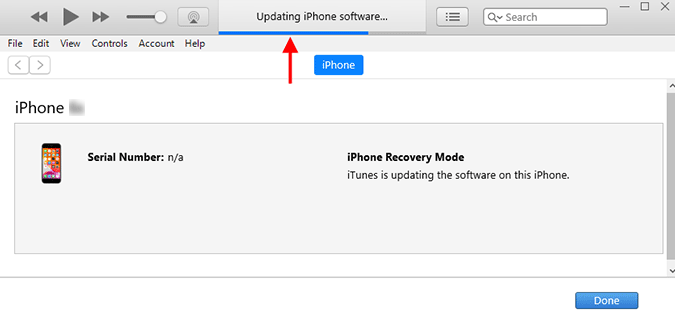
- Once done, restart your iPhone and confirm the update.
Conclusion
This brings us to the end of this guide for Why iOS 17 Update Won’t install on My iPhone, How to Fix? You can use these methods to install the iOS 17 updates on your iPhone. We have also mentioned the ultimate method that can be used by anybody. You can update your iPhone to iOS 17 using the Windows PC or the Mac. I hope that this solved all your issues with the iPhone updates.
