Users have reported that the iPhone 14 is dead after the data transfer. The panic situation left many iPhone owners in a shocking state. The smartphone won’t wake up no matter what the users do. The iTunes or the computer doesn’t tell much about the situation. The “Transferring data to new iPhone Stuck on Time Remaining about 1 Minute” appears on the screen. We have complied with solutions to resolve the iPhone 14 non-responsive state.
Also Read

Page Contents
Why Won’t iPhone 14 Turn On After Data Transfer?
Apple created a sophisticated feature for the existing iPhone or iPad users to transfer the data over to the iPhone 14. You will encounter minor “Transferring data to new iPhone Stuck on Time Remaining about 1 Minute” errors. We have given you valid reasons why the iOS device is unresponsive.
Unstable Internet Connection:
Internet connectivity is vital when transferring data from one device to the iPhone 14. Unstable internet can create multiple problems for the application. The iOS software has a responsibility to transfer data through a secure protocol. Check your internet connection stability.
iOS Software Bugs or Glitches:
The iOS software is a continuous development. Users face minor bugs or glitches while using apps or services. Fortunately, the company has high-level engineers to resolve software-related issues through updates.
Power Saving Mode:
The operating system has a Low Power Mode to conserve energy. The iOS software reduces energy consumption and increases battery life. Many essential services don’t work when the LPM is enabled on the iPhone. Inspect the settings and disable such functions on the iOS device.
Low Battery:
The iOS software takes up a lot of juice to transfer the data from an older device to an iPhone 14. Many older iPhones have a smaller capacity battery inside. The Li-ion battery degrades after a few years and doesn’t perform at maximum capacity. You got two options, charge the iOS device or replace the battery.
Public Network:
Many new iPhone 14 users cannot contain the excitement and activate the device on a public network. You shouldn’t access iCloud in coffee shops, restaurants, and other places. Go to your residence and connect to a home Wi-Fi network.
iCloud Server Downtime:
Apple pays millions to the cloud service provider. The iCloud must be facing downtime in your location. You can’t do anything about the server downtime because it’s up to the cloud infrastructure team. However, I have shown you how to confirm the iCloud server status on your smartphone or computer.
Corrupted iOS Files:
The iOS operating system must have some corrupted system files. You don’t have to fix the corrupted files on the iPhone. Apple provided iTunes for the users to reinstall the software. Users don’t have to worry about data recovery as long as iCloud has a copy on the server.
Fix: iPhone 14 Dead After Data Transfer
Many Chinese companies have developed iPhone programs. Stay away from those programs because they make you pay for the service, and you don’t need them. Install the latest iTunes on your PC, and that’s all you need for the task.
Force Restart iPhone 14
Force restart the iPhone if the device is not responding to the requests. You shouldn’t use the force restart feature casually. Read the tutorial a couple of times, then apply the method.
1. Press and release the Volume Up button.
2. Press and release the Volume Down button.
3. Press, and hold the Side or power button for a few seconds.
4. Release the Side button when the Apple logo appears on the screen.
Give the iPhone a minute and greet you at the Lock Screen.
Inspect Internet Connection From Another Device
iCloud won’t work when there is a connection interruption. Check the internet connection stability from another device. You can use a Mac or Windows PC for the task.
1. Launch Terminal from the Launchpad.
2. Copy and paste ( ping 192.168.1.1) the command in the Terminal.
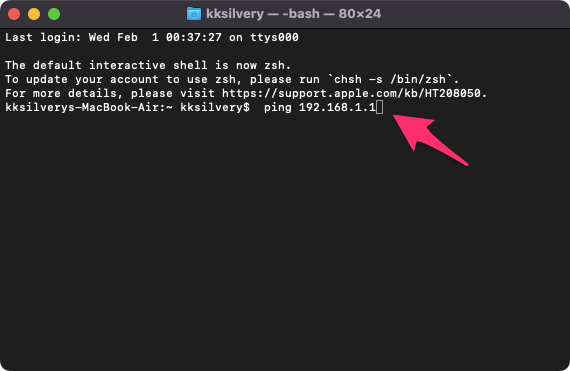
3. Press the “Enter” key.
4. The Terminal will send/receive packets from the IP address.
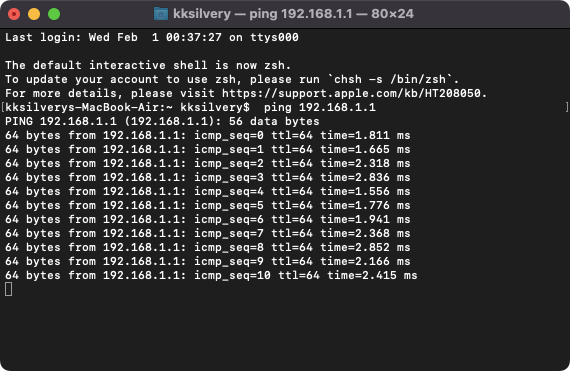
5. The internet is stable as long as there are interruptions.
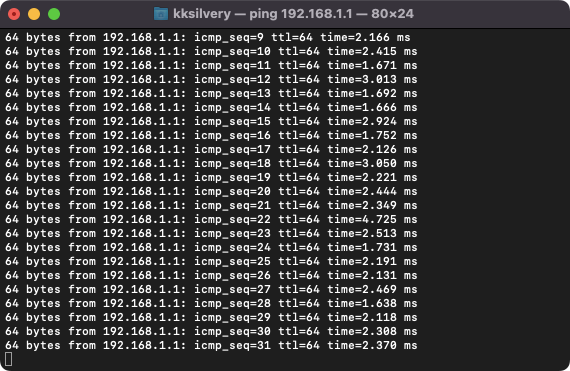
You can do the same on a Windows computer by launching Command Prompt from the search bar.
Check iCloud Servers
iCloud server restores the backup on the iPhone 14 or other devices. Server downtime happens with every cloud service. You can check the Apple server status on your smartphone or computer and confirm your doubts.
1. Open Safari on Mac or iPhone.
2. Go to the official Apple webpage.
3. It’s positive news when the website says, “all services are operating normally” message.
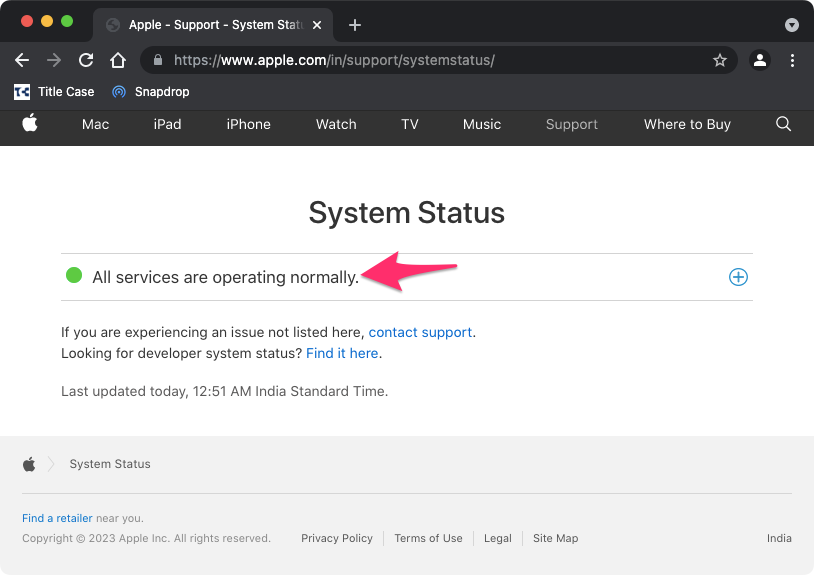
The website will let you know when a service is down on the webpage.
4. Scroll down and check the country.
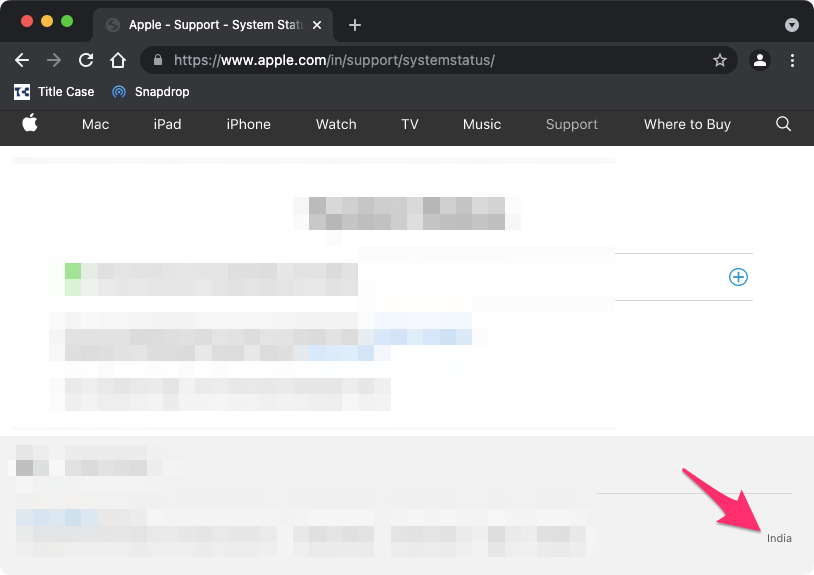
Turn off the VPN while checking the server status because the website has a geo-location feature enabled.
Charge Your iPhone 14
Data restoration on a new iPhone 14 is an energy-consuming task. You should charge the device while it is working in the background. The CPU-intensive process will increase the iOS device temperature. Ignore the risen temperature for the time being.
Connect to a Home Wi-Fi Network
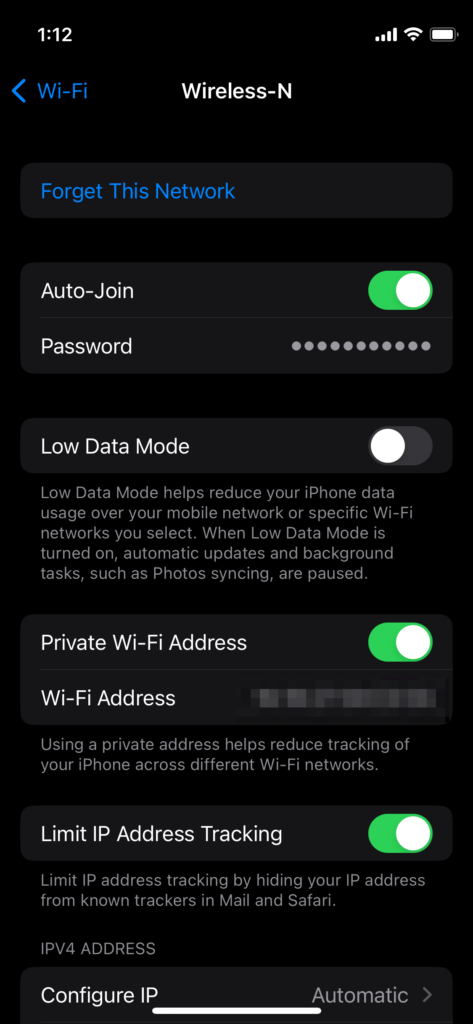
New iPhone 14 users connect to a public Wi-Fi network out of excitement.
Disconnect the iPhone and reach your home. Turn on the home Wi-Fi network, then activate the iOS device. iCloud services will have fewer problems and challenges when the iPhone is connected to a secure network.
You can use 4G or 5G, but the internet subscription plan should have sufficient bandwidth and speed. Contact your carrier and ask them to upgrade the data plan for the month.
Update iOS Software
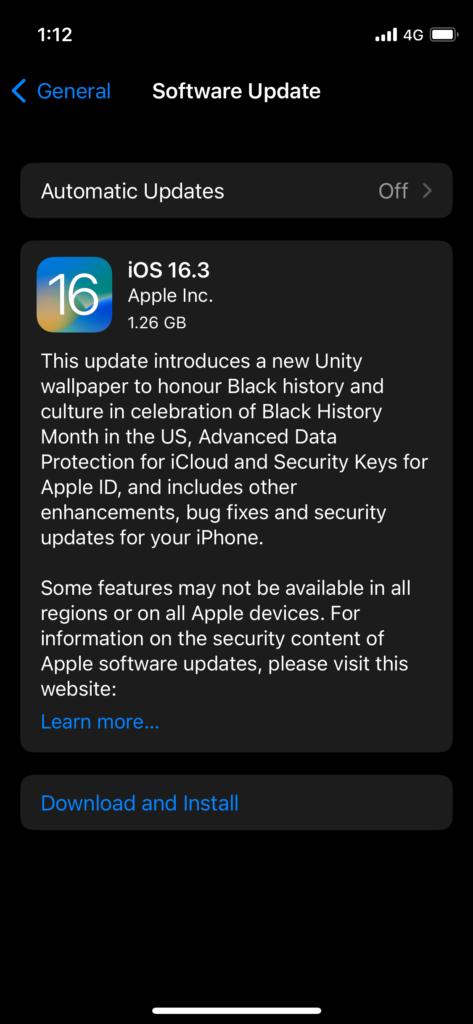
Apple has a skilled team at the headquarters that works on iOS software development. The in-house team organizes the bugs, glitches, and issues. The developers release new iOS 16 updates for your iPhone 14. Update the software to the latest version and close the security loopholes along with the bugs & glitches.
a. Give a minute to read the release notes.
b. The experts install the latest software update and publish a review online.
c. Join some public Reddit groups and read the feedback for assurance.
Install the iOS software after going through the checkpoints to avoid regrets later.
Reinstall iOS Software
We don’t know what’s causing the iPhone 14 problems. Reinstall the operating system through the iTunes or Mac Finder application.
1. Install the latest version of iTunes on your Windows computer.
2. Connect the iPhone 14 to the PC or Mac.
Use the genuine Apple cable to avoid sync issues.
3. Click on the iPhone icon on the iTunes or Finder app.
4. Click on the “Restore iPhone” button.
5. You got two options, but select the “Restore” option.
6. The program will download the image file from the Apple servers and install the operating system.
Leave the iPhone and computer for a while. Move the mouse cursor periodically, and never let the Mac/PC sleep.
Bottom Line
After data transfer, you can revive a dead iPhone 14 through the above solutions. Many companies have advertised third-party programs/tools to resolve the dead iPhone 14 issue. Avoid those sketchy tools because they can tamper with privacy. Use iTunes and restore the iOS software.
