The Apple iPhone 15 and iPhone 15 Plus is the latest addition to the iPhone series, bringing major upgrades compared to the lower models. It brings several exclusive features and upgrades the performance. However, the big upgrade that Apple has implemented is the new Type-C port, which is available on the iPhone 15 series. Many users already purchased the latest iPhone 15 and 15 Plus, while some reported encountering issues with their new iPhone devices.
Several users complained that when they are trying to turn on their iPhone 15 or iPhone 15 Plus, it’s stuck on the Apple logo screen, and this can be perplexing. If you’re having the same issue or your newly iPhone 15 and 15 Plus are stuck on the Apple logo, don’t fret because your hard-earned money is not wasted. In this article, we will walk you through the most effective methods that will help you in fixing the issue on your iPhone. Therefore, let’s get started.

Page Contents
Why Does iPhone 15 and 15 Plus Stuck on Apple Logo Screen?
Before diving into the solutions, let’s have a look at the possible reasons why iPhone 15 and iPhone 15 Plus stuck on the Apple logo screen. However, the issue can be attributed to several factors including both software and hardware issues. Here we have listed some common reasons:
Software Update or Installation Error
Software updates or installation error is one of the common reasons behind the issue. If the update process gets disrupted for a few reasons, then your iPhone may fail to boot properly. Although sometimes the device can get stuck on the Apple logo, which is pretty hard to boot up.
Data Corruption Issue
In some instances, if the system files and data get corrupted, the iPhone 15 and iPhone 15 Plus can get stuck on the Apple logo screen. This will happen due to various reasons, and you must take action to resolve such issues.
App Compatibility Issue
Most of the time, certain apps or services are not compatible with the iPhone, which causes the issue with the Apple logo stuck on the screen. This happens because the apps are not optimized for the latest iOS version. Plus, there’s a chance that the device can be stuck on the Apple logo screen due to software bugs and conflicts.
Hardware Malfunctions
There’s a possibility that the Apple logo stuck on the screen on your iPhone 15 and 15 Plus due to hardware problems. This can be due to a damaged battery, or a damaged charging port, and other internal components that are damaged, preventing the iPhone from functioning appropriately.
Therefore, these were some few common reasons why your iPhone gets stuck on the Apple logo screen. However, there may be a chance that due to physical damages, the device isn’t booting properly. Let’s focus on the troubleshooting methods to resolve the problem immediately.
Also Read
Methods to Fix iPhone 15 and 15 Plus Stuck on Apple Logo Screen
As per Apple reports, several users faced the issue while transferring the data from their previous device. However, when you choose “From Another [Device]” during setup to transfer apps and other data from your previous iPhone to a new iPhone, you might get stuck on the Apple logo screen.
If you’re one of the users and encountering the issue where your newly iPhone 15 and 15 Plus are stuck on the Apple logo screen, don’t worry. You can tackle the problem by following effective methods we have listed below. Although, Apple already has acknowledged this issue on its own Apple support page to resolve the issue.
Here we have mentioned five methods that you can take to troubleshoot and resolve the iPhone stuck on the Apple logo screen. Make sure to follow each and every step in the correct way and you’ll be easily able to solve the issue. So, let’s discuss them one by one.
Method 1: Force Restart Your iPhone
If your iPhone 15 and 15 Plus are stuck on the Apple logo screen, you should force restart your iPhone. This is the most simple and quickest method that you can easily troubleshoot and resolve the iPhone stuck on the Apple logo screen issue.
It’s a convenient method that fixes software conflicts and minor glitches on the device. However, restarting the device will refresh the system processes that fixes temporary issues and glitches. We suggest you force restart your iPhone to fix this problem. To force restart your iPhone, follow the steps below:
- Press and release the Volume Up key.
- Then, press and release the Volume Down key.
- Next, press and hold the Power button (Side button) until the screen goes black or you see the Apple logo on screen.
- Once the Apple logo appears, release the button and wait for your iPhone to restart.
Method 2: Update Software Version
If force restarting the device doesn’t solve the problem, you should update the software version on your device. The official handle of Apple stated that they fixed several issues and bugs with the latest iOS 17.0.3 version, which is now available on compatible iPhone models. This usually resolves several issues and bugs, including the iPhone stuck on the Apple logo screen.
If you’re running on the oldest iOS version, try updating your iPhone to the most recent version, as it fixes several issues and bugs. If you cannot access the menu on your iPhone to update the software, you can update your iPhone by connecting it to iTunes from your Mac or a Windows-based laptop.
You can update your iPhone to the latest version by connecting your iPhone through a USB-C cable on your Mac or Windows PC under iTunes. Once the iPhone update is finished, try restarting your device to apply changes. Hopefully, the problem has been resolved on your iPhone 15 and 15 Plus.
Method 3: Use Recovery Mode to Restore iPhone
You can also resolve the iPhone stuck on the Apple logo screen by using recovery mode to restore your iPhone via iTunes or Finder. In addition, Recovery Mode allows you to reinstall iOS, which can easily solve the software related issues. Keep in mind that using Recovery Mode to restore your iPhone will delete all data. It’s necessary to take a backup if possible.
Follow the below step-by-step instructions to resolve the iPhone 15 and 15 Plus stuck on the Apple logo screen using the Recovery Mode via iTunes/Finder.
- Start by connecting your iPhone into a Mac or Windows computer with the USB-C cable.
- Now press and release the Volume Up button. Then press and release the Volume Down button. After that, immediately press and hold the Power button until you see the Recovery Mode screen.
- If you have Windows, then launch iTunes (or download and open). You can directly open the Finder app and select your iPhone if you have a Mac.
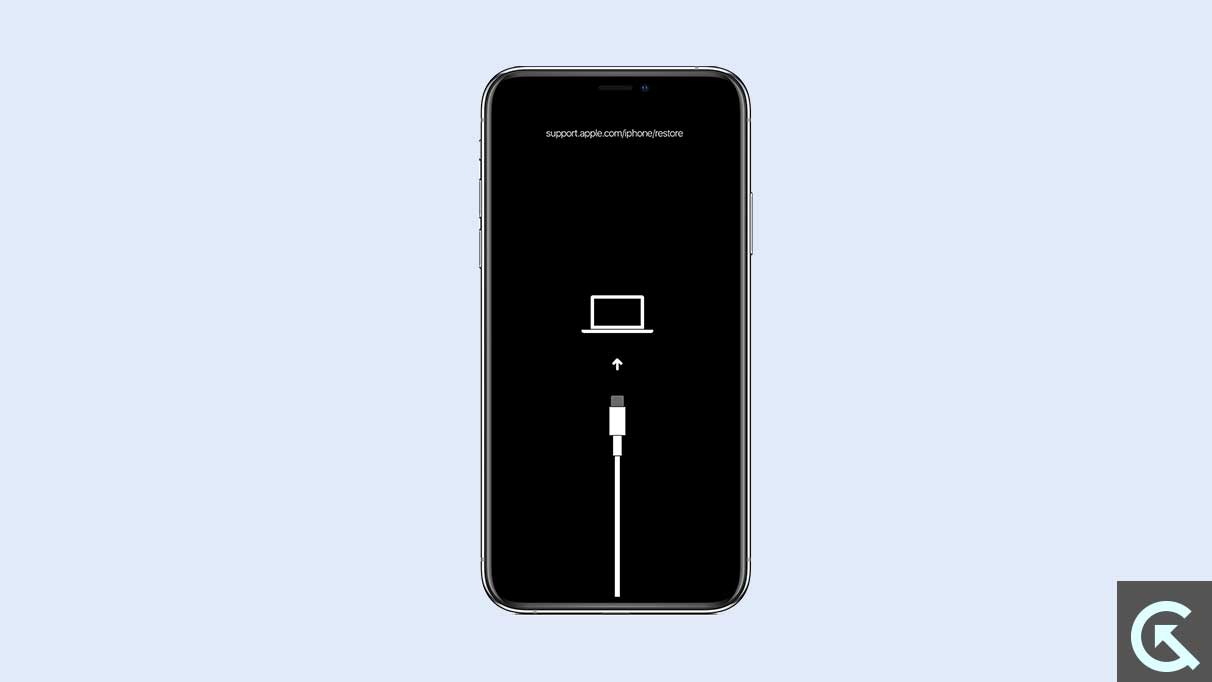
- Now, a message will appear on the computer screen. It will indicate that iTunes/Finder has detected an iPhone in the Recovery Mode.
- Now Restore your iPhone by clicking on the Restore option. This will install the latest software on your iPhone or the existing version of the software.
- Here, you will have to wait for the process to get completed.
- Once finished, unplug your iPhone and follow the screen instructions to complete the setup process.
Method 4: Reset Your iPhone
When you find yourself without access to a Mac or Windows computer, you should try resetting your iPhone to its factory state. It is a simple workaround that you can easily access to resolve the iPhone stuck on the Apple logo screen. Follow the below steps to reset your iPhone:
- When you turn on your iPhone for the first time, select the option to set it up as a new iPhone instead of transferring apps and data from your older device.
- Once you have set up your iPhone as a new, head over to Settings and tap on General > Software Update.
- Here, you will see that the update is available on the screen. Install the latest version.
- Once finished, navigate to General and tap on Transfer or reset iPhone option > Erase all content and settings. (Enter the iPhone passcode once the prompt appears)
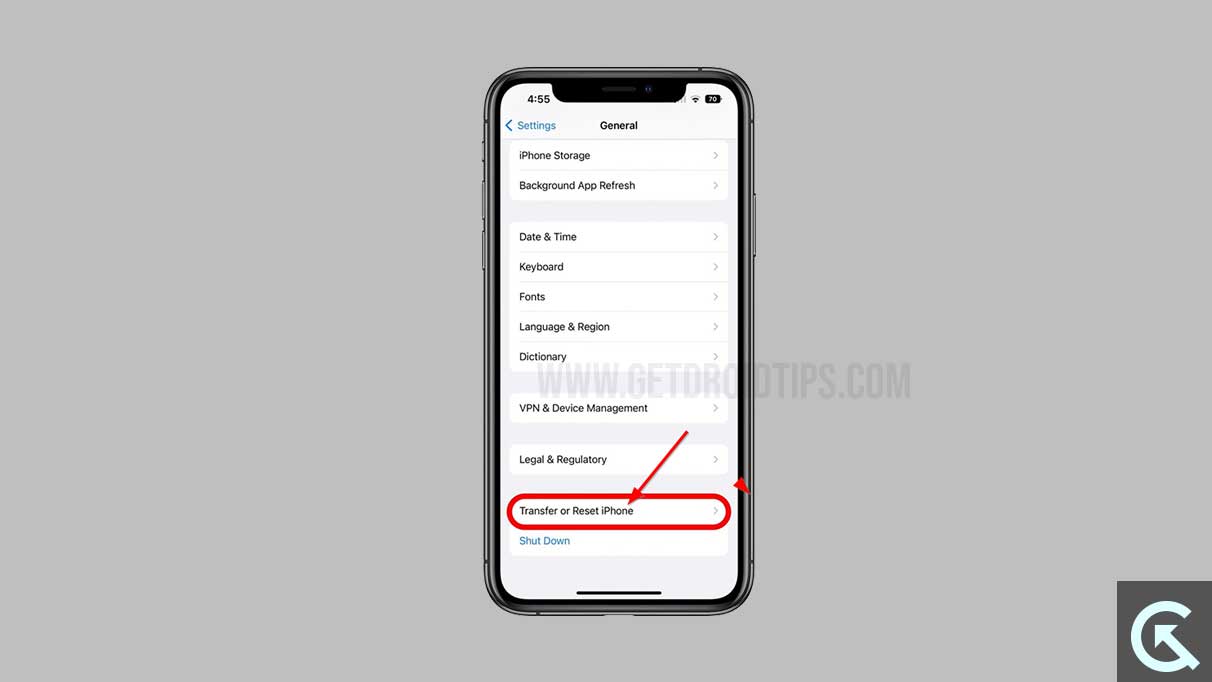
- Now your iPhone will automatically start the reset process. It will take a moment, so have some patience.
Once the factory reset is completed, you should be able to transfer your data to the new iPhone from the older device without being stuck on the Apple logo screen.
Method 5: Contact Apple Support
If none of the above workarounds comes in handy, the best way to resolve the problem is to contact Apple support team for further assistance. The latest iPhone 15 and 15 Plus comes with 90 days of complements Apple Card warranty, where consumers can get the best assistance to get software as well as hardware-related issues fixed in no time.
The support team will probably suggest you with their best solutions to diagnose and fix complex hardware or software issues. Since the iPhone stuck on the Apple logo screen is merely a software glitch, where Apple expertise can resolve the issue. You can also visit a nearby Apple service center to get it repaired.
That’s how you can troubleshoot and solve the iPhone 15 and iPhone 15 Plus stuck on the Apple logo screen issue. We hope that the above methods help you in fixing the issue.
If you have any doubts or questions, let us know in the comments section and we will get back to you. Also, check out our other articles on iPhone tips and tricks, Android tips and tricks, PC tips and tricks, and much more for more helpful information.
