If you are having trouble with your iPhone and it is stuck in a boot loop, it can be very frustrating. This problem can happen for several reasons, and it can be challenging to fix if you are not well-versed in the technical aspects of your device. However, there is no need to worry because we are here to help you.
In this guide, we’ll walk you through several common scenarios that can lead to an iPhone stuck in a boot loop or provide effective solutions to get your device back to normal. One of these solutions includes using a reliable iOS system repair tool, ReiBoot – iOS repair system, which has been proven to fix this issue efficiently.
Page Contents
Why is my iPhone Stuck in the Boot Loop?
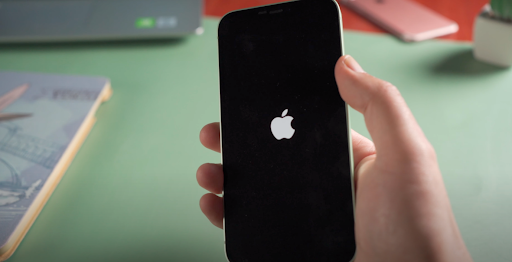
Before we dive into the solutions, it’s important to understand what might cause an iPhone boot loop on iOS 13/14/15/16/17. Here are a few common reasons:
- Failed iOS Update: Sometimes, an iOS update might not install correctly, causing your iPhone to get stuck in a boot loop.
- Software Malfunction: A bug or issue with your iPhone’s software could cause your device to restart continuously.
- Bad Jailbreaking: Jailbreaking your iPhone can provide more control over your device, but it can also lead to problems if not done correctly.
- Hardware issues: Physical damage or faulty hardware can also cause your iPhone to be stuck in a boot loop.
These are just a few potential causes of an iPhone’s restating loop. Now that you know what might be causing the issue, it’s time to try some solutions.
How to Fix an iPhone Stuck in Boot Loop
If your iPhone is stuck in boot loop storage full, here are some solutions you can try:
1. Charge Your Phone
Sometimes, simply charging your phone after completely drains the battery can resolve the boot loop issue. Plug your iPhone into a power source and let it charge for a while before trying to turn it on again. While this solution is simple and often successful, it might take a few tries before resolving the boot loop issue.
2. Unplug and Reinsert the SIM Card
If you are experiencing issues with your iPhone, one simple solution is to remove and then reinsert your SIM card. To do this, turn off your device, remove the SIM card, wait a few seconds, and then reinsert it. After completing these steps, turn on your iPhone and check if the issue has been resolved.
3. Force Restart Your iPhone
Force restarting your iPhone can often fix the boot loop issue. The process for this varies depending on your iPhone model:
- For iPhone 6 series and older models: Simultaneously press and hold the power and Home buttons until you see the Apple logo.
- For iPhone 7 series: Press and hold the Power Button and Volume Down button until you see the Apple logo.
- For iPhone 8 and newer series: Quickly press and release the Volume Up button, then do the same with the Volume Down button. Finally, press and hold the Side button until you see the Apple logo.
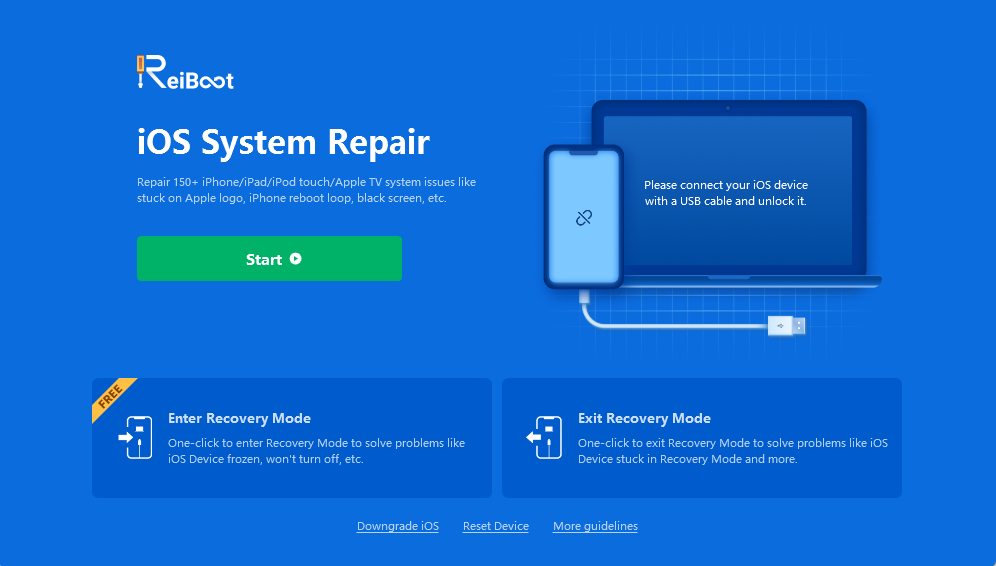
Tenorshare ReiBoot is a professional iOS system repair tool that can help you solve more than 150 iOS system problems, including an iPhone stuck in boot loop storage full. It’s easy to use and doesn’t lead to any data loss. Here’s how to use ReiBoot:
Step 1: Download and install ReiBoot on your computer.
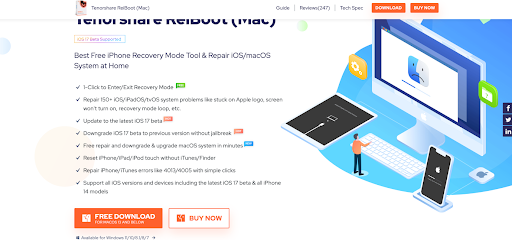
Step 2: Connect your iPhone to your computer and launch ReiBoot.
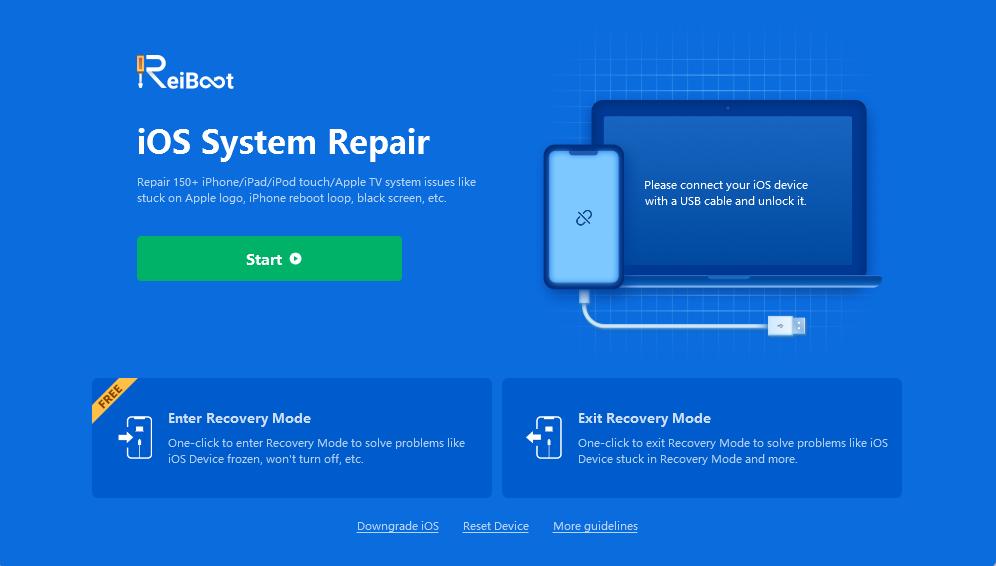
Step 3: Select the “Repair Operating System” option.
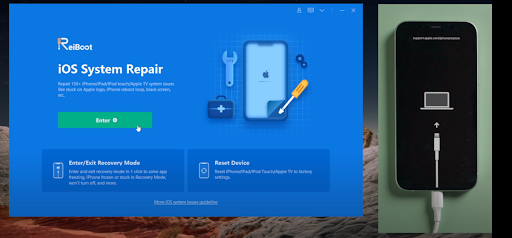
Step 4: Follow the on-screen instructions to select either “standard repair” or “deep repair” and click “Fix Now”.
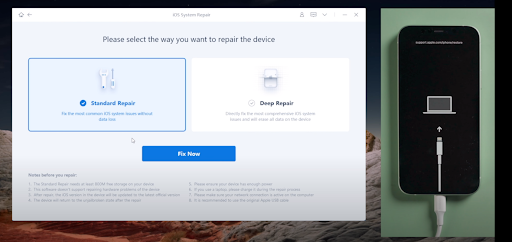
Step 5: Once the firmware is downloaded, click “Start Repair” to fix your iPhone.
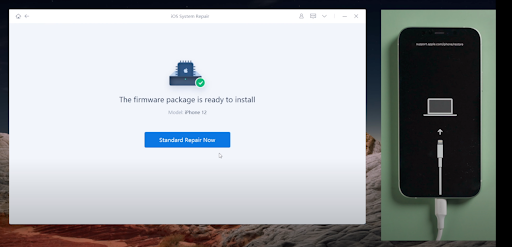
You can also follow the steps in this video for a visual guide on how to use ReiBoot.
5. Put Your iPhone into Recovery Mode/DFU Mode
Recovery Mode and DFU (Device Firmware Update) Mode are more advanced solutions that can help fix an iPhone stuck in a boot loop. However, these methods are more complex and can lead to data loss, so they should only be used if the previous solutions don’t work.
In addition, Recovery Mode and DFU Mode require you to use your computer, so make sure you have access to a Mac or PC before proceeding.
To put your iPhone into Recovery Mode, follow these steps:
- For iPhone 6s and older models: Press and hold the Home button and Power button simultaneously until you see the Connect to iTunes screen.
- For iPhone 7 series: Press and hold the Power button and Volume Down button simultaneously until you see the Connect to iTunes screen.
- For iPhone 8 series: Quickly press and release the Volume Up button, then do the same with the Volume Down button. Finally, press and hold the Side button until you see the Connect to iTunes screen.
- For iPhone X and later models: Press and hold the Side button and any of the Volume buttons until you see the Connect to iTunes screen.
Once your iPhone is in Recovery Mode, connect it to your computer and follow the on-screen instructions.
6. Restore Your iPhone via iTunes
Restoring your iPhone via iTunes can also fix the boot loop issue, but it will erase all data on your device. To do this, connect your iPhone to your computer, open iTunes, select your iPhone, and then click “Restore iPhone.”
7. Update Your iOS Version
If your iPhone is stuck in a boot loop after an iOS update, it might help to try updating your device again. Connect your iPhone to your computer, open iTunes, select your iPhone, and then click “Check for Update.”
8. Contact Apple Support
If none of the above methods work, it might be a hardware issue. In this case, you should contact Apple Support or visit an Apple Store for further assistance.
Comparison Table
| Solutions | Success Rate | Data Loss | Ease of Use | Time |
| Charge Your Phone | Low | No | Very Easy | Short |
| Unplug and Reinsert the SIM Card | Low | No | Easy | Short |
| Force Restart Your iPhone | Medium | No | Easy | Short |
| Use Tenorshare ReiBoot | High | No | Easy | Short |
| Put Your iPhone into Recovery Mode/DFU Mode | Medium | Possible | Difficult | Long |
| Restore Your iPhone via iTunes | High | Yes | Medium | Long |
| Update Your iOS Version | Medium | Possible | Medium | Long |
| Contact Apple Support | Varies | Possible | Varies | Varies |
Conclusion
Dealing with an iPhone stuck in a boot loop can be frustrating, but you can easily resolve this issue with the right tools and steps. While there are several methods you can try on How to Fix iPhone Stuck in Reboot Loop in iOS 16/15, using a tool like ReiBoot is often the most efficient and reliable solution.
Now that you know How to Fix an iPhone Stuck in a Reboot Loop in iOS 16/15, if you ever find your iPhone stuck in a boot loop and won’t connect to iTunes or if your iPhone stuck in a boot loop won’t restore due to full storage, remember that there are solutions available. Don’t let this common issue prevent you from enjoying your iPhone experience.
