JioCinema is an Indian on-demand streaming platform developed by the Jio organization, part of Reliance Industries Limited. The platform is popular across the globe apart from India, and offers a wide range of content shows, including popular movies, web shows, sports, web series, kids’ shows, and many more. The platform allows you to watch your favorite shows and movies in HD quality, where you will find the best viewing experience ever.
Many JioCinema enthusiasts encounter an issue with the JioCinema where they cannot access the JioCinema on their handset. While others state the JioCinema app keeps crashing and freezing on their mobile device. This can be unfortunate, especially when you want to watch your favorite shows and movies on your device without any hurdles.
Therefore, if you have the same issue with the JioCinema app, don’t worry; we are ready to assist you. Whether you’re trying to access JioCinema on a desktop computer, smartphone, or Smart TV, we have covered everything that should help you troubleshoot and fix the issue. Read the guide till the end, and you will be back watching your favorite shows on JioCinema again. Let’s dive in.
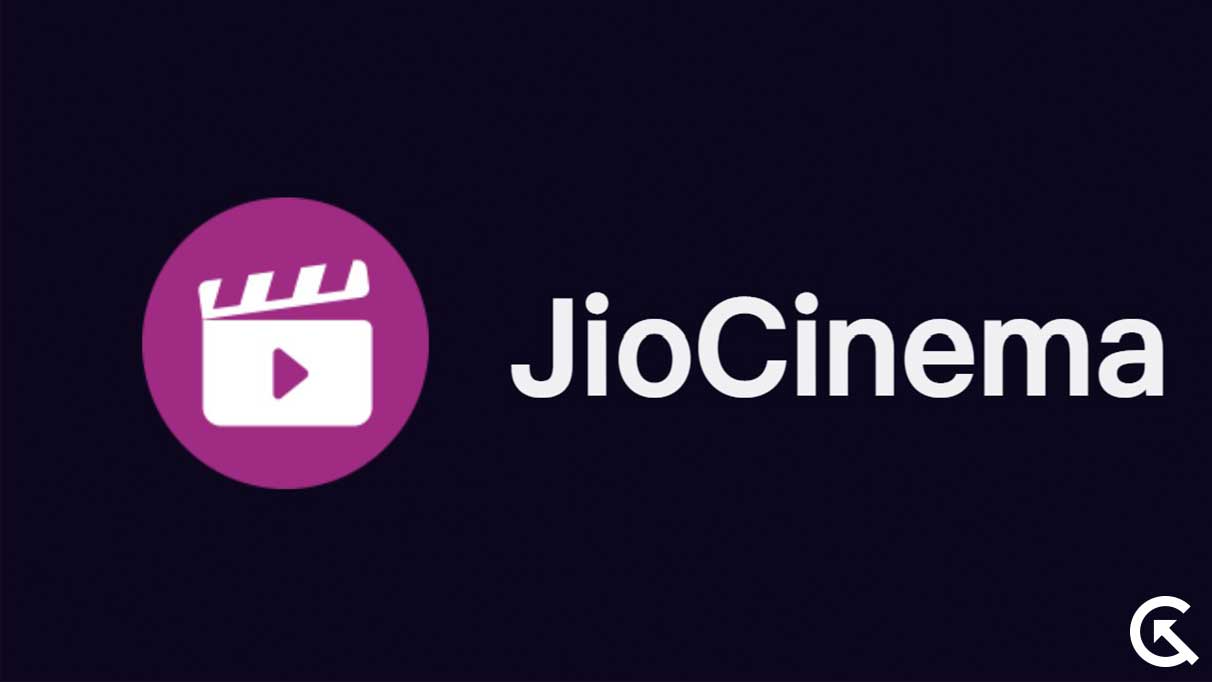
Page Contents
- Why is Jio Cinema Not Working?
- How to Fix Jio Cinema Not Working Issue [10 Easy Fix]
- Fix 1: Check JioCinema App Server Status
- Fix 2: Check Device Compatibility
- Fix 3: Check your Internet Connection
- Fix 4: Restart your Device
- Fix 5: Force Stop JioCinema App
- Fix 6: Clear JioCinema App Cache Data
- Fix 7: Update JioCinema App
- Fix 8: Try Using VPN Service
- Fix 9: Reinstall the JioCinema App
- Fix 10: Contact JioCinema Support
- Fix Jio Cinema Website Not Working on Desktop PC
- Fix Jio Cinema Not Working on Smart TV
- Frequently Asked Questions
- Conclusion
Why is Jio Cinema Not Working?
It is common to encounter issues or errors on streaming services, including JioCinema and other platforms, which usually run into errors or issues due to technical glitches and ongoing maintenance. Multiple users reported the JioCinema not working issue on social media platforms.
However, the issue typically occurs when something is wrong either with your device, application, or server. Before we jump right to the solutions, let’s take a look at the common reasons behind the JioCinema not working.
Network Connectivity Issue
A weak or unstable internet connection is a common reason why the JioCinema is not working on your handset. As you know, JioCinema is a popular streaming platform that requires a stable internet connection in order to access it. Due to unstable internet data, the JioCinema isn’t working properly. This can cause loading issues, buffering, or even prevent the app from launching.
Compatibility Issue
JioCinema is made for compatible devices only that support the platform without any interruptions. However, you may experience issues when you launch JioCinema on an incompatible device. This is mostly common with an incompatible operating system or older device.
Outdated JioCinema App Version
JioCinema won’t function correctly on your device if you are using the outdated app version. It is necessary to access the JioCinema app with the most recent version to avoid bugs and issues. If you’re using the older version of the JioCinema, then you may encounter errors or issues. But you can fix the issue by upgrading the app to the latest version, which brings improvements to the app.
Insufficient Storage Space
Sometimes, the applications and other services don’t function correctly as expected due to insufficient storage space on the device. In order to perform certain apps and services well, your device must require enough storage space to operate the individual apps without hurdles.
JioCinema Server Outages
In certain scenarios, the JioCinema app is not working properly due to an issue with server outages and maintenance. This server or maintenance usually takes place to improve the performance and efficiency of the application.
How to Fix Jio Cinema Not Working Issue [10 Easy Fix]
If you are unable to access the JioCinema app on your Android or iPhone, don’t worry. Below we have listed the effective solutions that will help you fix the problem. By reading and applying the listed solutions, you may solve the JioCinema not working issue without difficulties. Let’s begin!
Fix 1: Check JioCinema App Server Status
Before doing anything, we suggest you check the JioCinema server status on the device to identify the real culprit. There is a possibility that due to a server outage and maintenance issues, the JioCinema app is not working. In such a case, you will need to check the server status in order to know what the actual cause is.
Navigate to IsitDownOrJustMe website type JioCinema in the search bar, and then hit Enter. Here, the website shows you accurate results, where you may easily identify whether there’s a server issue. In case there’s a server outrage, then you should wait until and unless the server issues get fixed back to normal.
Nevertheless, if there are server outages or any maintenance, then it determines that the JioCinema app is running for all regions. If you find the server normal, follow the next solution.
Fix 2: Check Device Compatibility
Another thing you have to do is check the device compatibility, whether the device you are using supports JioCinema or not. In case the JioCinema doesn’t meet your device requirements, you can’t access the JioCinema app anymore and even the site on the desktop computer.
Make sure to check whether your device is compatible with the JioCinema platform. In most scenarios, the incompatible operating system or older devices don’t support the JioCinema anymore. Therefore, ensure you are using the compatible operating system and the newest device instead of the older device.
Fix 3: Check your Internet Connection
In today’s generation, an internet connection is important to handle difficult activities and tasks on social platforms that make our lives much easier. We can do anything with the internet, such as browsing, making documents, preparing presentations, and many more. Although the JioCinema is a popular online streaming platform, it requires a stable and faster internet connection to function correctly. In case your device is connected with poor internet data, then you may encounter errors or issues with JioCinema.
It is necessary to connect your device with a stable internet connection while opening the JioCinema app on your mobile device. However, if the network connection is not stable then you can toggle Airplane Mode to refresh the connection. Simply, navigate to the Control Panel on your device and look for the Airplane mode icon. Then, tap on the Airplane Mode icon to enable it and disable it by tapping on it.
You may fix the network connection issue by toggling the Airplane Mode icon on your device. In addition, you can switch to a Wi-Fi network on your smartphone if you cannot access the JioCinema app. As we know, the Wi-Fi network is more stable and faster when compared to an internet data connection. Therefore, switch the network and then check the results. In case you’re connected with stable internet data, then follow the next solution.
Fix 4: Restart your Device
At certain times, software conflicts or bugs can cause issues with specific services or applications, including JioCinema. If you’re encountering an issue with the JioCinema app or the app is not working as expected, you should restart your mobile device. Restarting the device is one of the simplest yet effective solutions to troubleshoot and resolve any issues with the services or apps.
If the JioCinema app isn’t working on your Android or iPhone, restart your device and check the results. This may resolve the software conflicts and bugs that prevent the JioCinema app from working properly. To restart your device, follow these steps:
On Android:
- Press and hold the Power button for a few seconds.
- From the menu, tap on the Restart/Reboot option.
- Now, your device will automatically proceed.
- After a moment, your device turns back on.
On iPhone:
- Press and hold the Power button (side button) for a few seconds.
- This will open the Power Off menu on the screen.
- At the top, slide the “Slide to Power Off” slider from left to right to shut down your iPhone.
- Once the screen goes black, press and hold the Power button back till the Apple logo appears.
Fix 5: Force Stop JioCinema App
In the Android operating system, Force Stop is a useful function that prevents the service and other apps from misbehaving. If the JioCinema app is misbehaving and even if it’s not working, then you can force stop the JioCinema app. This will stop the app from misbehaving and resolve the issue.
To force stop the JioCinema app on your Android device, follow these steps:
- Navigate to Phone Settings.
- Tap on Apps > See All Apps.
- Here, you will see the installed apps on your device.
- Find and select the JioCinema app from the application lists.
- Tap on the Force Stop button at the top and click OK to confirm.
Note: Depending on the device you own or the operating system, the phone settings might be different from each other. But usually, you’ll find similar settings as mentioned.
Fix 6: Clear JioCinema App Cache Data
Clearing the cache data is the other most effective way to solve the temporary glitches and corrupted data and remove the app glitch. This method also improves the performance of the app as well as solves the corrupted data and glitches.
Therefore, if the JioCinema app is not working then clear the cache data and check again. Remember that this method won’t erase your essential app data or personal information on your mobile phone. Here is how you can clear the JioCinema cache data.
- Navigate to Phone Settings.
- Tap on Apps > See All Apps.
- Here, you will see the installed apps on your device.
- Find and select the JioCinema app from the application lists.
- Then, tap on Storage and Cache.
- Lastly, please tap on the Clear Cache option, and that’s it.
Note: Depending on the device you own or the operating system, the phone settings might be different from each other. But usually, you’ll find similar settings as mentioned. But if you don’t find the option, use the search button in the settings, and you will be ready.
Fix 7: Update JioCinema App
As mentioned earlier, the outdated version of JioCinema can cause several issues, including the JioCinema app not working. It is essential to update the JioCinema app to the most recent version to avoid the issues and bugs you are facing.
Updating the application and services will solve the issues and glitches that prevent the app from functioning correctly. So, it is necessary to update the JioCinema app to the latest version, as it’ll increase the app’s performance and fix the problem as well.
To update JioCinema app on your Android or iPhone, follow these steps:
- Open Google Play Store/App Store on your handset.
- In the search bar, type JioCinema and hit Enter.
- Choose the app and tap the Update button. (If an update is available.)
- Once the update is finished, launch the JioCinema app and check if it’s working.
Fix 8: Try Using VPN Service
JioCinema is an Indian on-demand service that allows people who live in India to watch their favorite content shows without using any VPN service. However, if you are using JioCinema outside of India, then you can’t access it anymore until or unless you use a VPN service. Many users cannot use the JioCinema app and its website due to region restrictions.
Therefore, if you’re using JioCinema from another outside region, then ensure that you use a VPN service on your device. By using the VPN service, you can access the JioCinema platform again on your device. It is essential to use a secure and trustable VPN service such as NordVPN, TurboVPN, ExpressVPN, etc.
Fix 9: Reinstall the JioCinema App
If you have tried the above solutions and it doesn’t work, then there’s an issue with installing the JioCinema app. If there is an installation problem, then you will need to uninstall and reinstall the JioCinema app on your device. Here’s how to do it.
- Locate the JioCinema app on your device’s home screen or app drawer.
- Press and hold the JioCinema app for a second, and you’ll see a menu.
- Tap on the (i) button, and you will be directed to the App Info menu.
- Please tap on the Uninstall button and confirm it by clicking the OK button.
- Navigate to Google Play Store/App Store on your handset.
- In the search bar, type JioCinema and press Enter.
- Tap on the Download button, and the process will automatically begin.
- Once the installation is finished, launch the JioCinema app.
- Login to the JioCinema app using the correct credentials and check if the issue has been fixed.
Fix 10: Contact JioCinema Support
If the above solutions don’t work for you to fix the JioCinema not working, then it’s time to contact the JioCinema customer support for further assistance. Their customer support team will guide you on how to troubleshoot and solve the problem with a click. By following their tweaks, you can access the app on your device again.
Fix Jio Cinema Website Not Working on Desktop PC
We have discussed several methods to fix the JioCinema not working issue on Android and iPhone devices. But what if you are facing the same issue on your desktop computer? Don’t worry; we have a solution for the desktop computer too. Suppose you’re trying to access the JioCinema on your desktop computer or laptop as a website and, unfortunately, the site is not working. In that case, you may solve the problem by following the workarounds below.
Below, we have discussed the solutions to fix the issue of JioCinema not working as a site and provided you with both Windows and Mac operating systems. Whether you are using Windows or Mac OS, you’ll easily be able to fix the problem by following the mentioned solutions. Let’s dive in.
Fix 1: Restart your Desktop Computer
Let’s start with the most basic solution that will give you a chance to fix the issue. It is possible that due to software bugs and issues, the JioCinema isn’t working. In that case, you should first restart your Windows or Mac computer.
As mentioned before, restarting the device is an effective and simplest way to fix common problems such as crashing apps, freezing issues, and even if the app doesn’t load properly. Make sure to give a shot at this method and check the results.
On Windows:
- Press the Alt + F4 key simultaneously on the keyboard to launch the Shut Down Windows menu.
- Click on the arrow next to Shut Down and choose Restart.
- Then, click on OK, and your PC will automatically start the process.
- After a moment, your computer will turn back to normal.
On Mac:
- Click on the Apple menu icon on the top left corner of the screen.
- From the context menu, choose the Restart option.
- Now, your Mac will automatically shut down.
- After a moment, the Mac will turn back on.
Fix 2: Restart your Router
Internet connection plays an essential role in the computer to operate certain apps and services. JioCinema is an online platform that requires stable internet data to function correctly. However, if you’re not connected with a stable internet connection, then you may encounter issues.
It is necessary to connect your computer to a stable Wi-Fi network, which is faster than usual. Check your internet data to see whether it is stable or not. Unfortunately, if the internet data isn’t stable, restart your Wi-Fi router to refresh the connection.
To restart your Wi-Fi router, unplug the power source from the wall socket and wait a few minutes. After that, plug the power source back into the socket and connect the network to your computer to check if the network issue has been fixed. Go back and check whether the JioCinema is working or not.
Fix 3: Clear Browser Cache and Cookies
Occasionally, the corrupted browser data and cache prevent certain platforms from functioning appropriately. There may be a chance that the JioCinema isn’t working as expected on your computer due to corrupted cache data. For such a case, you must clear the browser cache and cookies to fix the problem.
Clearing the browser cache and cookies on your computer will help you to fix the issue you’re encountering with the JioCinema. It will help to get back to using the JioCinema again. Here’s how you can clear the cache and cookies of the browser.
On Chrome Browser:
- Launch the Chrome browser on your Windows computer.
- Click on the three vertical dots in the upper right corner.
- From the context menu, select the “Clear browsing data.” Alternatively, press Ctrl + Shift + Del keys on the keyboard together.
- Now, you will be directed to the Clear browsing data menu.
- Check marks the “Cookies and other site data” and “Cached images and files” options.
- Next, choose “All time” from the Time range section.
- Lastly, click on the Clear Data option to proceed.
On Safari Browser:
- Open Safari browser on your Mac.
- Click the Safari tab in the top right corner to access the context menu.
- Choose Settings and click on the Advanced tab.
- Check the box “Show features for web developers” at the bottom.
- Now, click the Develop tab at the top of the menu bar and select Empty Caches.
- Next, click the Safari tab in the top right corner and select Settings.
- From the window, choose Privacy and click on the “Manage Website Data…” option.
- Here, you will see the website data stored on your Mac.
- Click on the Remove button to delete the specific website data.
- If you want to remove all the website data, click the Remove All button.
- Once done, return to Safari and check if the issue has been fixed.
Fix 4: Disable Browser Extensions
At certain times, the browser extension can cause issues with specific platforms on the computer. If the JioCinema is not working, you should disable the browser extension you’re using on your computer. Here’s how to disable the browser extensions on your Chrome browser:
- Launch Chrome browser on your Windows computer.
- Click on the three-vertical dot in the upper right corner.
- From the context menu, select Extensions > Manage Extensions.
- Now, you will be directed to the My Extensions section.
- Click on the toggle button on each specific extension to disable it.
- If you want to remove the extension, click the Remove button permanently.
- Once done, go back and check whether the JioCinema is working.
Fix 5: Try Using Different Browser
If you’re trying to launch the JioCinema site on your browser and it’s not working, it can be due to an incompatible browser. In such a case, you can use an alternative browser. Several browsers available on the internet are safe and secure to use, such as Microsoft Edge, Mozilla Firefox, Brave, Safari, OperaMini, etc. Try using any of these browsers and then check whether the JioCinema works.
Fix Jio Cinema Not Working on Smart TV
If you’re trying to access JioCinema on a Smart TV and it’s not working, then worry not. Whether you own a Samsung, Android TV, LG TV, Mi TV, Amazon Fire Stick, or Apple TV, you may easily fix the JioCinema not working issue by following the solutions below. Let’s begin.
Fix 1: Restart your Smart TV
On the Smart TV, a dedicated app is available for JioCinema in a few Smart TV models, where you can directly access the app. However, if you cannot open the JioCinema app on your Smart TV, you can restart your Smart TV to fix the problem. It is possible that due to software bugs and issues, the JioCinema app is not working as expected.
Restarting the device is the simplest yet effective solution for issues and glitches. To restart the Smart TV, press and hold the Power button for a few seconds and then select the Restart option. This will automatically shut down and restart your Smart TV. Once you are done, try checking if the issue has been resolved.
Fix 2: Clear JioCinema Cache Data
Most Smart TVs have an option to clear the cache data that lets you clear the JioCinema cache data. However, you will probably find the option on an Android TV that allows you to clear the JioCinema app cache. Therefore, if the JioCinema app is not working, clear the cache and check the results. Here’s how:
- Navigate to your TV home screen. (Android Smart TV).
- Choose Apps > See All Apps. (Android™ 9 or later).
- Select Apps. (Android 8.0 or earlier)
- Choose the JioCinema app that you’d like to remove the cache.
- Select the Clear cache option and click OK.
- Then, click Clear data and then press the OK button.
Fix 3: Update JioCinema App
JioCinema developers frequently release software app updates on the Google Play Store and App Store to improve its performance. They also bring a fix at the same time to solve the unknown bugs and issues. Therefore, if you’re facing the JioCinema app not working, update it to the latest version. Here’s how:
- Open Google Play Store on Android Smart TV. (App Store for Apple TV).
- Please navigate to the My Apps section.
- Select the JioCinema app and then click on the Update button. (If an update is available).
- Once the update is finished, launch the JioCinema app and check if the issue has been fixed.
Fix 4: Remove and Reinstall the JioCinema App
If the above solutions don’t work, you should try installing the app on your Smart TV cleanly. In certain cases, the app is not fully optimized due to improper installation, preventing you from accessing the JioCinema normally. If the JioCinema is not working on your Android Smart TV, remove it and reinstall it to get a fresh installation of the JioCinema app.
Head to your Android TV home screen and click the Settings icon. Then, tap on Apps > See all apps. From the applications lists, find and select the JioCinema app on the screen. Next, choose Uninstall and tap OK to confirm it. Once you uninstall the JioCinema app, head over to the Play Store. In the search bar, type JioCinema and hit Enter. Tap on the Download button to start the downloading process.
Once the installation is finished, then, head over to the TV home screen. Then, tap on the JioCinema app and log in with your credentials. Afterward, check if the issue has been resolved.
Fix 5: Contact Jio Customer Support
If none of the above solutions are helpful to you in fixing the JioCinema not working issue, you must contact JioCinema customer support for further help. They will help you by providing their best troubleshooting ideas or workarounds to solve the JioCinema not working issue. By following their tweaks, you’ll be back to access JioCinema again.
Frequently Asked Questions
Why is my JioCinema not working?
JioCinema is a popular online streaming platform that requires stable connection data to watch your favorite content shows. If you are connected with unstable or poor internet data, JioCinema may not work anymore. Apart from that, if the app runs on an outdated version, you won’t be able to access the JioCinema app. Other possible reasons include software issues, temporary glitches, server outages, and insufficient storage.
How can I fix the JioCinema not working issue?
If you cannot access the JioCinema app on your handset, you should check whether the internet connection is stable or not. Make sure to connect your device to a stable internet connection. You should also update the JioCinema app to the latest version, clear JioCinema cache data, force stop the JioCinema app, check the server status, and uninstall and reinstall the JioCinema app. These solutions will be helpful to you to fix the JioCinema not working issue.
Can I use the JioCinema app outside of India?
Yes, you can access the JioCinema app outside of India through a VPN service. A VPN (Virtual Private Network) is required to access JioCinema outside the region to avoid the app’s restrictions. It is important to use a trustworthy and secure VPN service such as NordVPN and ExpressVPN. By using these VPNs, you’ll be able to use the JioCinema again outside of India.
Conclusion
That’s it; this is how you can troubleshoot and fix the JioCinema not working issue. It is common to encounter issues with certain streaming platforms, which usually happens due to temporary glitches or issues. However, the problem with the JioCinema can be easily fixed by following a few or more solutions. We have listed the most effective solutions in this guide that will help JioCinema enthusiasts fix their streaming app with a click.
By following the methods outlined in this guide, you may easily fix the JioCinema not working problem and be able to enjoy your favorite web series and movies back. We hope you have found this guide helpful to you. However, if you have any queries or thoughts, leave them in the comments section below.
