Mirroring on a larger screen is one of the most impressive technological features. There is a “Cast” feature on most modern phones, but its capabilities are quite limited. Unfortunately, there are not many options available for screen mirroring. Well, that’s the reason why we are here with a new third-party tool named LetsView that you can use to cast your device screen to your smartTV. Therefore, let’s check out the guide until the end to know more details about the LetsView.
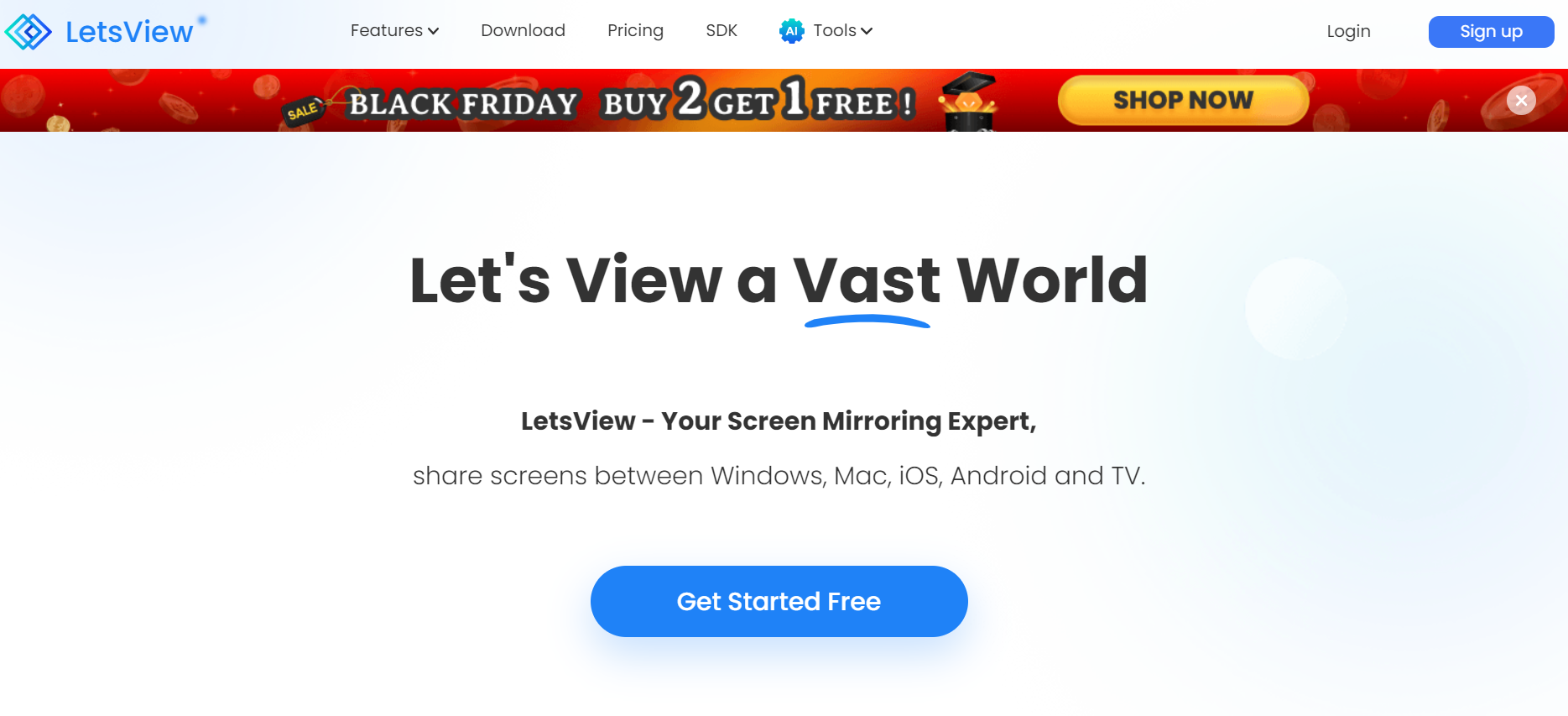
Page Contents
What is LetsView?
Using LetsView, you can share your screen over a network and mirror your desktop on multiple platforms. Screen Mirroring with LetsView is easier than with any other tool, as it works with almost every modern device, from a laptop to an iPhone.
The possibilities are endless when you have a screen-sharing tool at your fingertips. In some cases, a single screen might make it difficult for you to maximize your productivity. If you are presenting a meeting in your workplace, you may want to share your screen with your colleagues. To unwind, you could watch your favorite videos on a smart TV or larger screen from your smartphone.
You can easily share and cast videos with LetsView’s ‘all-platform solution.’ After opening the tool, you can choose among various options for sharing.
What Are The LetsView Casting Features?
Here are some crucial features that can easily motivate you to use the LetsView app:
#1. Big World on A Big Screen
You can share photos, movies, mobile game screens, and app content with your loved ones and friends when you connect your iPhone to your smart TV. Now, you can cast your phone to TVs from all brands, including Sony, TCL, Hisense, AirTV, and Philips! A whole new world is at your fingertips!
#2. Secure and Private
Be aware that other people in the same network may be exposed to your content. Whenever you enter a password for casting or mirroring, the password is encrypted automatically.
#3. Easy work with screen sharing
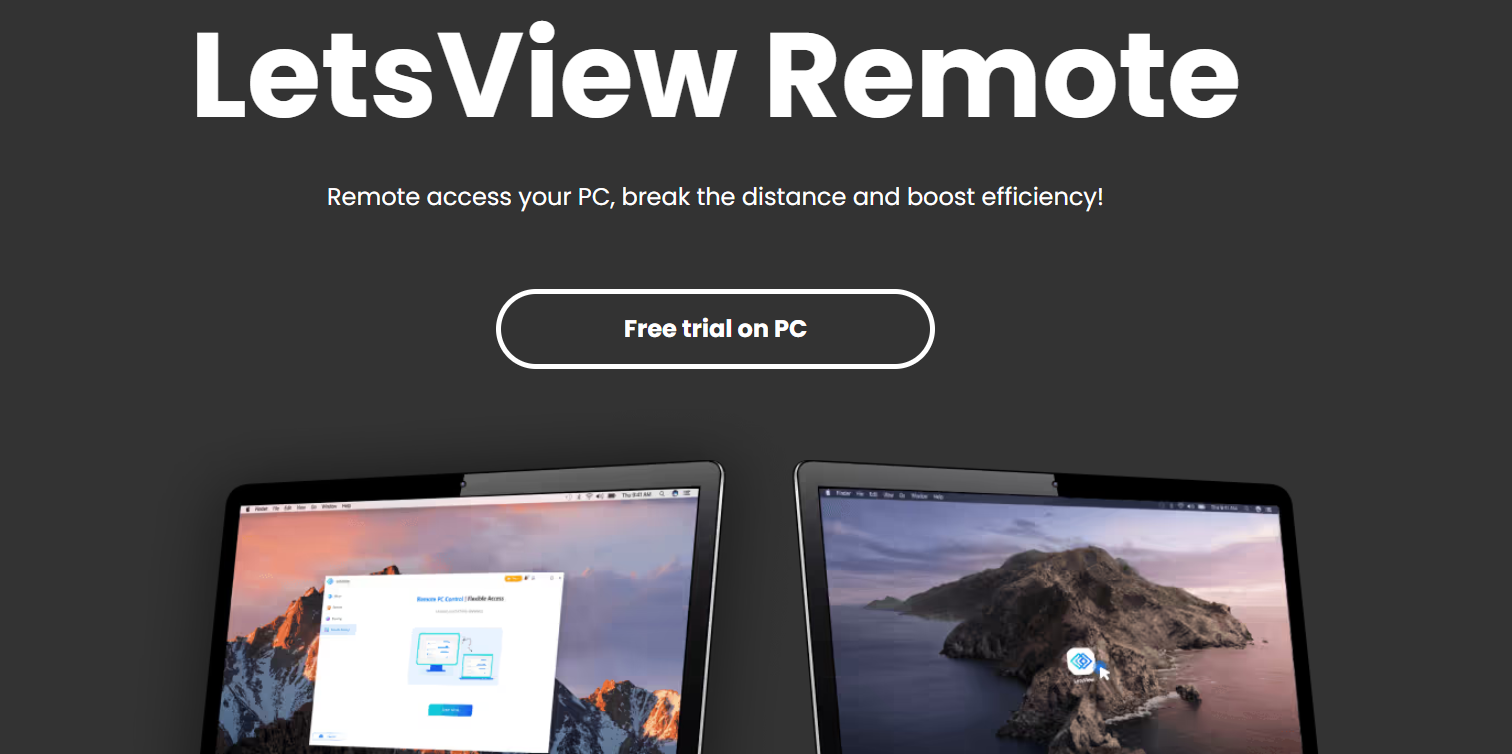
It is very common in schools and businesses to use screen mirroring. Using this technology, you can share in-class content, project reports, and PowerPoint documents during meetings and explain software to potential customers using a big screen. LetsView allows you to mirror your screen in real time, making the process simpler and more convenient.
#4. Drawing and Add Design Capabilities
There are upcoming features in LetsView that go beyond simple casting, such as the ability to design or draw content while in the share mode. Using this tool, office, and education personnel can collaborate on projects collaboratively, making it a more useful tool for remote and education professionals.
#5. Fast and Lag Free
When you try to navigate or open menus or settings in most screen-sharing apps, you’ll notice that there’s a perceptible lag. Interestingly, LetsView and smartphone casting to a TV do not provide this feature. Casting from an iPhone to a smart TV via Android is smooth, even when the iPhone is being shared with a smart TV running Android.
#6. All-in-One Mirroring Functions
It is LetsView’s multi-platform support that sets it apart from its competitors. With the free screen mirroring app, you can display content on your preferred screen regardless of the device or operating system you use.
#7. Remote Control
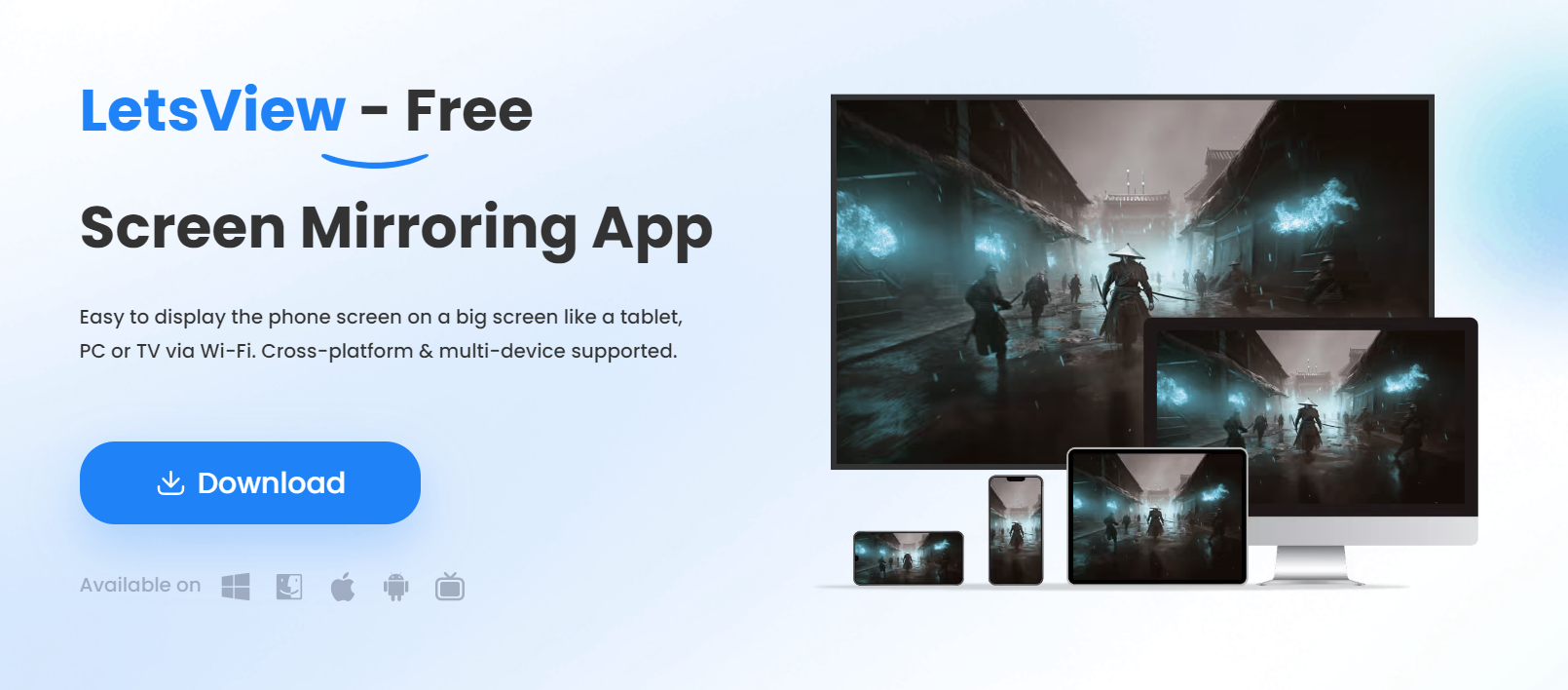
Users can control or access computers and devices over a network as if they were physically present, using remote access and control. Through it, users can remotely view and manage files and apps as well as perform various functions.
How to Use LetsView to Mirror a Screen
- Install the LetsView tool on your device after downloading it from the official website. Or use the App Store or PlayStore.
- Next, you need to make sure the devices you wish to connect and screen share with are turned on and connected to the internet. In order to pass a document from an iPhone to a TV, both devices must be turned on.
- Follow the instructions on the source device while the app is open. If you are using a mobile device, you should open the app and follow the instructions. You need to download the PC or Mac version, open it, and then read the contents if it is a laptop. Once the TV or display displays the content, you will see the results of your screen sharing. Be sure to keep the connection and begin working or presenting. Once you’re finished, simply choose ‘disconnect’ and turn off the devices.
What Are the Pricing For LetsView?
While LetsView appears to be a “Free” app, its full functionality is only available through paid plans. In general, there are two types of plans: Pro and Business. There are two plans available in the Pro package: a monthly package ($4.99) and an annual package ($29.99). It costs $3.33 per month for the Business package, billed annually.
So, that’s all we have for you about LetsView. It’s our hope that this review guide has helped you decide whether or not you need this screen mirroring application. However, in case you need more information regarding the LetsView, comment below and let us know.
