LG Smart TVs are very popular in the smart TV market. They provide great hardware at a reasonable price. One common issue with LG smart TVs is that you see a “No Signal Found” message due to an issue with the HDMI. If you are one of those users facing this issue, you are in the right place. This article will guide you through the steps to fix this issue and get your LG smart TV back to working.
Page Contents
- What Causes the LG Smart TV “No Signal Found” HDMI Problem?
- How to Fix LG TV “No Signal Found” Error
- Fix 1: Check the HDMI Input
- Fix 2: Verify the Cable Box or Set-top Box
- Fix 3: Change Your HDMI Cable
- Fix 4: Inspect the HDMI Pins for Damage
- Fix 5: Check HDMI Device Compatibility
- Fix 6: Power Cycle your TV
- Fix 7: Update your TV Firmware
- Fix 8: Examine Signal Strength
- Fix 9: Factory Reset your LG TV
- Contact LG Customer Support
- FAQs
- Final Words
What Causes the LG Smart TV “No Signal Found” HDMI Problem?
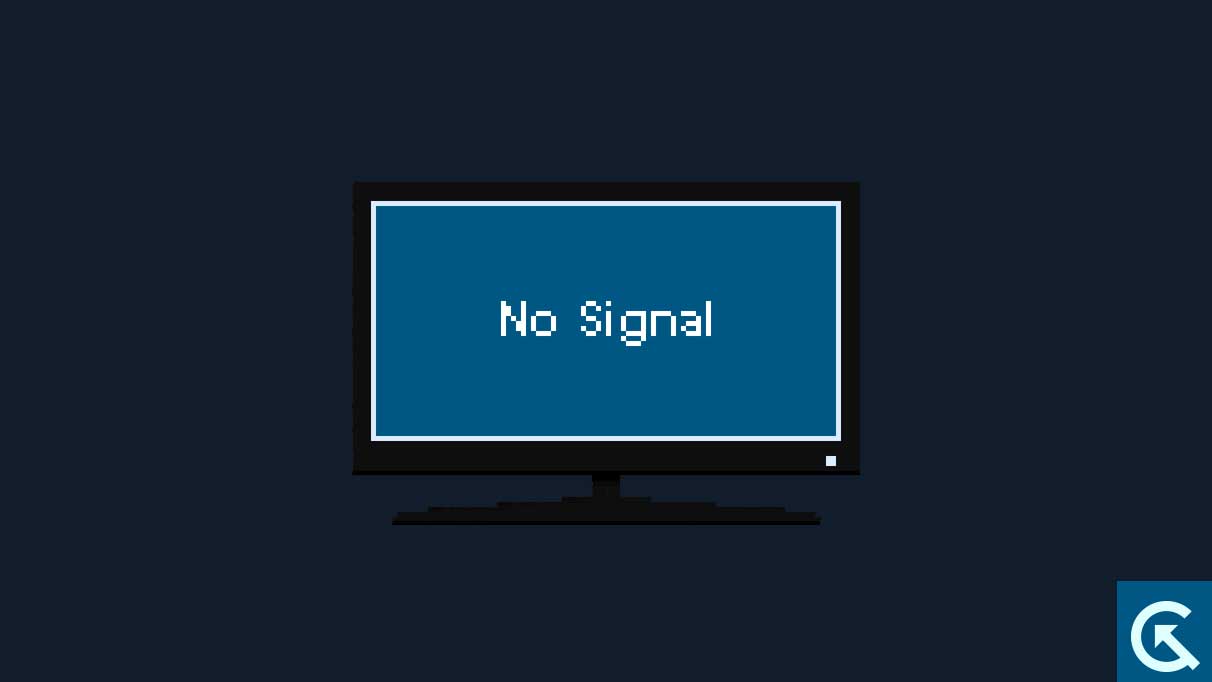
There are a plethora of reasons why your LG smart TV has a “No Signal Found” error with HDMI. As with any other issue, the issue can be both hardware and software-related. The actual reason may differ from user to user. Here are some of the most common reasons why you might be facing this issue:
- Bad Weather: Bad weather isn’t usually the root cause of the “No Signal Found” problem, but it might hinder signal transmission anyway. A “No Signal Found” message may appear on your TV screen if the weather is stormy or there is a lot of snow or wind.
- Incorrect Input Source: One common cause of the “No Signal Found” problem is an incorrect input source. Several input channels are available on your LG smart TV; if you haven’t selected the correct one, you may get the “No Signal Found” error.
- Faulty Input Ports: Damaged or worn-out input ports may cause connection problems and the “No Signal Found” indication on your TV.
- Incorrect Configurations: Your LG TV may have problems detecting the HDMI connection if there is a software conflict or if the TV’s resolution settings are incorrect.
- Loose HDMI Connection: A defective or loose HDMI cable connection is another common cause of the “No Signal Found” problem. Verify that the HDMI cable is firmly connected on both ends and if it doesn’t work, try an alternative cable.
- Faulty Motherboard: Although it’s not common, problems with the motherboard could be to blame.
- Corrupted Firmware Update: Service provider firmware updates for your set-top box or cable box may not be compatible with your TV, causing the “No Signal Found” problem.
- HDCP Issues: LG TVs are compliant with High-Bandwidth Digital Content Protection (HDCP) specifications, which prevents HDCP errors. HDCP issues, which lead to the “No Signal Found” error, can occur if you attempt to watch cable TV programs on an unapproved device.
How to Fix LG TV “No Signal Found” Error
It is often easy to fix the “No Signal Found” error on your LG TV. Now that you know the issues, let’s take a look at the troubleshooting steps. There are many solutions to try. Make sure that you try all the solutions before sending in your LG smart TV for repair. We have compiled a list of
Fix 1: Check the HDMI Input
The first thing you should check is if you have selected the correct HDMI input on your TV. If you have selected the incorrect input, then you will see the “No Signal Found” error on your TV.
- Press the “Input” button on your remote.
- A list of available inputs will appear on your TV screen when you press the “Input” button.
- Use the remote’s arrow buttons to find the HDMI input labeled with the device’s name (such as HDMI 1, HDMI 2, etc.).
- To confirm the correct HDMI input has been chosen, press the “OK” button on the remote.
- Once you have chosen the proper HDMI input, see if the “No Signal Found” error disappears.
Fix 2: Verify the Cable Box or Set-top Box
If your service provider releases a firmware update incompatible with your TV, you will get the “No Signal Found” error. To fix this incompatibility issue, you can follow these steps:
- Turn off your LG smart TV by removing the power cord.
- Let it sit for a few minutes, then plug the power cord back in.
- Find the viewing card or smart card in your cable or satellite receiver.
- To prevent damage to your cable box, take the smart card out of its slot and wait a few minutes.
- After a moment, slide the smart card back into the slot, ensuring the chip is facing forward by lining up the arrows or other indicators.
- Turn on your LG smart TV to see whether the “No Signal Found” problem persists.
When you unplug the cable box or set-top box and reinsert the smart card, you force the device to establish a new wireless connection to the television. This procedure can fix any compatibility problems the firmware update may have produced. If the issue persists, it’s best to contact your service provider.
Fix 3: Change Your HDMI Cable
The HDMI cable is responsible for connecting your TV to the video output. If your HDMI cable is worn out or broken, it may not work as expected and cause the “No Signal Found” error. To fix this, change your HDMI cable and see if the error disappears. If the error is still persistent after changing the cable, move down to the next step.
Fix 4: Inspect the HDMI Pins for Damage
If the HDMI cable is fine, there could be a problem with the HDMI pins. Be sure to check the HDMI pins for any damage. If the pins are bent or broken, you need to fix them. You can even try using the other HDMI ports or send your TV in for repair.
Fix 5: Check HDMI Device Compatibility
Ensure your HDMI device is compatible with your LG smart TV model to resolve the “No Signal Found” issue. Make sure that the device’s HDMI version is the same as, or at least backward compatible with, the HDMI version of your TV. If you want to avoid any compatibility issues with your TV, be sure the HDMI device can output a resolution and refresh rate that your TV can handle.
Also, ensure that the HDMI device is HDCP compliant and compatible with the HDCP version of your TV. Swap out the HDMI cable if it doesn’t solve the problem. Low-quality or faulty cables are a common source of signal disruption. If you can, try connecting the HDMI device to a different TV to see if the problem persists on your LG TV.
You can also fix any compatibility issues by resetting the HDMI ports. Here’s how:
- Ensure your LG smart TV has no HDMI cables plugged into it.
- Then, unplug your TV and leave it out of the wall for around 10 minutes.
- After ten minutes, plug the HDMI cables into the TV’s inputs.
- Reconnect the TV’s power cord and turn on your TV to see if the issue persists.
Fix 6: Power Cycle your TV
One of the must-try solutions when facing a problem with your TV is performing a power cycle. A power cycle is an enhanced version of a restart that involves draining all the power from your TV before powering it again. Here’s how to perform a power cycle on your TV:
- Turn off your LG smart TV.
- Unplug the power cord from the socket and let us sit for about 2 minutes.
- This will ensure all the power is drained before you turn on the TV back again.
- After 2 minutes, reconnect the TV’s power cord and turn on your TV to see if the issue persists.
Fix 7: Update your TV Firmware
Your TV firmware may be the reason it is showing the “No Signal Found” error. Like any other device, your TV must also be running on the latest firmware version for the best performance. Firmware updates bring bug fixes and performance improvements to the device. So, check for any available firmware updates and install them on your TV. Here’s how:
- First, you’ll need to ensure your LG TV is connected to the internet.
- Using your remote, go to the Main menu and then the Settings. If you have a dedicated Settings button on your remote, you may use that.
- Go to All Settings > Support or Software Update, depending on your webOS version.
- Choose either Check for updates or Check Update Version from the menu. The TV will look for firmware updates automatically.
- Select “Download and install” to continue if an update is available.
- Check the box labeled “Auto-update” before starting the download if you want future updates to be installed automatically.
- Wait for the download to finish. The time required to complete the download could be quite long.
- Finally, restart your TV and check if the “No Signal Found” error still appears.
Fix 8: Examine Signal Strength
The signal strength or the cable connections can heavily impact your TV’s ability to display content. If there is a weak signal on TV reception, it will definitely cause the “No Signal Found” error. Here’s how you can examine the signal strength on your LG TV:
- First, press the “Home” or “Menu” button on your LG TV remote.
- Then, select “Settings” from the pop-up menu.
- Now, select Quick Settings.
- Select Manual Tuning from the Quick Settings menu.
- Now, select Open Channels, then Channel Tuning.
- Click on Channel Watching to examine the signal strength.
- Check the signal strength on the screen. A poor signal, such as one with a quality of 50% or less, could be the cause of the “No Signal Found” error.
- Double-check the connections at both ends of the cables leading from the cable box (or other signal source) to the TV.
Fix 9: Factory Reset your LG TV
The final option is to reset your LG smart TV. This should be the last resort after you have exhausted all the above-mentioned solutions. A factory reset will bring your TV back to its original state, and all your account settings and apps will be lost. Any misconfigurations or software errors can be resolved by resetting your LG TV. Follow these steps:
- First, press the “Home” or “Menu” button on your LG TV remote.
- Then, select “Settings” from the pop-up menu.
- Go to All Settings.
- Select the General option from the All Settings menu.
- Select the option to “Reset to Initial Settings” from the menu.
- A confirmation window will pop up, asking whether you’re sure you want to reset. Review the details below and click Yes or Confirm if you are sure you wish to proceed.
- Give the TV some time to return to factory defaults. It could take a few minutes for this to finish.
- After the factory reset is complete, the TV will power up and bring up the setup menu.
- Follow the on-screen prompts to set up your TV.
- Check to see if the “No Signal Found” error still appears.
Contact LG Customer Support
If the issue persists after trying all troubleshooting steps, it is best to contact LG support. You can explain the issue to them, and they will guide you through a couple of more troubleshooting steps before they take your TV in for repair. If the issue is not fixable, you might even get a replacement given your TV is under warranty.
FAQs
Why am I getting the “No Signal Found” error on my LG smart TV?
Bad weather affecting signal transmission, incorrect input source selection, faulty input ports, incorrect configurations or settings, loose HDMI cable connection, faulty motherboard, corrupted firmware update, or HDCP compatibility issues can cause the “No Signal Found” error on your LG smart TV.
How do I get in touch with the LG customer service?
To get in touch with LG’s customer service, just go to their website and find the “Support” or “Contact Us” option. If you need to get in touch with their support staff, choose whichever way is most practical for you.
How long is the warranty period for LG smart TVs?
LG smart TV warranty periods vary by model and country. Most LG TVs have one-year warranties. However, you should verify your warranty period by checking your TV’s documentation or calling LG customer support.
What does the LG warranty cover for smart TVs?
During the course of the warranty, LG will typically replace or repair any parts that fail due to a defect in materials or manufacturing. Commonly, it entails either fixing the broken part or replacing the whole TV.
Can I extend the warranty for my LG smart TV?
LG does, in fact, sell smart TVs with the option of an extended warranty. Beyond the typical warranty period, these extended warranties may offer additional protection. Contact LG or an authorized LG store to learn more about extended warranty options and pricing.
Final Words
The “No Signal Found” error on your LG smart TV is a common one which can be fixed by a couple of troubleshooting steps. Whenever you face such issues on your TV, the first thing you should do is check the connections and perform a power cycle. We hope that this article has helped you fix the “No Signal Found” error on your LG smart TV. If you have any further questions, let us know in the comments section below. Thanks for reading!
