We’ve all been there — juggling between our smartphone and computer, trying to multitask between chatting with a friend and finishing that pending work assignment. Wouldn’t it be neat if you could have your WhatsApp chats right there on your computer screen? Well, guess what? You absolutely can with WhatsApp Web! This nifty feature ensures you don’t need to switch devices constantly, letting you stay in the loop with friends, family, or colleagues while you power through tasks on your PC or smartphone.
Whether you’re hearing about this for the first time or want a quick refresher on how to set it up, this guide will walk you through the steps to get your favorite chats onto your bigger screen via Web.WhatsApp.com. So, let’s dive right in and easily bring WhatsApp to your desktop or laptop!

Page Contents
What is WhatsApp Web?
WhatsApp Web is the browser-based extension of the beloved messaging app WhatsApp. Instead of being confined to the small screens of our mobile devices, this feature allows users to seamlessly access and interact with their chats on larger screens like desktops and laptops. By mirroring the mobile app’s interface on a web browser, it offers the convenience of typing messages with a full keyboard, viewing media on a bigger display, and easily multitasking. Simply put, WhatsApp Web ensures that your conversations are just a tab away, no matter your device.
Why We Need WhatsApp Web?
The need for WhatsApp Web stems from a desire for enhanced accessibility, convenience, and multifunctionality, facilitating seamless communication for users across different devices. Here are several reasons why WhatsApp Web is important:
1. Larger Display & Better Typing Experience:
WhatsApp Web provides the benefit of a larger display, which makes reading messages easier. It also allows users to type messages using a computer keyboard, offering a more comfortable and faster typing experience than the mobile app.
2. Multitasking:
While using WhatsApp Web, users can simultaneously work on other tasks on their computers, making it a great tool for multitasking. This is especially helpful for those who use WhatsApp for professional communication and must manage their time efficiently.
3. File Sharing & Management:
Users can easily share documents, images, and other files from their computer through WhatsApp Web. Managing media and documents is also more straightforward when using a computer due to the larger screen and more advanced file management options.
4. Efficient Notifications:
Receiving notifications on the computer can be more efficient for users who spend a significant amount of time working on their PCs. They can quickly respond to important messages without switching between devices continuously.
5. Enhanced Features & User Interface:
WhatsApp Web offers a user-friendly interface and additional features not available on the mobile app, such as keyboard shortcuts, making it more appealing for users who prefer more sophisticated interfaces.
6. Battery Conservation:
Utilizing WhatsApp Web can help conserve the battery life of mobile devices as it shifts the usage load to the computer, which generally has a more robust power supply.
7. Accessibility:
For people who have visual impairments or difficulty using small screens and keyboards, the ability to access WhatsApp on a computer with a larger screen and use a full-sized keyboard can be a significant advantage.
How to Login Web.WhatsApp.com on PC
With WhatsApp, instant communication is easy and convenient. It used to be an application for personal instant messaging, but Whatsapp has now made its way into our office laptops. So, in case you don’t know how to login to the web.WhatsApp.com on your PC, make sure to perform these steps:
- You should see a QR code on your computer once you’ve opened the webpage or downloaded and run the desktop app.
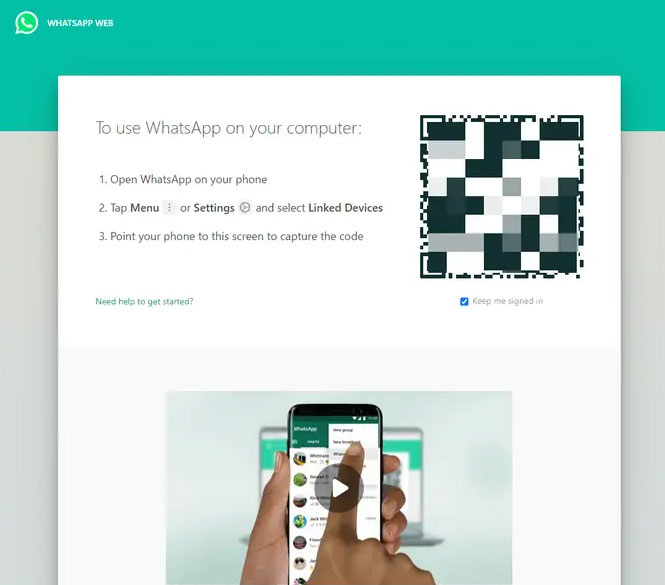
- Open Whatsapp on your phone.
- Go to Settings. If you’re using an iPhone, you will find settings at the bottom right, whereas on an Android device, tap the three-dot menu at the top-right corner, then select Settings.
- On the right side of your account name, tap the QR code.
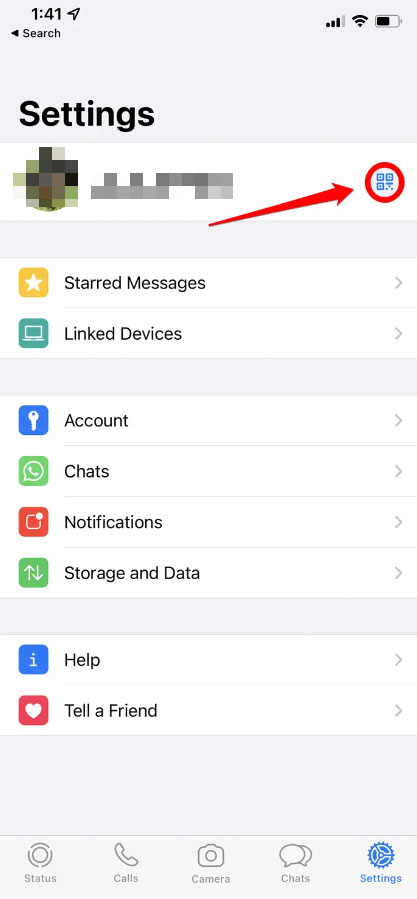
- Make sure you are ready to scan the QR code on the screen. At the bottom of the iPhone screen, tap Scan. However, while on Android, at the top of the screen, tap on Scan code.
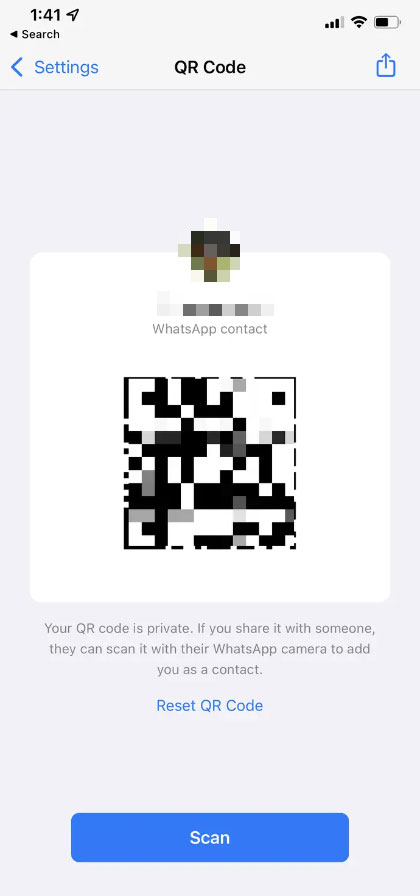
- On your computer, point your phone’s camera at the QR code.
- You will see the Device Login Detected pop-up if this is your first time using WhatsApp on a computer. Click Continue, then tap Link a Device.
How to Login Web.WhatsApp.com on Smartphone
So, as you know how to log in to web.whatsapp.com on a PC; therefore, it’s time to tell you about the same process involved for Smartphones.
- Go to your mobile phone’s browser and search for Whatsapp web.
- On the top-right corner, click the three dots and select the desktop site. You will be able to scan the Whatsapp Web QR code.
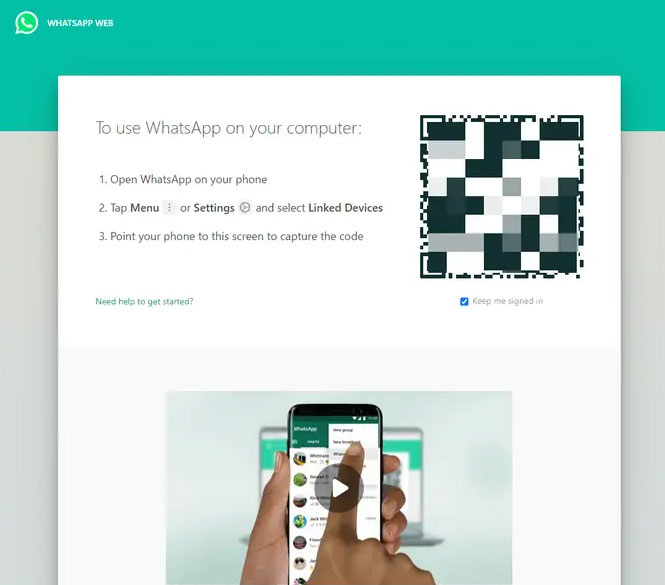
- On your second phone, open Whatsapp.
- On the top-right corner, click the three dots and select Whatsapp Web.
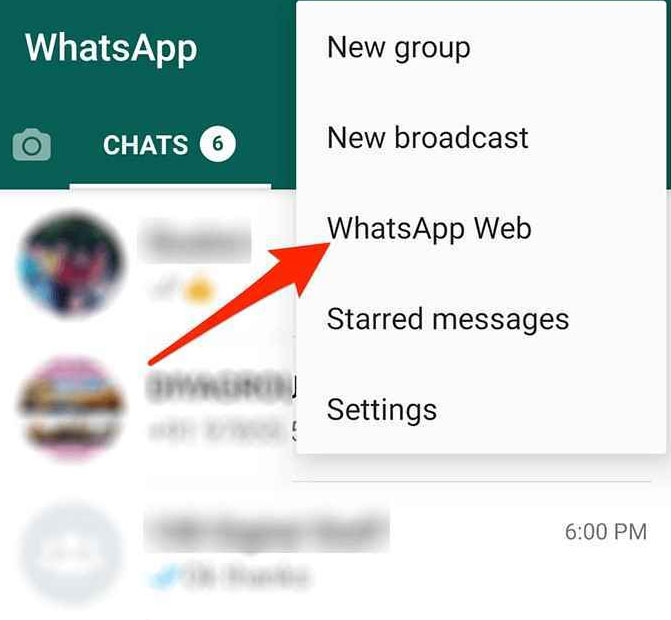
- On your second mobile phone, scan the QR code from your browser on your first mobile phone. WhatsApp web can be accessed on your first mobile phone’s browser.
FAQs about WhatsApp Web
1. Is WhatsApp Web safe to use?
Yes, WhatsApp Web is safe as it’s an extension of the WhatsApp app on your phone. All messages are encrypted end-to-end, ensuring that only the sender and recipient can read them.
2. Can I use WhatsApp Web without my phone?
No, your phone needs to remain connected to the internet for WhatsApp Web to work. WhatsApp Web essentially mirrors the app on your phone.
3. How do I log out of WhatsApp Web?
You can log out directly from the web browser by navigating to the menu (three dots) and selecting “Log out”. Alternatively, on your phone, go to WhatsApp > Settings > WhatsApp Web/Desktop > Log out from all devices.
4. Can I access video and voice calls via WhatsApp Web?
Yes, as of recent updates, you can now make and receive video and voice calls through WhatsApp Web.
5. Why is the QR code not scanning?
Ensure that your phone’s camera is functioning correctly and that you are pointing the camera directly at the QR code on the screen. If you face issues, try refreshing the web page to generate a new QR code.
6. Does using WhatsApp Web show my “online” status?
Yes, if you are active on WhatsApp Web, your status will show as “online”, just like when you use the mobile app.
7. Do I need a separate account for WhatsApp Web?
No, you do not need a separate account. WhatsApp Web uses the same account as your mobile app.
8. Is there a difference between the WhatsApp Web and WhatsApp Desktop app?
Functionally, they are very similar. The main difference is that WhatsApp Web runs in a browser, while the WhatsApp Desktop app is downloaded and installed on your computer.
9. How can I prevent others from accessing my WhatsApp Web?
Always ensure you log out from shared or public computers. On your mobile app, you can regularly check and manage the devices connected to your WhatsApp Web under the ‘WhatsApp Web’ option in settings.
10. Are all features of the mobile app available on WhatsApp Web?
Most features are available, but there might be a few limitations or differences due to the platform difference. Always check the official website or app for the most up-to-date information.
In conclusion, WhatsApp Web offers a seamless bridge between your mobile device and computer, making multitasking easier and more efficient. By simply syncing your smartphone with Web.WhatsApp.com, you can enjoy all the features of your favorite messaging app on a larger screen. No more juggling devices—just uninterrupted productivity and chat all in one place. Give it a try and experience a smoother digital communication flow!
