The latest version of Xiaomi’s software, MIUI 14, has a ton of improvements and new features. However, the call recording feature has been problematic for certain users. There have been reports from users whose phones stopped recording calls after updating to MIUI 14.
Users absolutely need the ability to record calls in a wide variety of situations. It’s a helpful tool for keeping track of communications, improving the efficiency of internal operations, guaranteeing legal compliance, and more.
Using call recording, users can save important conversations, retrieve lost data, and formalize deals. Fixing the issues with call recording in MIUI 14 for Android is a high priority to enhance the user experience and keep conversations uninterrupted.
In this article, we have compiled a list of solutions that will help you fix the issue. We will also explain why this issue might be happening so that you have a full understanding of the issue. So, without any further ado, let’s get started!
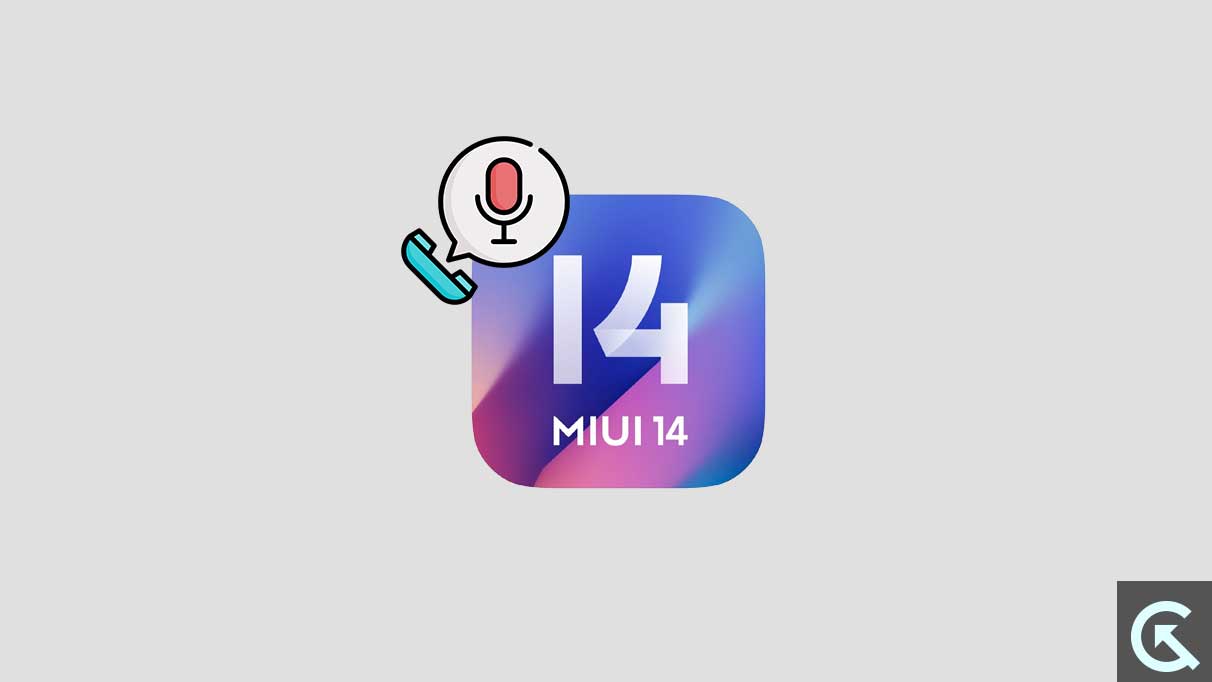
Page Contents
- Why Is MIUI 14 Call Recording Not Working?
- 12 Ways to Fix MIUI 14 Call Recording Not Working
- Fix 1: Make Sure Call Recording Is Available
- Fix 2: Enable Auto Call Recording
- Fix 3: Restart your Phone
- Fix 4: Check App Compatibility
- Fix 5: Update the Dialer / Phone App
- Fix 6: Clear the Cache of the Dialer / Phone App
- Fix 7: Clear Data of the Dialer / Phone App
- Fix 8: Check for App Conflicts
- Fix 9: Enable Call Recording in Accessibility Settings
- Fix 10: Reset All Settings
- Fix 11: Factory Reset your Phone (Optional)
- Fix 12: Contact Xiaomi Support Team
- Final Words
Why Is MIUI 14 Call Recording Not Working?
There can be several reasons why call recording is not working on your MIUI 14 smartphone. Some users are facing the issue with the Google Dialer app, and others are facing the same issue with the MIUI Dialer. Unfortunately, the exact issue behind this issue is hard to figure out.
The root cause may be difficult to pin down, but everything from program details to hardware dynamics are all candidates. This seems to be a software-related issue since it appears after installing MIUI 14. Regardless, let’s take a look at some of the more common causes why call recording is not working on MIUI 14:
- Incompatibility with Android Versions: Versions MIUI 14 (Android 12 and Android 13 versions) may not work properly with older versions of Android due to compatibility issues. Problems with compatibility can develop and disrupt the normal functioning of call-recording features and programs.
- Permissions and Legal Constraints: Call recording features may not be available in all countries or regions. Call recording may be illegal in some regions, making it necessary to comply with local laws. Legal and regulatory restrictions may make it impossible to give or enforce permissions for call recording.
- Cache Clutter and App Glitches: Errors and delays in call recording might occur if the Phone app becomes cluttered with temporary files and cached data. Cache fragmentation is a known cause of recording glitches. It’s also possible that call recording performance will fluctuate due to app bugs.
It’s not just these reasons; there are many more. We cannot discuss them all here, but we can surely try to fix the issue and get back to recording calls again on MIUI 14.
12 Ways to Fix MIUI 14 Call Recording Not Working
It is hard to find a single solution that works for everyone, and thus, we have come up with a number of solutions that should help you fix the issue, regardless of where the issue lies. Just follow the instructions carefully, and you should be good to go. Also, this is a comprehensive guide, so you should be able to find the solution for you.
Fix 1: Make Sure Call Recording Is Available
The ability to record calls is an important factor to consider. Call recording is illegal in some countries, and even if it were, some governments might not let the software that records calls operate without special authorization.
Not all places allow call recording due to rules and laws. This emphasizes the significance of adhering to applicable local regulations. If call recording is not available in your region, then you will not be able to use it.
Fix 2: Enable Auto Call Recording
For those using the MIUI Dialer, enabling the auto-call recording feature can resolve recording issues. Auto-call recording automates the recording process, ensuring that calls are captured without manual intervention.
Activating this feature within the MIUI Dialer settings should help fix the call recording not working issue. Follow these steps below to enable auto call recording:
- Open the MIUI Dialer App.
- Tap on the hamburger icon on the bottom left to open the Dialer’s settings.
- Tap on Call recording.
- Then, make sure you turn on the toggle next to Record calls automatically.
- Under the Record Calls From section, select All numbers or Selected numbers.
- If you select All numbers, then all your calls will be recorded. However, if you do otherwise, you can choose to record calls from certain numbers only. By default, this option will record all unknown numbers.
There is no option to record all the calls automatically on the Google Dialer. However, there is a workaround for this. Follow the steps below.
- Open the Google Dialer or Phone app.
- Click on the three dots in the top-right corner of the screen.
- Then, tap on Settings.
- From the list of options, tap on Call recording.
- Under the Always Record section, select both Numbers not in your contacts and Selected numbers.
- If you select the former, then calls from all unknown numbers will be recorded automatically. Turn on the toggle next to Numbers not in your contacts.
- Selecting the latter will allow you to choose certain contacts and numbers to always record calls of. Once you are done selecting the numbers, turn on the toggle next to Always record select numbers.
Now, when you make a call or receive one, your call will be recorded automatically. You can also stop or pause the recording while you are on the call. Make sure you have enough free storage space for the calls to be recorded.
Fix 3: Restart your Phone
A simple but effective solution, restarting the phone, can fix temporary glitches or conflicts affecting the call recording functionality. Restarting the device initiates a clean boot, potentially resolving any transient issues disrupting the call recording process. Follow the steps below to restart your phone:
- Press and hold the Power button on your phone for a couple of seconds.
- Once the Power off menu appears, tap on Restart.
- After your phone has restarted, check to see if the call recording is working now.
Fix 4: Check App Compatibility
Compatibility with other apps is the fourth step.
It’s vital that the call recording app works with MIUI 14. This is especially true with apps like Truecaller and other third-party ones.
Call recording may not function properly if an application is not fully compatible with this update. For reliable call recordings, make sure the app you use is compatible with MIUI 14.
Fix 5: Update the Dialer / Phone App
Regular upgrades to the Dialer or the Phone app provide new changes and fix bugs and issues, such as the ability to record phone calls. It’s likely that downloading the latest version of the phone app from the Google Play Store would resolve your issue with call recording. Simply follow the steps below:
- Open the Google Play Store on your phone.
- Search for the Dialer or the Phone app.
- Make sure you tap on the one that is installed on your phone. There should be a tiny indicator that says, “installed.”
- Tap on the Update button.
- Once the update is installed, check to see if the call recording is working now. If the issue persists, move down to the next solution.
Fix 6: Clear the Cache of the Dialer / Phone App
If the Phone app’s temporary files and cache are cluttered, the call recorder may not perform as intended. The recording process could have hiccups or other issues if these files are present.
Clearing the cache and addressing any software problems is essential for optimal call recording performance on your device. Follow the steps below to clear the cache:
- Open the Settings app on your phone.
- Scroll down and tap on Apps.
- Then, tap on Manage apps. You will see a list of all the apps installed on your phone.
- Tap on the Dialer app or the Phone app. If you don’t find it in this section, go back and tap on System app settings.
- Now, the app info page will open.
- Tap on the Clear data button on the bottom right.
- Select Clear cache and confirm your action.
Fix 7: Clear Data of the Dialer / Phone App
In extremely rare cases, a buildup of data in the Phone app may prevent call recording from taking place. If the app isn’t recording calls smoothly, deleting all of its data may help reveal and fix the underlying cause. Follow the steps below to clear the data:
Note: All your contacts and call logs might be deleted. So, make sure to back them up before proceeding.
- Open the Settings app on your phone.
- Scroll down and tap on Apps.
- Then, tap on Manage apps. You will see a list of all the apps installed on your phone.
- Tap on the Dialer app or the Phone app. If you don’t find it in this section, go back and tap on System app settings.
- Now, the app info page will open.
- Tap on the Clear data button on the bottom right.
- Select Clear data and confirm your action.
Fix 8: Check for App Conflicts
If there are app incompatibilities, call recording might not work as intended. See if any other apps, both those already on your device and those that you may have added recently, are interfering with the call recording app.
It’s possible that you’ll need to delete or temporarily disable apps that aren’t compatible with one another so that you can record calls properly. Follow the steps below to resolve app conflicts:
- Make sure any recently installed apps are not causing the issue. Uninstall all the recently installed apps one by one and see if the call recording starts working afterwards.
- If uninstalling these apps didn’t help, re-install or update them to the latest version.
- Open the Google Play Store on your phone.
- Tap on your profile picture at the top.
- Then, tap on Manage apps & device.
- Tap on See details and update all the apps on the list.
- Once all the updates are installed, try using call recording again and see if it works now.
Fix 9: Enable Call Recording in Accessibility Settings
For MIUI 14 users, ensuring that call recording is enabled in the Accessibility Settings is crucial. This feature is essential, especially for Android 12 users, and overlooking its settings can result in call recording issues. Follow the steps below to enable it:
- Open the Settings app on your phone.
- Scroll down and tap on Accessibility settings.
- Turn on the toggle next to Call recording and see if that is working now.
Fix 10: Reset All Settings
If other fixes prove ineffective, resetting all settings on the device to their factory defaults can be a comprehensive measure to address call recording problems.
This step wipes out any configuration conflicts or settings hindering call recording, potentially restoring it to optimal functionality. Follow the steps below to reset all settings:
Note: Resetting all settings will delete any configurations that you might have made earlier. This also deletes all your saved Wi-Fi, VPN, and Bluetooth networks.
- Open the Settings app on your phone.
- Scroll down and tap on Apps.
- Then, tap on System app settings.
- Tap on the Settings app. Now, the app info page will open.
- Tap on the Clear data button on the bottom right.
- Select Clear data and confirm your action.
Fix 11: Factory Reset your Phone (Optional)
As a last resort, a factory reset can resolve persistent call recording issues. It restores the device to its original state, eliminating any software-related problems affecting call recording. However, exercise caution as this step erases all data and settings, requiring a complete setup of the device.
Note: Back up all your data before proceeding, as this will erase all of it.
- Open the Settings app on your phone.
- Scroll down and tap on About phone.
- Then, tap on Factory reset.
- Read all the warnings and tap on Erase all data at the bottom.
- Enter your PIN, password, or pattern to confirm the reset.
- Then, tap on either Back up or Factory reset. If you already have a backup, simply tap on Factory reset to continue.
- A warning alter will appear. Wait for 10 seconds, and then tap on Next.
- Your phone will not be reset to factory defaults. Depending on how much data you have, it should take some time.
- Once the device has been reset, set it up again and check to see if the call recording feature is working now.
Fix 12: Contact Xiaomi Support Team
If call recording is vital and all other fixes have failed, contacting Xiaomi’s support team for specialized guidance and assistance in addressing the issue is recommended. Their expertise can provide tailored solutions to ensure proper call recording functionality on MIUI 14.
Final Words
That’s how you fix the MIUI 14 call recording issue on your phone. The call recording issue is indeed a daunting one, especially when you are in need of it. Hopefully, this article has helped you fix the issue and get started with call recording again.
If you are still having an issue, you can try contacting the Xiaomi support team. If you have any further questions, let us know in the comments section below. Also, let us know if you know of any other solutions. Thanks for reading till the end!
