With action-packed moments and great characters, Call of Duty MW 3 is a refreshing single-player experience, but it suffers from balancing issues in multiplayer as well as performance and technical issues. Even though it remains a CoD game, its casual shooting gameplay remains appealing, but the game doesn’t present itself as something revolutionary. But Modern Warfare 3 Beta Won’t Launch or Not Loading on PC as per the reports. That’s the reason why we are here. It is my hope that you will be able to solve this issue with the help of this article. So, let’s get started with the guide.

Page Contents
- How to Fix Modern Warfare 3 Beta Won’t Launch or Not Loading on PC
- Fix 1: Run the game as an Administrator
- Fix 2: Verify the Integrity of Game Files
- Fix 3: Update GPU Drivers
- Fix 4: Disable Overlay Apps
- Fix 5: Install All Pending Windows Updates
- Fix 6: Disable Antivirus and Firewall Program
- Fix 7: Launch the Game in Windowed Mode (Steam)
- Fix 8: Reboot Your Network Device
- Fix 9: Reinstall Warfare 3
- Fix 10: Flush your DNS and release and renew your IP
- Fix 11: Launch the Game From a Dedicated Launcher
- Fix 12: Clear Cache Files
How to Fix Modern Warfare 3 Beta Won’t Launch or Not Loading on PC
So, here are some fixes that will help you resolve the Modern Warfare 3 Beta Won’t Launch or Not Loading on PC:
Fix 1: Run the game as an Administrator
You may experience issues with your video game not launching, startup crashing, or even the game not loading if you are not running your game as an administrator. In order to test whether the problem has been solved, run the game exe file in administrator mode on your Windows computer. To do so:
- On your PC, right-click the COD Modern Warfare 3 exe shortcut file.
- Select Properties > Compatibility.
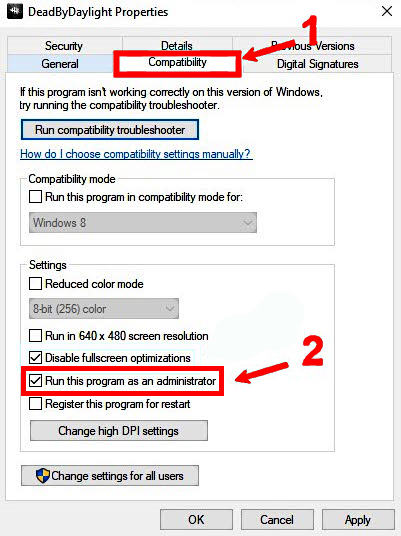
- Checkmark the Run this program as an administrator checkbox.
- To save changes, click Apply and click OK.
Fix 2: Verify the Integrity of Game Files
The issue might be caused by an incomplete installation or corrupted files if the MW3 beta does not launch on Steam or Battle.net. Modern Warfare 3 beta issues can be caused by this instability. Therefore, you should verify the MW3 files to ensure everything is installed properly. Here are the instructions for verifying Modern Warfare 3’s game files:
- Click on Library in Steam.
- Afterward, select Modern Warfare 3 from the list of installed games by right-clicking.
- Click on Properties > Local Files.
- Select Verify Integrity of Game Files.
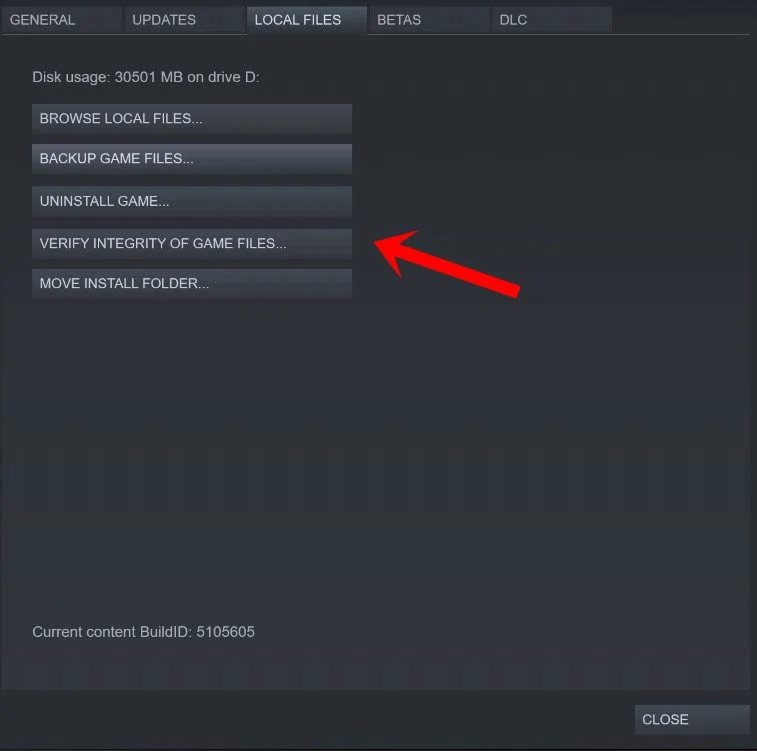
- It will take time for the process to complete.
- After that, restart your computer.
You can do this by selecting the “Scan and repair” option next to the “Play” button.” Modern Warfare 3 Beta data will be checked by Battle.net for missing or corrupted files and fixed if necessary.
Fix 3: Update GPU Drivers
Players with outdated graphics drivers have reported this to us in multiple instances. If you’ve been using the outdated graphics driver for some time, follow these steps to see if there have been any updates:
- Open the Quick Link Menu and press Windows + X.
- From the list, select Device Manager > Double-click Display adapters.
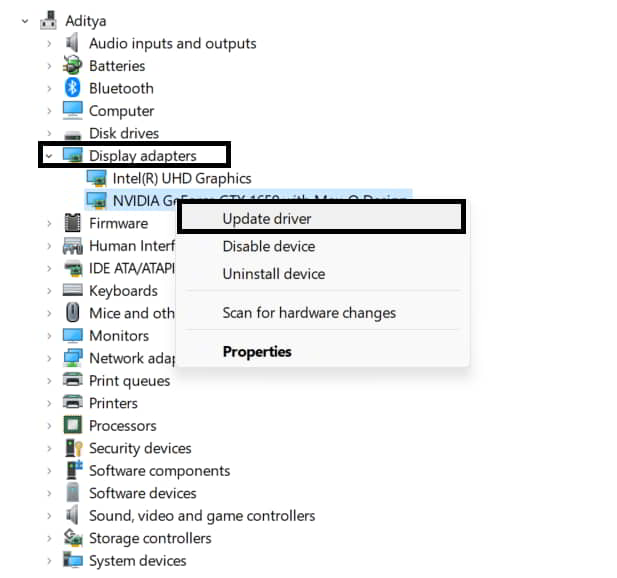
- Right-click your dedicated graphics card.
- Select Update driver > Search automatically for drivers.
- It will automatically install an update if one is available.
- To apply the changes, restart the computer.
- If Modern Warfare 3 won’t launch on your PC, this method should fix it. Next, you can try another method if that doesn’t work.
Fix 4: Disable Overlay Apps
Steam overlays have helped some affected players easily solve the game not launching issue by disabling them on Windows computers. Whenever you launch the game client, the overlay application runs in the background, which can cause issues with system resources or processes.
For Steam Overlay:
- Go to the Library in the Steam client.
- Afterward, right-click Modern Warfare 3 > Select Properties.
- Under General, uncheck Enable Steam Overlay.
- Re-open the game in the Library to verify that it is not launching.
Fix 5: Install All Pending Windows Updates
There may be some Windows software bug or system file conflict that prevents the game from running properly. It is also possible to encounter an incompatibility issue if you don’t update the software for a long time. To keep your OS up-to-date, make sure you install all pending Windows updates. To do that:
- To open the Windows Settings menu, press Windows + I.
- In the Windows Update section, click Update & Security > Check for updates.
- Thereafter, select Download and install if there is a feature update available.
- Ensure that the update is completed after some time.
- In order for changes to take effect immediately, reboot your PC.
Fix 6: Disable Antivirus and Firewall Program
- Go to the Start menu > Type Control Panel and click it.
- Afterward, in the search box, type firewall > Click on Windows Firewall.
- To turn Windows Firewall on or off, click on Turn Windows Firewall on or off.
- For the Private, Domain, and Public Network Settings, select Turn off Windows Firewall.
- To resolve the issue, reboot the PC after applying the changes.
You will also need to disable anti-virus protection (Windows Defender) by following these steps:
- Go to Windows Settings > Privacy and Security.
- Select Windows Security > Virus & Threat Protection.
- Go to Manage settings > Turn off Real-time Protection.
- Once you have completed the process, your computer should be restarted to ensure that the changes have been implemented.
- It is recommended that you turn off third-party antivirus programs manually if you are using any.
Fix 7: Launch the Game in Windowed Mode (Steam)
Check if the windowed display mode helps by launching the game in this mode. With fullscreen display mode enabled, a computer with an average hardware specification may encounter several problems.
- Go to the Library in the Steam client.
- Afterward, right-click Modern Warfare 3 and select Properties.
- Click on Set Launch Options under General.
- Here is what you need to copy & paste next:
-windowed -noborder
- To confirm if Modern Warfare 3 is launching correctly, save your changes and try running it again.
Fix 8: Reboot Your Network Device
You may experience problems with your Internet due to problems with your router or other network devices. It is not possible to launch MW3 Beta on Steam or Battle.net if your internet is not working. To mitigate this issue, you can power cycle your router to maintain your connection. However, to fix configuration errors and update your router firmware, you may also perform a factory reset of the router. If you would like more information, please contact your Internet provider and router manufacturer. You can power cycle your computer by following these steps:
- Completely shut down your router.
- Disconnect the cable from the wall.
- After 2 minutes, unplug it.
- Turn it on by plugging it back in.
Fix 9: Reinstall Warfare 3
If none of the above methods worked, you can try reinstalling the game to see if that helps you fix the game not launching problem if none of the above methods worked. To do so:
- On your computer, launch the Steam client.
- Go to Library > Right-click Modern Warfare 3.
- Go to Manage > Uninstall.
- To complete the uninstallation, click Uninstall again and follow the on-screen instructions.
- Be sure to reboot your computer after making changes to ensure that the changes are applied immediately.
- With the Steam client open, install the game using the Steam account you already have.
- That’s it. Hopefully, this will fix the issue of Warfare 3 not launching on PC.
Fix 10: Flush your DNS and release and renew your IP
We recommend that you attempt our last resort as a last resort, as it requires more technical knowledge on your part, but it has often been proven to be a great solution to connection issues. Nevertheless, if you follow the steps below, you may be able to resolve the issue of Modern Warfare 3 not starting. Here’s what you need to do:
- Initially, on the desktop, press the Windows Key and type CMD.
- Thereafter, right-click Command Prompt and select Run as administrator.
- Enter ipconfig /release into the command prompt and press Enter/Return.
- Once the IP address has been released, wait a few seconds.
- Type ipconfig /renew at the command prompt and press Enter/Return.
- Please wait for a few seconds for the IP address to be re-established.
- Then press the Enter/Return key on your keyboard to execute ipconfig /flushdns.
- The command prompt should be closed, and a connection should be attempted.
Fix 11: Launch the Game From a Dedicated Launcher
Modern Warfare 2 Beta has been reorganized under a single Cold War interface since WarZone’s launch, and users have been experiencing issues. Some users report that COD Modern Warfare 3 Beta Won’t Launch or Doesn’t Load on PC when using the Cold War launcher.
Consequently, you need to use the dedicated launcher to play the game in multiplayer mode. By using the shortcut icon on the desktop or by opening the game file from the game file, PC users can directly play COD: Modern Warfare 3. In the meantime, console owners should launch COD: Modern Warfare 3 from the list of games rather than using the Cold War interface.
Fix 12: Clear Cache Files
Corruption of the cache files is another issue plaguing the COD Modern Warfare 3 Won’t Launch or Not Loading issue on PC. During multiplayer mode, corrupted cache files or damaged game files are identified as missing multiplayer files by the system. Therefore, clearing the cache files may be able to fix the problem.
So, that’s all we have for you on how to fix the Modern Warfare 3 Beta Won’t Launch or Not Loading on PC issue. We hope that this guide has helped you. Please let us know if you need more information in the meantime.
