Monitor Ghosting or screen burn-in are names given to a permanent discoloration of your Monitor’s screen caused by irregular pixel usage. For example, the prolonged use of a static window can create a temporary shadow or ghost of that window on the screen. It is a very irritating issue caused on your Windows PC. However, this error frequently follows the movement across your screen, and trust me, it bothered you very much as it always proves its presence by distracting you.
Furthermore, this error proves to be a big annoyance while you are gaming. So, is there any fix available to this Monitor ghosting? Fortunately, there is a solution to restore the screen quality of your device, and here we describe the same. So, let’s get started with the guide.
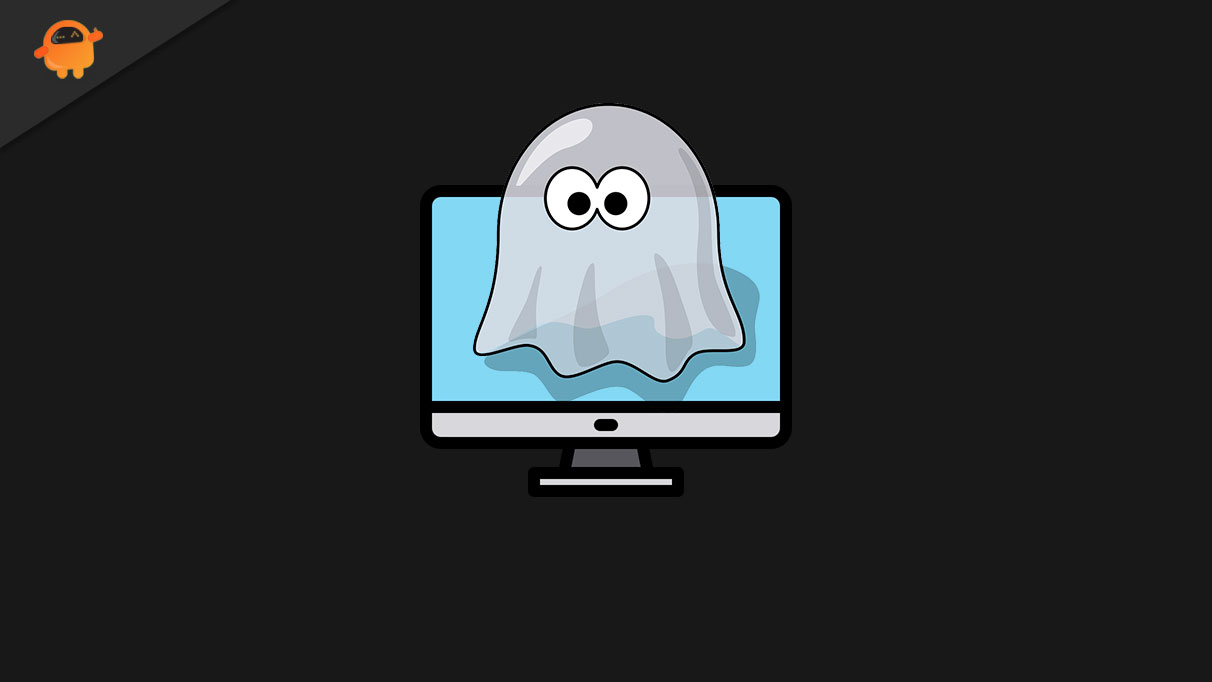
Page Contents
What is Monitor Ghosting and How To Fix it?
Here in this section, you’ll learn about Monitor Ghosting. What is monitor ghosting, and how to fix it? So, let’s get started.
What is Monitor Ghosting?
Monitor Ghosting is a type of annoying error that appears on your Windows PC screen. Basically, it is a line of pixels or trails of pixels that follow your screen’s moving things. However, that’s the reason why it is known a the “Ghosting.” To get more clear about this, suppose you are watching a movie on Netflix on your PC, and suddenly you noticed an annoying hassle on your screen moving behind the every moving thing like a ghost.
Some users do not know about this thing, and when they noticed an error like this, they think they have to replace their Monitor. But that’s not the solution. Yeah! Of course, ultimately changing your Monitor is the best solution. But, it can be fixed too.
Look, if you do not take this issue and don’t try to fix this issue as soon as possible. Then it may be possible that this issue turns into a permanent error on your Monitor. Due to this, you may have to change your Monitor in future so, if you are in a superstitious situation and thinking that this error is a temporary bug or glitch that is fixed with time. But, then, you are wrong as this error will not get fixed until you fixed it. So, let’s look at the available fixes for this particular error.
Causes of Monitor Ghosting
It may be caused due to different reasons, some of the reasons we describe below:
- When your LCD panel is unable to update your image’s physical pixels.
- Your LCD’s slow response time may also be the culprit for this error.
- Sometimes, your damaged cables might be the reason behind this error.
- Your monitor settings.
- It occurred when you used overclocking to increase your Monitor’s refresh rate.
How To Fix It?

A few fixes are available that you must perform to make sure that you tried your best to fix this error before purchasing the new one. So, here are some ways to fix it:
Fix 1: Overdrive Function
Most of the time Overdrive Function helps you to fix issues related to your monitors. Currently, almost in every new model of monitors, this function is available. But, yeah, they might have some different names depending upon the manufacturer. So, we recommend you turn this feature on and then investigate if the issue is occurring further or not.
Fix 2: Monitor Visual Effects
As we have stated in the above solution, the Overdrive Function is the all-in-one solution for any kind of error occurring on your screen. But, still, there are some settings available by changing them, you may get a positive result.
- Perfect Clear- Off
- Motion Smoothing- Off
- Noise Reduction- Off
- Dynamic Contrast- Off
Fix 3: FPS Rate
If you are using overclocking to increase your Monitor’s FPS rate, we recommend changing it and adjusting your FPS capping to a lower level. Most of the time, all kinds of issues like FPS drop, lag, shuttering, etc., are caused due to FPS boosting. So, changing or adjusting your FPS capping may help you to get rid of this situation.
Fix 4: Check Your Cables
Yes, this is the most important step that you need to take. You can carefully check all your cable connections and find out if there is any defective cable that causes the Ghosting issue. Sometimes due to a poor connection due to wrecked cables, this kind of issue appears. However, if you find any cable damaged, replace it and then again check if the Ghosting issue gets resolved.
Fix 5: Update Your Drivers
If you are a hardcore gamer, you may have noticed that drivers play a vital role in performance output. But what if you do not update your driver? Well, obviously, you will not get the performance that you need. Therefore, updating your drivers is the most important aspect.
You can try to check for updates in your display adapter tab under the device manager. However, if there is any update it suggests you, then immediately update it. After that, once you’ve updated it to the latest version, simply run any game or movie and check if the Monitor ghosting has still existed or not.
Conclusion
You may have already known that how the monitor ghosting disturbs by its presence. Also, if you are a gamer, then it becomes more important to fix this kind of issue to get the best in class performance. So, now you know what you have to do to fix this error, then what you are waiting for? Go and try them out.
That’s it from our side. We hope you find this guide helpful. But, if you still have any queries, feel free to ask us in the comment box below.
