Movement errors are nothing new to games. But we cannot deny that it extensively affects the user experience. Especially when playing a highly immersive game like Palworld, such errors are completely unacceptable. Yet just like any other game, Plaworld is also not immune to movement errors or crashes. However, movement glitches have become extensively common with Palworld. This not only disrupts the gameplay but also hinders the players from controlling the characters.
Palworld is a high-end action-adventure, survival game with an open world to explore. Here players befriend some imaginative creatures called Pals and use them on the farm, in the factories, and explore the vast world. But with movement errors disrupting the experience, it gets extremely laborious to keep up with the gameplay. Fortunately, there are quite a few troubleshooting techniques that can help you fix movement errors in Palworld. Therefore, if you suffering from something similar, here’s what you should do to fix it.

Page Contents
How To Fix Movement Errors In Palworld?
Movement errors and crashes in Palworld might occur due to a variety of reasons. This sort of issue mostly has to do with our system requirements. The minimum system requirement for Palworld is listed on the official page of Steam. If your device does not satisfy these requirements, you might have a hard luck with the game. However, if you keep experiencing movement errors still after fulfilling these requirements, here are a few solutions to look for.
A lot of times, movement errors are a result of a mere glitch or input delay after being consistently active on the keyboard. Hence, for the moment, release all your keyboard buttons and let your character come back to its default position. Now, press one of the movement keys (W, A, S, D). Check if that resolves the problem.
2. Restart Palworld
If it’s not the keyboard, even temporary glitches within the game might cause movement errors as well. The best way to fix that is by simply restarting the game. Here’s the proper way to do that.
- Close Palworld and the client platform on your device.
- On the desktop, right-click on the taskbar and go to Task Manager.
- Open the Processes tab.
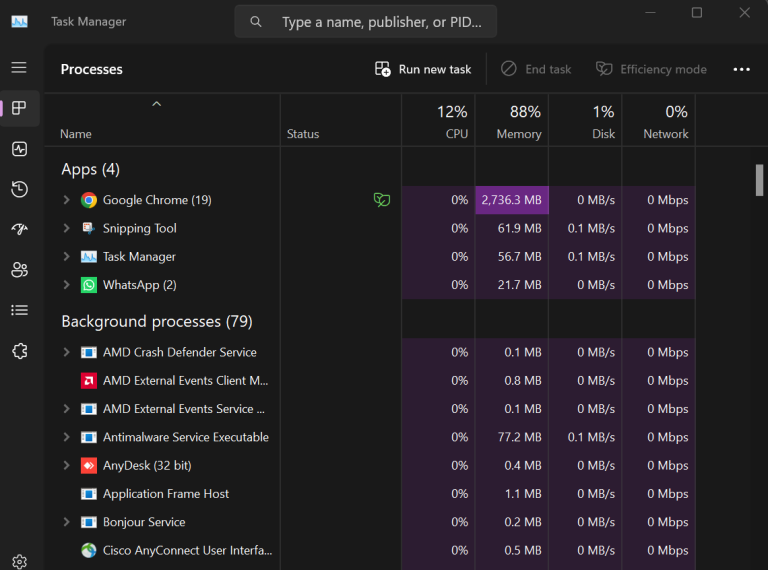
- Locate the Palworld.exe task and end it from the Task Manager.
- Now, launch the game platform again and restart Palworld.
After restarting the game, make sure to give it a couple of minutes to check whether the movement errors still exist.
3. Change the game settings
Any gameplay depends a lot on our overall system and the game settings. Incompatibility in the game settings may also lead to issues like movement errors. Here we will see some common changes you can make to ensure better performance of the game on your device.
- Open the Options menu and click on Options.
- Now go to Graphics Settings.
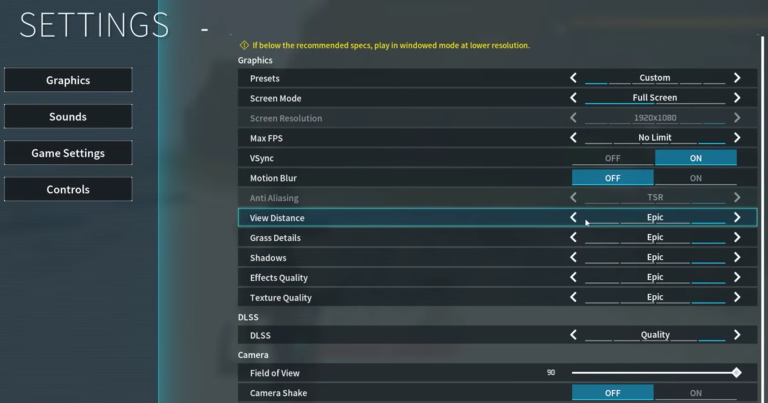
- If your Max FPS is set to ‘No Limit’ or a higher value, lower it to 60 or 90.
- Set Motion Blur to ‘Off’. This saves up a lot of your graphics card resources.
- For the other Settings, View Distance, Shadows, Grass Details, Texture Quality, and Effects Quality, you can set them to high or medium as per your choice. No doubt, setting them to Epic runs the game incredibly smoothly but also consumes a lot of resources.
- Next, you can set the DLSS to ‘Performance’ Setting it to Quality offers you a better game display on the screen, however, performance ensures smooth running on your device.
These were some suggested changes you could try in your game. But of course, you can make your own changes that suit your overall gaming requirements.
4. Update graphics card driver
No matter what Graphics card you are using, an outdated graphics card driver may lead to performance issues. So, if you are still experiencing movement errors even after trying out the previous fixes, make sure the latest graphics card driver is installed on your system or update it.
- Click on the Start icon and type ‘Device Manager’.
- Open Device Manager and click the arrow icon beside ‘Display adapter’.
- Right-click on your graphics card and select Update driver.
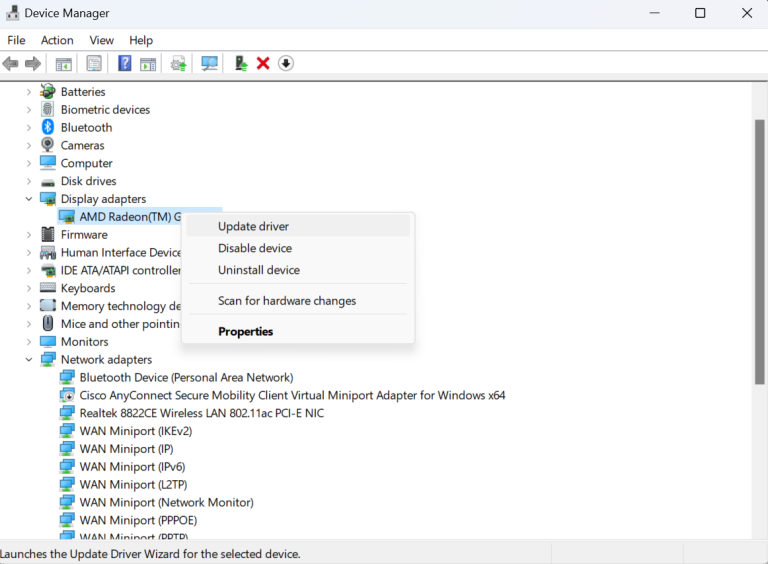
- Select ‘Search automatically for updated driver software’.
5. Look for the game updates
Sometimes movement errors or crashes may also occur due to unknown bugs within the game itself. In such cases, we cannot resolve it manually. Instead, these sorts of issues are generally dealt with by a game update fixing all those bugs.
Therefore, if you are still stuck with the same issue, check out for updates on Palworld. If you find any pending updates, make sure to install the latest version of Palworld to say goodbye to such errors. Otherwise, you may have to wait for the next update on the game
Conclusion
Finally, that was all about how you can fix the movement errors in Palworld. Generally, adjusting the game settings or restarting the game resolves most of such issues. Yet we recommend you follow the guide step-by-step to ensure that you come up with a fix to counter movement errors in Palworld. So, let us know if this article was helpful and which method did help you fix the error.
