Netflix is a very popular streaming platform that allows people to watch their favorite shows and movies in high quality. It has a user-friendly interface that is easy to access. However, some users have reported encountering occasional errors when trying to open the Netflix platform on their device. This can be frustrating, especially when you’re trying to stream your favorite content. The majority of users have reported seeing error code TVQ-ST-137 on their screen, as well as notifications such as “Netflix is unable to connect, try again!”
If you’re experiencing the TVQ-ST-137 error code on Netflix, don’t worry – we’re here to help you with some effective workarounds. In this blog post, we will explain what the error code means and provide solutions to help you address the issue. By trying these solutions, you may be able to resolve the problem and start enjoying your favorite shows and movies on Netflix again. So, let’s get started!
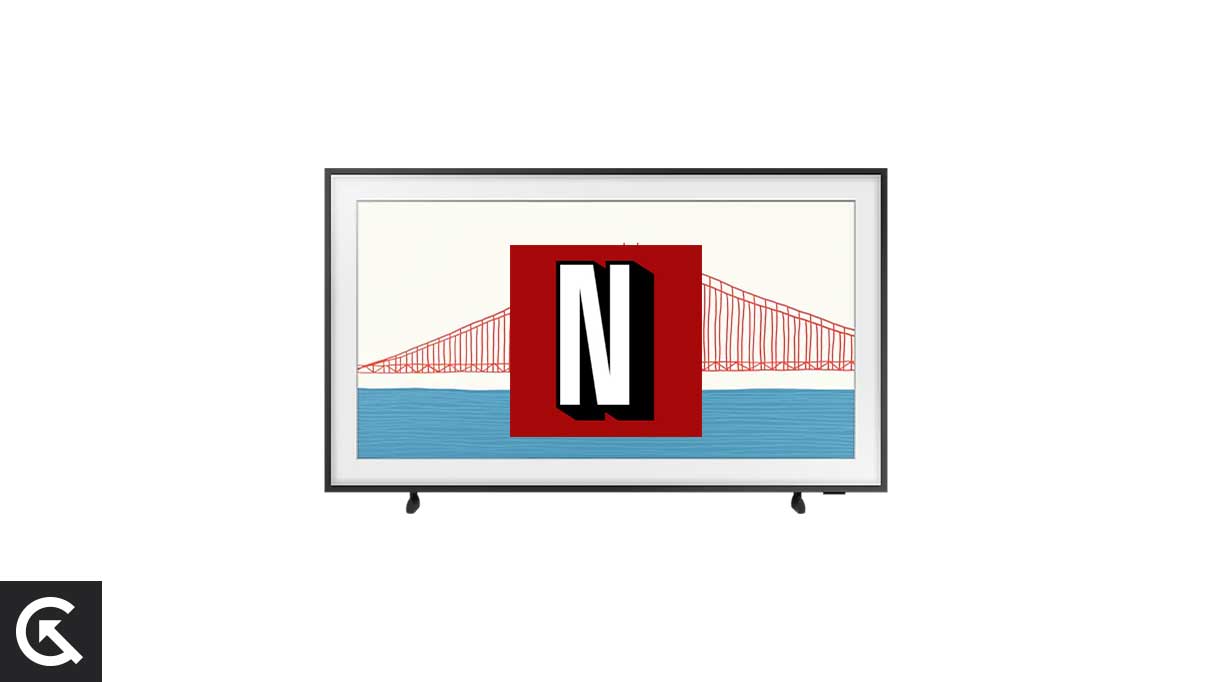
Page Contents
- What Does Netflix Error Code TVQ-ST-137 Mean?
- Causes Behind Netflix Error Code TVQ-ST-137
- Netflix Error Code TVQ-ST-137, How to Fix?
- Fix 1: Check Internet Connection
- Fix 2: Restart Your Device
- Fix 3: Restart Your Modem & Router
- Fix 4: Sign Out and Sign Back to Netflix
- Fix 5: Clear Netflix Cache and Cookies
- Fix 6: Update the Netflix App
- Fix 7: Optimize DNS Settings
- Fix 8: Clear the DNS Cache
- Fix 9: Check Netflix Server Status
- Fix 10: Contact Netflix Support
- Conclusion
What Does Netflix Error Code TVQ-ST-137 Mean?
The majority of Netflix users encountered the error code TVQ-ST-137 that dedicates the connectivity issues between the device and Netflix servers. When people are trying to stream the content, it displays “Netflix has encountered an error. Retrying in 58 seconds. Code: tvq-st-137. This might be frustrating when you encounter such errors on your device, especially when you are eager to watch your favorite shows on the screen.
On the other hand, Netflix is still finding the solutions to address the Netflix error code TVQ-ST-137. The error commonly started the network connectivity issues with Netflix servers. If you’re having an issue with the Netflix error code on your device, then you can follow the solutions to fix the problem. It is necessary to diagnose the problem as soon as possible to stream your favorite content shows on Netflix. Let’s begin.
Causes Behind Netflix Error Code TVQ-ST-137
There are several reasons why Netflix isn’t working or getting error code TVQ-ST-137 on the screen. This can happen when you are unable to connect to the network, when the app is running on an older version, or when cache data is corrupted. Netflix is a popular platform, with support for almost several devices including Android, iPhone, Windows, macOS, Smart TVs, Playstation, tablets, and more.
Whatever the device you’re using to stream your favorite content on Netflix, you should quickly address the issue by attempting the mentioned solutions. Below we have listed the common reasons that prevent Netflix from functioning correctly. Ensure to look at the possible causes before diving into the effective solutions.
- Netflix Server Issue: There’s a chance that Netflix is showing error code TVQ-ST-137 due to server issues. In certain situations, Netflix isn’t functioning correctly because of server down issues. Make sure to check the server status of Netflix and try again.
- Compatibility Issues: Nowadays, there are several devices available in the market but all of them aren’t eligible for certain apps or services. Like other applications, it could be possible that Netflix is not compatible with the device you have. Navigate to the Netflix website and check if your device is either compatible or not with Netflix.
- Internet Connectivity Issue: It is necessary to have a stable internet connection when accessing Netflix platform on your device. It is possible that you haven’t connected with a stable internet data, preventing you from functioning Netflix properly.
- Incorrect DNS Configuration: The Netflix is showing error code TVQ-ST-137 due to the incorrect DNS configuration on the device. It can be challenging to figure out the process to set up the DNS which can make the streaming impossible. Ensure to set up the correct DNS configuration and check the error again.
- Unstable ISP (Internet Service Provider): It is common to encounter occasional errors on Netflix, especially on s Smart TVs and computers. There’s a possibility that due to an unstable internet service provider (ISP), Netflix isn’t working properly, getting an error code TVQ-ST-137.
- Not stable ISP (Internet Service Provider): Imagine you’re sailing along in calm water when all of a sudden, your Internet Service Provider (ISP)’s link starts to act crazy, like a storm. Calling your ISP and asking them how to fix the problem will give you the peace of mind you need to stream again.
- Outdated Netflix App: Sometimes, Netflix won’t function proper due to the outdated version which brings the unknown bugs or temporary glitches. To address the Netflix error code, you should check for updates to update the app.
Netflix Error Code TVQ-ST-137, How to Fix?
It’s common to encounter occasional errors on Netflix, like any other applications. Many users reported the issue on several forums but unfortunately, they didn’t find any steps to be useful. However, there is no official fix from Netflix as they’re currently researching for the error code, until then you can follow our listed solutions to address the issue.
Below we have listed the workable method that lets you troubleshoot the issue to solve the issue with the error code TVQ-ST-137. Make sure to follow the solutions until and unless you find the perfect one for you that helps you to fix the Netflix error code.
Fix 1: Check Internet Connection
Netflix is an online streaming platform that requires a stable or strong internet data to stream the content shows online. If you’re getting an error code TVQ-ST-137 on the Netflix platform while opening it, then you should first check your internet connection, whether it is stable or not. Mostly, Netflix isn’t working correctly or showing an error code due to network related issues. If you are getting an error code on your mobile device or computer, then make sure you’re connected with a stable internet data.
Connect your smartphone with the proper internet connection to stream your favorite content shows on Netflix. In case the data isn’t stable, you should toggle the Airplane Mode off and on to refresh the connection. In addition, you can prefer to switch to the network type from 4G to 5G network or 5G to 4G network.
Moreover, you can connect your device to a stable Wi-Fi network connection which is much faster when compared to the mobile data. Once you connect your computer or mobile device to a Wi-Fi network, launch Netflix and check if the error code appears on the screen. In case the internet data are stable and still the error code appears on Netflix, follow the next solution.
Fix 2: Restart Your Device
The software conflicts and caches might be the reason behind the error code on Netflix. The error code TVQ-ST-137 occasionally appears due to software conflicts and bugs. In that scenario, we suggest you restart the device in order to fix the Netflix error code.
Most of the time, users encounter the error code on Netflix on their Smart TV and PCs. It is suggested to restart your computer and Smart TVs. Simply, unplug the power cable from the power source and then wait for a few minutes. Afterwards, plug the cable back and turn the device on to check if the issue has been resolved or not. Restarting the device refreshes the device that solves the error code on Netflix.
Additionally, if you’re accessing Netflix on your smartphone and shows an error code then restart your phone. By performing this method, it will refresh the performance and fixes the unknown bugs and glitches. Here is how you can restart your smartphone:
- Press and hold the Power button for a few seconds. [A menu will appear on the screen.]
- Tap on the Restart/Reboot option.
- This will automatically shut down your device.
- After a moment, your phone will turn back on.
Fix 3: Restart Your Modem & Router
As mentioned before, the Netflix error code TVQ-ST-137 usually happens due to the network connectivity issue. If the Netflix is not working on your computer and Smart TVs which connect with the Wi-Fi network, then ensure to restart the modem or router. Restarting the router or modem will refresh the router for a stable internet connection.
You should restart your router or modem, if you’re having a problem with the internet data on your Smart TV or PCs. To restart the router, unplug the router cable from the source and wait for a couple of minutes. Afterwards, plug the router cable back to the source and connect it with your device to check if the error code appears or not on Netflix.
Fix 4: Sign Out and Sign Back to Netflix
If you have restarted the device and sadly it doesn’t work, you should sign out to Netflix and then sign in back to refresh information and potentially solve the Netflix error code TVQ-ST-137. Here’s how:
- Launch the Netflix official website or open the application on your device.
- Navigate to the Profile/Account settings.
- Choose Sign Out from the menu.
- Once you sign out, then wait for a few minutes.
- Then, sign in by entering your email or other credentials.
- Try checking if the error code has disappeared from the screen.
Fix 5: Clear Netflix Cache and Cookies
It might be possible that the device you’re using is full of cache data and cookies that prevents Netflix from functioning well. It is necessary to clear the cache data to fit the new things. Clearing the cache and cookies can help you in fixing the temporary issues and glitches which occasionally appear. It must be necessary to clean the cache data on your device. Here’s how you can clear the Netflix cache and cookies:
On Android:
- Open the Settings app.
- Tap on Apps, then tap See All Apps.
- Choose the Netflix app from the list of applications.
- Tap on Storage and cache.
- Then, tap on Clear Cache and then tap OK to confirm the action.
On Microsoft Edge Browsers:
- Launch the browser on your computer.
- Click on the three-dot in the upper right corner.
- Choose Settings from the menu.
- Click on the Privacy, search, and services on the left-hand side.
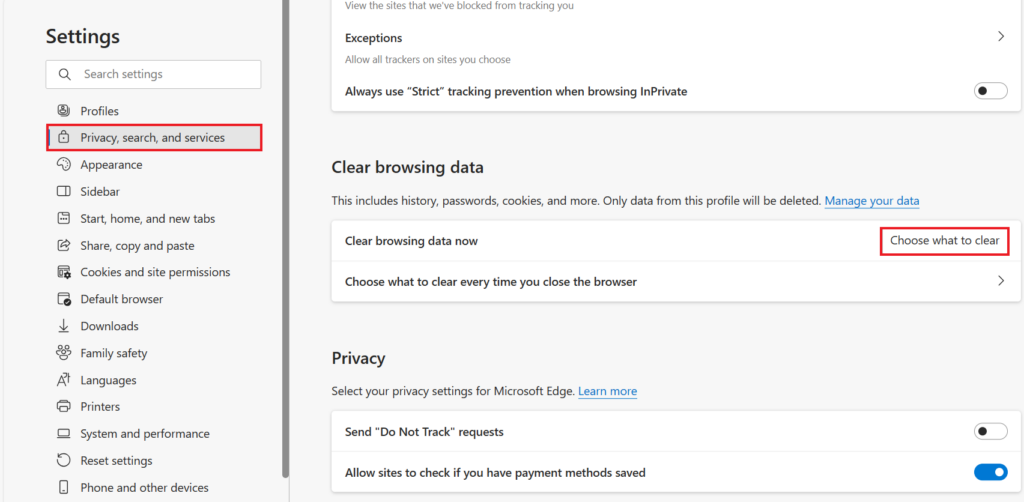
5. Scroll down and click on “Choose what to clear” and check mark all the options. [Ensure to select “All time” from the Time range section.]
6. Finally, click “Clear now” and that’s it.
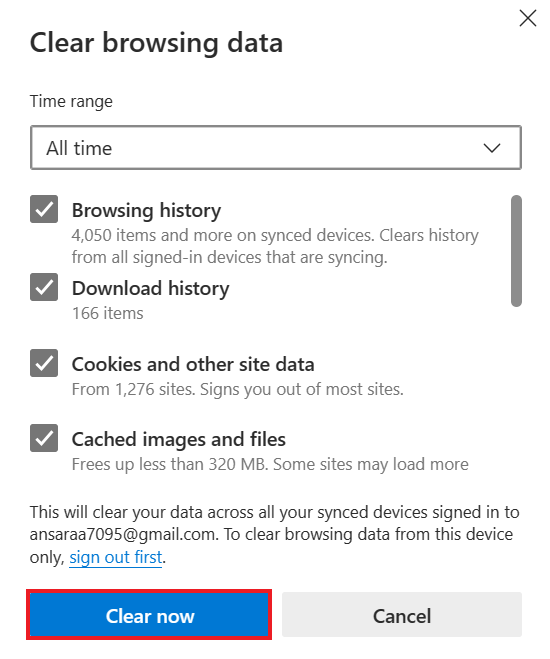
On Chrome Browser:
- Launch the Chrome browser on your computer.
- Press Ctrl + Shift +Del key on the keyboard together. [This will launch the Clear browsing data menu.]
- Tick mark all the given options from the menu. [Ensure to select “All time” from the Time range section.]
- Finally, click “Clear data” and that’s it.
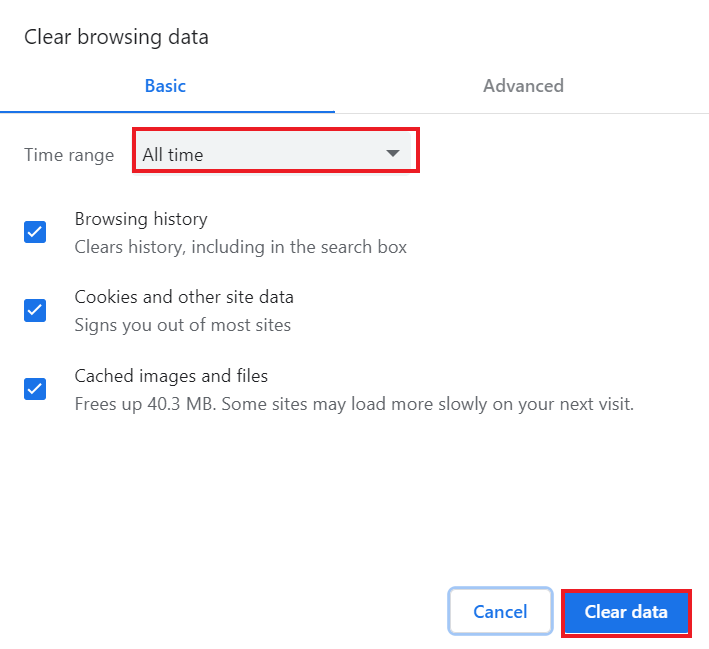
Fix 6: Update the Netflix App
An update is essential for the applications or services to run correctly on the device. It is necessary to update the applications on the right time to avoid glitches and bugs. It solves temporary issues and bugs. If you’re getting an error code TVQ-ST-137 then you should update the Netflix app to the latest version.
Netflix frequently releases the updates to improve the application efficiency and to fix general bugs and issues. It’s a simple trick you can attempt to address the error code on Netflix. Although, the majority of people install the Netflix app instead of using the browser. Therefore, it’s important to update the Netflix app to remove the error code.
- Open the Google Play Store/App Store on your phone.
- Type “Netflix” in the search bar and hit OK.
- Select the Netflix app and tap the Update button.
- Wait until the update is completely finished and then launch the app.
- Try checking if the error code has been resolved.
Fix 7: Optimize DNS Settings
If you’re still encountering Netflix error code TVQ-ST-137 on your device when trying to stream your favorite content, then it can be due to network issues as mentioned earlier. To diagnose the problem, it is suggested to change the DNS settings on your computer to get a stable or strong internet connection with services like Google DNS.
For Windows:
- Press the Windows key on the keyboard to launch the Start Menu.
- In the search bar, type “Control Panel” and hit Enter.
- Click on “Network and Internet” and then click the “Network and Sharing Center” option.
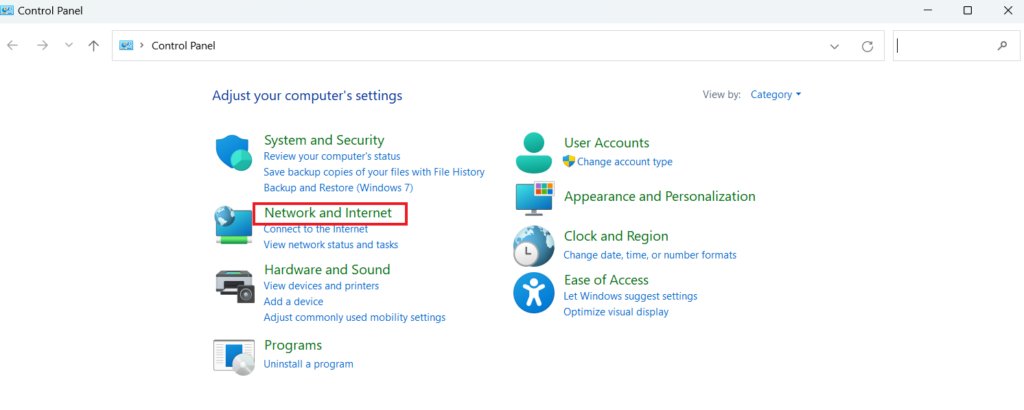
4. Then click the “Change adapter settings.”
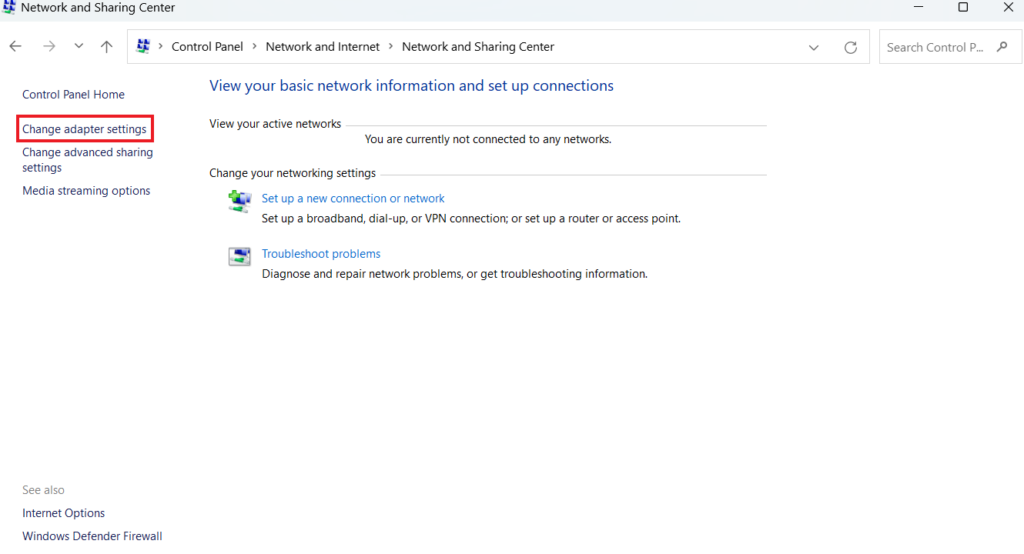
5. Right-click on the active network and choose “Properties” from the menu.

6. Under the Wi-Fi Properties menu, select the “Internet Protocol Version 4 (TCP/IPv4)” and click Properties.
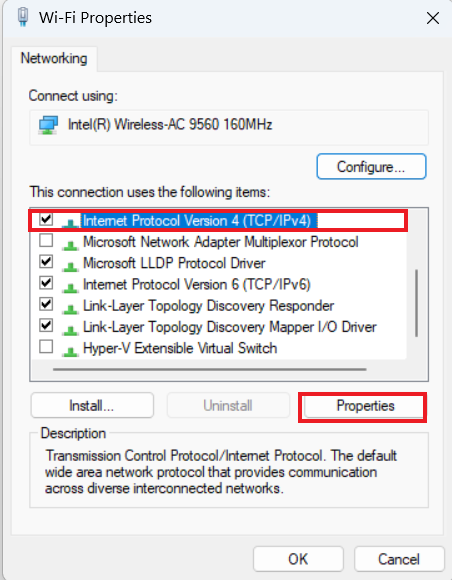
7. In the General section, select the “Use the following DNS server addresses.”
8. Enter the number in the Preferred DNS server and Alternate DNS server. (e.g., Google DNS: 8 8 8 8 and 8 8 4 4)
9. Enter the 8 8 8 8 in the Preferred DNS server. Then, enter the 8 8 4 4 in the Alternate DNS server.
10. Finally, click OK and apply changes to check if the issue has been fixed.
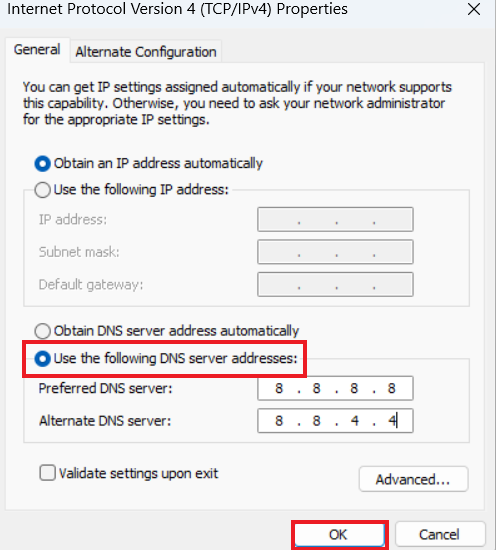
For Mac:
- Click on the Apple menu icon in the upper left corner of the screen.
- From the menu, choose “System Preferences.”
- Then, select “Network.”
- Next, click “Advanced” for your active network connection.
- Click on the “DNS” tab and click “+” to add a new DNS server.
- Enter Preferred DNS Server and Alternate DNS Server addresses.
- Finally, click “OK” to apply changes.
- Then, launch Netflix and check if the error code has disappeared.
Fix 8: Clear the DNS Cache
You can also clear the DNS (Domain Name System) cache on your computer to fix the DNS related issues that will help you to fix the Netflix error code TVQ-ST-137. Follow the below steps to clear the DNS cache:
For Windows:
- Press Windows key on the keyboard to open the Start Menu.
- In the search bar, type “Command Prompt” and click “Run as administrator.”
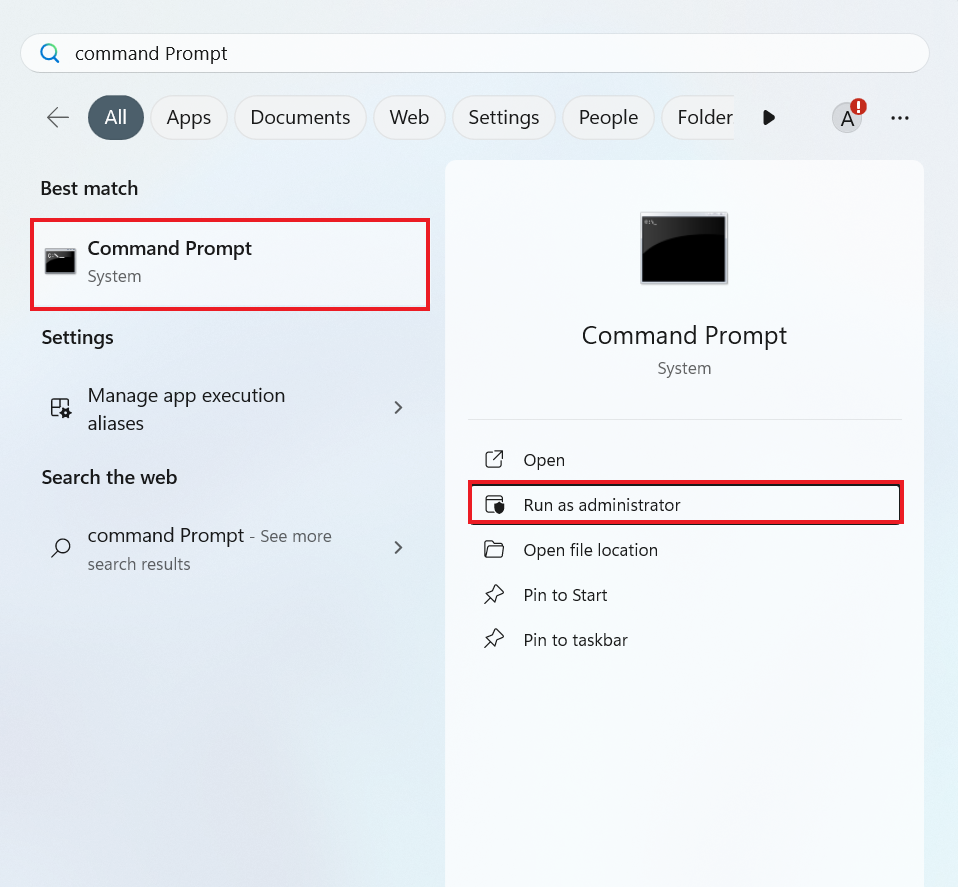
3. Under the User Account Control (UAC) menu, select Yes to launch the command prompt.
4. In the Command Prompt, type the below prompt and press Enter.
ipconfig /flushdns5. This will indicate a message that stated “Successfully flushed the DNS Resolver Cache” on the screen.
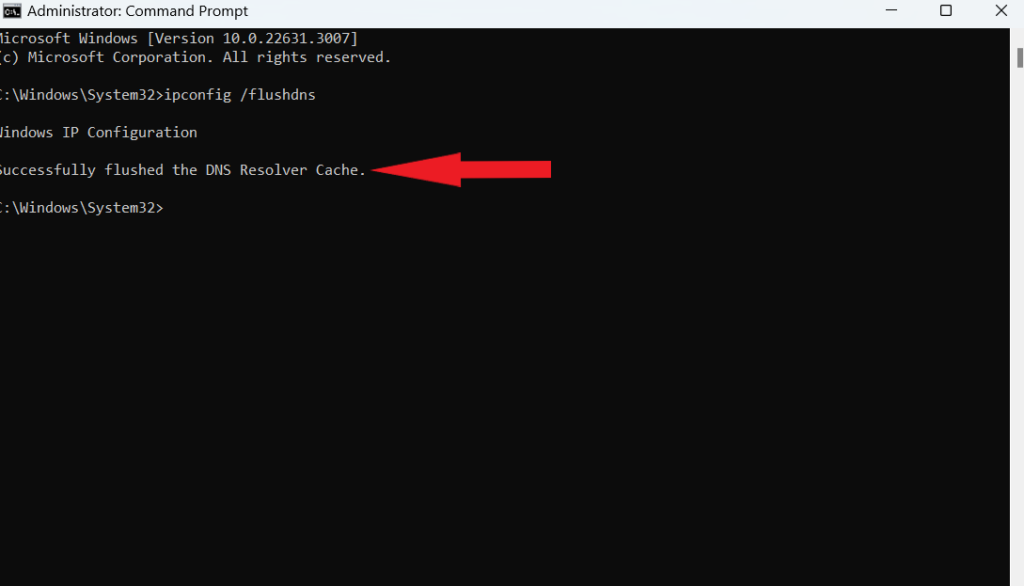
For Mac:
- Open Finder and click the “Applications.”
- Scroll down and click the “Utilities” folder.
- Launch Terminal.
- Enter the following commands in the Terminal window and hit Enter.
sudo killall -HUP mDNSResponder
- Enter your computer password if a prompt appears on the screen and then hit Enter.
Fix 9: Check Netflix Server Status
If you attempted the above workarounds on your device and all of them fail to work, then you should check Netflix server status. It is possible that due to server issues, the error code TVQ-ST-137 appears on Netflix. It is recommended to check the server status of Netflix by visiting the Downdetector on any browser. If the site shows the server issues, then the only thing you’ve to do is wait until the server runs back.
Fix 10: Contact Netflix Support
If none of the above solutions works for you to solve the Netflix error code TVQ-ST-137, you should connect with the Netflix support team for further assistance. They’ll suggest you with their best troubleshooting methods that will help you to get back Netflix on your device. By following their strategies, you’ll get back streaming your favorite shows on the screen.
Conclusion
This brings us to the end of this guide on how to fix Netflix error code TVQ-ST-137. It can be irritating when you’re unable to use Netflix to watch your favorite movies, and content shows. Although, Netflix is known for the powerful streaming services which can be accessible with ease. However, it is common to encounter occasional errors on Netflix, just like any other services. But still Netflix is researching for the error code to fix as soon as possible.
Until then you can’t wait! So, we have brought the effective workarounds that will help you in fixing the Netflix error code TVQ-ST-137. In case the solutions don’t work then we suggest you contact Netflix support team for further help. We hope that this guide was helpful to you. However, if you have any questions, leave them in the comment section below.
