Regarding WiFi routers and other wireless peripherals, such as WiFi extenders, Netgear is one of the first brands that comes to mind. This is thanks to the vast range of products they offer at every price point and the positive customer feedback Netgear has received for years. The Nighthawk range of wireless routers is the company’s flagship offering. If you care a lot about latency and internet speeds, then the Nighthawk WiFi routers shouldn’t disappoint you.
Netgear also has many options within the Nighthawk range of products. The most powerful router supports speeds up to 1.9 Gbps and comes with a 1 GHz dual-core processor. Pair that with any game you wish to play or any 4K movie you want to stream, and all you can expect is a blissful performance. However, this is not to say that the Nighthawk series of routers is without its flaws. Several users have complained about their Netgear Nighthawk not showing all the connected devices. If you are one of those people facing this annoying issue, sit back, relax, and read through our guide containing the most effective solutions!
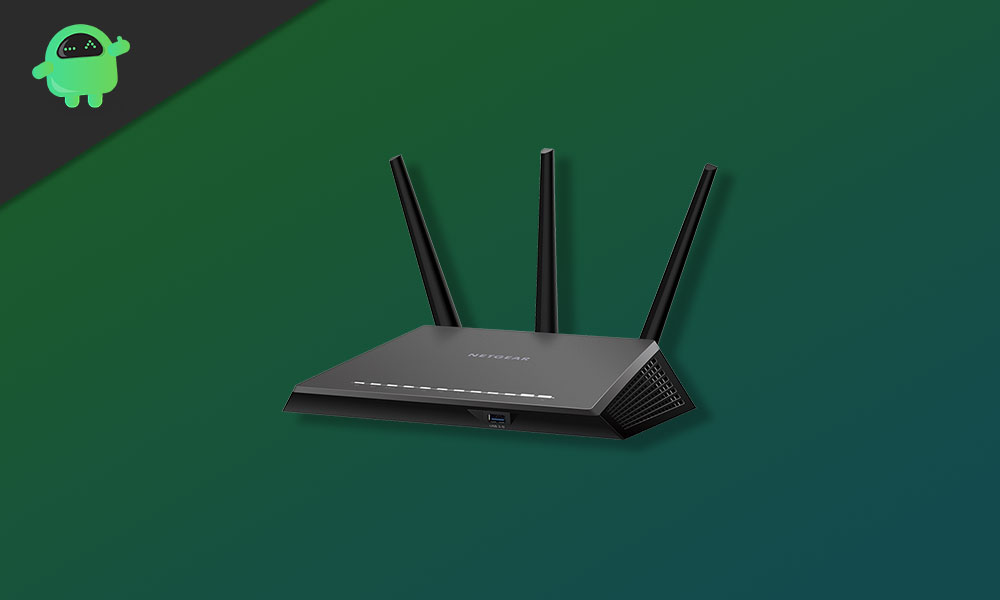
Page Contents
How to Fix Netgear Nighthawk Not Showing All Connected Devices
There could only be a couple of reasons why you might be facing the Netgear Nighthawk not showing all connected devices. We will be going over a few steps that will help you to troubleshoot the issue and find a working solution for this problem.
Fix 1: Power Cycle your Router
It is entirely possible that the reason your Netgear Nighthawk router hasn’t been able to show all the connected devices is that it is simply overheating. This can be fixed by a proper power cycle that fixes any technicalities that might have been causing you this annoying error. To power cycle, your Netgear Nighthawk router disconnects all connected devices, turns off the router by unplugging it, holds it in this state for 30-60 seconds, plugs it back in, and reconnects your devices.
Fix 2: Check the cables
Your ethernet cable supplies your WiFi router with the internet provided by your ISP. If the cable itself is damaged, you can’t access the internet. Check the back of your WiFi router to see if there are any loose connections with any cables. Alternatively, if you have a separate modem for your internet, try replacing the ethernet cable that goes between your modem and the router.
Fix 3: Check the Power Supply
All Netgear Nighthawk routers require a constant stream of power to supply the internet and function properly. Due to power fluctuations, the router may not be able to connect to the internet or show a list of connected devices. Ensure that your router is connected properly to the power adapter and that the adapter, in turn, is connected to a stable power source.
Fix 4: Update your Router’s Firmware
Since the Netgear Nighthawk routers rely heavily on the latest technologies to deliver the best speeds, they also require the latest firmware version to function 100% properly. To update your router’s firmware, follow this link to the router’s setup page. From there, you will be prompted if your router has any firmware updates available.
Fix 5: Reset your Router
If you’ve followed all the fixes mentioned above and are still facing the annoying Netgear Nighthawk not showing the connected devices issue, the last option is to reset the router and see if that fixes the problem. Resetting the router will change all the settings to the factory default values, including the SSID and password. So make sure you first create a backup of your router settings. To reset it, press the reset button behind the Nighthawk router. Set it up again and check to see if the issue has disappeared or not.
Fix 6: Contact Netgear Support
If none of the fixes on this list work for you, we recommend you contact Netgear support directly and talk with them to issue a replacement or fix.
Conclusion
We hope our guide on fixing the Netgear Nighthawk not showing connected devices issue was helpful to you. If you have any tips besides what we’ve mentioned, let the other readers know in the comments below! If you have any queries regarding the guide, please contact us; we’d be happy to help!
Also Read

So your advice is turn it off and turn it back on again. Got it.
purchased because i hate comcast routers
but this new and improved netgear nighthark at costco is worse
can see less than half my connected devices
and router wifi keeps locking up – even after i added an extender