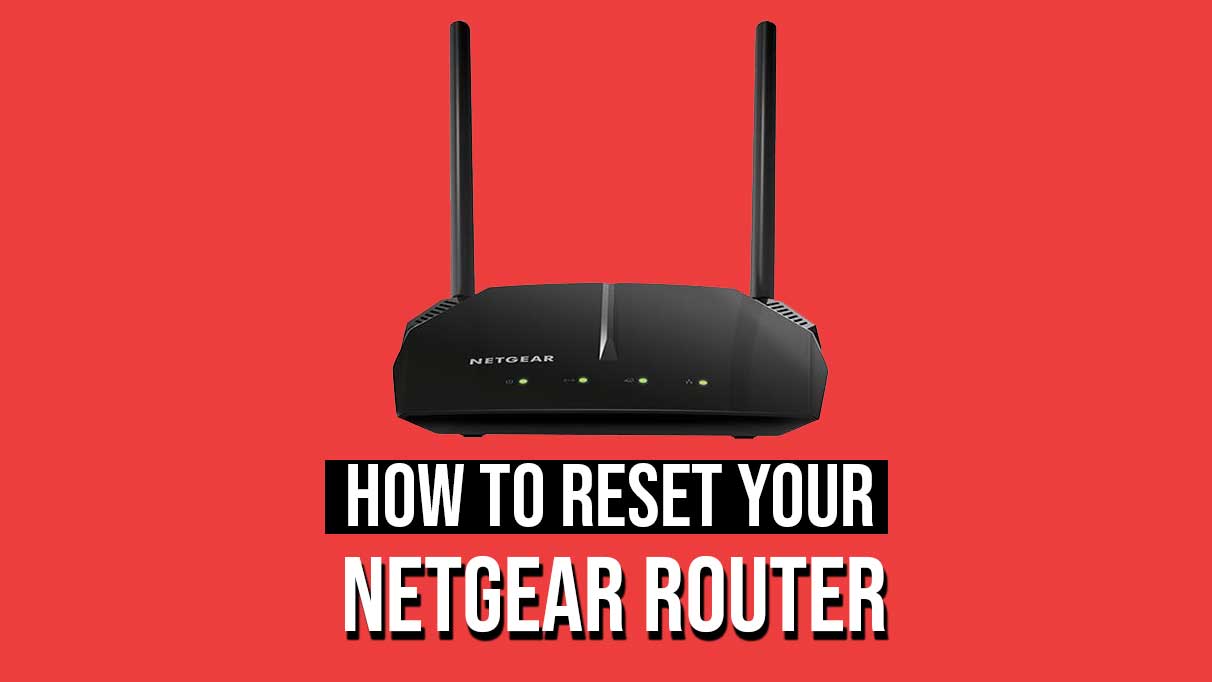Home networks are now more common than ever, and with new connections, we get new router setups as well. One of the most popular router manufacturers, Netgear has many options that cater to individual households and commercial buildings. Well, some people still use modems for their internet connection, and most have moved towards the wireless convenience of Wi-Fi. And for that we need routers. However, the router might also run into specific issues over time, like every other electronic equipment. You need to reset the router when required to fix them all out.
Sometimes, resetting a router is all you need to do to improve your connectivity. So, in this article, we will explain what you need to do to reset the Netgear router. Anyone struggling to do so can reset and ensure it is as easy as bending a pin. So, without any further ado, let’s get into it.
Page Contents
How to Reset your Netgear router?
Netgear routers come with well-equipped security controls in place. You get unique login credentials printed on the device’s sticker the first time around. You can use that to log in the first time and connect to the internet, and then you can change the password if you want. Most people change their passwords from their default ones and set their devices to remember them. But if you forgot the password and are logged out of the connection on your devices for some reason, a reset will be the only option. It will delete all the customer settings and take your router back to the state when it was first shipped to you, with the printed credentials as the login credentials.
For most Netgear routers:
- Ensure the router is turned on.
- The reset button is usually on the back of the router. It is small and quite recessed as well.
- Press the reset button for seven seconds using a pin or paper clip.
- Let go after seven seconds, and the reset is complete.
After this, you must log in to your router using the credentials on the sticker. You can change the credentials. But initially, you will have to use the default credentials.
For DGN2000 or DG834Gv5 Netgear Routers:
- Find the buttons on the side, and you will see the labels “Wireless” and “WPS” next to them.
- Press and hold both buttons for around six seconds. You will see a blinking red light.
- Release the buttons, and the reset will be complete. The red LED will also become static.
This is all about how to reset Netgear routers. If you have any questions or queries about this guide, comment below, and we will reply. Let us know which selection on this list has fixed your issue. Also, check out our other articles on iPhone tips and tricks, Android tips and tricks, PC tips and tricks, and much more for more helpful information.