In this article, we have explained how to fix Nightingale shards error. Released in February 2024, Nightingale is a shared-world survival game. It was developed and published by Inflexion Games. The game allows its players to explore and survive the crafted world and travel through mystic portals with unique quests and challenges. The game is currently available for Windows PC through Steam Early access. However, as with any other newly launched game in the market, Nightingale is also plagued by some errors.
Recently, through many gaming portals, we got to know that, players of Nightingale are facing Shards Error. This error signifies a server connection issue, which prevents users from logging into the game. When this happens players mostly face interrupted gameplay and that sucks. If you are also facing the same issue, do not worry we have everything covered up for you.

Page Contents
Why I Am Getting Nightingale Shards Error
Any new game in the market mostly faces this type of error. Firstly, you need to understand that, this type of error is quite common, so you do not need to worry. The reason behind this error is that, when a game launches their developers are not aware of how good the game will perform. And if the performance in the market happens to be good, then this kind of problem arises.
The Nightingale shards error is a server-side error. It could be an issue from your ISP’s end but as per the forums, it’s the issue at the developer’s end. However it doesn’t matter what’s the cause, you won’t be able to log in to the game, until the server gets healthy.
How To Fix Nightingale Shards Error
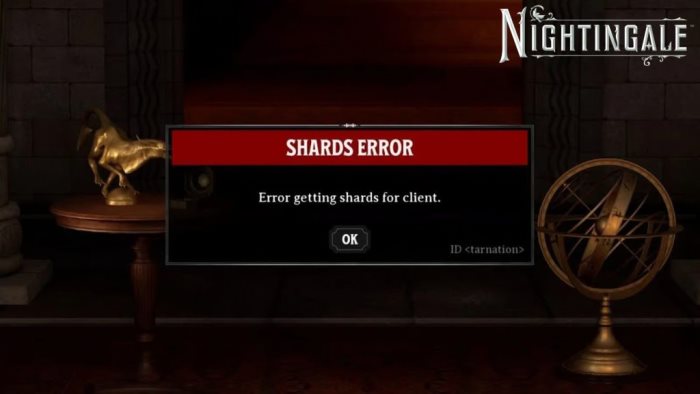
As for now, there is not a perfect way of fixing the Shards error in Nightingale. However, there are a couple of ways why which you can troubleshoot the error and get the game running. Down below are some troubleshooting methods that many users confirm have worked for them.
Method 1: Check Internet Connectivity
If your internet connection goes down, Nightingale goes down with it because it doesn’t have an offline mode yet. If you find yourself without internet, reach out to your service provider to figure out what’s causing the issue. You might also try switching to a different connection if available and double-check your cables to ensure they’re properly plugged in. You may also want to switch to the cellular network and see if it helps.
Method 2: Check Game Server
Realmwalkers,
Our planned maintenance has concluded and our servers are back online.
Please update your game to access the Realms.
For patch notes: https://t.co/CDH0Q911KF pic.twitter.com/Fgsw4rEh0a
— Nightingale (@PlayNightingale) February 21, 2024
I would advise you to look Nightingale discord server or Twitter account. It might be the case that their server would be under maintenance. If this server maintenance thing is going on, then you can’t log in, it’s obvious as there will much congestion in the network. However, the game’s server maintenance won’t take much time and it can be completed at any time.
So stay connected to their social media sites. The quickest way to confirm if there’s an outage is by visiting the Nightingale X account (formerly known as Twitter). The development team usually posts updates on downtimes promptly.
Method 3: Disable VPN
On the other hand, if you are using some VPN disable it. This is because Shard errors mean the client cannot reach Nightingale game servers. And this can happen because the game servers are actively blocking VPN connections. Also, you may contact your internet service provider to know whether anyone has reported the same issue or not.
Method 4: Verify the Integrity of Game Files
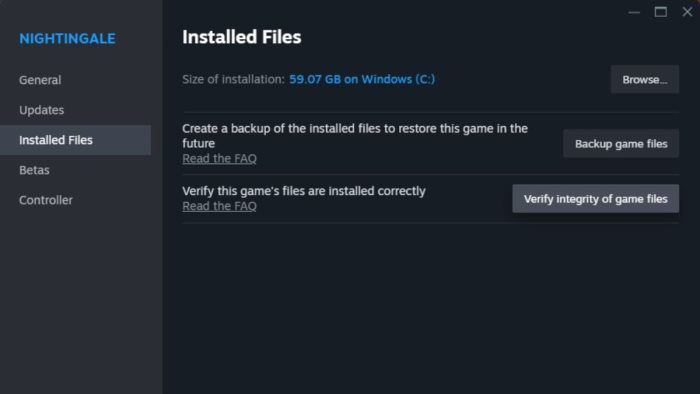
Sometimes, you can get issues like this during your games due to the incomplete game file or some part of the game files are corrupted. To check if all the game files are correct and complete. You can check the Integrity of game files by following these steps.
- Go to your PC and open the Steam Client
- Navigate to the Library Tab
- Now. Right-click on the Nightingale game and select the Properties from the drop-down menu
- Now, go to the Local Files and click on the verify Integrity of Game files
- Now Steam will compare the existing data of your game with the data available in the Steam database and check if any game file is corrupted or not.
- Restart the game again
Method 5: Reinstall Game
If none of the above methods work for you, then the issue might be with the game installation. So uninstall the game completely with all the game residue files and try to install it again from the Steam store.
Conclusion
This brings us to the end of this guide for How to Fix Nightingale Shards Error. As we previously discussed, there isn’t any perfect way of fixing the Shards error in Nightingale. The issue is from the developer side and they promised to fix the issue in the next update. So keep an eye on game updates and make sure to update the game as soon as possible.
