If you love to experience science fiction and things relating to it then No Man’s Sky would be the recommended game for you. This Hello Games development made a straight way for such players as here player experience five things in just one gaming title. These things are Combat, Exploration, Survival, Trading, and base building. Not only that, players have the choice to. Interact with open universe planets, currently, that are 18 in number. And like a natural world players get to see the flora and Fauna of each of the planets.
Initially, the Game was on PlayStation 4 and Windows in the year 2016 but as the need arose it got to expand on platforms like Xbox One, PlayStation 5, Xbox Series X, and Nintendo Switch. Meanwhile, In terms of wide platform availability, the game is compatible. Everything was going smoothly but unfortunately few players found No Man’s Sky PSVR 2 not working appropriately. If you don’t know PSVR 2 is a VR Headset for PlayStation 5 players to get a more realistic gaming experience on such Gadgets. But here the problem arises, so let’s have a look at fixing it.
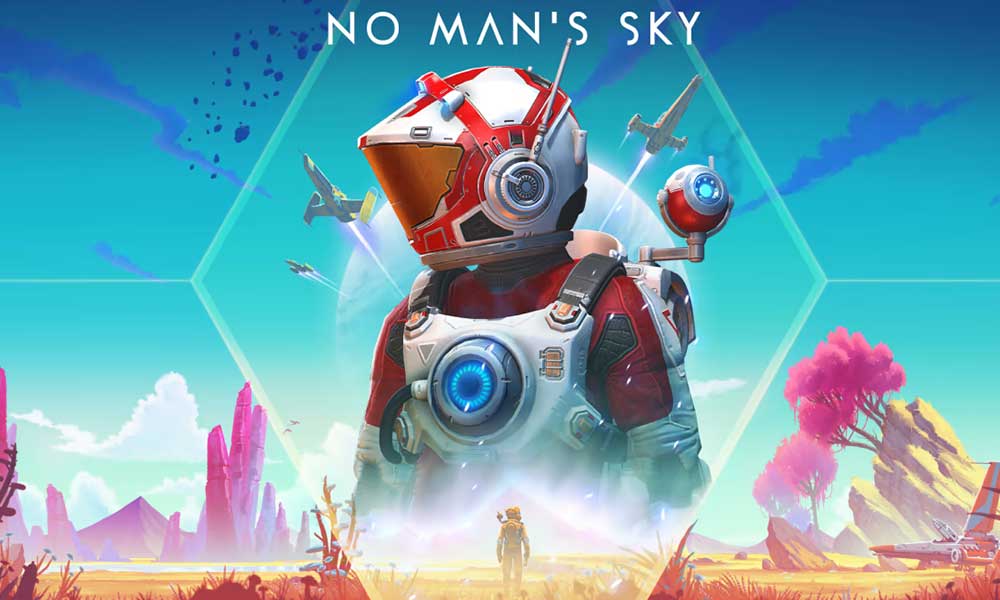
Page Contents
Fix: No Man’s Sky PSVR 2 Not Working on PS5
When the game was released for PlayStation 5 or any other platforms, it was found that there was rarely any problem users ever faced. And it is a common thing for an adventure game that few bugs and glitches show up. But here we are experiencing a problem with PSVR2 which was initially brought into the world in February 2023. I mean to say, if you are getting problems with PSVR2 that means there might be some inconsistency with such VR2. As this is a new development in the queue of Gadgets.
We are expecting this thing because neither Hello Games (developers) nor PS5 ends made any clarification on this. But the problem is such frustrating as players are ready to move on to another game. For this, we tried to figure out what could be the reason for this problem which user can fix from their end. Subsequently, we find that more likely the problem is with PSVR2 and some chances are also that your No Man’s Sky installation has some issue. So, let’s figure out all the aspects and fix it now.
Ensure to Update PSVR2
PlayStation VR 2 is a great advancement to any other VR. As here players get the opportunity to experience 4K Resolution with 110 FOV alongside Advanced controls. It might be possible that the bug today some players faced was already acknowledged and developers silently fixed it. I mean to say, they silently found its patch and rolled it out as an update. So, The Foremost thing you should do is update your PSVR2 to its latest firmware version. If don’t how to do that, then follow the steps given below.
- Simply, Open the Settings Page.
- Then Head to the Accessories Section.
- Under there, Click on Virtual Reality and then on Headset firmware update.
- Following this, it will look for the latest update and start updating if any new updates are found.
- Lastly, Restart your PS5VR 2 to see the changes.
- That’s all, you are done.
Try reconnecting VR with PS5
Sometimes it has been observed from a few user experience that when they connect PS5 with the VR, the VR do not respond for a few minutes. And such a situation seems like today we are facing there. In such a scenario, all we can do is remove the VR from PS5 and try connecting it again to see the changes. Not only that, if this does not fix your problem then make sure to check the USB Port status.
Clear the PS5VR 2 Cache
Cache files are the main enemy of any error as our own experience saw around 90% of problems have the root cause which is corrupted cache files. And at this moment since you have tried what potential things can be done? But If you are still struggling that means somewhere you need to clear the VR’s cache and rebuild the database from the beginning. This would the VR to wipe out the files whichever is stopping it from responding to the players. I am sure some of you looking for a way to clear such a cache. So, do not worry here are the steps for it.
- Simply, Hold down the power button of your PS5 upto two beeps.
- Then connect your controller to PS5.
- Next Press the PS button on the controller.
- After that, select the Safe Mode option.
- Then choose the clear cache and rebuild the database.
- Following this, all the cache files will be deleted and the VR will run from scratch.
- That’s it, Your concern will be resolved now.
Re-Install No Man’s Sky
While going through different aspects another thing found under the root cause could be the installation of the game you have done. Since this fix, we have tried almost every aspect that creates a problem with VR. But it might be possible some players are still reading to find potential solutions for them. So, such readers are highly advised to uninstall their current installation of the game and re-install it from scratch. So that any file missing in that installation can be recovered and the game starts cooperating with PS5VR 2. So, let’s reinstall it with the help of the below steps.
- Firstly, Head to the Game library.
- Select No Man’s Sky and press the option button.
- Choose the manage game content >> Press Options >> Downloads.
- Select No Man’s Sky PSVR 2 Patch and press the delete button.
- Now Head to the PlayStation Store and Search for No Man’s Sky.
- Pick the right option and click on add-ons >> No Man’s Sky Patch.
- Afterward, Select download and wait for it to get installed.
- That’s it, In this way, the game will be reinstalled.
Conclusively, In this way, you can try to fix the No Man’s Sky not working on PSVR 2. However, alongside that try to contact either Hello Games or PlayStation 5 Support. Because here is yet to know from whose end this problem arises. I mean to say until any specific announcement resume your gameplay with these solutions and keep an eye over both the supports to get the permanent solution very first. So, This was all about fixing such a No Man’s Sky problem, if any user has a query with this then feel free to ask them below.
