Nothing has taken the smartphone industry by surprise. Most of the team members involved with Nothing are the same people who were there when Oneplus started as a new company. But as BKB Electronics and Oppo got a stronger hold on Oneplus, most innovators involved with Oneplus left the company. After that, it has only been downhill for Oneplus so far. But now we have a new contender, and that is Nothing. Till now, they have only launched a handful of devices, but it has been a promising start so far.
In terms of smartphones, Nothing has the Nothing Phone 1 and Nothing Phone 2, and both are 5G-enabled devices. However, for some reason, some users are complaining that they cannot use 5G services on their Nothing phones. The exact reason behind this is unknown, but it is not an entirely new occurrence on an Android device. And there are some standard solutions that you can try from your end to resolve this as well. So, let’s look at these solutions; indeed, one will work out for you. Without any further ado, let’s get into it.
Also Read
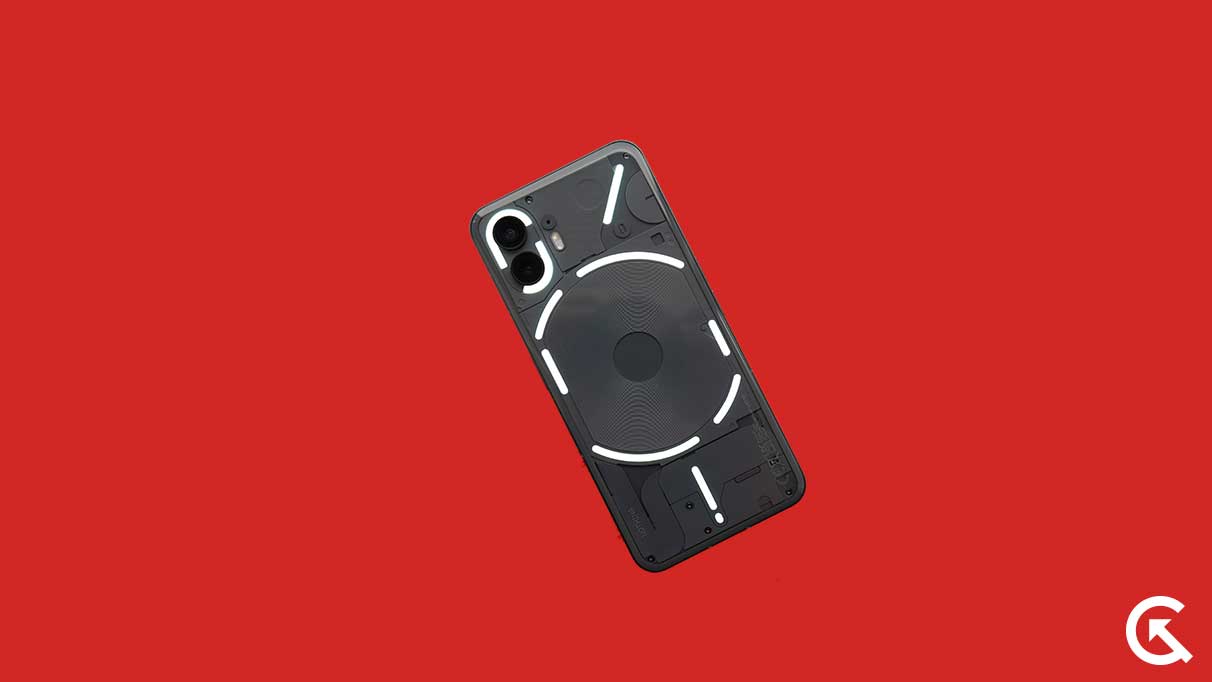
Page Contents
How to Fix Nothing Phone (1, 2) 5G Not Working issue?
Restart the phone:
The first simple fix that you can try is a restart. Most software issues can be fixed with a single restart of most electronic devices. And the Nothing Phone 1 and Nothing Phone 2 are no exception.
- Hold the Volume Up and Power buttons together for a few seconds until you see the restart button on your screen.
- Tap on the restart and wait till the process completes.
Now try using 5G on your Nothing Phone 1 or 2 again. If it does not work correctly, try the next solution.
Aeroplane Mode trick:
The Airplane mode trick is a quick fix that has worked wonders on many devices with network issues. You can try it with your 5G connectivity problem with the Nothing Phone 1 or Nothing Phone 2 as well
- Swipe down from the top to open the notification and quick settings panel.
- In the quick settings panel, you will see the Airplane mode icon. Tap on that icon to turn it on.
- Once it is turned on, your mobile connectivity will be terminated entirely. Please wait a few minutes, and then turn it off again.
Check whether you can use 5G with your Nothing Phone 1 or 2. Try the next solution if you are stuck with no 5G issue.
Network Mode:
The Nothing smartphones have network options that let you choose between modes like LTE, 3G, 2G, and 5G. If this is set to 4G on your smartphone, you won’t get any 5G reception.
- Open up Settings on your smartphone.
- Go to Mobile Network.
- Tap on your SIM card here.
- Select the Preferred network type option.
- Ensure 5G is selected here.
If this also does not solve your problem, try the next solution.
Network Area:
5G internet connectivity is not available in every region of the world. Firstly, the service provider in your part needs to have 5G infrastructure set up to enable 5G services. On top of that, you need to reside in an area with 5G coverage. So, if you use a service provider with 5G connectivity, ensure you are in a room with range. If you are in an area that does not facilitate the 5G network, you won’t be able to use 5G on your Nothing smartphone, no matter how much you try to get it.
If you are confident that your service provider has 5G coverage in your region but still can’t get any reception, move on to the following solution.
Reinsert SIM card:
You can also try reinserting the SIM card on your smartphone if you have network issues.
- Turn off your smartphone by pressing and holding the power and Volume up buttons and choosing the power off option.
- Then, use your SIM ejector pin to pull out the SIM tray.
- Take your SIM card from the slot, place it again, and then return the SIM tray to the phone.
Now turn on your phone and wait till it shows up any network bars. Check if you can connect to the 5G network directly. Suppose you can’t move on to the next potential solution.
Reset Network settings:
If there is any inconsistency in your phone’s network settings, that could be the cause of your problems as well. To fix this, you need to reset your network settings.
- Open up Settings on your smartphone.
- Go to System.
- Scroll to the bottom and choose the option Reset option.
- Go to Reset Wi-Fi, mobile & Bluetooth
- Choose Reset settings twice.
- Wait till the process completes, and then restart your smartphone.
Check the APN:
The Access Point Name or APN must be set up correctly on your smartphone to facilitate internet connectivity.
- Open up Settings on your smartphone.
- Go to Network & Internet.
- Tap on SIM.
- Choose the Access Point Names option.
- Edit the access point here and set the correct perimeters per your service provider. You can find the APN details of your service provider with a simple Google search.
- After setting up the APN correctly, restart your smartphone.
Try the next solution if you can’t get any 5G reception after this.
Update the phone:
If you are using an older build of Nothing OS on your Nothing smartphone, there is a possibility that it could be buggy. So, you need to check for any new updates for your smartphone, and if you see an update, install it on your phone.
- Open your phone’s Settings app.
- Scroll to the bottom and find the option System. Once you see it, tap on it.
- Now tap on the System Update option.
- The software or system update page will show up on your screen. If there is any update pending, you will see it here. Follow the on-screen instructions to install the pending update.
- Once you have installed the latest OS on your Nothing Phone 1 or 2, restart your device and try using 5G again. If it still does not work, try the next solution.
Try the next solution if you can’t get any 5G reception after this.
Factory Reset the phone:
Try the factory reset option if none of the above solutions worked for you. This will clear everything on your phone, and you will lose all the data on your device. But you won’t lose anything if you create a backup before you go for the factory reset. Additionally, a factory reset could fix your network issue. To perform a full system backup of your Nothing smartphone and then factory reset it.
This could help with the 5G network issue on your Nothing Phone 1 or 2.
- Open up Settings on your smartphone.
- Go to System.
- Scroll to the bottom and choose the option Reset option.
- Choose the option “Erase all data (factory reset).”
- Confirm your action by tapping on the ” Erase all data button.
- Make the selection again to confirm your choice.
- Then, you will have to enter your device’s passcode.
- Wait until the process completes; once it is complete, it will be like having a new device.
Contact your network provider:
Since you have tried everything you can from your end, but it is still not helping, it is time you contact your service provider. You can get your service provider via call and inform them about your issue with 5G connectivity. They should provide you with a solution for sure.
So these are all the standard solutions to fix Nothing Phone (1, 2) 5G not working issue. If you have any questions or queries about this guide, comment below, and we will reply. Also, check out our other articles on iPhone tips and tricks, Android tips and tricks, PC tips and tricks, and much more for more helpful information.
