NVIDIA GeForce Now is a popular gaming platform accessed by several users for the best gaming experience. Sometimes, it has technical issues like 0x800B0000 error. This error code usually indicates a network error mainly occurring while launching the game from the Nvidia GeForce Now app. It could be frustrating when you cannot launch the GeForce Now app to access your favorite games on your computer. The 0x800B0000 error message indicates, “There was a problem connecting to Nvidia GeForce Now,” perplexing users.
Even though the server status seems good, users encounter the stubborn 0x800B0000 error code on GeForce Now. If you’re trying to launch GeForce Now and suddenly encounter 0x800B0000 error codes, don’t worry; you’re in the right place. Many users reported the problem on various platforms, but didn’t find the exact solution to address the problem. An official solution is still awaited, but you can address the problem by following our effective solutions to help you get back to experiencing GeForce Now. In this blog post, we will discover the effective solutions you can attempt to solve the “Nvidia Error Code 0x800B0000” on the computer.

Page Contents
- What Is NVIDIA GeForce Now Error 0x800B0000?
- How to Fix NVIDIA GeForce Now Error Code 0x800B0000
- Fix 1: Reset Network Connections
- Fix 2: Check the Server Status
- Fix 3: Restart GeForce Now
- Fix 4: Restart Your Computer
- Fix 5: Change the DNS Server
- Fix 6: Update GeForce Now
- Fix 7: Clear the Browser Data and Cookies
- Fix 8: Disable Browser Extensions
- Fix 9: Uninstall and Reinstall GeForce Now
- Fix 10: Contact NVIDIA Support
- Conclusion
What Is NVIDIA GeForce Now Error 0x800B0000?
Before diving into the solutions, let’s learn more about the Nvidia GeForce Now error 0x800B0000 code. The Nvidia error code 0x800B0000 is a network error that occurs when the GeForce Now app launches a game. That indicates that there’s an issue connecting to GeForce Now. But what if you cannot play your favorite games on GeForce Now? Many users encountered a similar issue, leaving players stranded.
It could be frustrating when you cannot launch a game on Nvidia GeForce Now. But worry not; you’re in the right place. Try the workarounds below to help you fix your computer’s Nvidia error code 0x800B0000.
How to Fix NVIDIA GeForce Now Error Code 0x800B0000
Whether you’re using Windows or Mac, the solutions we have mentioned apply to both devices. Therefore, worry not if you cannot launch Nvidia GeForce Now or it shows a 0x800B0000 error code. You can easily tackle the problem on your computer by following the solutions below.
Fix 1: Reset Network Connections
If you’re encountering an Nvidia 0x800B0000 error code when trying to launch a game from the GeForce Now app, it can be due to a network error. However, the Internet connection is crucial in accessing certain games you want to play on GeForce Now. Make sure you’re connected with a stable internet connection when trying to launch GeForce Now.
However, if you’re connected with a stable internet connection, you should restart your router or modem. Sometimes, you cannot operate certain games due to working internet data on your computer. In certain situations, try restarting your router as it will refresh the internet connection and make it faster allowing you to access your favorite games on the screen.
Additionally, most gamers prefer using a VPN (Virtual Private Network) tool on their computers. Sometimes, these networks are the main culprit behind certain situations. In that scenario, you should disable the VPNs you are using to fix the Nvidia error code 0x800B0000.
Fix 2: Check the Server Status
Next, you must check Nvidia’s server status on your computer to identify the real cause. However, the Nvidia error code 0x800B0000 also occurs due to server issues when launching a game on GeForce Now. Check Nvidia’s server status by visiting the Nvidia GeForce Forums or the official GeForce Now status page.
Once you visit the official pages, look for any announcements regarding the service or maintenance status. If there’s an issue with the server, you will have to wait until the server issues have been resolved.
Fix 3: Restart GeForce Now
If Nvidia’s server status is running and you’re still encountering a 0x800B000 error code while launching a game on GeForce Now, then you should close and restart the client; that will help you clear the errors. It is a simple trick you can attempt to solve an error code issue on your computer.
- First, close the Nvidia GeForce Now application completely.
- Then, wait for a couple of minutes before launching GeForce Now.
- Launch the Nvidia GeForce Now app and connect to a game to check if the issue has been fixed.
Fix 4: Restart Your Computer
Restarting the computer is an effective way to address technical issues and errors on the computer. In some instances, the bugs and technical issues caused the program to not work sufficiently, including error code 0x800B0000 while trying to launch a game on GeForce Now. Make sure to restart your computer and check the result.
Whether you’re using Windows or Mac, you should restart your computer by using the Power button which is usually located on the keyboard. Simply, hold the power button on the keyboard until the screen goes black or the logo appears on the screen. In addition, you can restart your computer by choosing the Restart option on your Windows or Mac device.
Fix 5: Change the DNS Server
Changing the DNS server is another most effective method to solve the Nvidia error code 0x800B0000 when trying to launch a game on the GeForce Now app. This will help you in addressing the error you’re facing on your computer. Here’s how you can change the DNS server on your Windows computer by following the steps below:
- Press Windows + R keys together on the keyboard to open the Run command.
- In the Run command, type ncpa.cpl in the text field and hit Enter. [This will open the Network Connections menu on the screen.]
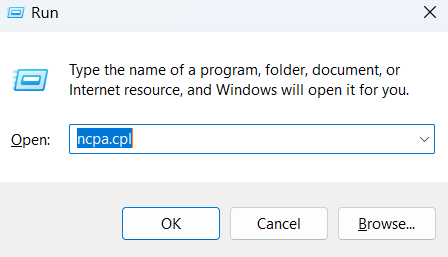
3. Right-click on the network adapter (Wi-Fi) and select Properties from the context menu.
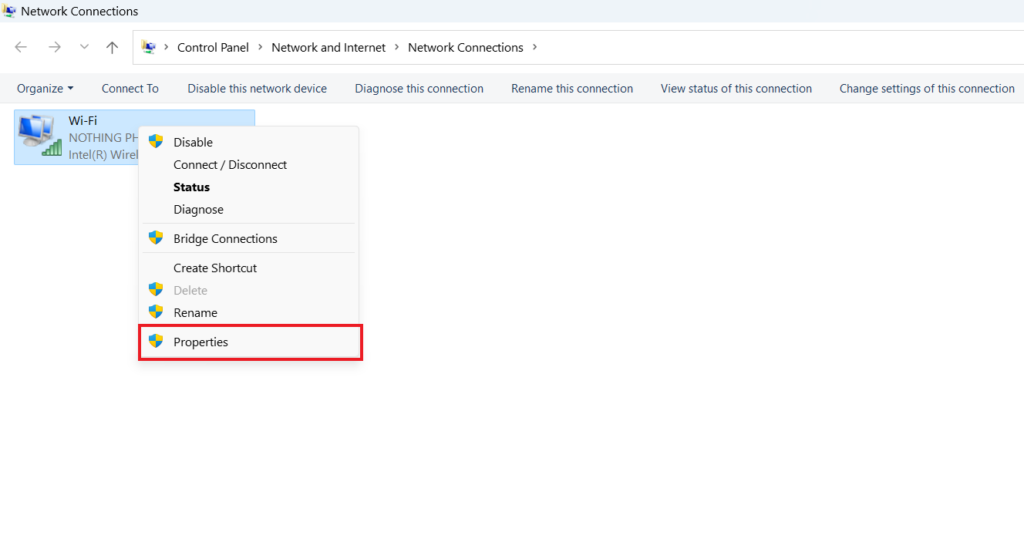
4. Under the Wi-Fi Properties menu, you should select “Internet Protocol Version 4 (TCP/IPv4)” and select Properties.
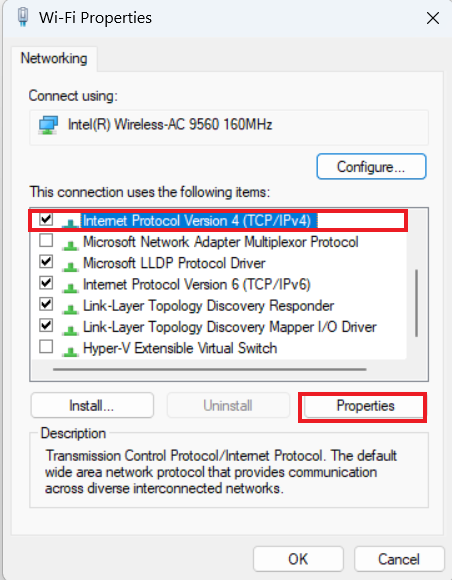
5. Next, choose “Use the following DNS server addresses” under the General section and enter the following details:
Preferred DNS server: 8.8.8.8
Alternate DNS server: 8.8.4.4
6. Once you’re done, click the OK button to save the changes.
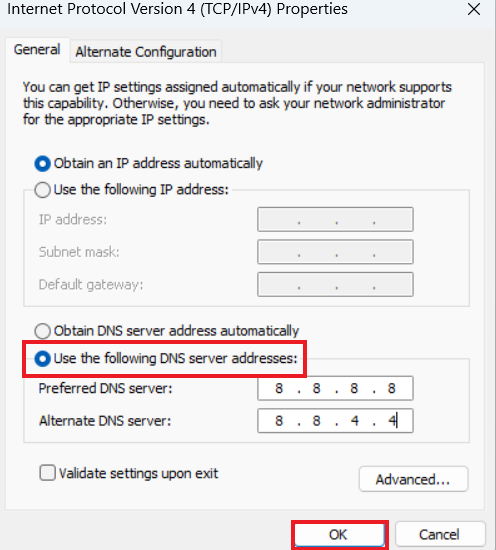
You can modify the DNS server settings by opting for Google’s DNS address. However, if you want a higher speed, you can choose the fastest DNS server that is closest to the location where you are. By applying these adjustments, you can improve your internet connection and enjoy the best experience while playing video.
Fix 6: Update GeForce Now
Like other applications, GeForce Now rolls out updates to improve the performance of the application to avoid bugs and glitches. If you’re encountering the Nvidia error code 0x800B0000 on your computer, you should update GeForce Now to the latest version. Generally speaking, many players forgot to update GeForce Now to the latest version, leading to mismatch and technical glitches.
If you’re frustrated with certain errors on the Nvidia GeForce Now, it is necessary to update the app to the latest version. This will help you in addressing the error code 0x800B0000. You can easily check for an update by following the steps below:
- Right-click on the Windows desktop screen to open the context menu.
- Select Nvidia Control Panel from the context menu.
- Then, navigate to the Help Menu and select Updates.
- Download and install the update if it’s available on the screen.
Fix 7: Clear the Browser Data and Cookies
Players can also access the GeForce Now on a website that allows the user to access their favorite video games without any interruptions. Therefore, if you’re using the web version, you can clear the browser data and cookies that will help you to solve the error code 0x800B0000. This could be found in certain situations, but still the error occurs then you should apply this method.
In case you’re using the Nvidia GeForce Now, we suggest you try the web version to check if the error is showing. However, if the error code 0x800B0000 appears on the web version, follow the below steps to clear the browser cache data and cookies.
On Google Chrome:
- Open the browser page and click on the three-dot in the upper right corner.
- From the menu, select Settings.
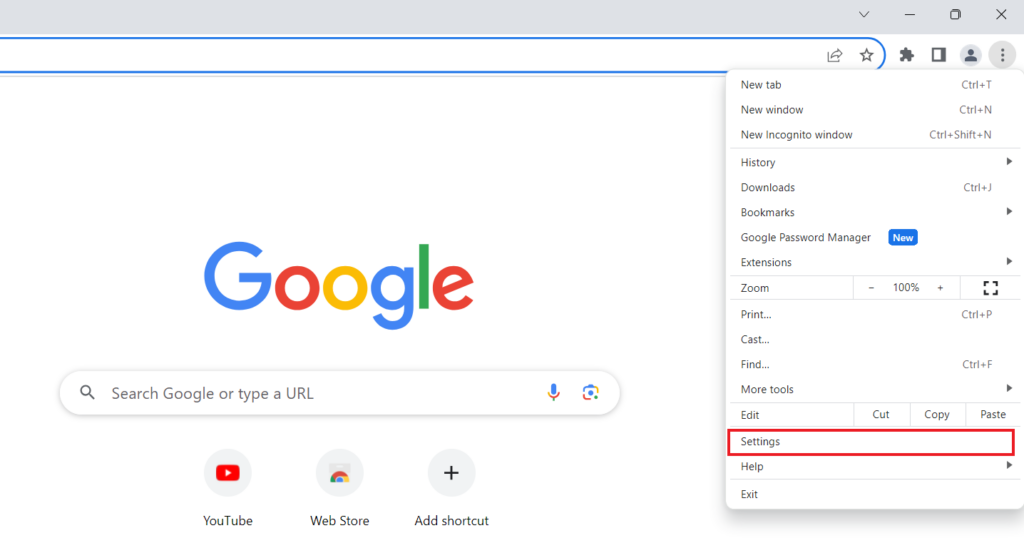
3. Click on the “Privacy and security” option and select “Clear browsing data” option on the right side.
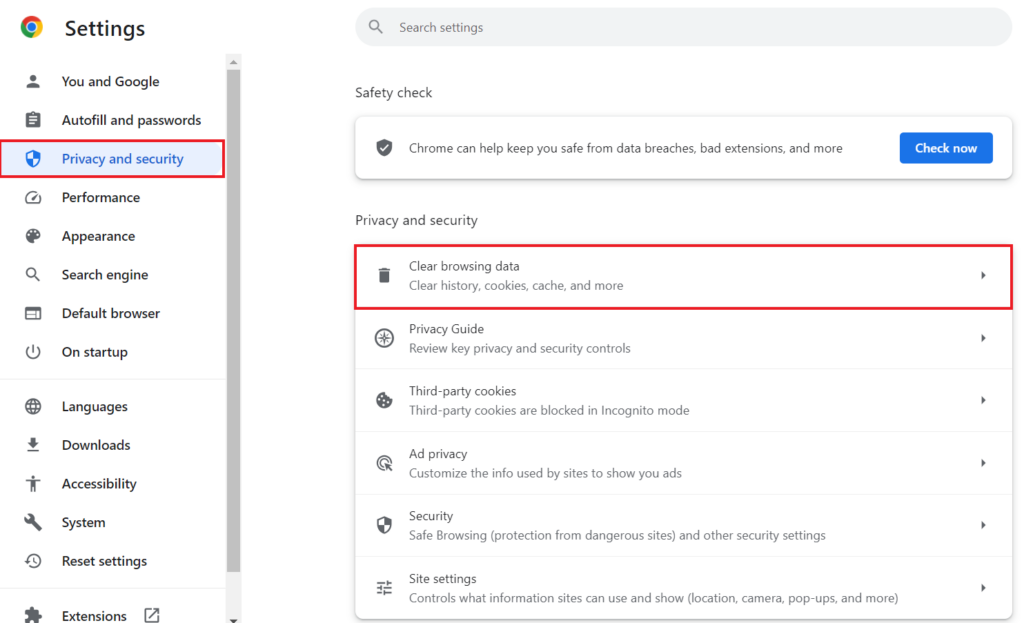
4. In the Clear browsing data menu, check mark the option. Ensure to select “All time” from the Time range section.
5. Once you check the option, click on Clear data.
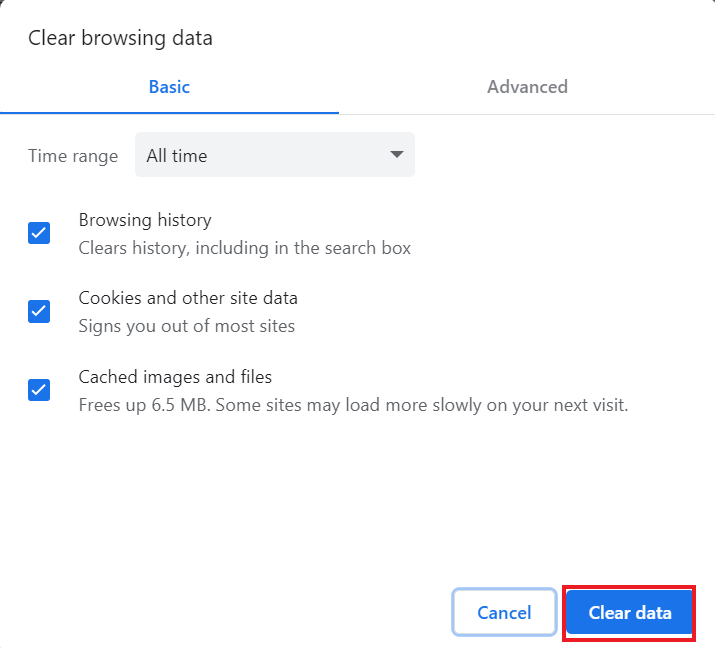
On Microsoft Edge:
- Click on the three-dot in the upper right corner of your browser.
- From the menu, select Settings.
- Click on the “Privacy, search, and services” option on the left-hand side.
- Scroll down and click “Choose what to clear” next to Clear browsing data now option.
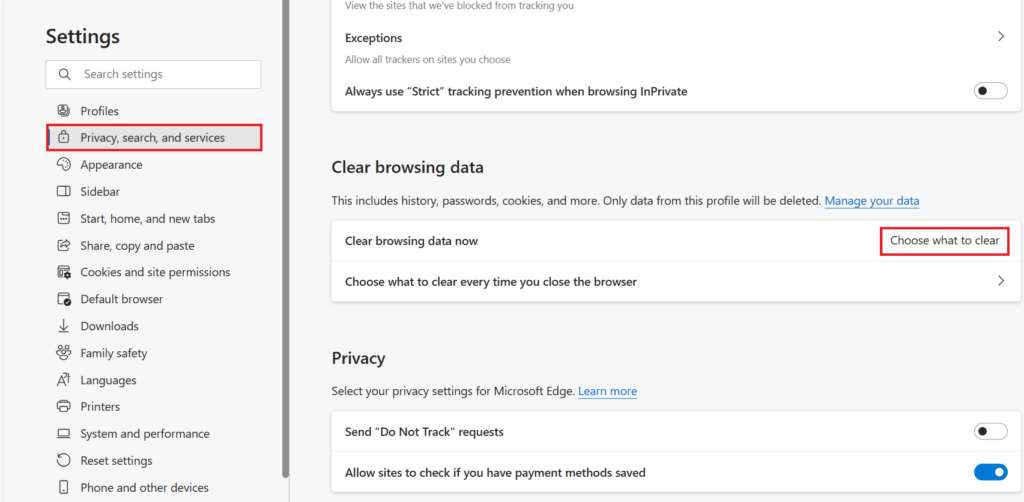
5. Under the Clear browsing data menu, tick mark all the options. Ensure to select “All time” from the Time range section.
6. Finally, click on the Clear now button to clear the browser data and cookies.
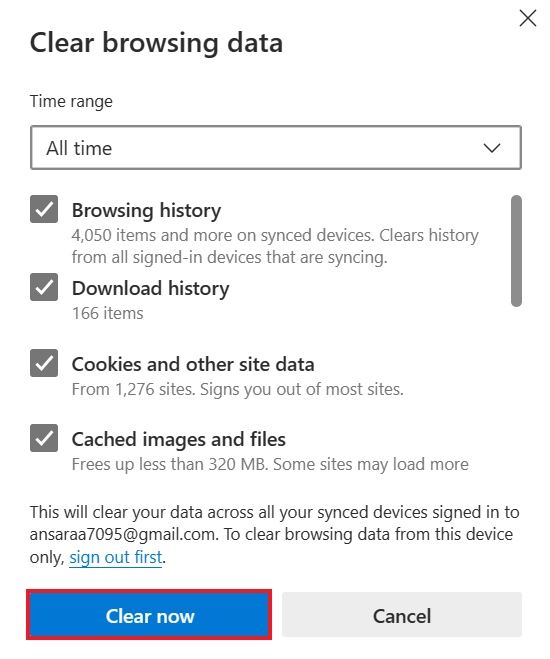
On Mozilla Firefox:
- Press Ctrl + Shift + Delete key on the keyboard to open the “Clear Recent History” menu.
- Then, set “Time range to clear” to “Everything.”
- Check the “Cookies” and “Cache” option and click the “Clear Now” option.
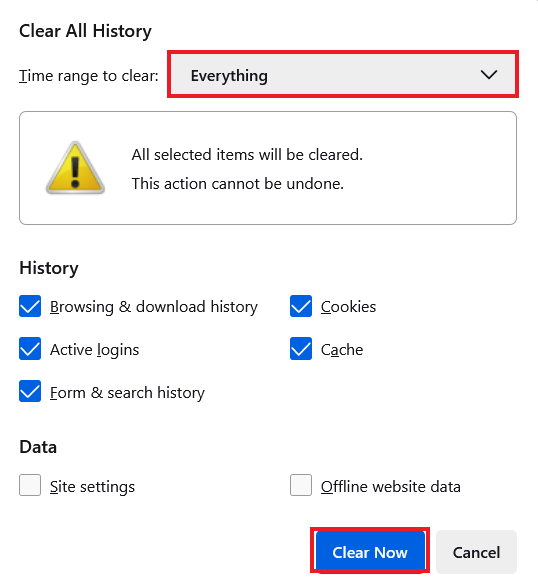
On Safari:
- Head over to the Safari menu and navigate to the “Preferences” option.
- Click on the “Privacy” tab.
- Next, click on the “Manage Website Data” and then select “Remove All.”
- Navigate to the “Develop” menu and select “Empty Caches.”
Fix 8: Disable Browser Extensions
Disabling the browser extensions will help you to solve the error code 0x800B0000 on your computer. If you’ve cleared the cache and cookie data of your browser, but still the error code appears while launching a game on GeForce Now, you should disable the browser extensions. Sometimes, these browser extensions occasionally interfere with a particular program or app, making it unusable. Therefore, disabling the browser extensions is the best choice to check the results.
To disable the browser extensions on your Chrome browser, follow these steps:
- On your Chrome browser, click on the three-dots in the upper right corner.
- From the menu that appears, select Extensions > Manage Extensions.
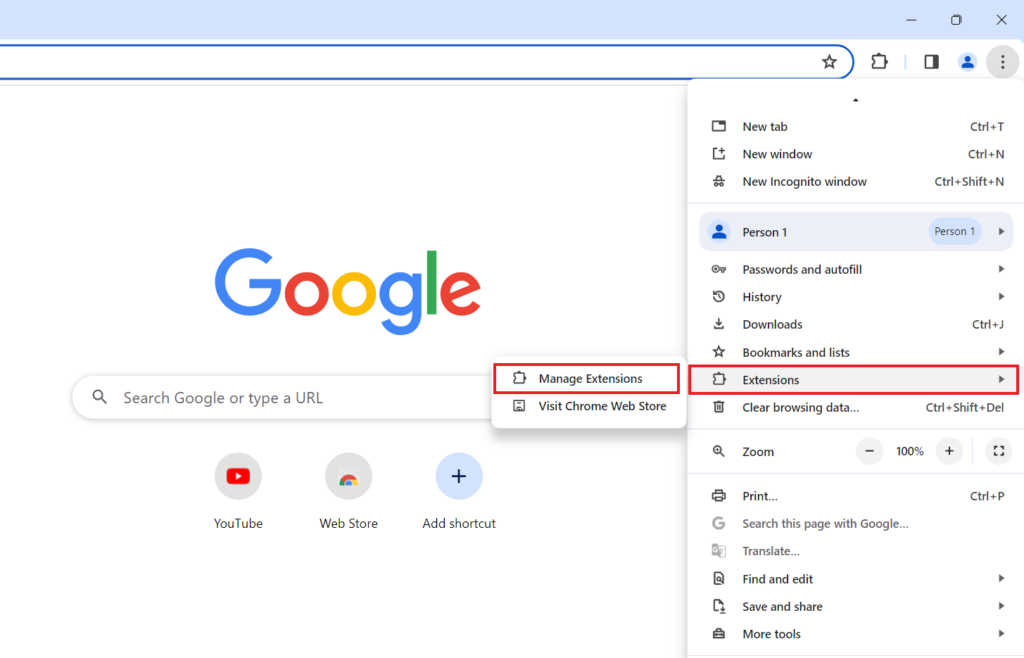
3. Here, you will see the extensions you’re using on your browser.
4. Disable the extensions by clicking on the toggle. Plus, you can delete it by clicking the Remove option.
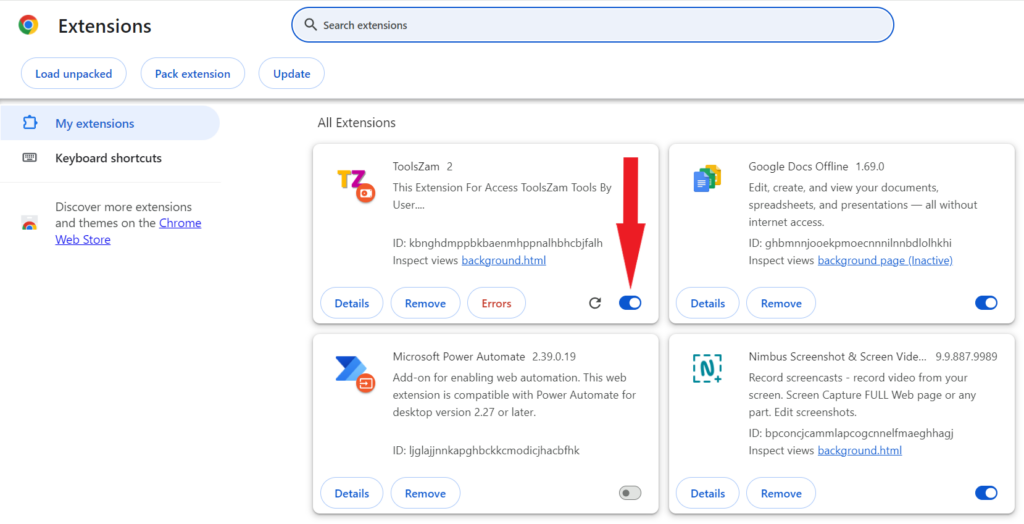
5. Once you’re done, check if the error has been resolved.
Fix 9: Uninstall and Reinstall GeForce Now
If you have attempted the above solutions and it fails to work out, you should uninstall and reinstall the Nvidia GeForce Now app on your computer. It could be possible that the error code 0x800B0000 appears due to a corrupt installation of the application. In such a case, reinstalling the GeForce Now is the best way to address the issue. Make sure to uninstall the Nvidia GeForce Now from your computer and then download it.
To uninstall the Nvidia GeForce Now app on your Windows computer, follow these steps:
- Click the Windows icon on the taskbar to open the Start Menu.
- In the search menu, type “Control Panel” and hit Enter.
- Click on the “Uninstall a program” option under the Programs option. [Ensure the select Category from the View by option.]
- Under the Uninstall or change a program menu, find Nvidia GeForce Now.
- Once you find it, then select it and right-click on it to get the Uninstall button.
- Click on the Uninstall button and confirm it to delete the program.
Once you successfully remove the Nvidia GeForce Now program from your windows computer, then download Nvidia GeForce Now from its official website. Once downloaded, then install it and log in to your accounts to check if the issue has been resolved.
Fix 10: Contact NVIDIA Support
If nothing works to fix the Nvidia error code 0x800B0000, you should contact the Nvidia support for further help. They have an expert assistance that will help you in addressing the errors and technical glitches. However, you can easily solve the error by following their suggestions.
Conclusion
That’s it; this is how you can fix the Nvidia error code 0x800B0000 on your computer while launching a game on GeForce Now. Although, it could be annoying when you’re unable to launch a game on GeForce Now, especially when you are connected with a stable internet data and the server status is running. We have listed the several ways that you can attempt to solve the problem.
Make sure to try the above solutions until or unless you fix the problem on your own. In case the solutions outlined in this article doesn’t work out, considering contacting the Nvidia’s support team for further help. We hope that this guide was helpful to you. Let me which of the above workarounds helps you to solve the issue. However, if you’ve any suggestions or queries, let us know in the comments section.
