On this platform, you can have video chats with anyone and engage in unmoderated text chats with people using the platform. Omegle is a website that allows users to communicate anonymously one-on-one, giving them the freedom to be themselves. The website pairs strangers randomly for anonymous dialogue and allows them to communicate with each other without revealing their identities. However, users of the Omegle for Windows website may experience connectivity issues, leading to the frustrating “Error connecting to server. Please try again” message. If you encounter this error message, don’t worry. In this guide, we’ve provided some fixes that can help you resolve the issue. Let’s get started!
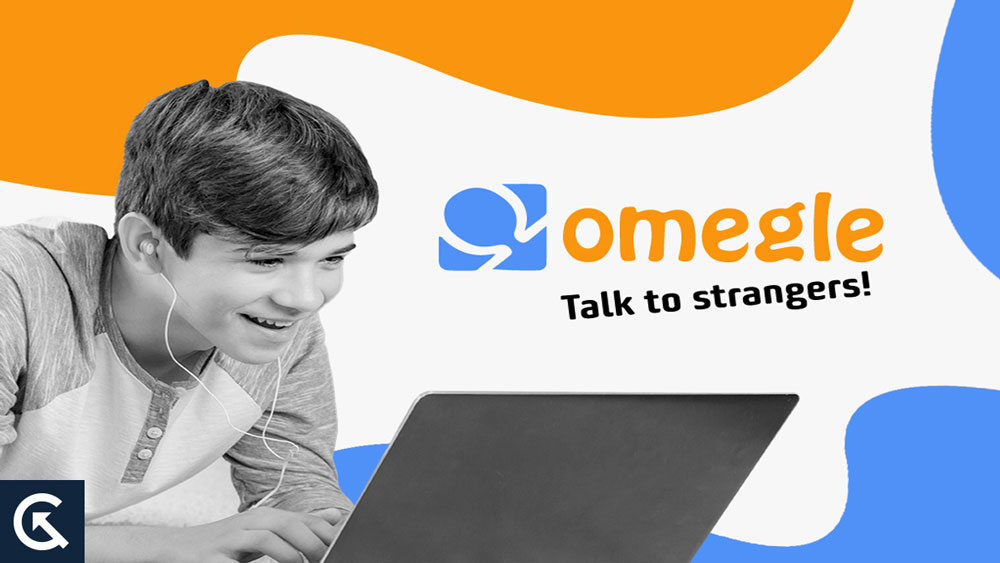
Page Contents
- What Causes Omegle Server Connection Error?
- How to Omegle Connecting to Server
- Fix 1: Restart Your Browser
- Fix 2: Restart Your Computer
- Fix 3: Check if Omegle Server is Active
- Fix 4: Check Your Internet Connection
- Fix 5: Try To Connect Omegle With Another Device
- Fix 6: Delete Your Browser’s Cache And Cookies
- Fix 7: Flush Your DNS and Reset Winsock
- Fix 8: Restart Your Router/Modem
- Fix 9: Reboot Your Router
- Fix 10: Delete Flash Player Cache Data
- Fix 11: Disable all Browser Extensions
- Fix 12: Use a VPN App
What Causes Omegle Server Connection Error?
It is important for people to be able to chat on Omegle for as long as possible. However, server errors often interrupt this process. Here are some scenarios in which it occurs:
- There was an error on the Omegle site because your IP address was suspended or your activity was banned on the platform.
- Occasionally, there are server-side issues that a user cannot resolve. Basically, when you experience this Omegle error, there’s nothing you can do.
- Rather than the platform causing the connection errors, it is your ISP or system.
- When it comes to server connections, configuration settings play an important role. Therefore, if they become outdated, they will cause connection problems.
How to Omegle Connecting to Server
So, here are some fixes that will help you resolve the Omegle Connecting to Server error:
Fix 1: Restart Your Browser
In order to resolve Omegle issues, the first step is to close and restart your browser.
- On Windows, open Task Manager and locate the Chrome browser.
- Thereafter, right-click on it and select the End task.
- You can now open a Run window by pressing Win + R. Then type Chrome.
- Visit the official Omegle website and see if you can connect.
Fix 2: Restart Your Computer
Sometimes apps and services cease working properly due to glitches. It is advisable to restart your Windows system if your network service encounters a glitch. Upon restarting the computer, all running applications and services will be closed and relaunched. Open a web browser on your system and return to the Omegle website.
Fix 3: Check if Omegle Server is Active
Often, an Omegle server outage or ongoing maintenance is to blame for server connection issues. Both of these instances prevent you from accessing the website. You can check the Omegle server status using DownDetector or Isitdownrightnow since there is no official page. Website outage websites keep track of and report any recent Omegle outages around the world. Wait 12-24 hours if the website is down if you see an active outage.
Fix 4: Check Your Internet Connection
It is sometimes a slow or unstable internet connection that causes the problem. You can fix a connectivity problem in several ways: You can contact your internet service provider if you are experiencing any service problems. Make sure you plug your modem/router back in after unplugging it for a few minutes. Ensure that Omegle is connected again and check to see if the issue persists. You may need to refer to another solution if this happens.
Fix 5: Try To Connect Omegle With Another Device
To resolve connection errors, try using another internet-enabled device rather than the regular one to access the Omegle website. Even if the same connection error appears on another device as well, you can assume it is a problem with your devices and suspect another cause.
Fix 6: Delete Your Browser’s Cache And Cookies
It is also possible that corrupted cookies and cache are to blame for this error. If you are having trouble resolving the issue, you may be able to solve it by deleting them. In addition to having access to the platform, you also have a better user experience.
Google Chrome:
- Initially, click on the three dots at the top right corner of the browser, then click on More Tools > Clear Browsing Data, and you will be redirected.
- Then select Time range to All Time, and click on Clear data.
Mozilla Firefox:
- In Mozilla Firefox, you can easily clear the cache. To access the settings page, click on 3 lines > then click on Settings.
- Click Privacy and Security > Clear Data on the settings page.
Microsoft Edge:
- Launch Microsoft Edge. Then, in the upper right corner, click the three horizontal dots.
- Go to “Settings.”
- Go to “Privacy, search, and services.”
- Afterward, in the Clear Browsing Data page, click “Choose What to Clear.”
- Click on “Cookies and other site data” and “Cached images and files.”
- Click “Clear Now.”
Fix 7: Flush Your DNS and Reset Winsock
Another possible cause of Omegle’s error may be an outdated DNS server. It can be fixed by flushing DNS and resetting Winsock. To complete it, follow the steps below. To begin, go to the start menu and type CMD. Right-click on the “command prompt window” and choose “Run as Administrator.” Enter the following commands one by one in CMD:
ipconfig /flushdns ipconfig /registerdns ipconfig /release ipconfig /renew netsh winsock reset
Once you have restarted your system, you are done.
Fix 8: Restart Your Router/Modem
It has proven to be effective to plug and unplug your router or modem for a minute or two to resolve connection problems. It depends on your subscription if you get a new IP address when you restart the router if you have dynamic IP. If you are using double-NAT, you may need to wait for a few minutes for your connection to reestablish using this method.
Fix 9: Reboot Your Router
In general, we keep our routers running all the time, building up a lot of cached information over time. There is a possibility that your router’s cache is preventing you from accessing Omegle. Make sure the router is turned off and unplugged. In order to drain the residual power on the router, press the power/restart button for one minute. Then, reconnect all the cables and plug the router back in. You can now regain access to the internet by powering it on and allowing it to connect to the ISP. Visit Omegle’s website using a web browser. To rule out any internet connectivity issues, open any other website in your browser.
Fix 10: Delete Flash Player Cache Data
It is also possible to fix Omegle connecting errors by deleting the cache data of the Flash player. You can delete it in your browser, which makes Omegle more efficient. To get to the Control Panel:
- Go to the Start Menu and search for it. When the Control Panel opens, you need to change its view immediately.
- View it by a large icon.
- In the list, click the Flash Player option. You will then see a popup.
- Go to the “Storage tab” in the popup and click “Delete All”. You will now need to check the box that states “Delete All Site Data and Settings” and then click “Delete Data.”
Fix 11: Disable all Browser Extensions
Omegle “Error connecting to server” can occur when browser extensions break certain features on certain sites. Then disable all extensions and try to access Omegle again.” So, you need to disable all extensions in order to access the site again.
- Thereafter, type chrome://extensions/ into the address bar of Chrome.
- To disable an active extension, click on the toggle below it.
- Once all extensions have been removed, restart your browser.
- Finally, check if you can connect with another user by visiting the official Omegle website.
Fix 12: Use a VPN App
If Omegle bans your IP address from its servers, you cannot access the site using that same connection, and some ISPs do not allow connections to Omegle due to regulatory procedures. Omegle can be accessed using a VPN service to bypass these restrictions. It’s important to remember not to use cheap or unreliable VPN extensions/apps. Free VPN services are widely used by thousands of users, and Omegle tends to block them.
So, that’s all we have for you on how to fix Omegle Connecting to Server. It’s our hope that this guide has been helpful to you. For more info, comment below and let us know.
