In this tutorial, we will show you how to fix the OneNote Sync Error 0xE0000024. OneNote is Microsoft’s response to a tool needed for a free-form information gathering and multi-user collaboration. And it performs pretty well in this regard. From your notes, drawings, screen clippings, and even audio commentaries, you could share all of them with others over the web. It is now available across Windows 10, macOS, iOS, and Android. Furthermore, there is a web version of its app, part of OneDrive and Office for the web.
Among others, one of its most useful function is the ability to sync data. It becomes seven more important to sync all your data, considering its availability across varied platforms. Not only does your data remain secure over to the cloud, it also allows you to resume your OneNote work from another device. But unfortunately, not everyone can make full use of this feature. The reason? Quite a few users are now complaining about the OneNote Sync Error 0xE0000024. If you too are being greeted with this error message, then in this guide, we are there to help you out. We will list out all the possible fixes related to the aforementioned error. Try each of them until you end up rectifying this issue. Follow along.
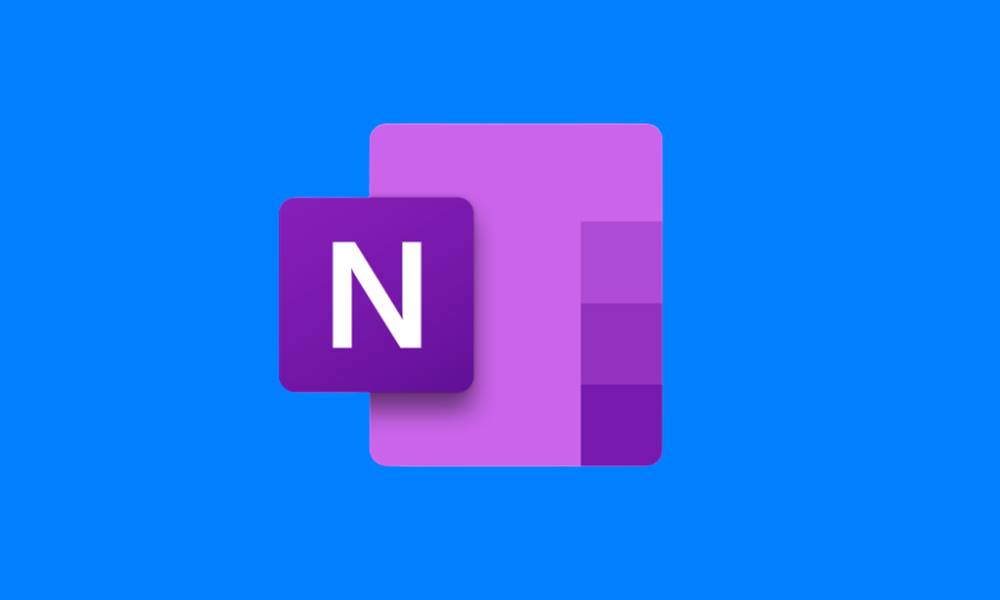
Page Contents
Fix OneNote Sync Error 0xE0000024
This seems to be among the most common errors concerning the OneNote application. Across various Microsoft forums, this error is begin constantly discussed. Similarly, you could find users voicing their concern about sync errors over at Reddit as well. In this regard, it needs to address at the earliest. So without further ado, here are all the fixes that you could try away.
Fix 1: Update the App
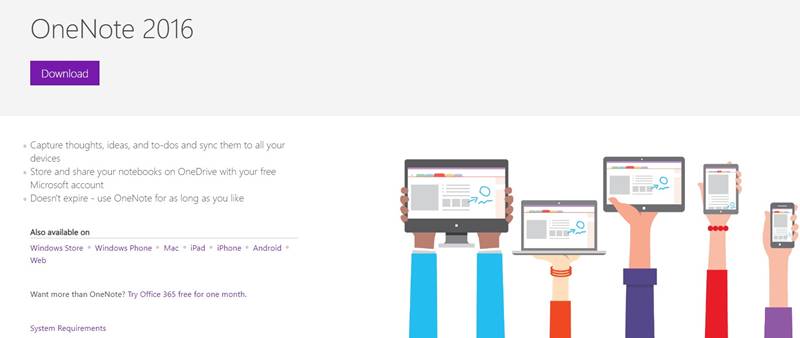
Let’s start with the simplest of fixes. if you are running an old version of the app, it might conflict with the normal working. Therefore it is recommended to update the app at the earliest. Download the latest version from the below link, corresponding to your device.
- Windows Store | Windows Phone | Mac | iPad| iPhone | Android | Web
Once you have downloaded and install the latest version, launch the app, and see if the OneNote Sync Error 0xE0000024 has been fixed or not. If not, try the next fix given below.
Fix 2: Reset OneNote and OneDrive
Windows 10 users could also try resetting the OneNote and OneDrive apps. It usually happens if you have used the OneNote app on an earlier version of Windows. If that is the case, then the rest of the app should bring it back to the default state and the issue should be fixed, follow the below steps:
- Open the Apps and Features on your Windows 10 PC. There are many ways of doing so, The easiest involves using the Windows+R shortcut key.
- This will open the Run dialog box. Type in ms-settings:appsfeatures and hit Enter. You will be taken to the Apps and Features section.
- Head over to OneNote for Windows 10 and click on Advanced.
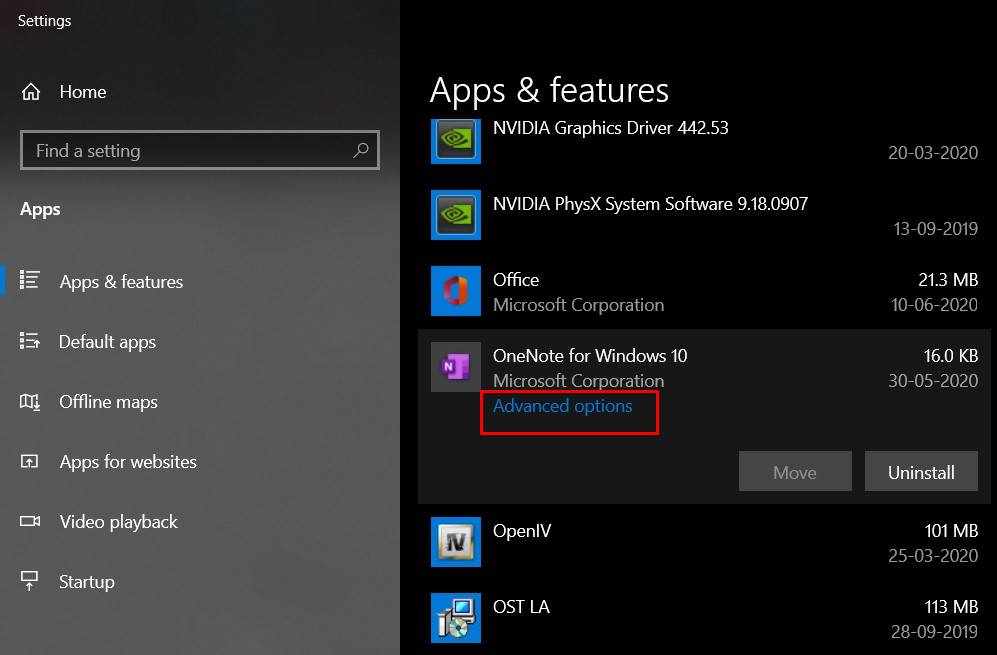
- Under the Advanced option, find the Reset button and click on it. In the confirmation dialog box that appears, again click on Reset.
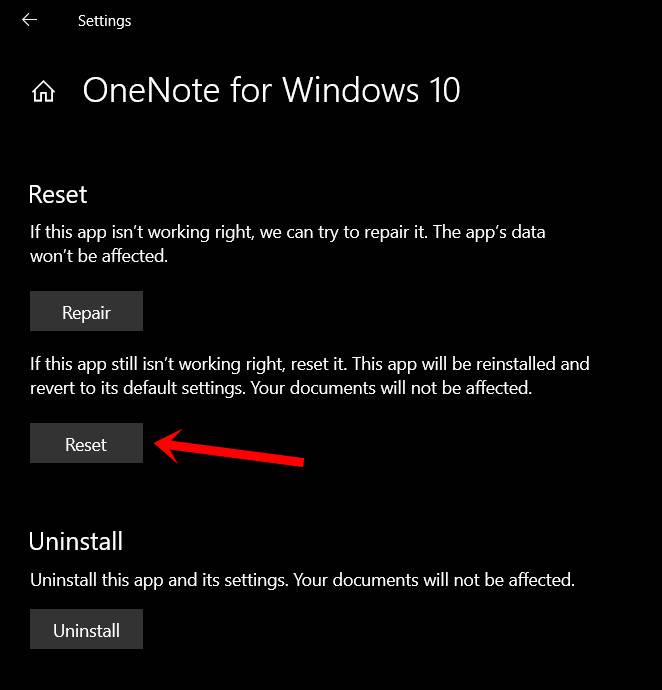
- Once that is done, find the OneDrive app under the Apps and Features section.
- Select the app and click on Uninstall. Now restart your PC. Microsoft will then automatically install the OneDrive app on your PC. If that doesn’t happen, you could manually install it from here as well.
- Set up both the apps and log in with your account. The OneNote Sync Error 0xE0000024 should be fixed with this.
If you are trying to sync your OneNote data with a local SharePoint server, then your PC might end up blocking the Intranet server. Therefore it is recommended to add the local SharePoint server to the Local Intranet site. Here is how it could be done:
- Launch the Run dialog box using the Windows+R shortcut key combination.
- Type in inetcpl.cpl and hit Enter. This will take you to the Internet Options menu.
- Head over to the Security tab, click on Intranet followed by the Sites button.
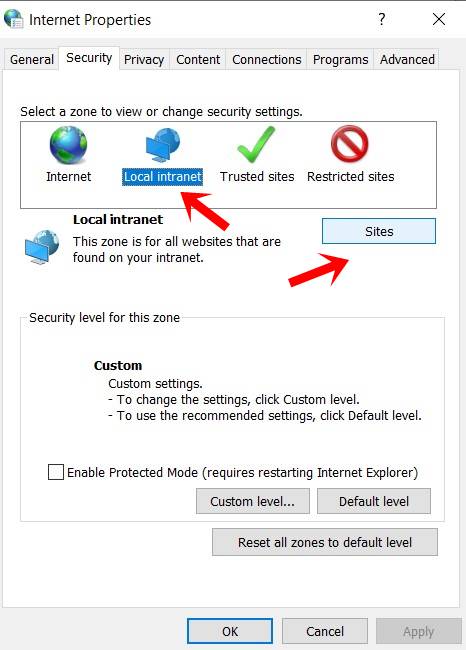
- Finally, checkmark the Automatically detect intranet network option and hit OK.
- You could also click on Advanced and manually do the same. Once that is done, restart your PC and see whether the OneNote Sync Error 0xE0000024 has been rectified or not.
Fix 4: Clear OneNote Entries in KeyChain Access (Mac)
For Mac users, it might also be the case of corrupt or incorrect data stored in the Keychain Access. To fix it, follow the below-mentioned points:
- Close all the apps on your Mac, except for OneNote.
- Open the LaunchPad using the action bar situated at the bottom.
- Then use the Search bar and find the Keychain Access
- Click on the log entry option from the left menu bar.
- Scroll through the long list of items until you find the com.microsoft entry.
- Now select each of the entries that start with com.microsft and delete it from the context menu.
- Once that is done, restart your Mac. Login to OneNote and the error should no longer be there.
So with this, we conclude the guide on how to fix the OneNote Sync Error 0xE0000024. We have shared around four different types of methods, both for Windows and Mac. Do let us know which one of them managed to rectify the issue in your case. Rounding off, here are some iPhone Tips and Tricks, PC tips and tricks, and Android Tips and Trick that you should check out as well.
