Picasa was a cross-platform image organizer and viewer for editing digital photos, which was created by a company named Lifescape. The Picasa platform is available on the PC and Mac to manage photos on the computers. With the Picasa platform, you may easily access the hosts of features to edit your photos within easy steps. Alternatively, Google Photos are web-based on storage for all the images and mobile applications interface to work with them.
Unfortunately, several users experience an issue while importing pictures on Picasa, which can be frustrating. The users are being reported on Reddit, Twitter and several other platforms to solve the issue as soon as possible. Users are facing the issue while they import pictures on the Picasa platform, which is caused by multiple reasons. But don’t be sad. You can quickly solve the not important pictures on Picasa by trying some possible troubleshooting solutions. So, let’s have a look to know the reasons and solve the problem you’re facing on your PC or Mac device.
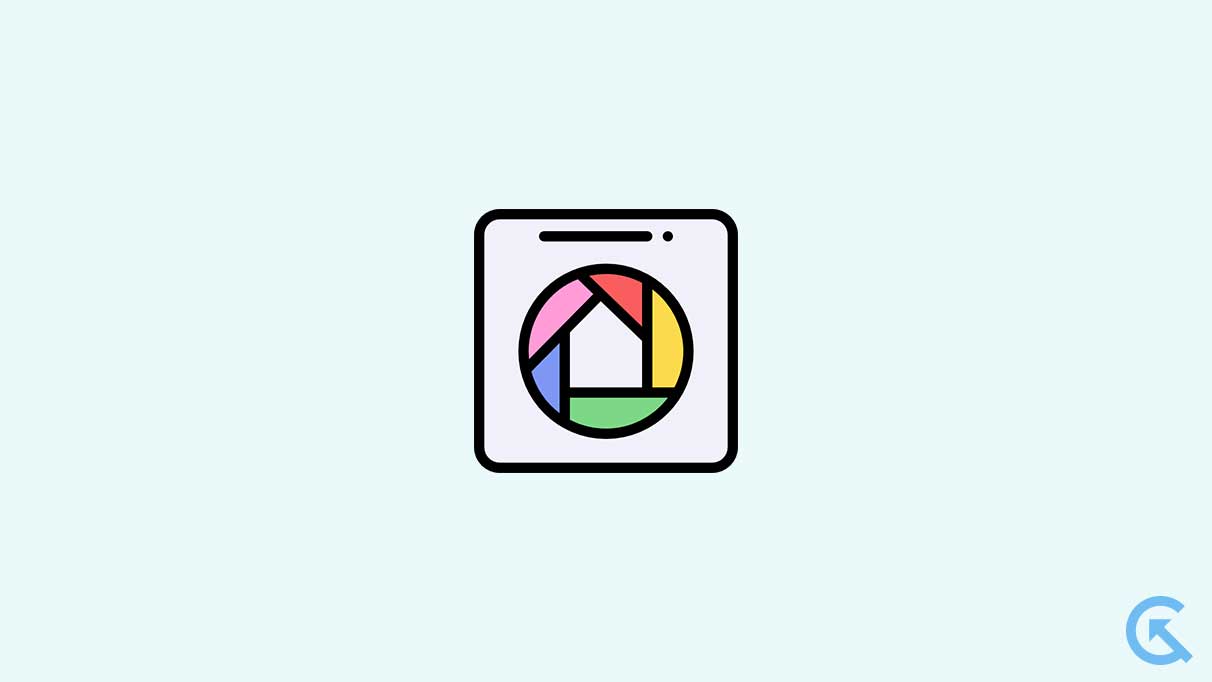
Page Contents
What Reasons if Picasa Not Importing Photos?
There are several possible reasons why your Picasa is not importing photos on your PC and Mac. Here is some main reason includes:
- The photos aren’t compatible with Picasa.
- Internet connection issue.
- Software bugs and glitches.
- Picasa is running an outdated version.
- Your PC or Mac is running on outdated software.
- Other software-related issues.
These are the common reasons why your Picasa is not importing photos. Make sure to identify the cause and troubleshoot the problem by trying the possible solutions which are mentioned below.
Fix Picasa Not Importing Photos
It’s possible that your Picasa is not importing photos from the smartphone via the USB cable or other perspective device for various purposes. However, this issue can be frustrating, and you may easily troubleshoot the problem by following the mentioned solutions. So, let’s have a look at the solutions.
Restart Your PC
Firstly, try restarting your PC to check if Picasa imports the photos. Sometimes, it’s possible that your PC or certain platforms may not work properly due to software bugs and issues which generally appear on every device. Make sure to restart your PC and Mac to solve the Picasa not importing photos. To restart your Mac and PC, follow the below steps.
For PC: Press and hold the power button until the laptop automatically turns off. Once the laptop is turned off, then release the button and wait for a moment. Again, press the power button for a few seconds until the logo appears on the laptop screen. Now your laptop is restarted, try checking if the issue is resolved.
For Mac: Press and hold the power button on your Mac until the device turns off. Wait for a moment and press the power button again to start your Mac. Once restarted, try to check if the issue is resolved.
Make sure the photos are incompatible file format.
Using the Picasa import tool, you may easily import photos into Picasa through various sources, including cameras, memory cards, scanners, webcams, CDs and more. The photos you may import are automatically saved on your PC and displayed on the Picasa platform. However, it’s possible that Picasa is not importing photos due to incompatibility of the file format.
A file format is necessary to access the pictures on Picasa, and through this, you can access the photos and edit them on your own with several features. Make sure to check the file format you’re importing on Picasa to see if it’s working. You can also try to import the other compatible file format photos to check if the issue is resolved.
Re-install Picasa
You can also try to uninstall and re-install Picasa to solve the photos not importing issue on your PC. These will delete the software leftovers and thus prevent the system from not working. When you uninstall Picasa, it removes the program on your PC only. Uninstalling Picasa will never delete any photos, and again you can Re-install Picasa to discover the photos. Here’s how you can uninstall and re-install Picasa on your PC.
To uninstall Picasa on your PC, follow these steps:
- Press Windows + X Key at the same time and choose Task Manager.
- Locate Picasa and click on it to select End Task.
- Right-click on the Windows key and open the Control Panel.
- Open Programs & Features and find Picasa.
- Click on it and opt for the Uninstall option.
- Now follow the on-screen instructions and then select Remove on the confirmation pop-up.
- Once finished, press Windows + R key and type regedit and hit Enter.
- Click Edit of the Registry Editor window and select Find.
- Type Picasa and wait until the results are prepared.
- If any Picasa leftovers are found, then delete them.
- Finally, reboot your PC.
To re-install Picasa on your PC, follow these steps:
First step: Download the setup file for Picasa. You can find the setup file on third-party websites since Google no longer supports Picasa.
- Finally, reboot your PC.
- Run the setup file that you download in the first step.
- Follow the on-screen prompts to finish the setup.
- Try importing the photos again, and it should work.
Final Words
Picasa not importing photos is a common issue faced by several users while accessing it on their PC and Mac. Alternatively, you may easily fix the Picasa not importing issue by trying the above-mentioned solutions. I hope the above-mentioned solutions help you to solve the problem. If you have any other queries, ask in the comment section below. We will try to help you out.
