Google makes a bold new statement by releasing Pixel 8 and Pixel 8 Pro models in the market in 2023, which gets more powerful than its predecessor. We can already see that this year’s Pixel 8 series is one of the best-ever Pixel devices so far due to the display quality, Tensor G3 SoC, bets-in-class cameras, and more. Though the Pixel 8 has a 6.2-inch Actua display and a 6.7-inch Super Actua display on the Pixel 8 Pro, there seem to be some flaws, like the Google Pixel 8 and 8 Pro Black Screen Problem.
Google’s new top-tier flagship smartphone, Pixel 8 Pro, has created many overviews among the reviewers’ community and users’ market. Regarding the multiple reports on Reddit, some Pixel 8 & 8 Pro models have issues with the screen gesture bug and black screen. While some Pixel 8 series devices have a pink or yellow hue issue with the always-on display text instead of the white color. Weird! However, the particular issue doesn’t seem to affect the whole display, which is good.
![]()
How to Fix Google Pixel 8 and 8 Pro Black Screen Problem
Affected Pixel 8 lineup users claim that the black screen issue only appears on the display’s top side or side edges. Whenever the screen is unlocked, everything seems normal again. So, the black screen issue mostly occurs in the always-on-display (AOD) mode, which might be a software-side glitch that needs to be addressed ASAP. Still, Google hasn’t acknowledged this issue yet, whether it’s a hardware-side issue or a software glitch. The best part is that Google is now offering replacement units to some affected Pixel 8 Pro users.
But we’re unsure whether the same replacement criteria have been applicable for the Pixel 8 users. Meanwhile, the black screen issue has appeared on the stable Android 14 release and the QPR1 Beta version. It may indicate that this issue is with the device itself, not the software bug. Some users have suggested that the Pixel 8 Pro’s variable refresh rate on the OLED panel can also be a major reason. Additionally, several reports claim that this particular issue does appear in dark conditions, but not every time.
Remember that the used wallpaper or the theme color scheme doesn’t affect the miscolored text, most probably. The screen flicker may also be noticed after locking the screen for up to a couple of seconds until the refresh rate drops on the Pixel 8 Pro, and the on-screen text also seems slightly off-white. Fortunately, here, we’ve shared some potential workarounds that might be useful. Make sure to follow all methods until the problem has been fixed. So, without further ado, let’s jump into it.
1. Force Restart Pixel 8/8 Pro
Before performing other troubleshooting, you should force restart your Pixel 8/8 Pro to ensure there is no issue with the system cache or glitch. Multiple reports have claimed that this method fixed several issues, so you can follow the steps below.
- Long-press the Power button until the screen goes off and the boot logo appears.
- Release the Power button to let the device boot into the system.
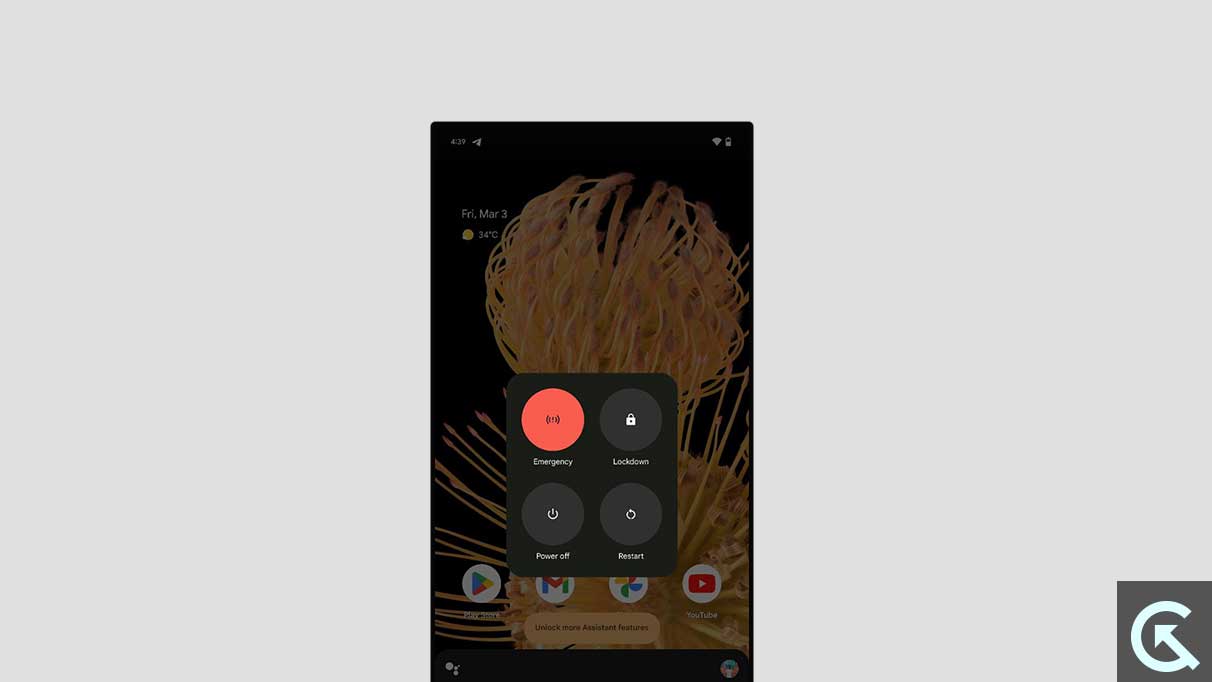
- It’s a soft reset method, also known as force reboot, to refresh the system.
2. Turn Off AOD
AOD (Always on Display) is a feature that keeps the phone’s display on and shows the time, date, and unread notifications in a low-power mode. The AOD screen interface is grayscaled to avoid distractions and reduces battery usage. But somehow if you’re facing a black screen or off-white text colour with always-on-display then make sure to turn off the feature by following the steps below.
- Open Settings > Tap on Display.
- Now, tap on Lock screen > Tap on Lock screen display.
- Set Always show time and info – Turn Off.
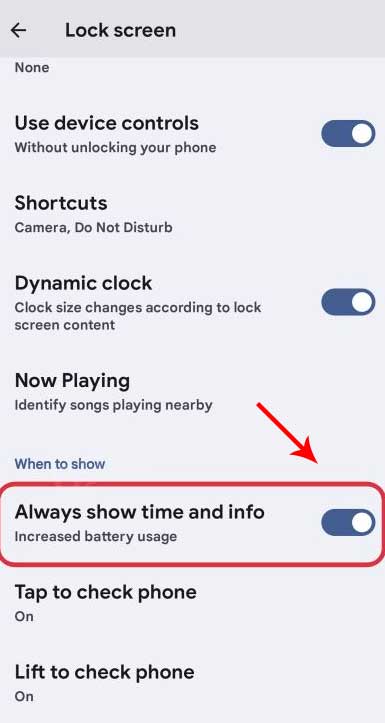
3. Turn Off Battery Saver
You can also turn off the battery-saver mode on your Pixel 8 or Pixel 8 Pro model by following the steps below to avoid off-white coloured text on the display while the screen is turned off. Though it might not work for everyone, there is no harm in trying it out.
- Open Settings > Tap on Battery.
- Set Battery Saver to Turn Off. [if already enabled]
4. Check for Software Updates
An outdated system software version can also cause several issues with the black screen or slightly off-coloured text on the screen while the screen gets turned off. Any kind of software bug or glitch can also cause such issues with the newly released devices until developers address common bugs. It also can be possible that the Android 14 OS is new in the market and more stability needs to be included.
- Open Settings on your Pixel 8/8 Pro.
- Tap on System > Tap on System update.
- If the update is available, tap on Download and Install.
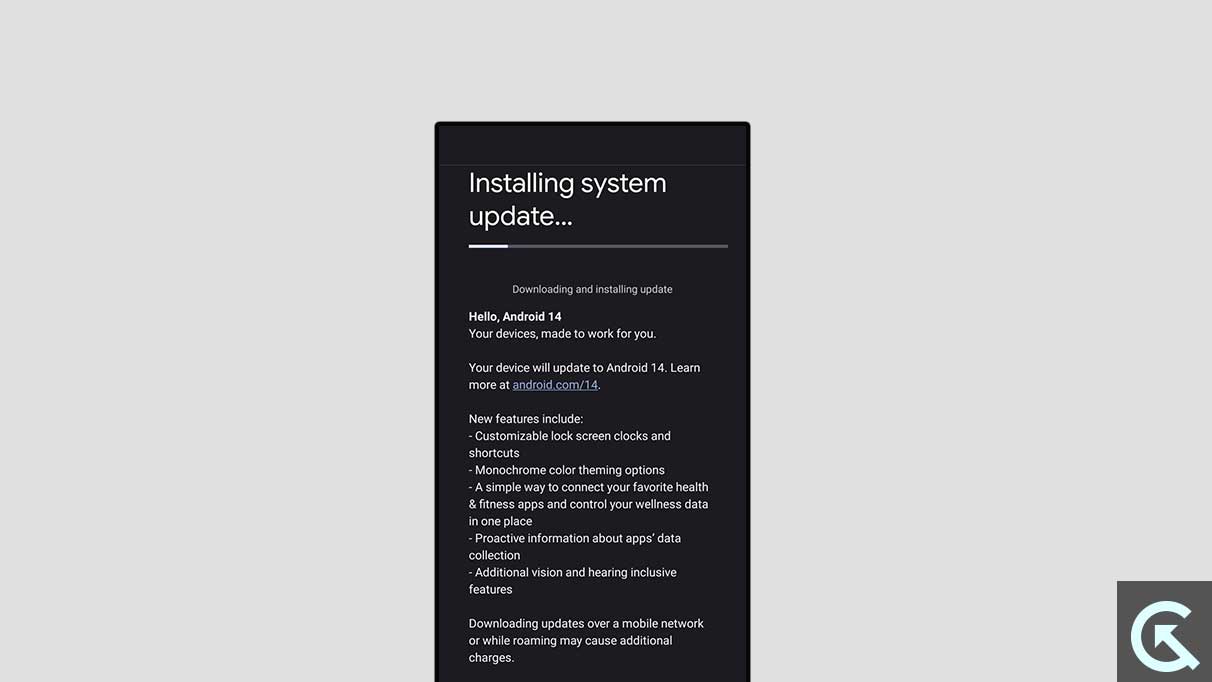
- Follow the on-screen instructions to install the update.
- Wait for the update to complete > Once done, restart your handset.
5. Clean Sensors on the Screen
Remember that your device sensors are clean enough, and there is no blockage or restrictions to the sensors near the earpiece on your handset. Any obstacles, dirt/dust, or moisture might clog sensors which may trigger multiple issues up to some extent.
6. Boot in Safe Mode for Troubleshooting
In some cases, installed third-party applications on your Pixel 8 lineup might also trouble you a lot with the unresponsive screen, black screen, refresh rate glitches, off-coloured text of the locked screen, and more. Multiple users did mention that some rogue third-party apps are conflicting with the always-on-display mode while running in the background on Android 14. Therefore, we’ll recommend you boot the Pixel 8 or Pixel 8 Pro in Safe Mode to troubleshoot the potential issue.
- Press and hold the Power button for a few seconds then hold the Volume Down button together.
- Make sure to keep them on hold until you see the Safe mode screen.
- Once you’re in the Safe Mode screen, make sure to check for the problem.
- In case, you’re able to recognize the problematic application, try uninstalling one by one.
- From the home screen, tap and hold the app icon > Select Uninstall.
- After doing so, restart the phone normally by pressing down the power button.
7. Disable Screen Saver
Sometimes disabling the screen saver mode on the Pixel 8/8 Pro device can help in fixing issues with the always-on-display. You can try turning it off manually by following the steps below.
- While charging, docked or both:
- While on the screen saver settings, tap on When to start.
- If you don’t see ‘When to start’, tap on More and then When to start.
- Tap on While charging, While docked, or While charging or docked.
- Docked means your phone is connected to a dock, a type of phone accessory.
- While on the screen saver settings, tap on When to start.
8. Perform a Factory Reset
Ensure to perform a factory reset of all data on your Pixel 8/8 Pro handset by following the steps below. Though a factory reset will wipe all data, it eventually fixes multiple issues with the system and installed applications.
Note: Performing the factory reset on the phone will delete all internal storage data completely. So, you should take a backup of the onboard storage data before resetting to avoid data loss.
- Go to Settings > Tap on Advanced.
- Tap on Reset options > Select Erase all data (factory reset).
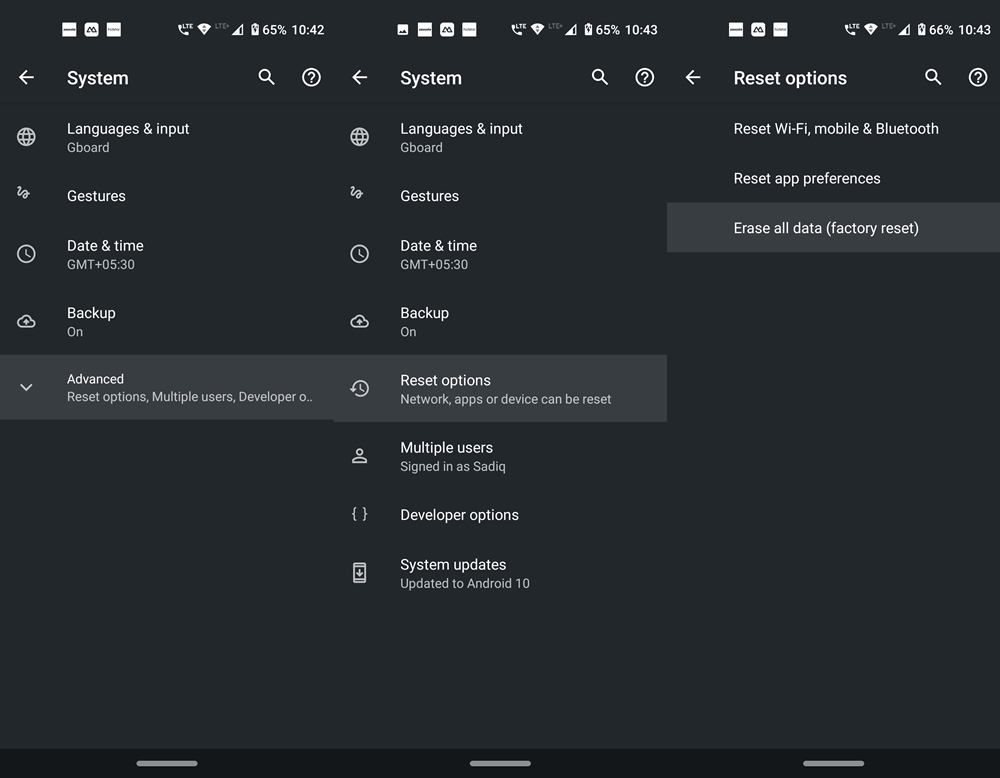
- If prompted, tap on Delete all data to confirm the factory reset.
- Wait for a couple of seconds and then restart the device.
- After resetting, the first boot will take some time.
- Once done, go through the initial setup process.
- You’re good to go.
9. Contact Google Pixel Support
If none of the workarounds did come in handy then make sure to contact Google Pixel Support to get better community help from the users and experts. You can also try checking out other online forums like Reddit for additional suggestions from Pixel 8 lineup users.
Conclusion
Well, no specific solution is available yet to resolve the black screen issue on Google Pixel 8 or Pixel 8 Pro. We may have to wait further for the developers to address the issue if this is a software-side glitch. If this is a hardware-side issue for the Pixel 8 lineup then a replacement unit should help some users. However, there is no confirmation whether all affected Pixel 8 Pro users across the globe will be fortunate enough or not.
That’s it, guys. We hope this guide was helpful to you. For further queries, you can comment below.
