Google recently released their latest flagship smartphone, the Pixel 8 Series, which boasts several improvements over its predecessors. One of the main upgrades is the advanced fingerprint sensor technology. Unlike older models, the Pixel 8 Series features an optical fingerprint sensor that uses light to scan the unique ridges and valleys of your fingerprint. This technology is not only inexpensive but also highly reliable, making it an essential component of your smartphone.
It might come as a surprise, but some users have reported issues with the fingerprint sensor on the Google Pixel 8 Series. Despite being laden with advanced technology, the sensor fails to work or works slowly for some users. This poses a serious challenge for many users who are concerned about security, convenience, and overall satisfaction with the device. In this regard, we have compiled a list of factors that may lead to the fingerprint sensor on the Google Pixel 8 Series not working, which we will explain below.
Fix: Google Pixel 8 and 8 Pro Fingerprint Not Working or Registering Slow
As discussed above, both Google Pixel 8 and 8 Pro both the devices have optical fingerprint sensors. It states that by using light, the sensor recognizes your fingerprints. However, we can’t say this is the topmost technology in the fingerprint section but it is a decent one at this price point. Whether you talk about convenience, security, or response time, everything is acceptable with such Fingerprint technology. Unfortunately, some users observed that the fingerprint sensor does not respond while unlocking, authenticating payments, and similar other things.
However, developers self-acknowledged this concern and are currently working on it. But there is no exact fix available yet. Responding to that, we realized how it feels to a user as his new Phone is struggling with the usual phone function, and we tried to figure out and found that there could be a Software end issue, Hardware defect, or maybe an issue with the screen protector. So, you can there could be multiple things to check out. About these causes, below we are sharing the most possible fixes to make the fingerprint sensor work again.
Software based Solutions
Restart Your Phone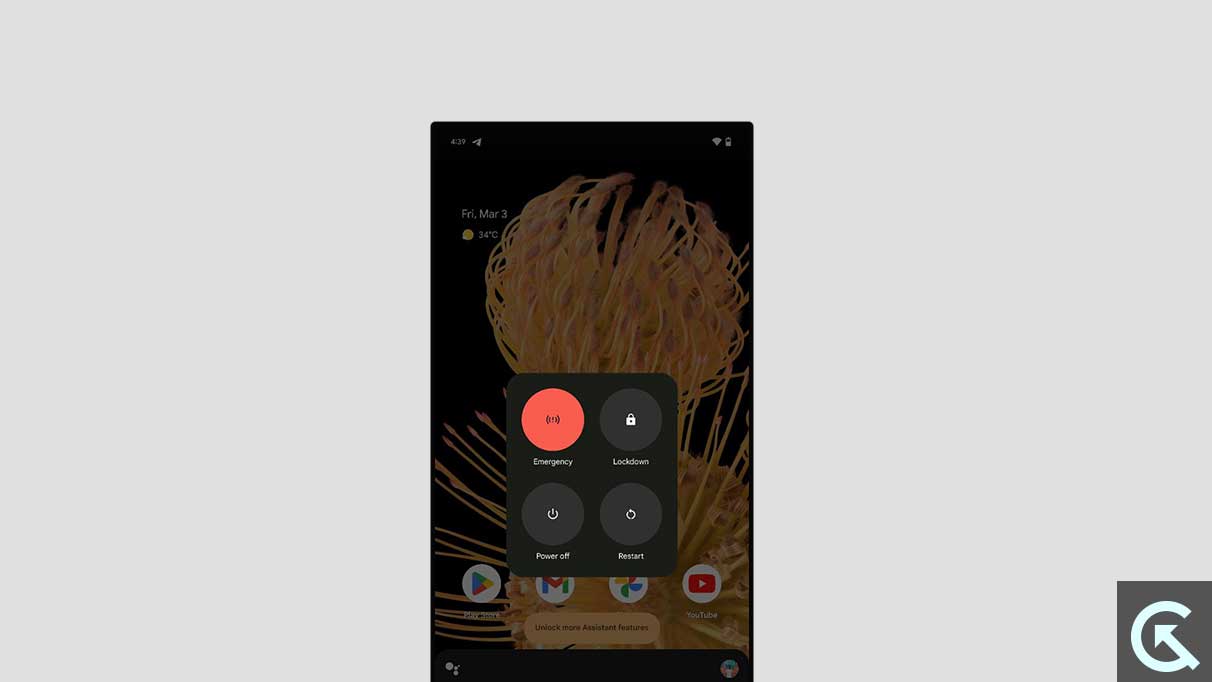
Whenever any Android figures out a bug or glitch, the most reliable and instant fix is to restart the phone. This is because when such phones go into restart procedure, it turns off all the background processing that restricts such specific tasks from working properly. Like here, the Fingerprint Sensor does not respond. But once you restart your phone, there is a high chance that this problem will be fixed. So, the foremost thing you should try is to restart the phone.
Clean up Phone Cache
The Google Pixel 8 Series has a decent Operating system that neither seems buggy. But on the other side, the most recurring cause found is Cache files. I agree they are initiated to phone for faster user experience. But sometimes, when such files get corrupted or miss a file in-between, it shows errors, maybe the fingerprint sensor not working properly. So, As a prior thing make sure to clear out those cache and later check whether the problem is fixed or not. To clear out the cache, you can follow these steps.
- Launch the Settings app.
- From there, Tap Storage.
- Now Tap on Free up space.
- Under Cached data, tap on Select files.
- After that, Tap on Select All.
- Last Tap on Move to Trash, and you are done.
Updating Software and Security Patches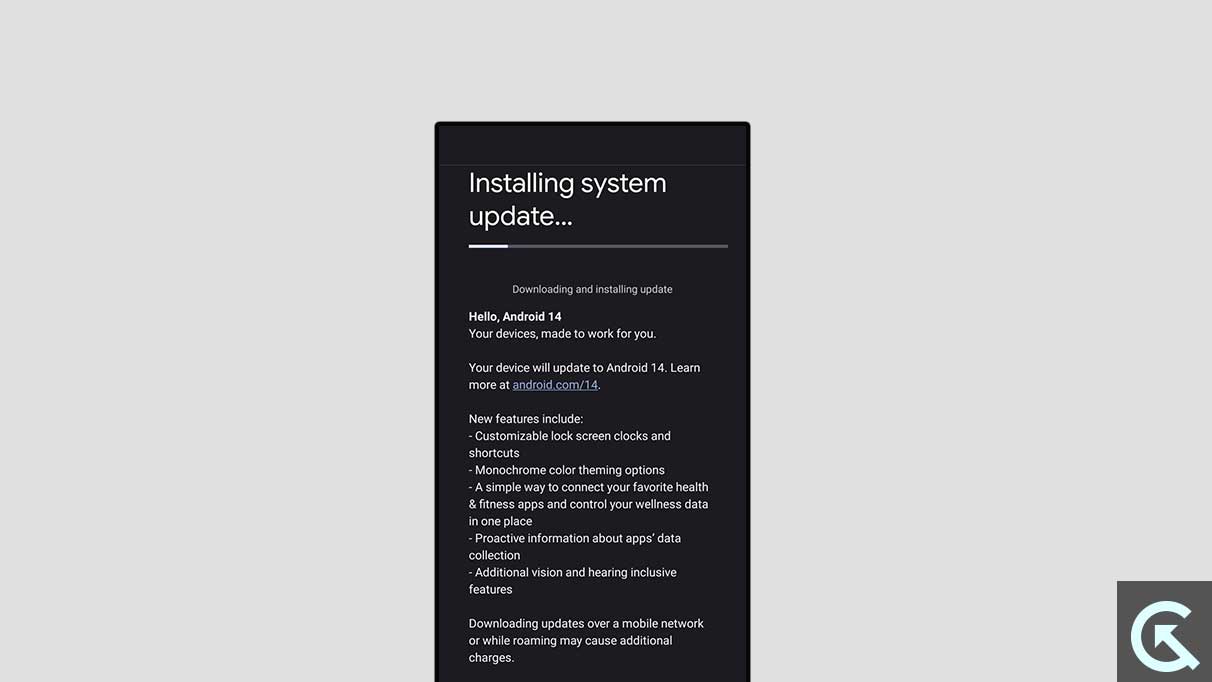
The Second thing that clicks in our mind is a software update. Maybe possible, that the Cache files are working well at their place, in fact some problem with a current Software update. In such case, unless you update your Google Pixel 8 Series, the issue gets shown or maybe possible another issue may arise. For that thing, if the previous solution does not fix your concern then make sure to update your Pixel 8 series software. If don’t know how to update it, then follow the instructions below.
- On your Google Pixel 8, Open the Settings app.
- Then Tap on System.
- Now Tap System update and check for updates.
- Following this, the system will show you available updates.
- Next, follow the on-screen instructions to download and install it.
- That’s all; Your Google Pixel 8 series will be updated in a few minutes.
Reset the Phone to factory Settings
In the previous fixes, we have discussed one point of cause, which is to wipe out the entire files stored on the phone. Because cache files are dedicated to specific apps and create a separate section that users need to wipe out. But it may be possible that some of your images, music, and documents have such attributes that result in errors on your phone. For this situation, you need a hard reset to your phone, and of course, before that have a backup of important files that you want later. To factory reset your Google Pixel 8 Series, read out the below instructions.
- Open your Pixel 8 or 8 Pro Settings.
- Then, head to the System section.
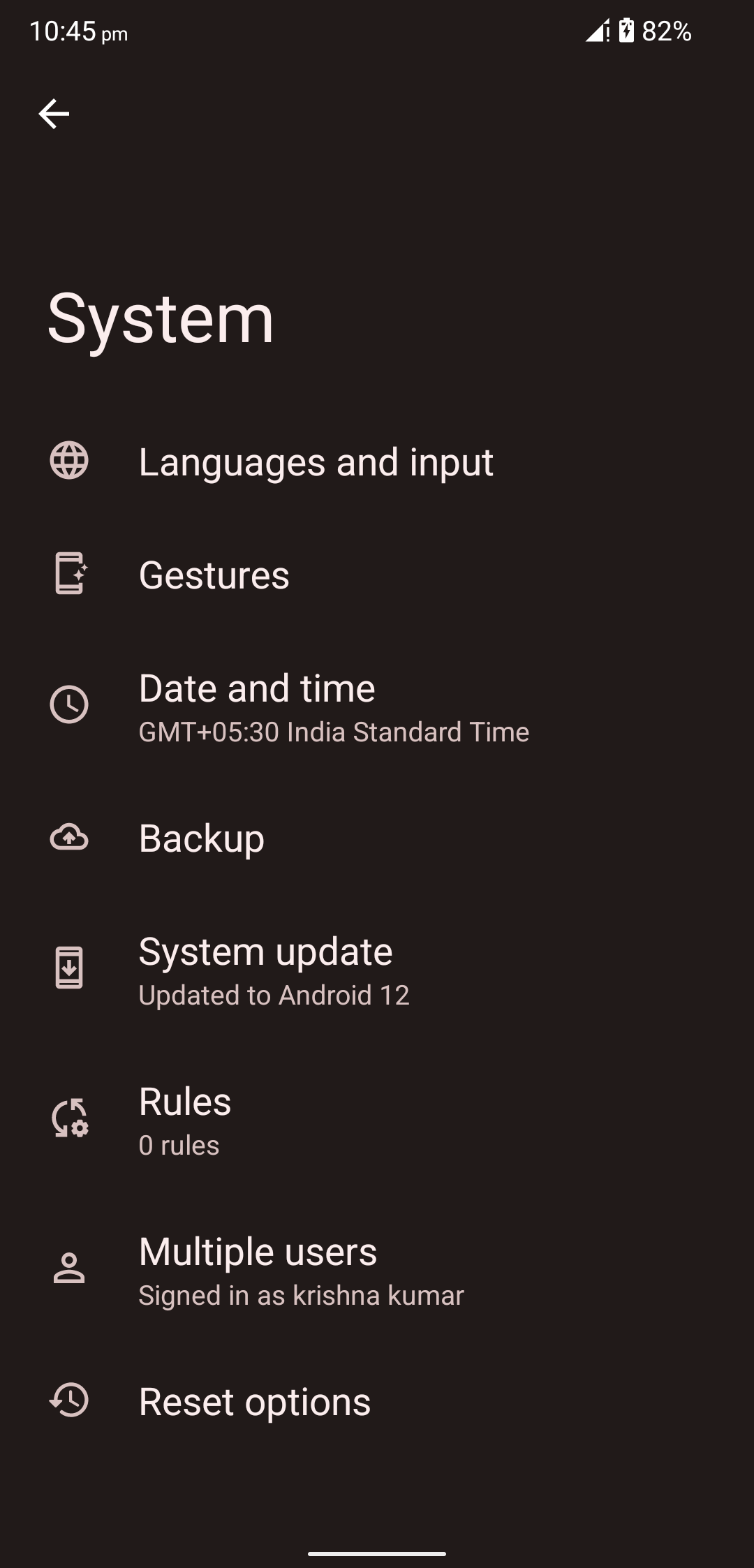
- Next, Look for Reset and tap on it.
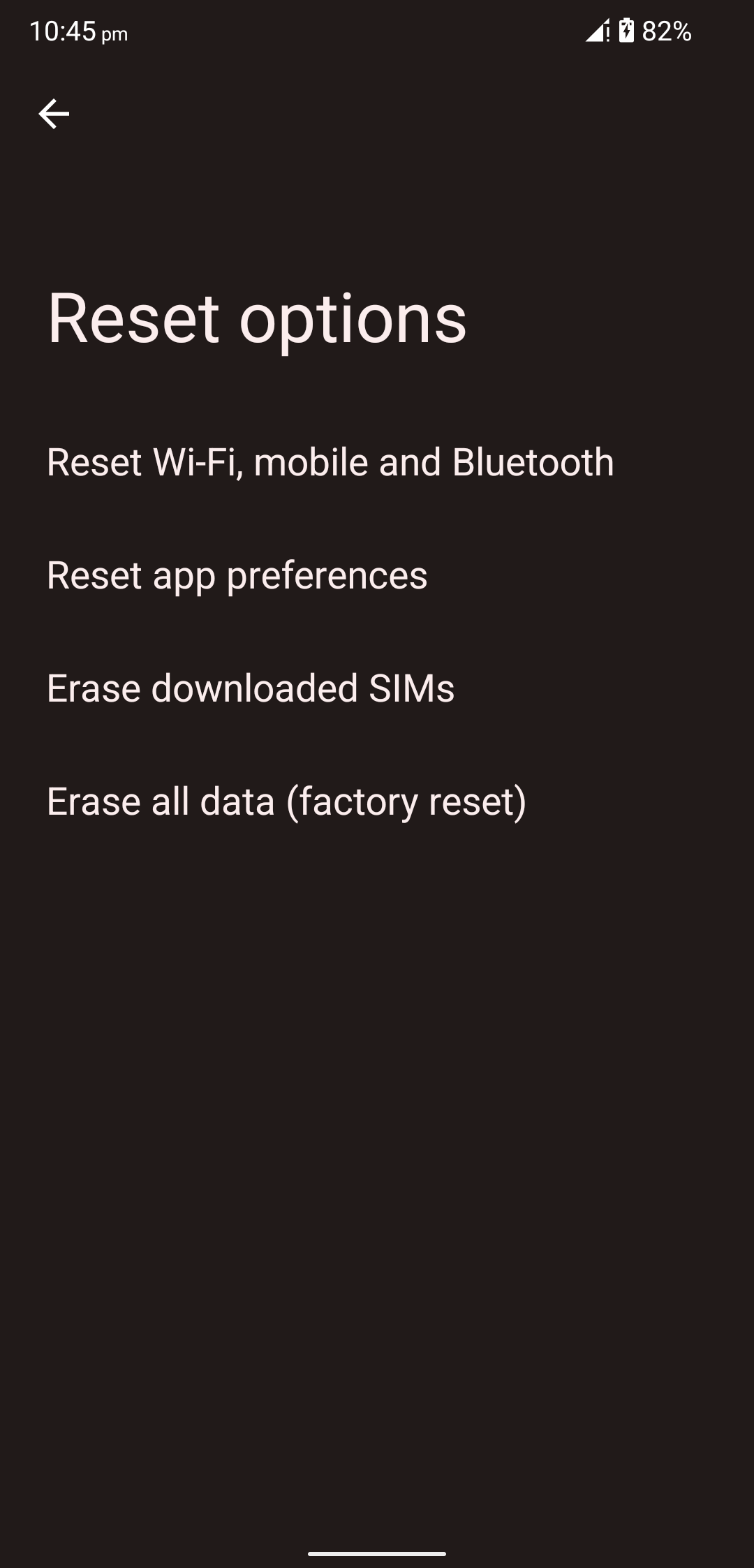
- After that, Tap on Erase all data.
- Following this, the phone will reset and start working properly.
Re-enroll your Fingerprints
This solution is one of the developers recommended which says if you are experiencing that the Fingerprint sensor on your Pixel 8 is not working as it should be. Then try to re-enroll your fingerprints to resume working. Because there may be some software Glitch when you initially registered your Fingerprints. Presently you are experiencing that it is not working, so as a safe note re-enroll your fingerprint. If don’t know how to do it, then follow up the steps given below.
- Launch the Settings app.
- Then Tap on Security & privacy.
- Next, Tap on Fingerprint Unlock.
- Enter your PIN, pattern, or password.
- Now Tap on Add fingerprint.
- Afterward, Follow the on-screen instructions to enroll your fingerprint.
- That’s it, you are done.
Hardware Based Solutions
Clean the Fingerprint Sensor
Upto this, we have given the aspects that influence this fingerprint-related concern because of software end. But it may be possible that the phone has some physical or hardware issue. I mean to say, maybe the fingerprint sensor has some dust or something like that stops it from functioning properly. So, on this note make sure to clean the Fingerprint sensor wisely and recheck whether it working properly or not.
Ensure the Display Should be Clean and dry
Numerous phones come with such technology whose touch as well as fingerprint sensor works even if their display is wet. But you should understand Google Pixel 8 series is not such advanced as it can handle user commands even if’s display is wet. So, As a second thing make sure to clean the phone display and remove out the entire wetness of it and ensure it is clean and dry.
Remove Your Screen Protector
Many users claimed this problem but when you remove their screen protector, the Fingerprint sensor resumes it’s working. It happens because many times we get such screen protector service from third-party shops and they put that protector in such a manner that it forces the fingerprint sensor and restricts it to work properly. So, As another solution, you should try removing the screen protector.
With that set, I hope your concern about the Google Pixel 8 series fingerprint sensor not working will be fixed. We have tried to offer you more probable solutions. Additionally, you should take care of a few tips like placing your finger correctly at the sensor, enrolling multiple fingerprints, avoiding using a phone with wet hands, and similar other things. However even after that if any user still facing the same then we recommend you to ask for official support as they would guide you better.
