The Legend of Zelda: Tears of the Kingdom is a newly released epic action-adventure title by Nintendo for the Nintendo Switch only. It’s a sequel to the Legend of Zelda: Breath of the Wild game that allows players to decide their own path via the sprawling landscapes of Hyrule and the mysterious islands floating in the vast skies. Players can tackle and fight back against the threatening forces in the kingdom. But PC gamers are interested in playing Zelda Tears Of The Kingdom on PC.
As the game is mainly available for the Nintendo Switch device, it was initially nearly impossible to get it on the PC. But as time passes, there are two possible workarounds to install and play The Legend of Zelda easily: Tears of the Kingdom game on the Windows PC. Although there is no official way to play Zelda Tears Of The Kingdom on the PC, you can unofficially try using PC emulators. Luckily, both emulators are doing quite well in running the game smoothly enough.
Also Read
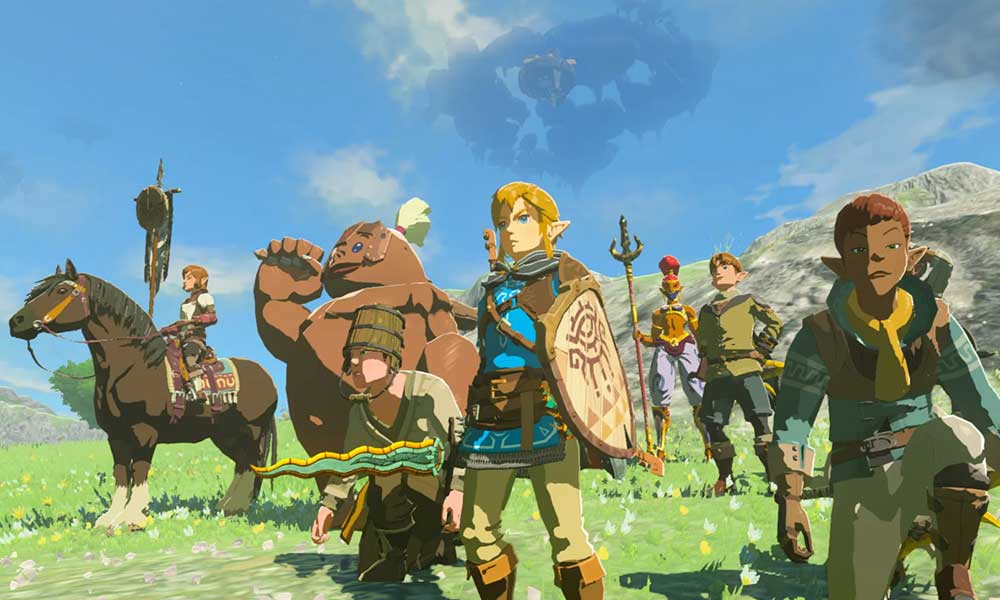
Page Contents
Can You Play The Legend of Zelda: Tears of the Kingdom on PC?
In short, Yes! Just like some other Zelda games, you can easily use the emulators to run the game on the PC quite easily. It looks like third-party game developers are actively working on making ports and compatible versions of the newly released video games across all platforms. As The Legend of Zelda: Tears of the Kingdom becomes quite popular among the gaming community for a while even before its release, it was actually bound to have the port.
Even though using the emulator seems easy, some PC users might find it difficult to get it installed. It’s recommended to purchase the game officially for the Nintendo Switch console to enjoy. But PC users have no option to deal with it instead of using the emulator.
How to Play Zelda Tears Of The Kingdom on PC using Ryujinx and Yuzu
To be precise, the Ryujinx and Yuzu emulators are coming from Nintendo Switch that basically can even run Zelda Tears Of The Kingdom at up to 4K@60 fps. In addition, you can also use the CeMu emulator on the PC to play the Zelda game. However, you’ll need high-end system specifications for the same to enjoy higher visuals and a better gameplay experience. If you’re having a lower PC specification, the game will definitely go through some visual glitches and stutters or lags.
Meanwhile, you can try tweaking some graphical settings manually to improve gaming performance. Now, without wasting any more time, let’s jump into it.
1. Requirements
- Visit the official Microsoft website and download the latest DirectX installer version.
- Run the installer and install DirectX completely.
- Once done, visit the Visual C++ Redistributables page, and get the latest installer.
- Then restart the PC to apply changes.
2. Play Zelda Tears Of The Kingdom using Ryujinx
As a first preference, you should play the game via Ryujinx on the PC by following the steps below.
- Visit Ryujinx’s website and download the emulator on the PC.
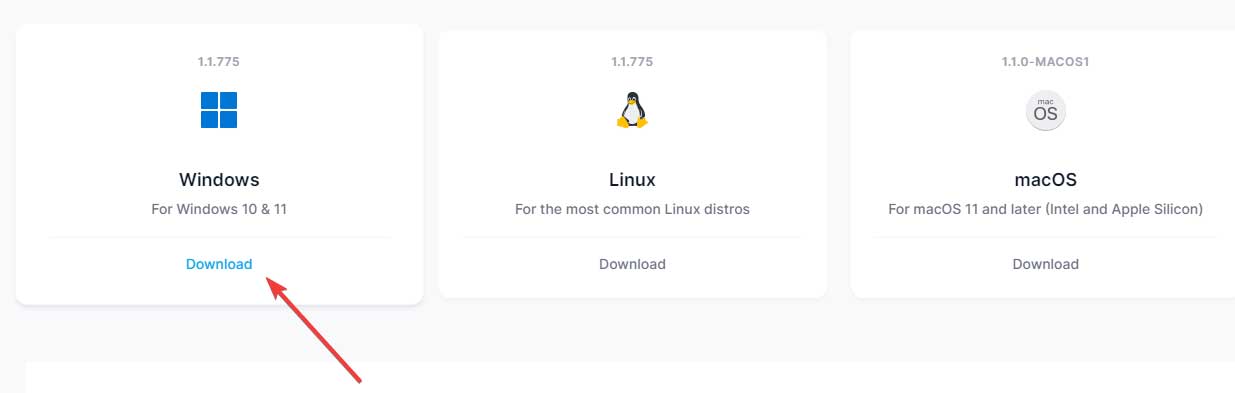
- Now, extract the downloaded zip file > Go to the extracted folder.
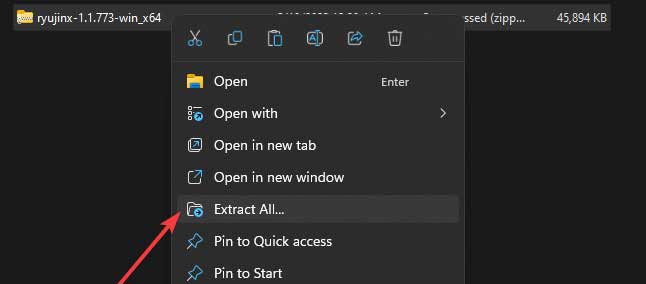
- Head over to the Publish directory on the PC.
- Open the Ryujinx.exe application file by double-clicking it.
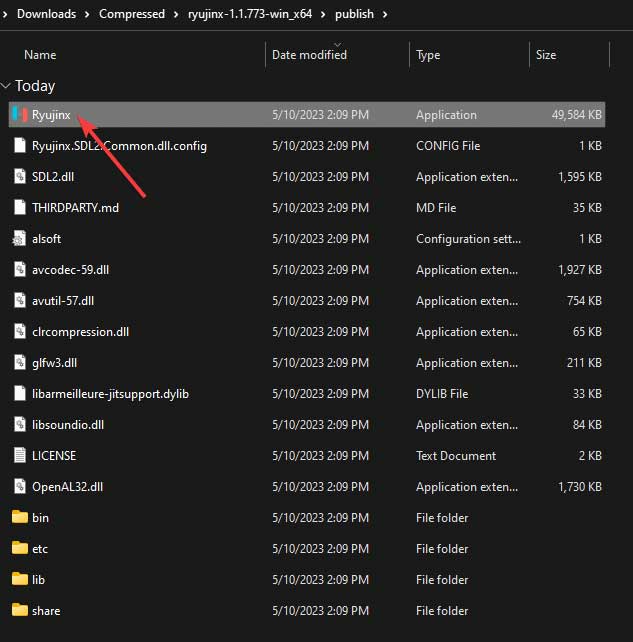
- Then download The Legend of Zelda: Tears of the Kingdom’s NSP or XCI ROM via a reliable source.
- From the Ryujinx emulator, click on the File tab.
- Now, click on Load unpacked game or Load application from a file.
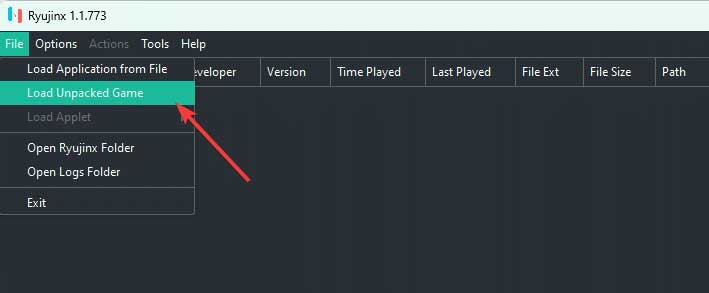
- Ryujinx will load the file and you can start playing the game.
Please Note: Do keep in mind that you’ll need to tweak some input settings if you’re unable to use the keyboard or the game controller on the PC. All of these options can be easily found in Ryujinx’s settings. Make sure to adjust GPU preference as per your PC specifications to get maximum performance. To get the consistent 60 FPS using the Ryujinx emulator on the PC, you may need to install additional firmware from the Tools section (in case you want XCI ROM).
3. Play Zelda Tears Of The Kingdom using Yuzu
If the first method didn’t help or you want to use any other emulator then make sure to install the Yuzu emulator on the PC to play the Zelda game.
- Visit the Yuzu website and get the emulator application on the PC.
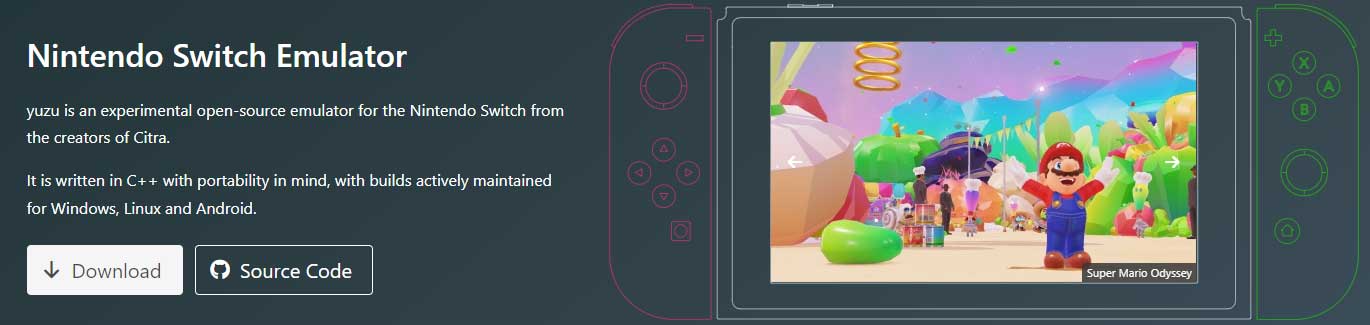
- Now, run and install the emulator > Open the Yuzu emulator.
- Select Files > Open the Yuzu folder.
- Copy the Keys and paste the prod.keys and title.keys files in the Keys folder.
- Then open Yuzu again and select Add New Game Directory.
- Locate and select the Legend of Zelda: Tears of The Kingdom XCI or NSP file to play the game on PC.
4. Use the CeMu Emulator to Play the Zelda Game
CeMu emulator is another best-in-class tool that helps in running Nintendo Switch video games on the Windows computer as well as Nintendo Wii U games. It allows you to run games in up to 4K resolution depending on your system specification. It’s compatible with both Nvidia and AMD graphics except for Intel GPUs. CeMu offers emulated support for DRC, Pro, and Classic controller including Wiimotes with keyboard and mouse. You can also use the Clarity FX pack for better clarity.
- First of all, navigate to the CeMu – Wii U Emulator webpage.
- Download the latest version of the Cemu Wii U emulator on the PC.
- Now, extract the CeMu zip file and head over to the extracted folder.
- Whenever it asks you to configure the command, go to the Options menu.
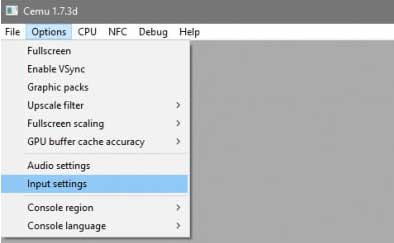
- Select Input Settings to configure commands easily.
- A new window will appear on the screen for Input Settings.
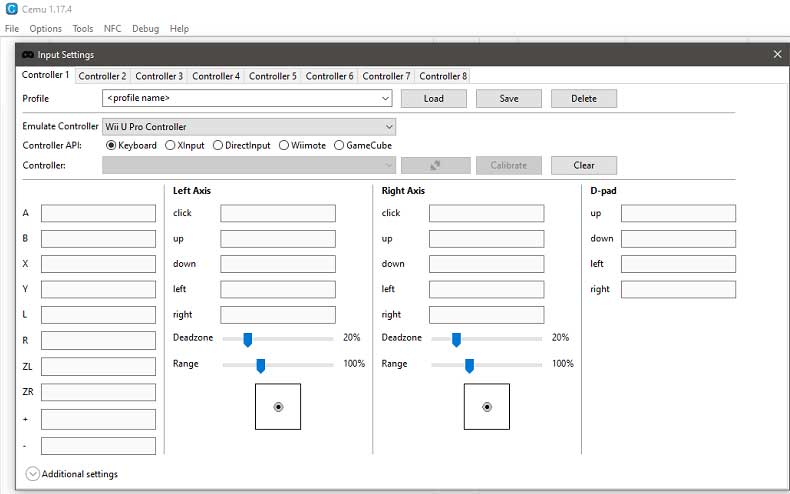
- From the Controller 1 option, click on Wii U GamePad to select it.
- Finally, run The Legend of Zelda: Tears of the Kingdom game.
That’s it, guys. We hope this guide was helpful to you. For further queries, you can comment below.
