Plex is a popular media server software that allows users to stream their media library to multiple devices. However, some users have reported an issue where Plex is not scanning their library or new files. If you are one of those users, don’t worry. We are here to help. In this article, we will help you fix this issue and also answer your frequently asked questions. So, without further ado, let’s get started.
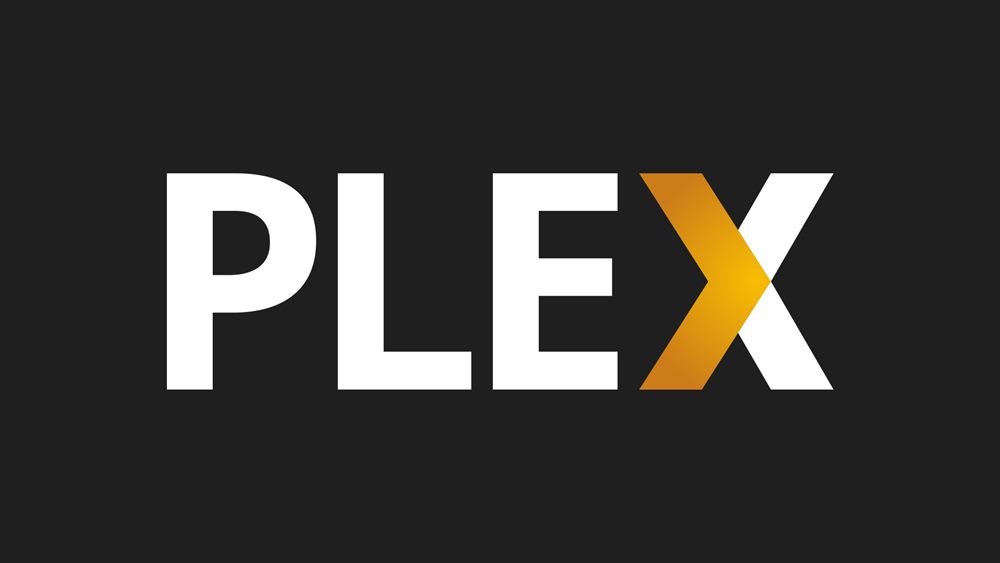
Page Contents
- Fix Plex Not Scanning Library or New Files
- Fix 1: Name the Files Properly
- Fix 2: Check for Excluded Content
- Fix 3: Extract Archives
- Fix 4: Change your Server
- Fix 5: Restart your Device
- Fix 6: Enable Plex Media Server
- Fix 7: Re-add the Files
- Fix 8: Reinstall Plex
- Fix 9: Use an External Drive to Scan Files
- Fix 10: Reset Folder Permissions from Control Panel
- Frequently Asked Questions
- Conclusion
Fix Plex Not Scanning Library or New Files
There can be several reasons behind this issue. However, there are several fixes too. Here are some of the most effective solutions to help you get your Plex Media Server running smoothly again. Make sure to try all the fixes to solve the issue.
Fix 1: Name the Files Properly
First, you should make sure your files are named and organized correctly. The scanners used by Plex are typically extremely capable and frequently effective, even with content that doesn’t stick to the naming guidelines. When the scanners do require assistance, it is done by labelling and expectedly categorizing the content. Make sure to rename your files and try again.
Fix 2: Check for Excluded Content
Next, check for any excluded content. Plex can exclude certain files or folders from a scan due to a .plexignore file, special words, or unsupported file formats. You’ll need to make sure your content doesn’t match any of these criteria in order to be found.
It should also be noted that the Plex Media Server does not accept “disk image” formats for multimedia (such as ISO, IMG, VIDEO TS, BDMV, or equivalent). You have to convert the content into a suitable format for it to be scanned.
Fix 3: Extract Archives
Plex cannot extract archives by itself. Therefore, you will need to extract any content from an archive container (such as a ZIP, RAR, GZIP, TAR, or other similar files) to access the standard media file itself.
Fix 4: Change your Server
You can try changing your server if you’re still experiencing issues with Plex not scanning your library or new files. You can do this by using a VPN connection on your device.
A VPN, or Virtual Private Network, can help to mask your IP address and make it appear as if your device is located in a different location. This can sometimes help to resolve issues with Plex not scanning your library or new files, as the VPN connection can bypass any geographical restrictions or firewalls that may be causing the problem.
Fix 5: Restart your Device
Restarting your device can also help resolve issues with Plex not scanning your library or new files. When you restart your device, all the currently running processes and services are shut down, and the device is rebooted. This can help to clear up any temporary glitches or bugs that may be causing the problem with Plex. Make sure to restart your device and try scanning the files again.
Fix 6: Enable Plex Media Server
If you have accidentally disabled the Plex media server, you will not be able to scan the library or new files in Plex. Re-enabling it should fix the issue. Here’s how to re-enable it:
- Open the Plex app on your device.
- Click on the Settings icon in the top-right corner of the screen.
- Select “Plex media server” and then click on the “The server version number” option.
- This will enable the Plex media server.
- Once it’s enabled, relaunch the Plex app and try scanning your files again.
Fix 7: Re-add the Files
You can also try re-adding the files to your library. This can often resolve issues with Plex not recognizing your media files. Keep in mind; however, that re-adding files may take some time, depending on the size of your library, so be patient and let Plex finish the process.
Fix 8: Reinstall Plex
Reinstalling Plex will remove the current version of the software and then install a new, fresh copy. This can help fix bugs, errors, or other issues that may be present in the current version of the software. Additionally, reinstalling can be used to upgrade to a new version of the software, which may include new features and improvements. Note that all your data will be wiped after the reinstallation.
Step 1: Uninstall Plex
First, you will need to uninstall Plex from your device. On Windows, go to the Control Panel, select Programs and Features, and then find Plex in the list of installed programs. Click on it and select Uninstall. On a Mac, open the Applications folder, find Plex and drag it to the trash.
Step 2: Wipe all Plex Data
Next, you will need to remove any remaining files from your device. On Windows, go to the C:\Users[username]\AppData\Local\Plex Media Server and delete the entire folder. On a Mac, go to the ~/Library/Application Support/Plex Media Server and delete the entire folder.
Step 3: Install Plex
Now, you can download the latest version of Plex from the official website and install it on your device.
By following these steps, you should be able to reinstall Plex and fix any issues with it not scanning your library or new files. However, if the problem persists, it may be worth checking for any updates to the Plex Media Server.
Fix 9: Use an External Drive to Scan Files
One solution to this problem is to use an external drive to scan files. This can be done by connecting an external drive to your computer and then moving your media files to the drive. Follow these steps to do so:
- Disconnect the server drive from your computer or network. This will ensure that Plex is not actively trying to scan the files while you are copying them to the external drive.
- After disconnecting the server drive, plug the external drive into your PC and copy all of your desired movies, shows, and other media files into their respective folders. This will ensure that the files are organized and easily accessible for Plex to scan.
- Once all the files are copied to the external drive, plug it into your router.
- Now, run the Plex app and delete all the existing libraries. This will ensure that the app is not trying to scan old or outdated files. Then, add a new library to import the content in their respective folders on the external drive.
- Finally, launch the Plex app and try searching for any content.
- This will help you determine if the issue is resolved and if your media files are properly scanned and accessible through Plex.
It’s important to note that when using an external drive to scan files, it’s important to ensure that the drive is properly formatted. If the drive is not formatted correctly, Plex may not be able to scan the files. Additionally, it’s important to make sure that the drive is connected properly and that it’s not disconnected while Plex is scanning the files.
Fix 10: Reset Folder Permissions from Control Panel
Resetting folder permissions can also fix issues with Plex not scanning your library or new files. The process is relatively simple and can be done by following these steps:
Note: These steps are for windows; if you are using a different operating system, the steps may vary.
- Press the Windows key + R on your keyboard to open the Run prompt.
- Type “Control Panel” and press Enter to open the Control Panel.
- In the Control Panel, find the Shared Folders option and open it.
- Locate your media folder and select it for editing.
- Once you have selected your media folder, navigate to the “Permissions” tab.
- Here, disable all permissions for the user plex. After disabling all permissions, click OK to close the editing window.
- Now, re-open the editing window for your media folder and set either R/O (Read-Only) or R/W Read-Write permissions for the user plex. This will allow Plex to access and scan your media files.
- Once again, click on “OK” and close the edit window.
Frequently Asked Questions
Why is my Plex library not scanning for new files?
There could be a variety of reasons for this, including issues with your server, network configuration, or the app itself.
How can I fix the issue with Plex not scanning my library?
You can try troubleshooting issues with your server and network configuration and fixing any issues with the files and media. You can also try reinstalling the app to see if that helps.
Can I fix the issue by reinstalling Plex?
Reinstalling Plex may fix the issue, but it is not guaranteed. It is recommended to also try the other troubleshooting methods mentioned in this article.
What should I do if I’m still having trouble with my Plex library not scanning for new files?
If you have tried all the troubleshooting steps and are still experiencing issues, you may want to reach out to the Plex support team for further assistance.
Also Read
Conclusion
In conclusion, if you’re experiencing issues with Plex not scanning your library or new files, there are several fixes you can try. From ensuring your files are named and organized correctly to checking for excluded content, extracting archives, and even reinstalling the software. By trying all these fixes, you should be able to get your Plex Media Server running smoothly again and enjoy streaming your media library to multiple devices. If you still have questions, let us know in the comments below. We will try to help you out.

Considering this started with my last update, I think it’s a problem not bring taken seriously by Plex.
Even this article should like you are dealing with amateurs who don’t know about excluded content or file names. I myself have 9TB of files that all worked on a system until I updated.
Nothing so far seems to work.
So this article is useless. I have had this happen to me three times so far and every time it happens, after trying everything, I can only fix it be reinstalling my plex server. Why does this keep happening? It’s not something I did it just stops on its own.