Plex is a media server software that allows users to stream their media, such as video, music, and photos, to various devices. It is available on various platforms, including Windows, Mac, Linux, smart TVs and streaming devices. Plex is a versatile and powerful tool for managing and streaming personal media. Unfortunately, users face Plex not showing the media files when accessing the files on their devices.
If you are having an issue with Plex not showing your media files, You’re not alone. Many Plex users have had the same problem, but thankfully there are some solutions to help you get your media files back up and running.
This article will cover how to troubleshoot your Plex media server and get it back to working properly so you can start enjoying your media again. We will also discuss the common causes of this issue and then provide step-by-step instructions on how to fix it. With this information, you’ll be able to get your Plex media server running again and start enjoying your media files without any further issues.
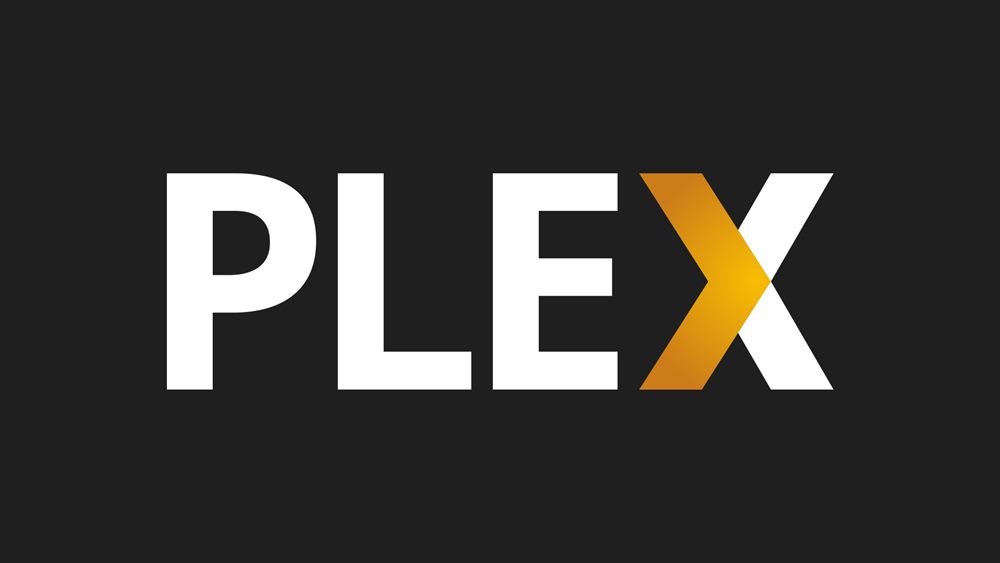
Page Contents
What Reasons is Plex Not Showing My Media Files?
There are several reasons why your Plex may not be showing your media files; here are some causes includes:
- The media files may be in an unsupported file format.
- Your media may be located in an unsupported folder or directory.
- The Plex media files may be corrupted. They may be damaged if your media files won’t open or play.
- You may have a slow or unreliable internet connection. If your connection is too slow or not stable, Plex may not be able to detect your media files.
- Your media may not be properly named or tagged.
Fix Plex Not Showing My Media Files
Various reasons cause Plex not to show the media files on your device, and some possible methods are available to fix the issue without any gimmicks. However, if you are facing the Plex not showing the media files problem, follow the below-mentioned methods to solve the issue.
Fix 1: Make Sure the File’s Name is Correct
Files should be named appropriately according to plex’s advised naming and organizing scheme. If you are facing Plex not showing media, the first thing is to check the file names and ensure they are correctly formatted. You can visit the link to see the naming and organizing which Plex develops. Although, Plex uses certain conventions for naming files, such as using a specific format for TV show episodes and movie titles. Additionally, ensure that the files are located in the correct folders as specified by Plex.
Also Read
Fix 2: Reboot Your Device
If the file’s name is properly and in the correct form, the next thing is to try to reboot your device. Sometimes the device has some technical issues and errors which cause the issue. Restarting the device will help you to fix the minor issues and bugs on your device, and it resolves the Plex not showing media files issue.
To reboot your device, you can press the power button for a few seconds until it turns off. Again, press the power button to turn it back on. You can also perform a power cycle on your device by removing the power source from the wall socket and waiting for a few minutes. Now plug the power source back into the device, turn on the switch, and check if the issue is resolved.
Fix 3: Change Server
Sometimes, due to server issues, plex can’t be able to find the media and files in libraries. To resolve this problem, you want to change your server by using a VPN on your device. VPN can be downloaded easily from the AppStores or other several platforms on your devices and afterwards as you would’ve been shifted to a new server. However, if there is any Plex server issue, you must wait until the server is back.
Fix 4: Reset Folder Permission
If Plex is not showing your media files, it could be because of incorrect permissions for the folder which contains your media. Resetting the folder permissions can help to fix the issue. Before you begin, ensure to back up your data. Then, you can reset the folder permissions so that Plex can access and display your media files. To reset folder permission, follow these steps:
- Press “Windows’ + “R” on your keyboard to open the run prompt.
- Here type “Control panel” and press enter.
- In the control panel go to the shared folder and edit your media folder.
- After, navigate to the “Permissions tab”, from where you have to disable all the permissions for user plex.
- Press “OK” and close the editing window.
- Now open the edit window again and set either “R/O” or “R/W” permissions for user plex.
- Finally, click on “OK” and close the edit window on your device.
Fix 5: Update Your Device
If you are still addressing an issue with Plex not showing your media files, you likely need to update your device to the latest software version. Updating your device will ensure you have the latest features, bug fixes, and security patches. Additionally, it may fix any underlying issues preventing Plex from showing your media files.
Fix 6: Contact Support Team
If you have trouble getting Plex to show your media files, you should contact the Plex support team. They will help you troubleshoot the issue and determine the best action to resolve it. The Plex support team is available 24/7 and can be contacted by the official website, email, or chat.
They can provide expert guidance and assistance to get your media files up and running on Plex. If the issue turns out to be more complex, they may be able to provide further assistance or direct you to the right resources. Don’t hesitate to contact the Plex support team if you have difficulties getting Plex to show your media files.
Frequently Asked Questions
What is Plex?
Plex is a media server software that allows users to stream their media files to various devices, such as videos, music, and photos.
Why are my media files not showing up on Plex?
There can be several reasons your media files are not showing up on Plex, including incorrect file naming, format, and location.
Can I use Plex to stream my media files to other devices?
Yes, Plex allows you to stream your media files to other devices, such as smartphones, tablets, smart TVs, and streaming devices, as long as they are connected to the same network as the Plex media server.
Is there a way to access my Plex media library remotely?
You can access your Plex media library remotely by setting up remote access in the Plex settings. These will allow you to access your media files from anywhere with an internet connection.
What are the system requirements for running Plex?
The system requirements for running Plex vary depending on the number of users and the number of media you have. However, a general guideline is that you will need a machine with a multi-core processor and at least 2GB of RAM. For more information, please visit the Plex website.
Final Words
Hopefully, this guide will help you to resolve the Plex not showing the media files issue on your device. If you are facing this issue on your device, then you can solve this issue by following the methods mentioned earlier. If you have tried the above methods and the problem is still not solved, contact the Plex customer support team for further assistance.
