Ratchet & Clank: Rift Apart is an action-packed game released in 2021. Developed by Insomniac Games and published by Sony Interactive Entertainment, it is a third-person shooter game initially available only on the PlayStation 5. However, it is now finally making its way to PC. As the game is relatively new, many players are experiencing the Ratchet and Clank Rift Apart Sound Not Working or Audio Cutting Out issues on the PC during gaming sessions.
Fix: Ratchet and Clank Rift Apart Sound Not Working or Audio Cutting Out
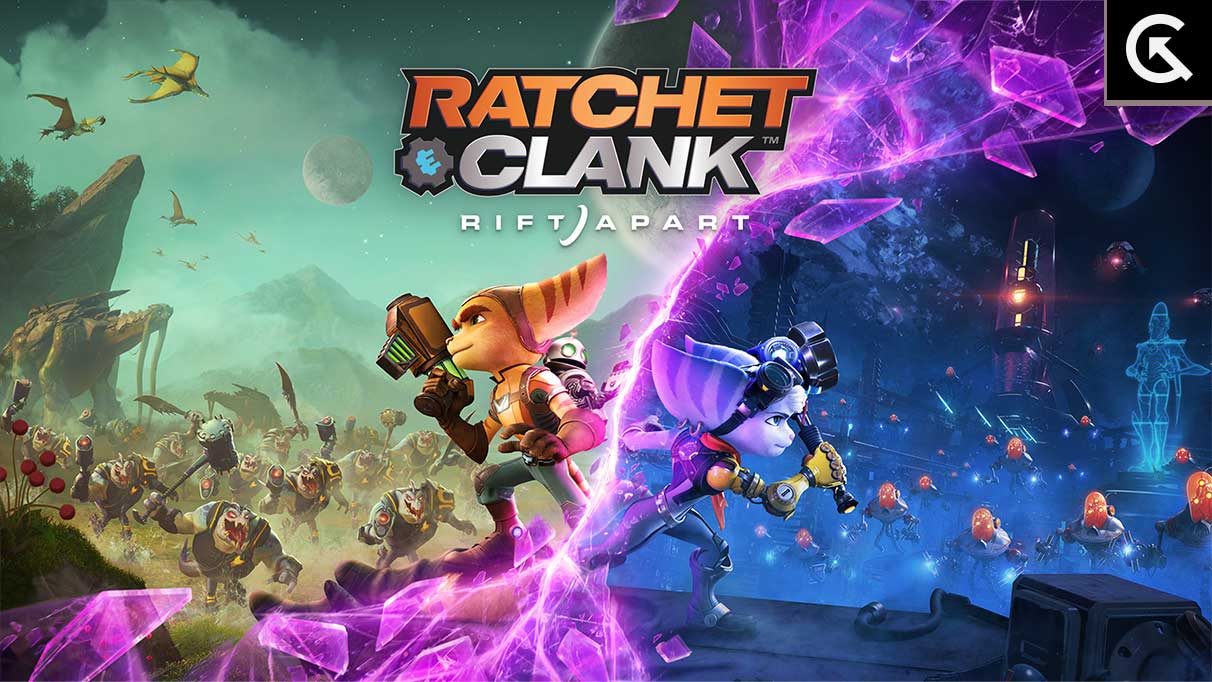
Well, there may be several possible reasons behind such an issue that can trouble you a lot with the in-game sound settings, such as outdated audio drivers, the game volume being either low or muted, the system volume level being low or muted, issues with the audio output settings, an outdated game patch, outdated system software, compatibility issues with the game and PC, issues with the installed game files, etc. might trigger several problems whatsoever.
Luckily, we’ve shared a couple of workarounds that should help a lot. It’s highly recommended to follow all methods individually until the problem gets fixed. So, without further ado, let’s jump into it.
1. Check System Requirements
It seems your PC specifications are outdated or low on hardware capacity to handle the game properly. It’s better to check the game’s system requirements to understand whether your PC build is compatible with running the game smoothly or not. You can check the requirements below. If, in case, your PC isn’t fully compatible, then make sure to upgrade the same accordingly.
Minimum Requirements:
- Requires a 64-bit processor and operating system
- OS: Windows 10 (version 1909 or higher)
- Processor: Intel Core i3-8100 or AMD Ryzen 3 3100
- Memory: 8 GB RAM
- Graphics: NVIDIA GeForce GTX 960 or AMD Radeon RX 470
- Storage: 75 GB available space
- Additional Notes: SSD Recommended
Recommended Requirements:
- Requires a 64-bit processor and operating system
- OS: Windows 10 (version 1909 or higher)
- Processor: Intel Core i5-8400 or AMD Ryzen 5 3600
- Memory: 16 GB RAM
- Graphics: NVIDIA GeForce RTX 2060 or AMD Radeon RX 5700
- Storage: 75 GB available space
- Additional Notes: SSD Required
2. Run Ratchet and Clank Rift Apart as an Administrator
If you’re not running your video game using an administrator privilege, it may cause issues with the game launching, startup crashing, or even the game not loading. So, running the game exe file as an administrator on your Windows computer is better to check whether that fixes the problem. To do so:
- Right-click on the Ratchet and Clank Rift Apart exe application file on your PC.
- Select Properties > Click on the Compatibility tab.

- Make sure to click on the Run this program as an administrator checkbox to checkmark it.
- Click on Apply and select OK to save changes.
3. Check the Audio Output Device
If your sound configuration is not correctly set or a different audio device is selected, the sound-related issue might appear. You should always configure the sound settings option in the Control Panel and check whether the correct audio device is selected. To do so:
- Right-click on the sound icon on your taskbar > Click on Open Sound settings.
- Now, choose your output device that’s connected under the Output section.
- Make sure to test out the changes with the Master volume.
- Finally, launch the Ratchet and Clank Rift Apart game and check the sound issue again.
4. Verify and Repair Game Files
If your game files become corrupted or missing for some unexpected reasons, verifying and repairing the game files using the game launcher can help you a lot. Otherwise, you may encounter several issues with the game launching, connectivity, performance-related issues, audio or graphical glitches, etc. To do this:
For Steam:
- Launch Steam > Click on Library.
- Right-click on Ratchet and Clank Rift Apart from the list of installed games.
- Now, click on Properties > Go to Local Files.
- Click on Verify Integrity of Game Files.
- You’ll have to wait for the process until it gets completed.
- Once done, restart your computer.
For Epic Games Launcher:
- Open the Epic Games Launcher > Click on Library.
- Click on the three-dots icon next to Ratchet and Clank Rift Apart.
- Click on Verify > Wait for the process to complete and restart the launcher.
5. Update Audio Drivers
Multiple affected players have reported the outdated audio driver on their Windows computers. If you’re also using the outdated sound driver for a while then make sure to check for updates by following the steps below:
- Press the Win+X keys to open the Quick Link Menu.
- Click on Device Manager from the list > Double-click on Sound, Video, and Game Controllers.
- Right-click on the correct audio device that you’re using.
- Next, select Update driver > Choose to Search automatically for drivers.
- If an update is available, the system will automatically download & install it.
- Once done, restart the computer to apply changes.
6. Update Windows
You should try updating the Windows system on your PC if it’s outdated to avoid bugs or stability issues.
- Press the Win+I keys to open Windows Settings.
- Next, click on Update & Security > Select Check for updates under the Windows Update section.
- If there is a feature update available, select Download and install.
- Wait for some time until the update gets completed.
- Finally, reboot your PC to apply changes immediately.
7. Increase the Volume Level
Make sure to increase the volume level on your PC because a low volume can cause no audio issue in most cases. Just click on the sound icon on the taskbar and drag the slider to increase or decrease the volume level accordingly. Alternatively, you can press the keyboard’s volume button to increase or decrease the volume level.
8. Update Ratchet and Clank Rift Apart
If in case, you haven’t updated your Ratchet and Clank Rift Apart game for a while, then follow the steps below to check for updates and install the latest patch (if available). To do this:
For Steam:
- Open the Steam client > Go to Library.
- Click on Ratchet and Clank Rift Apart from the left pane.
- It’ll automatically search for the available update. If there is an update available, make sure to click on Update.
- It may take some time to install the update > close the Steam client.
- Finally, reboot your PC to apply changes, and then try relaunching the game.
For Epic Games Launcher:
- Open the Epic Games Launcher > Head over to Library.
- Click the three dots icon next to Ratchet and Clank Rift Apart.
- Make sure the Auto Update option is turned on.
- It should automatically install the available update of the game.
That’s it, guys. We assume this guide was helpful to you. For further queries, you can comment below.
